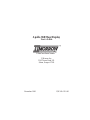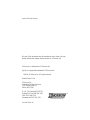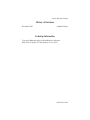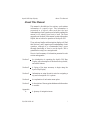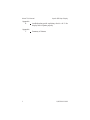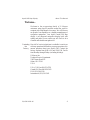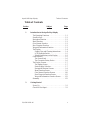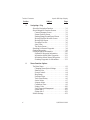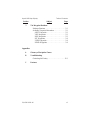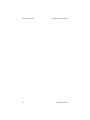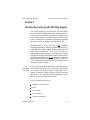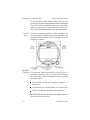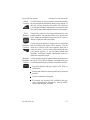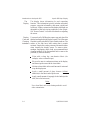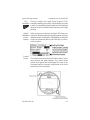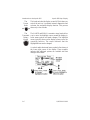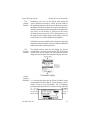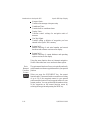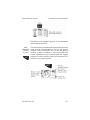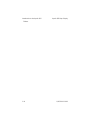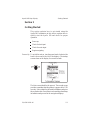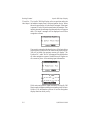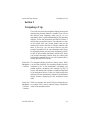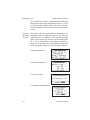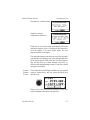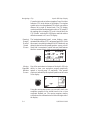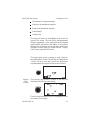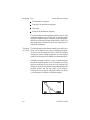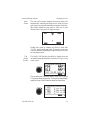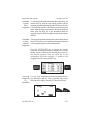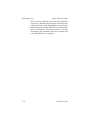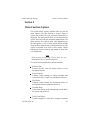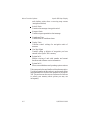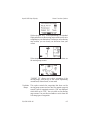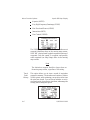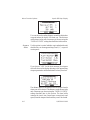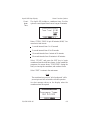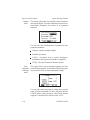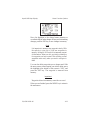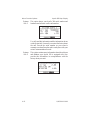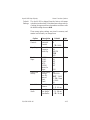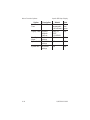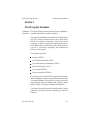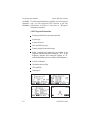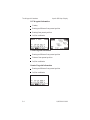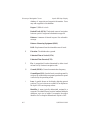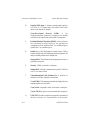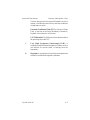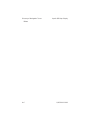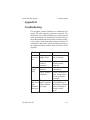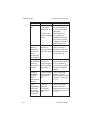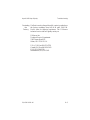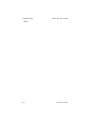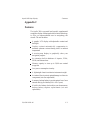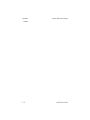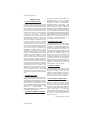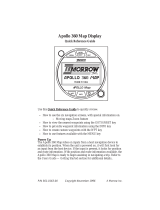Garmin 560-0119-00 User manual
- Category
- Navigators
- Type
- User manual
This manual is also suitable for

Apollo 360 Map Display
User’s Guide
II Morrow Inc.
2345 Turner Road S.E.
Salem, Oregon 97309
November 1996 P/N 560-0119-00

No part of this document may be reproduced in any form or by any
means without the express written consent of II Morrow Inc.
II Morrow is a trademark of II Morrow Inc.
Apollo is a registered trademark of II Morrow Inc.
1996 by II Morrow Inc. All rights reserved.
Printed in the U.S.A.
II Morrow Inc.
Consumer Products Division
2345 Turner Road S.E.
Salem, OR 97302
U.S.A. Toll Free 800-525-6726
Canada Toll Free 800-654-3415
FAX (503) 364-2138
International (503) 391-3411
P/N 560-0119-00
Apollo 360 Map Display

History of Revisions
November 1996 Original Release
Ordering Information
To receive additional copies of this publication, order part
#560-0119-00, Apollo 360 Map Display User’s Guide.
P/N 560-0119-00
Apollo 360 Map Display

About This Manual
This manual is divided into five sections, each contains
information of a specific type. This information is
presented in a logical order such that the best
understanding of unit operation can be had by reading this
manual in its entirety from front to back. The three
appendices at the back of this manual contain information
helpful, but not critical to operation of the Apollo 360.
Those who are familiar with navigation displays will find
that Sections 1 and 2 impart a good understanding of unit
operation, although it is recommended that a more
thorough knowledge of how to use the Apollo 360 is
gained before using it as a navigation aid.
Here is a brief summary of information presented in each
section and appendix.
Section 1
An introduction to operating the Apollo 360 Map
Display with a description of the function keys, knobs,
and useful features
Section 2
A listing of the steps necessary to begin using the
Apollo Map Display
Section 3
Information on using the unit to assist in navigating a
trip and a description of it’s options
Section 4
An explanation of each main menu option
Section 5
Adescriptionofthewaypointdatabaseandinformation
it contains
Appendix
A
A glossary of navigation terms
P/N 560-0119-00 i
Apollo 360 Map Display About This Manual

Appendix
B
troubleshooting guide explaining what to do if the
display fails to operate properly
Appendix
C
Summary of features
ii P/N 560-0119-00
About This Manual Apollo 360 Map Display

Welcome...
Welcome to the ever-growing family of II Morrow
customers using Apollo products around the world to
navigate with a high degree of accuracy. We at II Morrow
are proud of our reputation as a leading manufacturer of
navigation equipment. Your Apollo model 360 Map
display is an advanced navigation display built with
quality and pride. We are certain you will find it to be a
versatile and valuable navigation aid.
Contacting
the
Factory
Our staff of service technicians is available to assist you
with any operational difficulties you may experience or to
answer questions about your Apollo 360. Contact the
factory anytime from 8:00 A.M. until 5:00 P.M. Pacific
time Monday through Friday (excluding holidays).
II Morrow Inc.
Technical Service Department
2345 Turner Road S.E.
Salem, OR 97301
U.S.A.
U.S.A. Toll Free 800-525-6726
Canada Toll Free 800-654-3415
FAX (503) 364-2138
International (503) 391-3411
P/N 560-0119-00 iii
Apollo 360 Map Display About This Manual

Caution
The Apollo 360 is a powerful navigation display, but you
should never rely solely on any one piece of navigation
equipment. It is important to maintain a constant
awareness of the navigation picture by using all
appropriate resources.
This device should be installed only by an FAA certified
facility.Certifiedavionicstechnicianswill properlyinstall
and checkout your Apollo 360, ensuring trouble free
operation when you fly with the unit.
FederalAviationAdministrationregulations requirepilots
to practice SEE and AVOID. Do not study this manual
while flying. Make your first flight using the Apollo 360
during good weather in a low traffic area. Read at least
Sections 1 and 2 of this manual before you fly.
Itisrecommendedthatyoureadthrough thisentiremanual
and familiarize yourself with the controls and operation of
the unit before navigating with the Apollo 360.
Remember, use the Apollo 360 Map Display for VFR
operation only.
iv P/N 560-0119-00
About This Manual Apollo 360 Map Display

Table of Contents
Section Subject Page
1 Introduction to the Apollo Map Display
The Operating Functions . . . . . . . . . . . . . . . . . . . . 1-1
Function Keys . . . . . . . . . . . . . . . . . . . . . . . . . . . . 1-2
Navigation Function. . . . . . . . . . . . . . . . . . . . . . . . 1-2
Menu Function. . . . . . . . . . . . . . . . . . . . . . . . . . . . 1-3
Goto Nearest Function. . . . . . . . . . . . . . . . . . . . . . 1-3
New Waypoint Function . . . . . . . . . . . . . . . . . . . . 1-3
Waypoint Information Function . . . . . . . . . . . . . . 1-3
The Display . . . . . . . . . . . . . . . . . . . . . . . . . . . . . . 1-4
Display Care and Cleaning Instructions . . . . . . 1-4
LCD Backlight Switch . . . . . . . . . . . . . . . . . . . 1-5
Helpful Instructions on the Display . . . . . . . . . 1-5
Control Knobs . . . . . . . . . . . . . . . . . . . . . . . . . . . . 1-5
The Power Knob. . . . . . . . . . . . . . . . . . . . . . . . 1-6
The Concentric Rotary Knobs . . . . . . . . . . . . . 1-6
The Display Screens . . . . . . . . . . . . . . . . . . . . . . . 1-7
The Startup Screen . . . . . . . . . . . . . . . . . . . . . . 1-7
Route Display Selection . . . . . . . . . . . . . . . . . . 1-7
Navigation Function Screens . . . . . . . . . . . . . . 1-8
Menu Function Screen . . . . . . . . . . . . . . . . . . . 1-9
Goto Nearest Function Screens . . . . . . . . . . . 1-10
New Waypoint Function Screen. . . . . . . . . . . 1-11
Waypoint Information Function Screen . . . . . 1-12
Summary . . . . . . . . . . . . . . . . . . . . . . . . . . . . . . . 1-12
2 Getting Started
Power Up . . . . . . . . . . . . . . . . . . . . . . . . . . . . . . . . 2-1
Check for Host Input . . . . . . . . . . . . . . . . . . . . . . . 2-2
P/N 560-0119-00 v
Apollo 360 Map Display Table of Contents

Section Subject Page
3 Navigating a Trip
About the Navigation Function . . . . . . . . . . . . . . . 3-1
About Navigation Function Screens . . . . . . . . . . . 3-1
Current Messages Screen . . . . . . . . . . . . . . . . . 3-2
Present Position Screen. . . . . . . . . . . . . . . . . . . 3-3
Bearing/Range/Ground Speed Screen . . . . . . . 3-4
Moving Map/Nav Window Screen. . . . . . . . . . 3-4
Moving Map Screen . . . . . . . . . . . . . . . . . . . . . 3-5
Zooming In or Out . . . . . . . . . . . . . . . . . . . . . . 3-6
Auto Zoom . . . . . . . . . . . . . . . . . . . . . . . . . . . . 3-7
The Route Screen . . . . . . . . . . . . . . . . . . . . . . . 3-7
Searching for Nearest Waypoints . . . . . . . . . . . . . 3-8
Creating Waypoints . . . . . . . . . . . . . . . . . . . . . . . . 3-9
Getting Waypoint Information. . . . . . . . . . . . . . . 3-10
Destination Waypoint Information. . . . . . . . . 3-10
Information About Other Waypoints . . . . . . . 3-11
Information About Nearest Waypoints. . . . . . 3-11
Scanning Waypoints for Information . . . . . . . 3-11
4 Menu Function Options
The Main Menu . . . . . . . . . . . . . . . . . . . . . . . . . . . 4-3
Changing Menu Option Settings . . . . . . . . . . . 4-3
Return to Nav . . . . . . . . . . . . . . . . . . . . . . . . . . 4-3
Screen Controls. . . . . . . . . . . . . . . . . . . . . . . . . 4-4
Map Setups . . . . . . . . . . . . . . . . . . . . . . . . . . . . 4-4
Declutter Maps . . . . . . . . . . . . . . . . . . . . . . . . . 4-5
Track Point History. . . . . . . . . . . . . . . . . . . . . . 4-6
Arrival Alerts . . . . . . . . . . . . . . . . . . . . . . . . . . 4-7
Airspace Alerts . . . . . . . . . . . . . . . . . . . . . . . . . 4-8
Countdown Time . . . . . . . . . . . . . . . . . . . . . . . 4-9
Display Units . . . . . . . . . . . . . . . . . . . . . . . . . 4-10
User Waypoint Management . . . . . . . . . . . . . 4-10
System Info 1 . . . . . . . . . . . . . . . . . . . . . . . . . 4-12
System Info 2 . . . . . . . . . . . . . . . . . . . . . . . . . 4-12
Default Settings . . . . . . . . . . . . . . . . . . . . . . . . . . 4-13
vi P/N 560-0119-00
Table of Contents Apollo 360 Map Display

Section Subject Page
5 The Waypoint Database
Database Structure . . . . . . . . . . . . . . . . . . . . . . . . . 5-1
Available Waypoint Information. . . . . . . . . . . . . . 5-2
ARPT Waypoints . . . . . . . . . . . . . . . . . . . . . . . 5-2
VOR Waypoints . . . . . . . . . . . . . . . . . . . . . . . . 5-3
NDB Waypoints . . . . . . . . . . . . . . . . . . . . . . . . 5-3
INT Waypoints . . . . . . . . . . . . . . . . . . . . . . . . . 5-4
USER Waypoints . . . . . . . . . . . . . . . . . . . . . . . 5-4
REMO Waypoints . . . . . . . . . . . . . . . . . . . . . . 5-4
Appendices
A Glossary of Navigation Terms
B Troubleshooting
Contacting the Factory . . . . . . . . . . . . . . . . . . . . . B-3
C Features
P/N 560-0119-00 vii
Apollo 360 Map Display Table of Contents

viii P/N 560-0119-00
Table of Contents Apollo 360 Map Display

Section 1
IntroductiontotheApollo360MapDisplay
This section introduces you to the Apollo 360 and explains
howtouseandswitchbetweentheunit’soperatingfunctions.
A description of information that shows on the display when
you use each function is included at the back of this section.
Section 2 builds on the introductory information presented
here as you switch on and begin using the Apollo 360.
Remember that the Apollo 360 Map is not
a primary
navigation instrument. It works in conjunctionwith a GPS or
Loran that can provide position, bearing, flight plan, and
other useful information. The Apollo 360 Map is a
supplemental navigation display. The quality of the position
information it displays is dependent on the navigation device
providing that information. Do not
attempt to conduct an
approachbasedontheinformationfromtheApollo360Map.
Use a navigation device authorized for flying approaches to
navigate this phase of flight.
The
Operating
Functions
There are five main operating functions, each performing a
different and unique task while you navigate. Each function
also provides one or more screens of information on the
display. At least one of these functions is always in use when
the unit is on. The functions operate independently of one
another, so you can switch between them.
The five operating functions are:
Navigation (always active)
Menu
Goto nearest
New waypoint
Waypoint information
P/N 560-0119-00 1-1
Apollo 360 Map Display Introduction to the Apollo 360

As you navigate a course with the Apollo 360, you will
typically use several of these operating functions. During the
trip, you will use the navigation function most of the time to
monitor your progress. To most effectively use the Apollo
360, become well acquainted with each operating function.
Function
Keys
Each of the operating functions is easily accessible from
the front panel by using the function keys. Remember, the
navigation function is always active -pressing a key is not
necessary to enable it.
Navigation
Function This function starts automatically when the unit is
switched on and stays active. You will use this function
most often while flying. The navigation function provides
information about:
Your current position and navigation progress to a
destination
Your current route, and legs within your current route
Events or conditions important to trip navigation
Navigationfunctionscreensshowonthedisplaywhenever
other functions are not in use.
1-2 P/N 560-0119-00
Introduction to the Apollo 360 Apollo 360 Map Display

Menu
Function
Use this function to access a menu of options that modify
the way navigation information shows on the display. In
this way, you may customize the Apollo 360 to best suit
your navigation display requirements. The menu function
alsocontrolsmanyotherimportantwaystheunitoperates.
Goto
Nearest
Function
Press this key once for a list of waypoints nearest to your
present position. This function allows you to quickly and
easily obtain the information that you need to create or
change a flight plan while navigating.
New
Waypoint
Function
Use the waypoint function to create your own waypoints
and store them in the Apollo 360’s memory. You can
create up to 2,000 of your own waypoints, each with a
name you choose. You can create waypoints based upon
your present position, or you can enter latitude and
longitude coordinates (usually abbreviated lat/lon) to
define the waypoint location.
Waypoint
Information
Function
Use this function to get information about any waypoint in
the Apollo 360’s built-in database, including those you
have created and stored. Available information includes:
Waypoint identifier and type (airport, VOR, NDB, or
intersection)
Bearing and distance to the waypoint from your current
position
Lat/lon coordinates of waypoint
For airports, the elevation, fuel availability and type,
radio communication frequencies, runway details,
runway map diagram, and more
P/N 560-0119-00 1-3
Apollo 360 Map Display Introduction to the Apollo 360

The
Display
The display shows information for each operating
function. This information typically includes navigation
progress, waypoint information, and menu options and
selections. Display contrast and the display backlight are
adjustable to best suit viewing conditions in the cockpit.
See “Screen Controls” in Section 4 for details on adjusting
the screen.
Display
Care and
Cleaning
Instructions
Your new Apollo 360 Map has a space-age anti-glare film
thathasbeenappliedto thedisplay screen.Thisisthesame
filmthatisusedon theNASA SpaceShuttlewindows.The
surface of the film has a hard coating that is scratch
resistant. Despite this coating, extreme care must be taken
when cleaning the display screen. To remove stains,
smudges, fingerprints, and so forth, we recommend these
cleaning methods (if the first method fails to remove the
problem, try the next method):
Wipe with a clean, dry, non-abrasive fabric (for
example, cotton or Handi-wipes)
Blow on the area to condense moisture on the display
and then wipe the area with the clean fabric
Moistenaclean fabric with a smallamountof water and
wipe the display area
Apply a small amount of glass cleaner (without
ammonia) to the fabric and wipe the area
Applya smallamountof isopropylalcoholand wipethe
area (this is the last resort)
Note:
Use a clean fabric with each cleaning method to avoid
other contaminates.
1-4 P/N 560-0119-00
Introduction to the Apollo 360 Apollo 360 Map Display

LCD
Backlight
This key controls the Liquid Crystal Display (LCD)
backlight,enablingyoutoeasily viewthe displayinawide
variety of cockpit ambient light conditions. Five backlight
intensitylevels areavailable fromno intensity(off)tohigh
intensity.
Helpful
Instructions
on the
Display
While you use most functions, the Apollo 360 shows you
whatto do.Helpfulinstructions typicallyappearon thetop
andbottom linesof thedisplay. Ahighlighted,ordarkened
word in an instruction advises you which key to press to
select an option.
Control
Knobs The control knobs switch the Apollo 360 on and off, select
menu options and make changes. The control knobs
consist of the power knob at the upper left corner of the
front panel and the concentric rotary knobs at the lower
right corner of the front panel.
P/N 560-0119-00 1-5
Apollo 360 Map Display Introduction to the Apollo 360

The
Power
Knob
This knob switches the display on and off. Each time you
switch the unit on, it performs internal diagnostics and
activates the navigation display function. This process
takes only a few seconds.
The
Concentric
Rotary
Knobs
The LARGE and SMALL concentric rotary knobs allow
you to move the highlight cursor around the display to
select menu options and make changes. The highlight
cursor typically shows on the display when you use an
operating function. The cursor indicates that the
highlighted item can be changed.
A vertical and/or horizontal arrow symbol often shows at
the lower right corner of the display. These symbols
indicate that additional options are available and that
changes can be made.
1-6 P/N 560-0119-00
Introduction to the Apollo 360 Apollo 360 Map Display

The
Display
Screens
Information you view on the display while using the
Apollo 360 shows one page or “screen” at a time. Many of
the operating functions can show more than one screen of
information. When more than one screen of information is
available,eithertheverticalarrowsymboloraninstruction
line shows on the display to inform you that more
information awaits your view. Follow the instruction, or if
the vertical arrow symbol shows on the display, turn the
LARGE knob to view this additional information.
Information screens available while using each operating
functionare introduced here. Section 4 contains additional
details about each operating function.
The
Startup
Screens
The startup screens show on the display for several
seconds after you switch on the Apollo 360. While these
screens show on the display, the unit performs internal
diagnostics and activates the navigation display function.
Route
Display
Selection It is worth noting here that the Screen Controls screen
(located under the Main Menu) allows the user to select
either a 1-Leg or 3-Leg route display. The 1-Leg display
provides larger character size for easier viewing, while the
3-Leg
display
provides
more route
informati
on in a
single
screen.
P/N 560-0119-00 1-7
Apollo 360 Map Display Introduction to the Apollo 360

Navigation
Function
Screens
TheApollo 360 showsoneof six screenswhileyou use the
navigation function. Each screen contains useful
information. After the startup screens appear on the
display, the unit shows the route screen. You can “scroll”
or page through the other available screens by turning the
LARGE knob.
1-8 P/N 560-0119-00
Introduction to the Apollo 360 Apollo 360 Map Display

Menu
Function
Screen
The menu function contains options that control many
ways the Apollo 360 operates and lets you customize the
navigation function to suit your preference. The menu
function screen is a main menu with options selected by
turning the LARGE knob to move the arrow cursor up or
down the list.
The main menu contains these options:
Return to Nav -
Returns the unit from the menu function to the
navigation display function
Screen Controls -
Containscontrolsettingsfordisplaybacklight,contrast,
and 1-leg or 3-leg route screen displays
Map Setups -
Contains control settings for information shown on
moving map screens (navigation function)
Declutter Maps -
Containscontrolsettingsfortypesofwaypointstoshow
on moving map navigation screens (navigation
function) and in the nearest waypoint list
Track Point History -
Controls navigation “track point” storage in memory
and whether points show on moving map navigation
screens (navigation function)
Arrival Alerts -
Controls alert message at waypoint arrival
P/N 560-0119-00 1-9
Apollo 360 Map Display Introduction to the Apollo 360
Page is loading ...
Page is loading ...
Page is loading ...
Page is loading ...
Page is loading ...
Page is loading ...
Page is loading ...
Page is loading ...
Page is loading ...
Page is loading ...
Page is loading ...
Page is loading ...
Page is loading ...
Page is loading ...
Page is loading ...
Page is loading ...
Page is loading ...
Page is loading ...
Page is loading ...
Page is loading ...
Page is loading ...
Page is loading ...
Page is loading ...
Page is loading ...
Page is loading ...
Page is loading ...
Page is loading ...
Page is loading ...
Page is loading ...
Page is loading ...
Page is loading ...
Page is loading ...
Page is loading ...
Page is loading ...
Page is loading ...
Page is loading ...
Page is loading ...
Page is loading ...
Page is loading ...
Page is loading ...
Page is loading ...
Page is loading ...
Page is loading ...
Page is loading ...
Page is loading ...
Page is loading ...
Page is loading ...
Page is loading ...
Page is loading ...
Page is loading ...
-
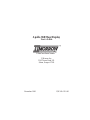 1
1
-
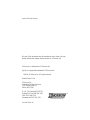 2
2
-
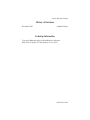 3
3
-
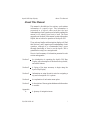 4
4
-
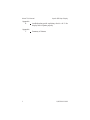 5
5
-
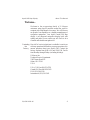 6
6
-
 7
7
-
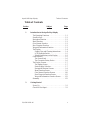 8
8
-
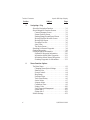 9
9
-
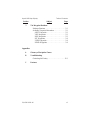 10
10
-
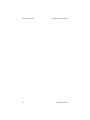 11
11
-
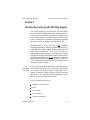 12
12
-
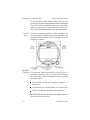 13
13
-
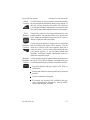 14
14
-
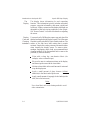 15
15
-
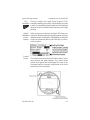 16
16
-
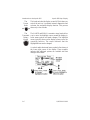 17
17
-
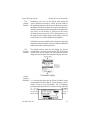 18
18
-
 19
19
-
 20
20
-
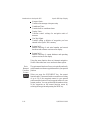 21
21
-
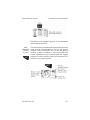 22
22
-
 23
23
-
 24
24
-
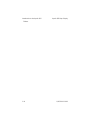 25
25
-
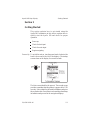 26
26
-
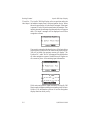 27
27
-
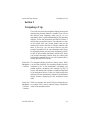 28
28
-
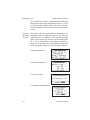 29
29
-
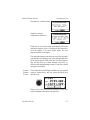 30
30
-
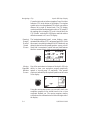 31
31
-
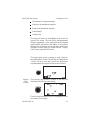 32
32
-
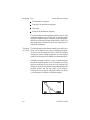 33
33
-
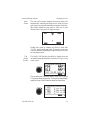 34
34
-
 35
35
-
 36
36
-
 37
37
-
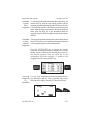 38
38
-
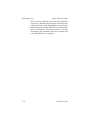 39
39
-
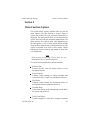 40
40
-
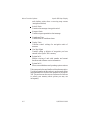 41
41
-
 42
42
-
 43
43
-
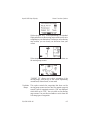 44
44
-
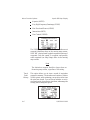 45
45
-
 46
46
-
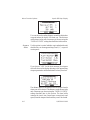 47
47
-
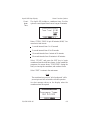 48
48
-
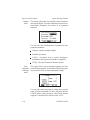 49
49
-
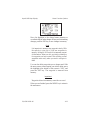 50
50
-
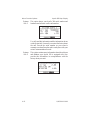 51
51
-
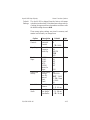 52
52
-
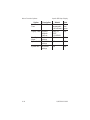 53
53
-
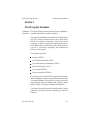 54
54
-
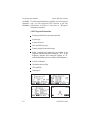 55
55
-
 56
56
-
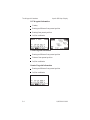 57
57
-
 58
58
-
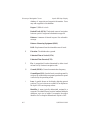 59
59
-
 60
60
-
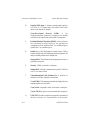 61
61
-
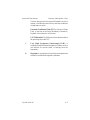 62
62
-
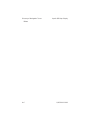 63
63
-
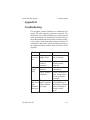 64
64
-
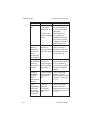 65
65
-
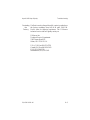 66
66
-
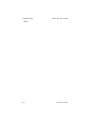 67
67
-
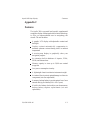 68
68
-
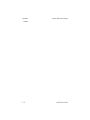 69
69
-
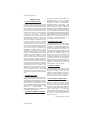 70
70
Garmin 560-0119-00 User manual
- Category
- Navigators
- Type
- User manual
- This manual is also suitable for
Ask a question and I''ll find the answer in the document
Finding information in a document is now easier with AI
Related papers
-
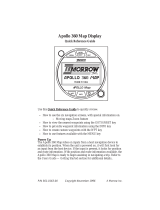 II Morrow Inc. Apollo Map Display 360 User manual
II Morrow Inc. Apollo Map Display 360 User manual
-
 II Morrow Inc. Apollo 360 GPS User manual
II Morrow Inc. Apollo 360 GPS User manual
-
Garmin Apollo 360 GPS Reference guide
-
Apollo SL50 Owner's manual
-
Apollo 920 GPS User manual
-
Apollo SL 50/60 Owner's manual
-
Apollo Apollo Precedus Owner's manual
-
Apollo SL50 User manual
-
Apollo CNX80 User manual
-
Garmin Apollo CNX80 Installation guide
Other documents
-
Blue Sea Systems 8280 Template
-
 II Morrow Inc. 920 User manual
II Morrow Inc. 920 User manual
-
Apollo MX20 Installation guide
-
AvMap GeoPilot II User manual
-
Apollo MX20 User manual
-
Apollo GX50 User manual
-
Apollo GX50 User manual
-
 Volvo Penta Glass Cockpit Owner's manual
Volvo Penta Glass Cockpit Owner's manual
-
Apollo NavComm SL30 Installation guide
-
AvMap GeoPilot plus User manual