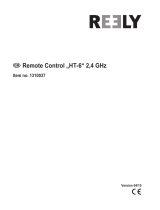11
Full range up to 8-channel aircraft including:
•Alltypesandsizesofglow,gasandelectricpoweredairplanes
•Alltypesandsizesofno-poweredgliders
•Alltypesandsizesofglow,gasandelectricpoweredhelicopters
Note: Not for use in airplanes that have full carbon fuselages. Not for
use in airplanes that have significant carbon or conductive structures. It is
recommended to use one of the carbon fuselage receivers. (SPMAR9300,
SPMAR6255).
In gas and glow aircraft install the main receiver by wrapping it in protective foam
and fastening it in place using rubber bands or hook and loop strap.
In electric airplanes or helicopters, you can use thick double-sided foam tape to
fasten the main receiver in place.
Mount the remote in a slightly different location from the primary receiver. This
gives tremendous improvements in path diversity. Essentially, each receiver sees
a different RF environment and this is key to maintaining a solid RF link. This is
especially the case in aircraft with substantial conductive materials (e.g., larger
gas engines, carbon fiber, pipes etc), which can weaken the signal.
Using servo tape, mount the remote receiver keeping it at least 2 inches
away from the primary antenna. Ideally, you should position the antennas
perpendicular to each other. In airplanes, we recommend mounting the primary
receiver in the center of the fuselage on the servo tray and the remote receiver to
the side of the fuselage or in the turtle deck.
Do not use amplified Y-harnesses and servo extensions with Spektrum
equipment. Only use standard non-amplified Y-harnesses and servo extensions.
When converting existing models to Spektrum, replace all amplified Y-harnesses
and/or servo extensions with conventional non-amplified versions
Onboard power systems must provide adequate power, without interruption,
to the receiver even when the system is fully loaded (servos at maximum flight
loads). Inadequate power systems are a primary cause of in-flight failures. Some
components that affect the ability to properly deliver adequate power include:
the selected receiver battery pack (number of cells, capacity, cell type, state of
charge), switch harness, battery leads and, if used, the regulator and power bus.
The AR8000’s minimum operational voltage is 3.5-volts. Test the system per the
following guidelines to a minimum voltage of 4.8-volts during ground testing.
This will compensate for battery discharging or actual flight loads that are greater
than ground test loads.
1. When setting up large or complex aircraft with multiple high-torque
servos, use a current and voltmeter (HAN172). Plug the voltmeter in an
open channel port in the receiver, and with the system on, load the control
surfaces on your aircraft by applying pressure with your hand. Monitor the
current as you load control surfaces. The voltage should remain above 4.8
volts even when all servos are heavily loaded.
2. With the current meter inline with the receiver battery lead, load control
surfaces while monitoring the current. The maximum continuous
recommended current for a single heavy-duty servo/battery lead is 3 amps.
Short-duration current spikes of up to 5 amps are acceptable. If your system
draws more than these currents, you need to use multiple packs of the same
capacity with multiple switches and multiple leads plugged into the receiver.
3. If using a regulator, perform tests for a 5-minute period. A regulator may
provide adequate short-term power, but this tests its ability to maintain
voltage at significant power levels over time.
4. For really large aircraft or complex models, multiple battery packs with
multiple switch harnesses are necessary. No matter what power systems
you choose, always carry out test #1. Make sure the receiver is constantly
provided with 4.8 volts or more under all conditions.
When charging any brand of NiMH battery pack, make sure
the battery is fully charged. Due to the nature of peak charges and variations in
charging rates, heat development, and cell types–the capacity reading of a battery
charged on a fast peak charger may only reach 80% of its nominal value. Use a
charger that displays total charge capacity. Note the number of mAh put into a
discharged pack to verify the charge is at full capacity.
You must bind the receiver to the transmitter before the receiver will operate.
Binding teaches the receiver the specific code of the transmitter, so it will only
connect to that transmitter.
1. To bind an AR8000 to a DSM2 transmitter, insert the bind plug in the BATT/
BIND port on the receiver.
EN