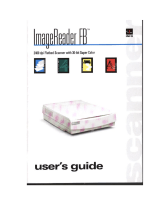Page is loading ...

Document Scanner
User’s Guide
Please read this manual before using this unit. After you finish
reading this manual, keep it in a safe place for future reference.

i
FCC REGULATIONS (For 120 V model)
Document Scanner, Model M11052
This device complies with Part 15 of the FCC Rules. Operation is subject to the following two conditions:
(1) This device may not cause harmful interference, and (2) this device must accept any interference
received, including interference that may cause undesired operation.
Note: This equipment has been tested and found to comply with the limits for a Class B digital device,
pursuant to Part 15 of the FCC Rules. These limits are designed to provide reasonable protection against
harmful interference in a residential installation. This equipment generates, uses, and can radiate radio
frequency energy and, if not installed and used in accordance with the instructions, may cause harmful
interference to radio communications. However, there is no guarantee that interference will not occur in a
particular installation. If this equipment does cause harmful interference to radio or television reception,
which can be determined by turning the equipment off and on, the user is encouraged to try to correct the
interference by one or more of the following measures:
- Reorient or relocate the receiving antenna.
- Increase the separation between the equipment and receiver.
- Connect the equipment into an outlet on a circuit different from that to which the receiver is connected.
- Consult the dealer or an experienced radio/TV technician for help.
Use of shielded cable is required to comply with class B limits in Subpart B of Part 15 of FCC Rules.
Do not make any changes or modifications to the equipment unless otherwise specified in the manual. If
such changes or modifications should be made, you could be required to stop operation of the
equipment.
Canon U.S.A. Inc.
One Canon Plaza, Lake Success NY 11042, U.S.A.
Tel. No. (516)328-5000
RADIO INTERFERENCE REGULATIONS (For 120 V models)
This digital apparatus does not exceed the Class B limits for radio noise emissions from digital apparatus
as set out in the Interference-causing equipment standard entitled “Digital Apparatus”, ICES-003 of the
Industry Canada.
RÈGLEMENT SUR LE BROUILLAGE RADIOÉLECTRIQUE (For 120 V models)
Cet appareil numérique respecte les limites de bruits radioélectriques applicables aux appareils
numériques de Classe B prescrites dans la norme sur le matériel brouilleur: “Appareils Numériques”,
NMB-003 édictée par l’Industrie Canada.
MODEL NAMES
The following names may be provided for the safety regulations in each sales region of the Document
Scanner.
DR-2580C: Model M11052

ii
READ CAREFULLY BEFORE OPENING THE SEALED DISK PACKAGE
CANON SOFTWARE LICENSE AGREEMENT
IMPORTANT-READ THIS AGREEMENT BEFORE OPENING THE SEALED DISK PACKAGE! BY OPENING THE
SEALED DISK PACKAGE, YOU ARE DEEMED TO AGREE TO BE BOUND BY THIS AGREEMENT.
This legal document is a license agreement between you and Canon Electronics Inc. (“Canon”). BY OPENING THE SEALED DISK
PACKAGE, YOU ARE DEEMED TO AGREE TO BE BOUND BY THE TERMS OF THIS AGREEMENT. IF YOU DO NOT AGREE TO THE
TERMS OF THIS AGREEMENT, DO NOT OPEN THE SEALED DISK PACKAGE AND PROMPTLY RETURN THE CANON SCANNER,
THE DISK PACKAGE CONTAINING SCANNER DRIVER SOFTWARE PROGRAMS AND/OR SCANNER UTILITY SOFTWARE
PROGRAM PROPRIETARY TO CANON OR ITS LICENSOR (THE “SOFTWARE”) AND THE ACCOMPANYING DOCUMENTATION AND
OTHER ITEMS TO THE PLACE WHERE YOU OBTAINED THEM FOR A REFUND BEFORE THEY ARE USED OR OPENED OR
UNPACKED.
In consideration of the right to use the SOFTWARE, you agree to abide by the terms and conditions of this Agreement.
1. GRANT OF LICENSE: Canon grants you the personal, non-exclusive right to use the SOFTWARE only on a single computer. You
shall need to obtain multiple licenses separately from Canon when you shall install the SOFTWARE on multiple computers.
You shall not assign, sublicense, sell, rent, lease, loan, convey or transfer to any third party, or send or bring the SOFTWARE out of the
country where you originally obtain it to other countries without required authorization of applicable governments, or copy, duplicate, translate or
convert to another programming language the SOFTWARE or accompanying documentation, except as expressly provided herein.
Except as expressly permitted under the applicable law, you shall not alter, modify, disassemble, decompile or otherwise reverse engineer
the SOFTWARE or accompanying documentation and you also shall not have any third party do so.
2. BACK-UP COPY: You may make one copy of the SOFTWARE solely for a back-up purpose or copy the SOFTWARE onto the
permanent storage device (e.g. a hard disk) of your computer and retain the original for a back-up purpose. Except as expressly permitted under the
applicable law, any other copying of the SOFTWARE is a violation of this Agreement. You must reproduce and include the copyright notice on the
back-up copy.
3. SUPPORT AND UPDATE: Canon, Canon’s affiliate, their distributor or dealer is not responsible for maintaining or helping you to use
the SOFTWARE. No updates, fixes or support will be made available for the SOFTWARE.
4. LIMITED WARRANTY AND DISCLAIMER OF INDEMNITY: Canon, Canon’s affiliate, their distributor or dealer will not
guarantee uninterrupted service, or absence or correction of errors. Therefore, the SOFTWARE is licensed on an “AS IS” basis without warranty of
any kind. The diskette on which the SOFTWARE is recorded is warranted against defective material or workmanship under normal use for a period
of ninety (90) days from the date you purchased the same as evidenced by a receipt or otherwise. The limited warranty does not apply if the failure of
the diskette resulted from accident, abuse or misapplication of the SOFTWARE and shall not extend to anyone other than the original user of the
SOFTWARE.
CANON, CANON’S AFFILIATE, THEIR DISTRIBUTOR OR DEALER DISCLAIMS ALL IMPLIED WARRANTIES, INCLUDING
ANY WARRANTY OF MERCHANTABILITY OR FITNESS FOR A PARTICULAR PURPOSE, WITH RESPECT TO THE SOFTWARE OR
ACCOMPANYING DOCUMENTATION.
NEITHER CANON, CANON’S AFFILIATE, THEIR DISTRIBUTOR NOR DEALER IS LIABLE FOR ANY LOSS OR DAMAGE
INCLUDING CONSEQUENTIAL OR INCIDENTAL LOSS OR DAMAGE SUCH AS LOSS OF PROFITS, EXPENSE OR INCONVENIENCE,
WHATSOEVER CAUSED BY OR ARISING OUT OF THE SOFTWARE, ACCOMPANYING DOCUMENTATION OR THE USE THEREOF.
CANON, CANON’S AFFILIATE, THEIR DISTRIBUTOR OR DEALER SHALL HAVE NO OBLIGATION TO INDEMNIFY YOU
AGAINST ANY CLAIM OR SUIT BROUGHT BY A THIRD PARTY ALLEGING THAT THE SOFTWARE, ACCOMPANYING
DOCUMENTATION OR THE USE THEREOF INFRINGES ANY INTELLECTUAL PROPERTY OF SUCH THIRD PARTY.
THE ABOVE IS CANON’S ENTIRE LIABILITY AND YOUR EXCLUSIVE REMEDY IN CONNECTION WITH THE SOFTWARE
AND ACCOMPANYING DOCUMENTATION.
5. TERM: This Agreement is effective upon opening the sealed disk package and remains in effect until terminated. You may terminate
this Agreement by destroying the SOFTWARE and any copy thereof. This Agreement will also terminate if you fail to comply with any of the terms
of this Agreement. In addition to Canon enforcing its respective legal rights, you must then promptly destroy the SOFTWARE and any copy thereof.
6. U.S. GOVERNMENT RESTRICTED RIGHTS NOTICE: The SOFTWARE is provided with RESTRICTED RIGHTS. Use,
duplication or disclosure is subject to restrictions as set forth in either subparagraph (c) (1) (ii) of the Rights in Technical Data and Computer
Software clause at DFARs 252.227-7013 or subparagraph (c) (1) and (2) of the Commercial Computer Software Restricted Rights Clause at FAR
52.227-19, as applicable.
7. SEVERABILITY: In the event that provision of this Agreement is declared or found to be illegal by any court or tribunal of competent
jurisdiction, such provision shall be null and void with respect to the jurisdiction of that court or tribunal and all the remaining provisions of this
Agreement shall remain in full force and effect.
8. ACKNOWLEDGEMENT: BY OPENING THE SEALED DISK PACKAGE, YOU ACKNOWLEDGE THAT YOU HAVE READ
THIS AGREEMENT, UNDERSTOOD IT, AND AGREE TO BE BOUND BY ITS TERMS AND CONDITIONS. YOU ALSO AGREE THAT
THIS AGREEMENT IS THE COMPLETE AND EXCLUSIVE STATEMENT OF AGREEMENT BETWEEN YOU AND CANON
CONCERNING THE SUBJECT MATTER HEREOF AND SUPERSEDES ALL PROPOSALS OR PRIOR AGREEMENTS, VERBAL OR
WRITTEN, AND ANY OTHER COMMUNICATIONS BETWEEN YOU AND CANON RELATING TO THE SUBJECT MATTER HEREOF.
NO AMENDMENT TO THIS AGREEMENT SHALL BE EFFECTIVE UNLESS SIGNED BY A DULY AUTHORIZED REPRESENTATIVE OF
CANON.
Should you have any questions concerning this Agreement, or if you desire to contact Canon for any reason, please write to Canon’s local affiliate.

iii
International ENERGY STAR
®
Office Equipment Program
As an ENERGY STAR
®
Partner, Canon Electronics Inc. has determined that this
machine meets the ENERGY STAR
®
Program guidelines for energy efficiency.
The International ENERGY STAR
®
Office Equipment Program is an international
program that promotes energy saving through the use of computers and other office
equipment. The program backs the development and dissemination of products with
functions that effectively reduce energy consumption. It is an open system in which
business proprietors can participate voluntarily. The targeted products are office
equipment, such as computers, monitors, printers, fax, machine, copiers, and scanners.
The standards and logos are uniform among participating nations.
Trademarks
• Canon and the Canon logo are registered trademarks of Canon Inc. in the United States and may also be trademarks
or registered trademarks in other countries.
• Microsoft and Windows are registered trademarks of Microsoft Corporation in the United States and other
countries.
• ISIS is a trademark of EMC Corporation, in the United States.
• Intel and Pentium are registered trademarks of Intel Corporation.
•ENERGY STAR
®
is a U.S. registered mark.
• Adobe is the registered trademark of Adobe Systems Incorporated in the United States and/or other countries.
• Adaptec is registered trademark of Adaptec Inc.
• Other product and company names herein may be the trademarks of their respective owners.
Copyright
Copyright 2006 by CANON ELECTRONICS INC. All rights reserved.
No part of this publication may be reproduced or transmitted in any form or by any means, electronic or
mechanical, including photocopying and recording, or by any information storage or retrieval system
without the prior written permission of CANON ELECTRONICS INC.
Disclaimers
The information in this document is subject to change without notice.
CANON ELECTRONICS INC. MAKES NO WARRANTY OF ANY KIND WITH REGARD TO THIS
MATERIAL, EITHER EXPRESS OR IMPLIED, EXPECT AS PROVIDED HERE IN, INCLUDING
WITHOUT LIMITATION, THERE OF, WARRANTIES AS TO MARKETABILITY,
MERCHANTABILITY, FITNESS FOR A PARTICULAR PURPOSE OF USE OR NON-INFRINGEMENT.
CANON ELECTRONICS INC. SHALL NOT BE LIABLE FOR ANY DIRECT, INCIDENTAL, OR
CONSEQUENTIAL DAMAGES OF ANY NATURE, OR LOSSES OR EXPENSES RESULTING FROM
THE USE OF THIS MATERIAL.

INTRODUCTION 1
Chapter
INTRODUCTION
Thank you for purchasing the Canon DR-2580C document scanner. Please
read this manual thoroughly before using the machine to familiarize yourself
with its capabilities, and to make the most of its many functions. After reading
this manual, store it in a safe place for future reference.
Manuals for the Scanner
The DR-2580C Scanner has an Easy Start Guide and a User’s Guide (this
manual) included in the package, and a CapturePerfect 3.0 Operation Guide
and Online Help.
For details on checking the packing list, software installation, computer
connections, and scanner setup, see the Easy Start Guide. For details on
preparing the scanner, and details on scanning and how to handle the scanner,
see the User’s Guide.
The following describes the manuals packaged with the scanner. Before you
start using the scanner, be sure to read this User’s Guide.
Easy Start Guide
This manual describes the procedure for removing the scanner from its box
through to setting up the scanner for scanning.
User’s Guide (this manual)
This manual describes the basic operations for using the scanner, performing
routine maintenance, and troubleshooting, and provides the scanner
specifications.
CapturePerfect 3.0 Operation Guide (PDF manual)
CapturePerfect 3.0 and its Operation Guide are both installed on your
computer with CapturePerfect 3.0 Operation Guide. (See p. 32.)

2 INTRODUCTION
Symbols Used in This Manual
The following symbols are used in this manual to explain procedures,
restrictions, handling precautions, and instructions that should be observed for
safety.
WARNING
Indicates a warning concerning operations that may lead to death
or injury to persons if not performed correctly. To use the machine
safely, always pay attention to these warnings.
CAUTION
Indicates a caution concerning operations that may lead to injury
to persons, or damage to property if not performed correctly. To
use the machine safely, always pay attention to these cautions.
IMPORTANT
Indicates operational requirements and restrictions. Be sure to read these items
carefully to operate the machine correctly, and avoid damage to the machine.
Note
Indicates a clarification of an operation, or contains additional explanations for
a procedure. Reading these notes is highly recommended.

Contents 3
Chapter
Contents
INTRODUCTION ...................................................................... 1
Manuals for the Scanner ............................................................... 1
Symbols Used in This Manual ....................................................... 2
Chapter 1 Before Using the Scanner ................................. 5
1. Important Safety Instructions ..................................................... 6
Installation Location ................................................................ 6
Power ...................................................................................... 7
Moving the Scanner ................................................................ 7
Handling .................................................................................. 8
Disposal .................................................................................. 9
2. Features of the DR-2580C Document Scanner ....................... 10
3. Names and Functions of Parts ................................................ 12
4. Installation Requirements ........................................................ 14
5. About the Setup Disc ............................................................... 16
Chapter 2 Using the Scanner ............................................ 17
1. Documents ............................................................................... 18
2. Preparing the Trays ................................................................. 20
Setting Up the Document Feed Tray .................................... 20
Document Eject Tray ............................................................ 22
3. Placing Documents .................................................................. 25
How to Feed with the Page Separation Mode ...................... 25
How to Feed with the Bypass Mode ..................................... 28
4. Scanning Documents ............................................................... 30
Using CapturePerfect 3.0 ...................................................... 30
Using the Job Function ......................................................... 36
About the Launcher ............................................................... 40
5. Clearing a Paper Jam .............................................................. 46
6. Other Functions ....................................................................... 49
Scanning Folio (Folded Document) ...................................... 49
Double Feed Detection Function .......................................... 50
Long Document Mode ........................................................... 50
Flatbed Scanner Unit (Option) .............................................. 54
7. Scanning Hints ......................................................................... 55
8. Software Settings ..................................................................... 61
ISIS Driver Settings ............................................................... 62
TWAIN Driver Settings .......................................................... 64
Job Registration Tool Settings .............................................. 66
Chapter 3 Appendices ....................................................... 69
1. Regular Maintenance ............................................................... 70
Cleaning the Scanner ........................................................... 70
Cleaning the feed path .......................................................... 70

4 Contents
Cleaning the Sensor Glass, Shading Boards,
and the Rollers ...................................................................... 71
2. Removing and Attaching the Rollers ....................................... 74
Roller Replacement Cycle .................................................... 74
Resetting the Counter ........................................................... 75
Removing and Attaching the Feed Roller ............................. 79
Removing and Attaching the Retard Roller ........................... 83
3. Troubleshooting ....................................................................... 87
The Scanner Does Not Turn ON ........................................... 87
The Scanner Is Not Recognized ........................................... 87
Scanning Is Not Performed ................................................... 88
Slow Scanning Speed ........................................................... 88
Documents Do Not Feed Properly ........................................ 89
Saved Image Files Do Not Open .......................................... 90
Scanning Results Are Not as Expected ................................ 91
The Flatbed Scanner (Option) Does Not Work ..................... 92
4. Uninstalling Software ............................................................... 94
Uninstalling the ISIS/TWAIN Driver/Job Registration Tool .... 96
Uninstalling CapturePerfect 3.0 ............................................ 98
5. Specifications ......................................................................... 100
Specifications ...................................................................... 100
External Dimensions ........................................................... 103
Index .................................................................................... 104

Chapter 1
Before Using the Scanner
1. Important Safety Instructions .............. 6
Installation Location ..................................... 6
Power .......................................................... 7
Moving the Scanner .................................... 7
Handling ...................................................... 8
Disposal ....................................................... 9
2. Features of the DR-2580C
Document Scanner ............................. 10
3. Names and Functions of Parts .......... 12
4. Installation Requirements .................. 14
5. About the Setup Disc ......................... 16

6 Before Using the Scanner
1. Important Safety Instructions
To ensure the safe operation of this scanner, be sure to read the safety warnings
and precautions described below.
Installation Location
The performance of this scanner is affected by the environment in which it is
installed. Make sure that the location where the scanner is installed meets the
following environmental requirements.
• Provide adequate space around the scanner for operation and maintenance.
• If scanned documents are ejected to the back of the scanner, provide
adequate space behind the scanner for documents ejected after being
scanned. (See p. 22.)
• Avoid installing the machine in direct sunlight. If this is unavoidable, use
curtains to shade the scanner.
• Avoid locations where a considerable amount of dust accumulates.
• Avoid warm or humid locations, such as in the vicinity of a water faucet,
water heater, or humidifier, and avoid locations where the fumes from
ammonia, paint thinner, or other volatile chemicals may be present.
• Avoid locations where ammonia gas is emitted.
• Avoid locations near volatile or flammable materials, such as alcohol or
paint thinner.
• Avoid locations that are subject to vibration.
• Avoid exposing the scanner to rapid changes in temperature. If the room in
which the scanner is installed is cold but rapidly heated, water droplets
(condensation) may form inside the scanner. This may result in a noticeable
degradation in scanning quality.
The following conditions are recommended for optimal scanning quality:
Room temperature: 10 °C to 32.5 °C (50 °F to 90.5 °F)
Humidity: 20% to 80% RH
• Avoid installing the scanner near equipment that generates a magnetic field
(e.g. speakers, televisions, or radios).

Before Using the Scanner 7
Chapter 1
Power
• Connect only to a power outlet of the rated voltage and power supply
frequency. (either 120 V, 60 Hz or 220-240 V, 50/60 Hz depending on your
region)
• Do not use a power supply that is not rated for the specified voltage. Doing
so might cause fire or electric shock.
• Do not connect other electrical equipment to the same power outlet to which
the scanner is connected. Also, when using an extension cord, make sure that
the extension cord is rated for the current requirements of the scanner.
• Never try to disassemble the AC adapter or modify it in any way, as this is
extremely dangerous.
• The power cord and AC adapter may become damaged if they are often
stepped on or if heavy objects are placed on them. Continued use of a
damaged power cord and AC adapter can lead to an accident, such as a fire
or electrical shock.
• Do not use the power cord while it is coiled.
• Do not pull directly on the power cord. When disconnecting the power cord,
grasp the plug and remove it from the outlet.
• Keep the area around the power plug clear of objects so that the power cord
can be disconnected easily in an emergency.
• Use only the AC adapter provided with this scanner. Also, do not use the AC
adapter provided with the scanner with any other electrical devices.
Model: MG1-4315
• If you have any questions regarding the power supply, contact your local
authorized Canon dealer or service representative for further information.
Moving the Scanner
• When moving the scanner, always hold it with both hands to avoid dropping
it. The scanner weighs approximately 3.9 lb (1.8 kg) alone, and
approximately 7.9 lb (3.6 kg) with the optional flatbed scanner unit installed.
• Make sure that the flatbed scanner unit is correctly attached to the
DR-2580C scanner before moving the scanner.
With Optional Flatbed
Scanner Unit Installed

8 Before Using the Scanner
• Make sure to disconnect the interface cable and power cord. If the scanner is
transported with these items plugged in, the plugs and connectors may be
damaged due to physical shock.
Handling
WARNING
Note the following precautions whenever using the scanner.
Failure to do so may result in a fire or electric shock.
• Never use alcohol, benzene, paint thinner, aerosol sprays, or any
other highly flammable substance near the scanner.
• Do not cut, damage, or modify the power cord or AC adapter. Do
not place heavy objects on the power cord or AC adapter, and do
not pull or excessively bend the power cord.
• Never connect the power cord when your hands are wet.
• Do not connect the scanner to a multi plug power strip.
• Do not knot or coil the power cord as this may result in a fire or
electric shock. When connecting the power cord, make sure that
the power plug is securely and completely inserted into the
power outlet.
• Do not use power cords and AC adapters other than the power
cord and AC adapter provided with this scanner.
• Never try to take the scanner apart or modify it in any way.
• Never try to take the AC adapter apart or modify it in any way, as
this is dangerous and may lead to a fire or electric shock.
• Do not use flammable aerosol sprays products near the scanner.
• When cleaning the scanner, turn the power switch OFF and
disconnect the power cord from the power supply.
• Clean the scanner using a slightly dampened cloth which has
been well wrung out. Never use alcohol, benzene, paint thinner,
or any other flammable substances.
• If the scanner makes strange noises, or gives off, smoke, heat,
or strange odors, or the scanner does not function or other
abnormalities occur when you use the machine, immediately
turn the power switch OFF, and disconnect the power plug from
the power outlet. Then, contact your local authorized Canon
dealer or the service representative for further information.
• Do not drop the scanner, or subject it to impact or strong shock.
Should the scanner ever become damaged, immediately turn the
power switch OFF, and disconnect the power plug from the
power outlet. Then, contact your local authorized Canon dealer
or service representative to have the unit serviced.
• Before moving the scanner, be sure to turn the power switch
OFF, and disconnect the power plug from the power outlet.

Before Using the Scanner 9
Chapter 1
CAUTION
• Do not install the scanner on a surface that is unstable or tilted,
or in an area subject to excessive vibrations, as this may cause
the scanner to fall, resulting in personal injury or damage to the
scanner.
• Never place small metal objects such as staples, paper clips, or
jewelry on the scanner. These items may fall into the scanner,
and cause a fire or electric shock. Should such objects ever fall
inside the scanner, immediately turn the power switch OFF, and
disconnect the power plug from the power outlet. Then, contact
your local authorized Canon dealer or service representative to
have the unit serviced.
• Do not locate the scanner in a humid or dusty location. Doing so
might cause fire or electric shock.
• Do not place objects on top of the scanner. Such objects may tip
or fall over, resulting in personal injury.
• When unplugging the power cord, grasp it firmly by its plug. Do
not pull directly on the power cord, as this may damage or
expose the cord’s internal wiring, resulting in a fire or electric
shock.
• Leave sufficient space around the power plug so that it can be
unplugged easily. If objects are placed around the power plug,
you will be unable to unplug it in an emergency.
• Do not allow water or flammable substances (alcohol, paint
thinner, benzene, etc.) to spill into the scanner, as this may
result in a fire or electric shock.
• Turn OFF the power switch for safety when not using the
scanner for a long period of time, such as overnight. Also, turn
OFF the power switch, and disconnect the AC adapter from the
scanner and disconnect the power cord from the power outlet
for safety when the machine will not be used for an extended
period of time, such as during consecutive holidays.
• Do not wear loose clothing or jewelry that may get caught in the
scanner while you are using it. This may result in personal
injury. Be extra careful of neckties and long hair. If anything
becomes caught in the scanner, immediately disconnect the
power cord to stop the scanner.
• Be careful when placing paper in the scanner and when
removing jammed paper. It is possible to cut your hand on the
edge of a sheet of paper.
Disposal
• When disposing of this scanner, be sure to follow all local ordinances and
laws or consult with the retailer who sold you the scanner.

10 Before Using the Scanner
2. Features of the DR-2580C Document
Scanner
The main features of the DR-2580C document scanner are described below.
Fast Document Feeding
The scanner can scan a maximum of 25 documents per minute in a range of
sizes from business cards to LTR/A4 size. (Scanning conditions: Black and
white, LTR/A4 size portrait, two sided, 200 dpi.)
USB 2.0 Interface
Hi-Speed USB 2.0 Interface is supported.
Waiting Time Is “0”
The DR-2580C is ready to scan after the power is turned ON without a
waiting time.
Color/Grayscale Support
Documents can be scanned in 24-bit color or 256-level grayscale.
Supports a Variety of Scanning Modes
The scanner supports the following scanning modes, depending on the
document type:
• Single-sided/double-sided mode
• Single sheet/dual feeding path
U-Turn Path
Documents are fed and ejected from the front of the scanner. (See p. 23.)
Straight Path
Documents are ejected to the back of the scanner. Note, the ejected
documents are stacked in reverse order to how they were fed. (See p. 24.)
Paper Size Detection
The scanner automatically detects the size of a scanned document and
eliminates any unnecessary space around the edges of the image when
storing it, even when storing a document of irregular size.
Card Scan
It is possible to scan business card. (See p. 18.)
Folio Scan
A folio (folded in half) document can be set for scanning as it is, and the
scanned images of both sides are combined as a single image. (See p. 49.)
Deskew
The Deskew function automatically straightens an image if the document
was loaded askew.
Character Orientation Detector
Identifies the orientation of characters in a document, and rotates the image
so the orientation of the scanned characters is straight.

Before Using the Scanner 11
Chapter 1
Advanced Text Enhancement
Documents with dark backgrounds or documents with faint text written in
pencil can be scanned clearly.
* This function sometimes does not function effectively on some
documents.
Dropout Color
The scanner is equipped with a Dropout Color function that allows you to
specify a color for the scanner to omit from scanned images.
Skip Blank Page Function
The scanner is equipped with a Skip Blank Page function that allows it to
scan a document regardless of whether every document is two-sided or
onesided.
Prescan Function
The scanner is equipped with a Prescan function that allows you to adjust
the contrast and brightness of a prescanned image and then send the
adjusted image to the application software, without needing to scan the
document again.
Remove Binder Holes
Deletes black spots left when scanning documents that have had holes
punched in them to be stored in a binder.
Auto Start
The scanner is equipped with an Auto Start function that automatically
initiates scanning when a document is placed in the document feed tray.
Long Paper Compatibility
You can scan documents that are a maximum of 1,000 mm long in the
Long document mode. (See “Long Document Mode,” on p. 50.)
Compatible with Carbonless Duplicating Paper
The scanner is able to scan carbonless duplicating paper.
Job Function
Executing a scan with one of the scanner’s job buttons automatically
performs the specified process (save, print, mail attachment). (See p. 36.)
Flatbed Scanner Unit (Option)
The flatbed scanner unit can be attached to and used with the DR-2580C
scanner. Contact your local authorized Canon dealer for more detailed
information. (See p. 54.)
Energy Saving Mode
This scanner is compatible with the International Energy Star Program, and
is designed to save power by using the energy saving feature except when
scanning is being performed.
Note
Some functions may not be available depending on the software you are using.

12 Before Using the Scanner
3. Names and Functions of Parts
This section describes the name and function of each part. Make sure to read
this section and familiarize yourself with the parts of the scanner before using
the scanner.
Front
Job Buttons
These buttons can be assigned functions using the
Job Registration Tool. (See p. 36.)
Document Eject Tray/
Upper Unit
Scanned documents are
ejected here. (See p. 22.)
Open to clear paper jams
and for cleaning.
Power Indicator
This indicator lights
when the scanner is
turned ON.
OPEN Knob
Opens the upper unit.
(See p. 20, p. 47 and
p. 71.)
Document Guides
Adjust them to align
with the width of the
document. (See p. 21
and p. 26.)
Document Feed Tray
Place the document
to be scanned here.
(See p. 20.)
Document Eject Tray Extension
Open when reading a document.
(See p. 23.)
Feed Selection Lever
Use it to change the way the documents are fed.
Move it up ( ) to continuously feed documents
(Page Separation mode). (See p. 25.)
Move it down ( ) to feed documents one at a time
or to feed documents that are fastened together,
such as invoices, without separating them (Bypass
mode). (See p. 28.)

Before Using the Scanner 13
Chapter 1
Rear
Side (Interfaces)
CAUTION
Do not touch the connector’s pins or contacts. Doing so may
damage the scanner.
Job Label Location
Location for affixing job labels
that describe what is assigned
to the Job buttons. (See p. 39.)
Eject Selection Lever
Raise or lower this lever to switch the
document eject direction. (See p. 23
and p. 24)
Up: Straight Path
Down: U-Turn Path
Kensington Slot
Used for anti-theft measures.
Theft can be prevented by
attaching a chain, etc.
Document Eject Opening
Document ejected from here
when the straight path is being
used. (See p. 22.)
Power Connector
Connect the bundled AC
adaptor.
Option Connector
Interface connector for the
optional flatbed scanner unit.
USB Connector
Connect the USB cable
provided or one that supports
Hi-Speed USB 2.0. (See p. 14.)
Power Switch
This switch is used to turn the
scanner ON.

14 Before Using the Scanner
4. Installation Requirements
To use the DR-2580C, your computer must satisfy the following system
requirements.
• One of the following operating systems:
- Microsoft Windows 98SE
- Microsoft Windows Me
- Microsoft Windows 2000 Professional SP4 or later
- Microsoft Windows XP Professional SP2 or later
- Microsoft Windows XP Home Edition SP2 or later
• A computer that meets the following specifications:
- CPU: Pentium4, 1.5 GHz or faster
- Memory: 512 MB or more
- Hard disk: 1 GB or more available space
- Hi-Speed USB 2.0 interface
- Monitor: Resolution of 1024 × 768 (XGA) or better recommended.
• USB interface connections vary according to the operating system as shown
below.
- Windows 98SE/ME: USB Full-Speed (equal to USB 1.1)
- Windows 2000/XP: Hi-Speed USB 2.0/USB Full-Speed (equal to USB 1.1)
• An ISIS-compatible application or a TWAIN-compatible application that is
compatible with the above operating systems.
IMPORTANT
• If you do not know the requirements for your computer system, contact the
store where you purchased the computer or the manufacturer of the
computer for more information.
• Use the most recent version of the USB 2.0 driver provided by Microsoft.
Contact your local authorized Canon dealer or service representative for
more detailed information.
• Not all USB interfaces provided as standard with personal computers are
guaranteed. Contact your local authorized Canon dealer for more detailed
information.
• Scanning speeds are lower if your computer’s standard USB interface is
USB Full-Speed (equal to USB 1.1).
• Use the USB cable provided with the scanner, or a Hi-Speed USB 2.0
compatible cable.
• If the CPU, memory, interface card, and other specifications do not satisfy
the installation requirements, the scanning speed may be greatly reduced and
transmission may take a long time.
• Even if the computer satisfies the recommended specifications, the scanning
speed may vary, depending on the scan settings.

Before Using the Scanner 15
Chapter 1
• The ISIS/TWAIN Drivers provided with the scanner do not necessarily
operate on all ISIS- or TWAIN-compatible applications. For details, contact
your application software retailer.

16 Before Using the Scanner
5. About the Setup Disc
The Canon DR-2580C scanner setup disc contains the software listed below:
• DR-2580C Driver
Scanner driver for use with the DR-2580C scanner, and the Job Registration
Tool.
• CapturePerfect 3.0
ISIS-compatible application developed for Canon document scanners.
Note
• The following shows how the DR-2580C setup disc is configured.
For instructions on how to install the software included on the setup disc, see
the Easy Start Guide.
Menu screen Typical Installation
Read the manual Custom Installation
* All of the indicated software is installed.
* Only the software selected in the
checkboxes is installed.
* The “Easy Start Guide”, “User’s Guide”
and “CapturePerfect 3.0 operation
guide” provided with the scanner.
/