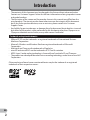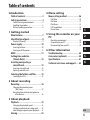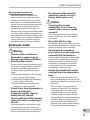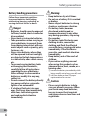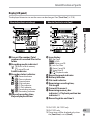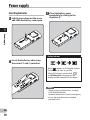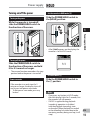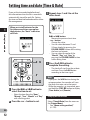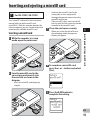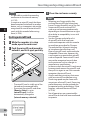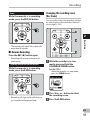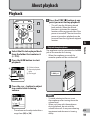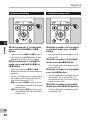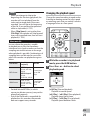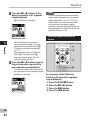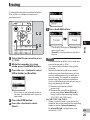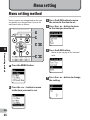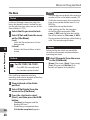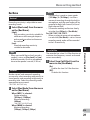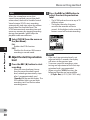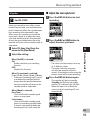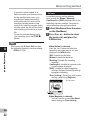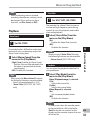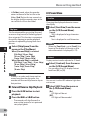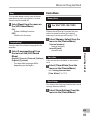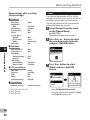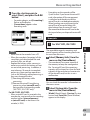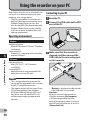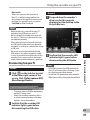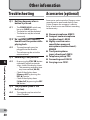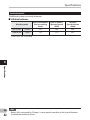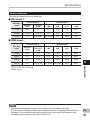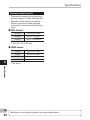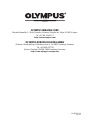Olympus VN-712PC Owner's manual
- Category
- Dictaphones
- Type
- Owner's manual
This manual is also suitable for

DETAILED
INSTRUCTIONS
DIGITAL VOICE
RECORDER
Thank you for purchasing an Olympus
Digital Voice Recorder.
Please read these instructions for information
about using the product correctly and safely.
Keep the instructions handy for future reference.
To ensure successful recordings, we recommend that
you test the record function and volume before use.
EN

2
EN
• The contents of this document may be changed in the future without advanced notice.
Contact our Customer Support Center for the latest information relating to product names
and model numbers.
• The illustration of the screen and the recorder shown in this manual may differ from the
actual product. The utmost care has been taken to ensure the integrity of this document
but if you find a questionable item, error or omission, please contact our Customer
Support Center.
• Any liability for passive damages or damage of any kind occurred due to data loss incurred
by a defect of the product, repair performed by the third party other than Olympus or an
Olympus authorized service station, or any other reason is excluded.
Trademarks and registered trademarks
• IBM and PC/AT are the trademarks or registered trademarks of International Business
Machines Corporation.
• Microsoft, Windows and Windows Media are registered trademarks of Microsoft
Corporation.
• Macintosh and iTunes are the trademarks of Apple Inc.
• microSD and microSDHC are the trademarks of SD Card Association.
• MPEG Layer-3 audio coding technology is licensed from Fraunhofer IIS and Thomson.
• The product was developed based on noise-canceling technology under license from NEC
Corporation.
Other product and brand names mentioned herein may be the trademarks or registered
trademarks of their respective owners.
Introduction

3
EN
Introduction
Table of contents .............................. 3
Safety precautions ............................ 4
Caution for usage environment ..................... 4
Handling the recorder .................................... 5
Battery handling precautions ........................ 6
1 Getting started
Main features ................................... 7
Identification of parts ....................... 8
Display (LCD panel) ........................................ 9
Power supply ...................................10
Inserting batteries ........................................10
Turning on/off the power ..............................11
HOLD ...............................................11
Setting time and date
[Time & Date] ...............................12
Inserting and ejecting a
microSD card ................................13
Inserting a microSD card ...............................13
Ejecting a microSD card .................................14
Selecting the folders and files ..........15
Searching for a file ........................................15
2 About recording
Recording ........................................16
Changing the recording scene
[Rec Scene] ...............................................17
Recording from external microphone or
other devices ............................................18
3 About playback
Playback ..........................................19
Changing the playback speed .......................21
Setting an index mark or a temp mark ........ 22
How to begin segment repeat playback ...... 23
Erasing ........................................... 25
4 Menu setting
Menu setting method ..................... 26
File Menu ...................................................... 28
Rec Menu ...................................................... 29
Play Menu ..................................................... 33
LCD/Sound Menu .......................................... 34
Device Menu ................................................. 35
5 Using the recorder on your
PC
Operating environment ............................... 38
Connecting to your PC .................................. 38
Disconnecting from your PC ......................... 39
6 Other information
Troubleshooting ............................. 40
Accessories (optional) ...................... 40
Specifications ..................................41
Technical assistance and support ..... 45
1
2
3
4
5
6
Table of contents

4
EN
Safety precautions
Before using your new recorder, read this
manual carefully to ensure that you know
how to operate it safely and correctly.
Keep this manual in an easily accessible
location for future reference.
• The warning symbols indicate important
safety related information. To protect
yourself and others from personal injury
or damage to property, it is essential
that you always read the warnings and
information provided.
f Danger
If the product is used without
observing the information given
under this symbol, serious injury
or death may result.
f Warning
If the product is used without
observing the information given
under this symbol, injury or
death may result.
f Caution
If the product is used without
observing the information
given under this symbol, minor
personal injury, damage to the
equipment, or loss of valuable
data may result.
Caution for usage environment
• To protect the high-precision
technology contained in this
product, never leave the recorder
in the places listed below, no
matter if in use or storage:
• Places where temperatures and/or
humidity are high or go through
extreme changes. Direct sunlight,
beaches, locked cars, or near other
heat sources (stove, radiator, etc.) or
humidifiers.
• In sandy or dusty environments.
• Near flammable items or explosives.
• In wet places, such as bathrooms or in
the rain.
• In places prone to strong vibrations.
• Never drop the recorder or subject
it to severe shocks or vibrations.
• The recorder may malfunction
if it is used in a location where
it is subject to a magnetic/
electromagnetic field, radio waves,
or high voltage, such as near a
TV set, microwave, video game,
loud speakers, large monitor unit,
TV/radio tower, or transmission
towers. In such cases, turn the
recorder off and on again before
further operation.
• Avoid recording or playing back
near cellular phones or other
wireless equipment, as they may
cause interference and noise.
If you experience noise, move
to another place, or move the
recorder further away from such
equipment.
• Do not use organic solvents such
as alcohol and lacquer thinner to
clean the unit.

5
EN
Safety precautions
Warning regarding data loss:
• Recorded content in memory may
be destroyed or erased by operating
mistakes, unit malfunction, or during
repair work. It is recommended to back
up and save important content to other
media such as a computer hard disk.
• Any liability for passive damages or
damage of any kind occurred due to data
loss incurred by a defect of the product,
repair performed by the third party other
than Olympus or an Olympus authorized
service station, or any other reasons is
excluded from the Olympus’s liability.
Handling the recorder
f Warning:
• Do not use the recorder near
flammable or explosive gases.
• Keep young children and infants
away from the recorder.
Always use and store the recorder out of
the reach of young children and infants
to prevent the following dangerous
situations which could cause serious
injury:
1 Becoming entangled in the recorder
strap, causing strangulation.
2 Accidentally swallowing the battery,
cards or other small parts.
3 Accidentally being injured by the
moving parts of the recorder.
• Do not use or store the recorder in
dusty or humid places.
• Do not disassemble, repair or
modify the unit yourself.
• Use microSD/microSDHC memory
cards only. Never use other types
of cards.
If you accidentally insert another type
of card into the recorder, contact an
authorized distributor or service center.
Do not try to remove the card by force.
• Do not operate the unit while
operating a vehicle (such as a
bicycle, motorcycle, or car).
f Caution:
• Stop using the recorder
immediately if you notice any
unusual odors, noise, or smoke
around it.
Never remove the batteries with bare
hands, which may cause a fire or burn
your hands.
• Be careful with the strap.
Be careful with the strap when you carry
the recorder. It could easily catch on stray
objects and cause serious damage.
• Do not leave the recorder in
places where it may be subject to
extremely high temperatures.
Doing so may cause parts to deteriorate
and, in some circumstances, cause the
recorder to catch fire. Do not use the
charger or AC adapter if it is covered
(such as a blanket). This could cause
overheating, resulting in fire.
• Handle the recorder with care to
avoid getting a low-temperature
burn.
• When the recorder contains metal
parts, overheating can result in a low-
temperature burn. Pay attention to the
following:
• When used for a long period, the
recorder will get hot. If you hold on
to the recorder in this state, a low-
temperature burn may be caused.
• In places subject to extremely cold
temperatures, the temperature of the
recorder’s body may be lower than
the environmental temperature. If
possible, wear gloves when handling
the recorder in cold temperatures.

6
EN
Battery handling precautions
Follow these important guidelines
to prevent batteries from leaking,
overheating, burning, exploding, or
causing electrical shocks or burns.
f Danger:
• Batteries should never be exposed
to flame, heated, short-circuited or
disassembled.
• Never heat or incinerate batteries.
• Take precautions when carrying or
storing batteries to prevent them
from coming into contact with any
metal objects such as jewelry, pins,
fasteners, etc.
• Never store batteries where they
will be exposed to direct sunlight,
or subjected to high temperatures
in a hot vehicle, near a heat source,
etc.
• To prevent causing battery leaks
or damaging their terminals,
carefully follow all instructions
regarding the use of batteries.
Never attempt to disassemble a
battery or modify it in any way,
solder, etc.
• Do not connect the battery directly
to a power outlet or a cigarette
lighter of an automobile.
• If a battery fluid gets into your
eyes, flush your eyes immediately
with clear, cold running water
and seek medical attention
immediately.
f Warning:
• Keep batteries dry at all times.
• Do not use a battery if it is cracked
or broken.
• Never subject batteries to strong
shocks or continuous vibration.
• If a battery leaks, becomes
discolored or deformed, or
becomes abnormal in any other
way during operation, stop using
the recorder.
• If a battery leaks fluid onto your
clothing or skin, remove the
clothing and flush the affected
area with clean, running cold water
immediately. If the fluid burns
your skin, seek medical attention
immediately.
• Keep battery out of the reach of
children.
• If you notice anything unusual
when using this product such as
abnormal noise, heat, smoke, or a
burning odor:
1 remove the battery immediately while
being careful not to burn yourself, and;
2 call your dealer or local Olympus
representative for service.
f Caution:
• Please recycle batteries to help
save our planet’s resources. When
you throw away dead batteries,
be sure to cover their terminals
and always observe local laws and
regulations.
Safety precautions

7
1
EN
Mai
n features
Main features
s Supports a wide range of
recording formats. Can handle
the MP3 format* (MPEG-1/ MPEG-
2 Audio Layer 3) and the Windows
Media Audio (WMA) format
( ☞ P.29).
* VN-713PC, VN-712PC only.
s Supports high capacity recording
media. Besides the internal
memory, you can also record into
a microSD card (VN-713PC,
VN-712PC only) ( ☞ P.13).
s It has a built-in Variable Control
Voice Actuator (VCVA) function
( ☞ P.30).
s The Low Cut Filter minimizes
air conditioner noise and other
similar noises while recording
( ☞ P.29).
s A Noise Cancel function*1
( ☞ P.33) and a Voice Filter
function*2 ( ☞ P.33) cut noise and
enable clear audio playback.
*1 VN-713PC only.
*2 VN-713PC, VN-712PC only.
s It has recording scene setting
function to register the best
setting according to different
usages ( ☞ P. 32).
s Equipped with a calendar
search function, convenient for
searching for files (VN-713PC,
VN-712PC only) ( ☞ P.15).
s It features various repeat
functions ( ☞ P. 2 3, P.33).
s You can divide a file (MP3) that
has been recorded with this
recorder into two files* ( ☞ P.28).
* VN-713PC, VN-712PC only.
s Index mark and temp mark
features allow you to quickly find
desired locations ( ☞ P. 22).
s The playback speed can be
controlled as preferred ( ☞ P. 21).
s Display text is larger to make
it easier to read. You can also
reduce the text size as you like.
s This recorder is compatible
with USB 2.0, enabling fast data
transfer to a computer.
Getting started

8
1
EN
3
7
6
5
4
-
)
(
=
q
*
&
^
$
#
8
9
0
!
@
%
1
2
Identification of parts
Identification of parts
1 Built-in microphone
2 MIC (Microphone) jack
3 EAR (Earphone) jack
4 CALENDAR/SCENE button *1
SCENE button *2
5 Card cover *1
6 LED indicator light
7 Built-in speaker
8 + button
9 REC ( s ) (Record) button
0 9 button
! FOLDER/INDEX button
@ – button
# ERASE button
$ ` OK button
% 0 button
^ STOP ( 4 ) button
& MENU button
* Display (LCD panel)
( Stand
) POWER/HOLD
switch
- USB connector
= Battery cover
q Strap hole
*1 VN-713PC, VN-712PC only.
*2 VN-711PC only.
• Remove the screen protector on the
display.
• Use the stand as needed.

9
1
EN
3
4
5
9
7
16
8
2
6
3
9
5
@
4
8
0 7
1
!
2
Ide
ntification of parts
Identification of parts
Display (LCD panel)
The displayed character size on the screen can be changed. See “[ Font Size ]” ( ☞ P. 3 4).
1 Current file number/ Total
number of recorded files in the
folder
2 Recording media indicator
*1
[ ] [ l ]: Built-in flash memory
[ m ]: microSD card
Folder indicator
3 Recorder status indicator
[ ] ( K ): Record indicator
[
] ( ≠ ): Pause indicator
[
] ( L ): Stop indicator
[
] ( • ): Play indicator
( N ): F. Play indicator
( M ): S. Play indicator
[
] ( ß ): Forwarding indicator
[
] ( ™ ): Rewinding indicator
4 Elapsed recording time,
Elapsed playback time
When the [ Font Size ] is set to [ Large ]
5 Icon display
[ ? ]: Rec Level
[ û ]: VCVA
[ Æ ]: Voice sync *2
[ 0 ]: Low Cut Filter
[ % ]: Noise Cancel *2
[ $ ]: Voice Filter *1
[
] [ ]: Playback mode
6 Recording mode indicator
7 Battery indicator
8 File Lock indicator
9 Remaining recording time,
File length
0 Current file name
*3
! Remaining memory bar
indicator
*3 , Playback position bar
indicator *3
@
Recording date and time *3
When the [ Font Size ] is set to [ Small ]
*1 VN-713PC, VN-712PC only.
*2 VN-713PC only.
*3 These items will be displayed only when
the [ Font Size ] is set to [ Small ].

10
1
EN
Power supply
2 Insert the batteries, observing
the correct = and - polarities.
3 Close the battery cover
completely by sliding to the
direction A .
Inserting batteries
1 Lightly press down on the arrow
and slide the battery cover open.
Notes
• When changing the batteries, use only
AAA alkaline batteries.
• Remove the batteries if you are not going
to use the recorder for an extended
period of time.
Battery indicator
When [ ] appears on the display, replace
the batteries as soon as possible.
When the batteries are too weak, [
]
and [ Battery low ] will appear on the
display and the recorder will shut down.
Power supply

11
1
EN
C
A
B
Pow
er supply/ HOLD
Power supply
Turning on/off the power
Turning on the power
While the recorder is turned off,
slide the POWER / HOLD switch to
the direction of the arrow.
Turning off the power
Slide the POWER / HOLD switch to
the direction of the arrow, and hold
it for 0.5 seconds or longer.
• The resume function remembers the stop
position before the power is turned off.
Power save mode
If the recorder is on and stops for 5
minutes or longer, the display shuts off
and it goes into power save mode.
• To exit power save mode, press any
button.
Set the recorder to HOLD mode ( A)
Slide the POWER / HOLD switch to
the [ HOLD ] position.
• After [ Hold ] appears on the display, the
recorder is set to HOLD mode.
Notes
• If you press any button in HOLD mode,
the clock display lights for 2 seconds, but
the recorder will not operate.
• If HOLD is applied during playback
(recording), operation is disabled
with the playback (recording) state
unchanged (When playback has ended
or the recording has ended due to the
remaining memory being used up, it will
stop).
Exit HOLD mode ( B)
Slide the POWER / HOLD switch to
the c position.
HOLD

12
1
EN
Setting time and date
If you set the time and date beforehand,
the information when the file is recorded is
automatically stored for each file. Setting
the time and date beforehand enables easier
file management.
When you install batteries for the
first time or each time you replace
the batteries, the “Hour” indication
will flash.
1 Press the 9 or 0 button to
select the item to set.
• Select the item from the “ Hour ”,
“ Minute ”, “ Year ”, “ Month ” and “ Day ”
with a flashing point.
2 Press the + or − button to set.
3 Repeat steps 1 and 2 to set the
other items.
9 or 0 button:
Move to the previous/next item.
+ or − button:
Change the value.
• You can select between 12 and
24 hour display by pressing the
FOLDER/INDEX button while setting
the hour and minute.
• You can select the order of the
“ Month ”, “ Day ” and “ Year ” by
pressing the FOLDER/INDEX button
while setting them.
4 Press the ` OK button to
complete the setting.
• The clock will start from the set date
and time. Press the ` OK button
according to the time signal.
Notes
• If you press the ` OK button during the
setup operation, the recorder will save
the items that were set to that point.
• While the recorder is in stop mode, press
and hold the STOP ( 4 ) button to display
[ Time & date ] and [ Remain ].
Setting time and date [ Time & Date ]
Changing the time and date
Select [ Time & Date ] from the menu on
the [ Device Menu ].
• See “[ Menu setting method ]”
( ☞ P.26)

13
1
EN
Inserting and ejecting a microSD card
The “microSD” indicated in the instruction
manual refers to both microSD and
microSDHC. With this recorder, besides the
internal memory, you can store the data into
commercially available microSD card.
Inserting a microSD card
1 While the recorder is in stop
mode, open the card cover.
2 Face the microSD card in the
correct way and insert it into
the card slot as shown in the
diagram.
• Insert the microSD card keeping it
straight.
• Inserting the microSD card in the
wrong way or at an angle could
damage the contact area or cause the
microSD card to jam.
• If the microSD card is not inserted all
the way until it clicks, data may not be
recorded to the microSD card.
3 Close the card cover securely.
• When you insert the microSD card,
the recording media changeover
display will appear.
4 To record on a microSD card,
press the + or − button and select
[ Yes ].
5 Press the ` OK button to
complete the setting.
Inserting and ejecting a microSD card
For VN-713PC, VN-712PC:

14
1
EN
Inserting and ejecting a microSD card
Inserting and ejecting a microSD card
• The microSD card is visibly out of the
slot and can be removed safely.
• If you eject the microSD card when
[ Memory Select ] is set to
[ microSD card ], it will be
automatically changed to
[ Internal memory selected
].
Notes
• It is possible to switch the recording
media over to the internal memory
( ☞ P. 35).
• In some cases microSD cards that have
been formatted (initialized) by another
device, such as a computer, may not be
recognized. Be sure to format microSD
cards with this recorder before using
them ( ☞ P. 36).
Ejecting a microSD card
1 While the recorder is in stop
mode, open the card cover.
2 Push the microSD card inward to
unlock it, and let it eject partially.
3 Close the card cover securely.
Notes
• Releasing your finger quickly after
pushing the microSD card inward may
cause it to eject forcefully out of the slot.
• Some microSD cards or microSDHC
cards may not be recognized correctly
depending on the manufacturer or type
of card due to compatibility issues with
this recorder.
• See the Olympus website for a list
of microSD cards that have been
confirmed to operate with this recorder
in conditions prescribed by Olympus.
The website http://olympus-imaging.
jp/ introduces manufacturers and
types of microSD cards confirmed to be
compatible. Please note, however, this
is not meant to guarantee that microSD
cards will operate. Some microSD cards
may not be recognized correctly due
to circumstances such as changes in
manufacturer specifications.
• In the case when the microSD card cannot
be recognized, remove the microSD card
then put it in again to see if this recorder
recognizes the microSD card.
• Always read the instructions that come
with your microSD card before using.
• Processing speed may be slower with
some types of microSD cards. Processing
performance may also be reduced due
to repeated writing and deleting. If that
happens, reformat the microSD card
( ☞ P. 3 6).
• Not all operations are guaranteed for
microSD cards that have been confirmed
to operate.

15
1
EN
Selecting the folders and files
a
b
c
a
b
Selecting the folders and files
The recorder provides five folders, [ & ], [ ' ],
[ ( ], [ ) ] and [ * ]. Each folder can store up
to 200 files.
1 While the recorder is in stop
mode, press the FOLDER/INDEX
button.
• The folder changes each time you
press the FOLDER/INDEX button.
Searching for a file
2 Press the + , - , 9 or 0
button to select the date.
9 , 0 buttons:
Move to the previous/next day.
+ , − buttons:
Move to the previous/next week.
• Dates with recorded files are shown
with underbars.
3 Press the ` OK button.
• Files recorded on the date selected
are displayed in a list.
4 Press the + or – button to select a
file.
5 Press the ` OK button to start
playback.
For VN-713PC, VN-712PC:
You can search for voice files by the date
they were recorded. As long as you know the
date, you can quickly find a file even if you
forgot what folder it is in.
1 While the recorder is in stop
mode, press the CALENDAR/
SCENE button.
Note
• Does not support display of national
holidays.
a Folder indicator
b Current file number
a Current date
b Date when a file was
recorded
c Selected date
2 Press the 9 or 0 button to
select a file.

2
16
EN
a
b
c
d
Recording
1 Select the recording folder
( ☞ P.15).
2 Press the REC ( s ) button to start
recording.
• Turn the microphone in the direction
of the source to be recorded.
Before starting recording, select a folder
among [ & ] to [ * ]. These five folders can be
selectively used to distinguish the kind of
recording; for example, Folder [ & ] might
be used to store private information, while
Folder [ ' ] might be dedicated to holding
business information.
Recording
• [ Rec Mode ] cannot be changed in
the recording standby mode or while
recording. Configure this while the
recorder is stopped ( ☞ P. 29) .
a Recording mode
indicator
b Elapsed recording time
c Remaining recording
time
3 Press the STOP ( 4 ) button to
stop recording.
d File length
Notes
• To ensure recording from the beginning,
start recording after you see the display
and the LED indicator light on.
• When remaining recording time is less
than 60 seconds, the LED indicator light
starts flashing. When the recording time
is decreasing to 30 or 10 seconds, the
light flashes faster.
• [ Folder full ] will appear when the
recording cannot be made any further.
Select other folder or delete unnecessary
files before recording ( ☞ P. 25) .
• [ Memory full ] will appear when the
memory is full. Delete unnecessary files
before recording any further ( ☞ P. 25) .
For VN-713PC, VN-712PC:
• When a microSD card is inserted in the
recorder, be sure to confirm the recording
media as either [ Internal memory ]
or [ microSD card ] so that there is no
mistake ( ☞ P. 35).
• If a recording is made in stereo modes
([ 192 kbps ] or [ 128 kbps ]), it will be a
monaural recording through the built-in
microphone, and the same audio will be
recorded to both Left channel (Lch) and
Right channel (Rch).
About recording

2
17
EN
Recording
Rec
ording
• The recorder will stop if left on pause for
more than 60 minutes.
4 Resume Recording:
Press the REC ( s ) button again.
• Recording will resume at the point of
interruption.
To quickly check on the recorded contents
While the recorder is in recording
mode, press the ` OK button.
Pause
While the recorder is in recording
mode, press the REC ( s ) button.
• Recording will stop, and the file that was
just recorded will be played back.
Changing the recording scene
[ Rec Scene ]
You can easily change the recording settings
by selecting the scene which best matches
your usage ( ☞ P. 32).
1 While the recorder is in stop
mode, press and hold the
CALENDAR/SCENE button.
For VN-711PC:
While the recorder is in stop mode,
press the SCENE button.
2 Press the + or − button to select
the recording scene.
3 Press the ` OK button.

2
18
EN
Recording
Recording
Recording from external
microphone or other devices
The external microphone and other devices
can be connected and the sound can be
recorded.
• Do not plug and unplug devices into the
recorder’s jack while it is recording.
Connect an external microphone to
the MIC jack of the recorder.
Notes
• The built-in microphone will become
inoperable when an external microphone
is plugged into the recorder’s MIC jack.
• Microphones supported by plug-in
power can also be used.
• When external devices are connected,
perform a test recording and then adjust
the output level for the external devices.
• When recording using external
microphones, the microphone’s cord
may cause noise if placed close to the
recorder’s display.
• When the external stereo microphone
is used while [ Rec Mode ] is set to a
monaural recording mode, it enables
recording only with the L channel
microphone ( ☞ P. 29 ).
To MIC jack
For VN-713PC, VN-712PC:
• When an external monaural microphone
is used while [ Rec Mode ] is set to a stereo
recording mode, audio will be recorded
to the L channel only ( ☞ P. 29) .

19
3
EN
b
a
c
Playback
Playback
3 Press the + or − button to adjust
to a comfortable listening
volume.
Notes
• To avoid irritation to the ear, insert
the earphones after turning down the
volume level.
• When you listen with the earphones
during playback, do not raise the
volume too much. It may cause hearing
impairment and decrease in hearing
ability.
4 Press the STOP ( 4 ) button at any
point you want to stop playback.
• This will stop the file being played
back midway. When the resume
function is activated the stopped
location will be registered, even if the
power is turned off. The next time the
power is turned on, playback may be
resumed from the registered stopped
location.
1 Select the file to be played back
from the folder that contains it
( ☞ P.15).
2 Press the ` OK button to start
playback.
a Folder indicator
b Elapsed playback
time
c File length
To EAR jack
• The volume can be adjusted within a
range from [
00 ] to [ 30 ].
Playback through earphones
The earphones can be connected to the EAR
jack of the recorder for listening.
• When the earphones are used, the
recorder speaker will be switched-off.
About playback

20
3
EN
Playback
Playback
While the recorder is in stop mode
or playback mode, press the 9
button.
• The recorder skips to the beginning of
the next file.
While the recorder is in playback
mode, press the 0 button.
• The recorder skips to the beginning of
the current file.
While the recorder is in stop mode,
press the 0 button.
• The recorder skips to the beginning of
the previous file. If the recorder is in
the middle of a file, it will return to the
beginning of the file.
While the recorder is in playback
mode, press the 0 button twice.
• The recorder skips to the beginning of
the previous file.
Locating the beginning of a file Forwarding and Rewinding
While the recorder is in stop mode,
press and hold the 9 or 0
button.
• If you release the 9 or 0 button, it
will stop. Press the ` OK button to start
playback from where it was stopped.
While the recorder is in playback
mode, press and hold the 9 or
0 button.
• When you release the 9 or 0
button the recorder will resume normal
playback.
• If there is an index mark or temp mark in
the middle of the file, the recorder will
stop at that location ( ☞ P. 22) .
• 9 : Keeping the 9 button pressed
will make the recorder fast forward
the next file.
0 : Keeping the 0 button pressed
will make the recorder rewind the
previous file.
Page is loading ...
Page is loading ...
Page is loading ...
Page is loading ...
Page is loading ...
Page is loading ...
Page is loading ...
Page is loading ...
Page is loading ...
Page is loading ...
Page is loading ...
Page is loading ...
Page is loading ...
Page is loading ...
Page is loading ...
Page is loading ...
Page is loading ...
Page is loading ...
Page is loading ...
Page is loading ...
Page is loading ...
Page is loading ...
Page is loading ...
Page is loading ...
Page is loading ...
Page is loading ...
-
 1
1
-
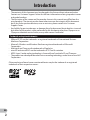 2
2
-
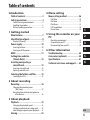 3
3
-
 4
4
-
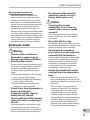 5
5
-
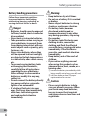 6
6
-
 7
7
-
 8
8
-
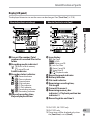 9
9
-
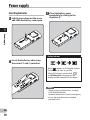 10
10
-
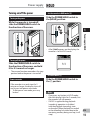 11
11
-
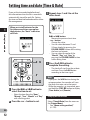 12
12
-
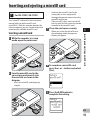 13
13
-
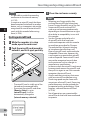 14
14
-
 15
15
-
 16
16
-
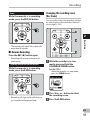 17
17
-
 18
18
-
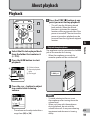 19
19
-
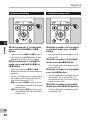 20
20
-
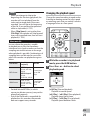 21
21
-
 22
22
-
 23
23
-
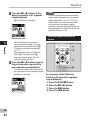 24
24
-
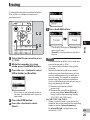 25
25
-
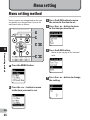 26
26
-
 27
27
-
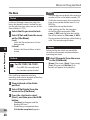 28
28
-
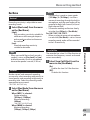 29
29
-
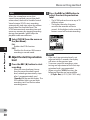 30
30
-
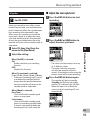 31
31
-
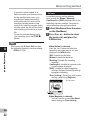 32
32
-
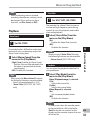 33
33
-
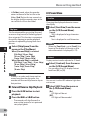 34
34
-
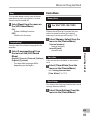 35
35
-
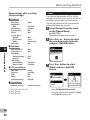 36
36
-
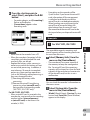 37
37
-
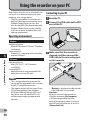 38
38
-
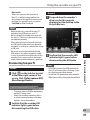 39
39
-
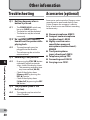 40
40
-
 41
41
-
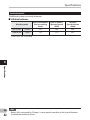 42
42
-
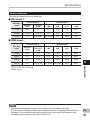 43
43
-
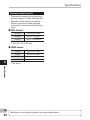 44
44
-
 45
45
-
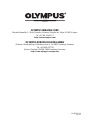 46
46
Olympus VN-712PC Owner's manual
- Category
- Dictaphones
- Type
- Owner's manual
- This manual is also suitable for
Ask a question and I''ll find the answer in the document
Finding information in a document is now easier with AI
Related papers
Other documents
-
Sony ICD-PX312 Operating instructions
-
Sony PX312F User manual
-
Sony ICDTX50 User manual
-
Sony ICD-PX312 Operating instructions
-
Yamaha W24 User manual
-
Sony ICD-AX412 Operating instructions
-
Sony ICD-AX412 User manual
-
Sony ICD-AX412F Owner's manual
-
Yamaha C24 Owner's manual
-
Sony ICD-UX512F Operating instructions