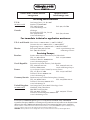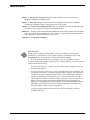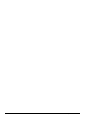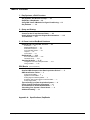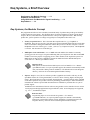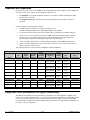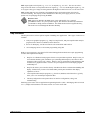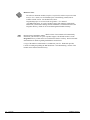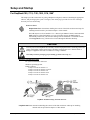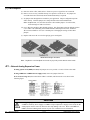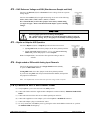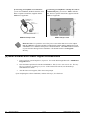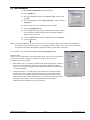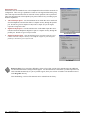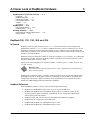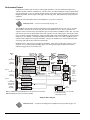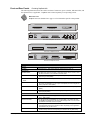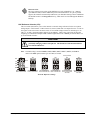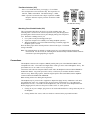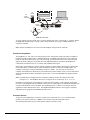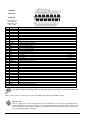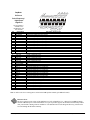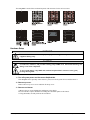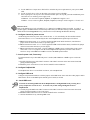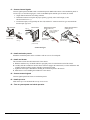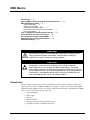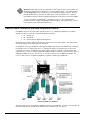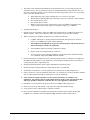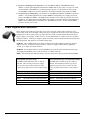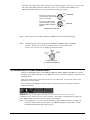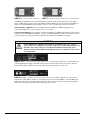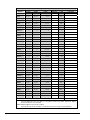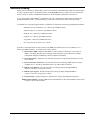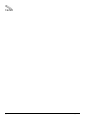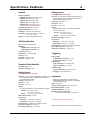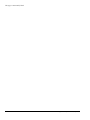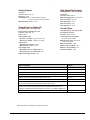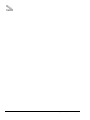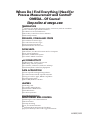Omega Engineering 100/200 Series User manual
- Category
- Measuring, testing & control
- Type
- User manual
This manual is also suitable for

omega.com
e-mail: [email protected]
For latest product manuals:
omegamanual.info
Shop online at
User’s Guide
OMB-457-0906 rev 1.1
OMB-DAQBOOK 100 & 200 Series
Data Acquisition for Notebook, Desktop, and Tower PCs

Servicing North America:
U.S.A.: One Omega Drive, P.O. Box 4047
ISO 9001 Certified Stamford, CT 06907-0047
TEL: (203) 359-1660 FAX: (203) 359-7700
e-mail: [email protected]
Canada: 976 Bergar
Laval (Quebec) H7L 5A1, Canada
TEL: (514) 856-6928 FAX: (514) 856-6886
e-mail: [email protected]
For immediate technical or application assistance:
U.S.A. and Canada: Sales Service: 1-800-826-6342 / 1-800-TC-OMEGA
®
Customer Service: 1-800-622-2378 / 1-800-622-BEST
®
Engineering Service: 1-800-872-9436 / 1-800-USA-WHEN
®
Mexico: En Espan˜ol: (001) 203-359-7803 e-mail: [email protected]
FAX: (001) 203-359-7807 [email protected]
Servicing Europe:
Benelux: Postbus 8034, 1180 LA Amstelveen, The Netherlands
TEL: +31 (0)20 3472121 FAX: +31 (0)20 6434643
Toll Free in Benelux: 0800 0993344
e-mail: [email protected]
Czech Republic: Frystatska 184, 733 01 Karviná, Czech Republic
TEL: +420 (0)59 6311899 FAX: +420 (0)59 6311114
Toll Free: 0800-1-66342 e-mail: [email protected]
France: 11, rue Jacques Cartier, 78280 Guyancourt, France
TEL: +33 (0)1 61 37 2900 FAX: +33 (0)1 30 57 5427
Toll Free in France: 0800 466 342
e-mail: [email protected]
Germany/Austria: Daimlerstrasse 26, D-75392 Deckenpfronn, Germany
TEL: +49 (0)7056 9398-0 FAX: +49 (0)7056 9398-29
Toll Free in Germany: 0800 639 7678
e-mail: [email protected]
United Kingdom: One Omega Drive, River Bend Technology Centre
ISO 9002 Certified Northbank, Irlam, Manchester
M44 5BD United Kingdom
TEL: +44 (0)161 777 6611 FAX: +44 (0)161 777 6622
Toll Free in United Kingdom: 0800-488-488
e-mail: [email protected]
OMEGAnet
®
Online Service Internet e-mail
omega.com [email protected]
It is the policy of OMEGA Engineering, Inc. to comply with all worldwide safety and EMC/EMI
regulations that apply. OMEGA is constantly pursuing certification of its products to the European New
Approach Directives. OMEGA will add the CE mark to every appropriate device upon certification.
The information contained in this document is believed to be correct, but OMEGA accepts no liability for any
errors it contains, and reserves the right to alter specifications without notice.
WARNING: These products are not designed for use in, and should not be used for, human applications.

OMB-DaqBook User’s Manual 10-29-02 v
Manual Layout
Chapter 1 – Daq Systems, a Brief Overview discusses the “modular concept” associated with
DaqBooks, DaqBoards, and DBK options.
Chapter 2 – Setup and Startup provides instructions for configuring and connecting a DaqBook;
installing the appropriate software, and supplying power to the system.
Chapter 3 - A Closer Look at DaqBook Hardware discusses the differences between DaqBook models,
performance factors, jumpers, connections, and stacking hardware.
DBK Basics – discusses option cards and modules (DBKs) that can be used to enhance and expand data
acquisition systems. Note that DBK Basics is not a chapter, but an independent document module
that is applicable to this user’s manual, as well as others.
Appendix A – Specifications, DaqBooks
Reference Notes:
During software installation, Adobe
®
PDF versions of user manuals are automatically
installed onto your hard drive as a part of product support. The default location is in the
Programs directory, which can be accessed from the Windows Desktop.
A copy of the Adobe Acrobat Reader
®
is included on your CD. The Reader provides
a means of reading and printing the PDF documents. Note that hardcopy versions of manuals
can be ordered from the factory.
DaqView and DaqViewXL – explains the use and features of the included out-of-the-box
data acquisition software.
Post Acquisition Data Analysis User’s Guide– This pdf consists of two documents. The
first discusses eZ-PostView, a post data acquisition analysis program. The application is
included free as a part of DaqTemp product support. The second includes information
regarding eZ-FrequencyView and eZ-TimeView. These two applications have more
features than does eZ-PostView and are available for purchase. They can; however, be
used freely during a 30-day trial period.For detailed information regarding specific
DBKs, refer to the DBK Option Cards and Modules User’s Manual, p/n OMB-457-0905.
Each DBK section includes device-specific hardware and software information. The
document includes a chapter on power management.
For programming-related information refer to the separate Programmer’s Manual,
p/n OMB-1008-0901.

vi 10-29-02 OMB-DaqBook User’s Manual

OMB-DaqBook User’s Manual 10-29-02 vii
Table of Contents
1 – Daq Systems, a Brief Overview
Daq Systems, the Modular Concept ……1-1
DaqBooks & DaqBoards ….1-2
Using DBK Cards & Modules for Signal Conditioning …1-3
Daq Software …… 1-3
2 – Setup and Startup
Set Jumpers ……2-2
Connect to the PC and Connect Power ….. 2-3
Install Software and Product Support Documentation …… 2-4
Test Hardware…… 2-5
3 – A Closer Look at DaqBook Hardware
DaqBook/100,/112,/120,/200, and /216 ……3-1
In General …… 3-1
DaqBook Differences …… 3-1
Performance Factors …… 3-2
Front and Rear Panels ……3-2
Jumpers ……3-4
Connections ……3-7
DaqBook/260 …… 3-12
Front and Rear Panels ……3-12
Hardware Setup ……3-13
Stacking Hardware ……3-17
Using Dual-Lock Tabs and Splice Plates …… 3-17
Using T-Cables ……3-18
DBK Basics (Document Module)
Introduction…… 1
How Do DBKs Connect to the Data Acquisition Device? …… 2
DBK Identification Tables ….. 3
Analog Output DBKs …… 3
Digital I/O Control DBKs …… 3
Analog Signal Conditioning DBKs …… 3
Expansion and Terminal Panel Connection DBKs …… 4
Power Supply DBKs …… 4
Tips on Setting up a Data Acquisition System …… 4
Power Supplies and Power Connectors ……6
An Introduction to Power-Related DBKs ….. 7
Calculating Your System’s Power Needs …… 9
Additional Reading ….. 11
Appendix A - Specifications, DaqBooks

viii 10-29-02 OMB-DaqBook User’s Manual

OMB-Daq Systems 10-29-02 Overview 1-1
Daq Systems, a Brief Overview 1
Daq Systems, the Modular Concept …… 1-1
DaqBooks and DaqBoards …… 1-2
Using DBK Cards and Modules for Signal Conditioning ….. 1-2
Daq Software ……1-3
Daq Systems, the Modular Concept
Daq equipment and software form a modular, interrelated family of products that provide great flexibility
in data acquisition system design. This flexibility allows for the development of custom systems that are
unique to the user, and which can be optimized for his or her specific application needs. With the Daq
product line, system expansion or redesign can typically be accomplished with relative ease.
• Primary Acquisition Device. This is the main data acquisition device, e.g., a DaqBook or
DaqBoard. These devices provide a vital data conversion and communications link between the data
source of transducers and signal conditioners and the data processor of the host computer. Note the
DaqBoards can be one of three types: (1) ISA, (2) PCI, or (3) compact PCI (cPCI). The DaqBoards
covered in this document are of the ISA type.
• DBK Option Cards and Modules. Over 35 DBK cards and modules (the number is constantly
growing) provide various types of signal conditioning and system expansion. Note that certain DBK
modules exist for the purpose of supplying power to other members of the acquisition system. The
DBK options are discussed in a DBK Basics document module and in the detailed DBK Option
Cards and User’s Manual (p/n OMB-457-0905).
Reference Note:
DBK options are discussed in the DBK Option Cards and Modules User’s Manual
(p/n OMB-457-0905). As a part of product support, this manual is automatically loaded
onto your hard drive during software installation. The default location is the Programs
directory, which can be accessed through the Windows Desktop.
• Software. DaqView out-of-the-box software provides a graphical user interface with easy to read
spreadsheet formats for viewing channel data, as well as a choice of analog, digital, and bar-graph
meters. Waveform analysis can be performed, when applicable. A product support option, included
on the data acquisition CD, provides a means of performing post data analysis. More information is
included in the software-specific PDF documents that are installed on your hard-drive as a part of
product support.
In addition to the included out-of-the-box software, Daq products can be controlled via user-written
custom programs through Applications Program Interface (API). Several languages are supported,
e.g., C/C++, VisualBASIC, Delphi.
Reference Note:
Programming topics are covered in the Programmer’s User Manual
(p/n OMB-1008-0901). As a part of product support, this manual is automatically
loaded onto your hard drive during software installation. The default location is the
Programs directory, which can be accessed through the Windows Desktop.

1-2 Overview
10-29-02 OMB-Daq Systems
DaqBooks and DaqBoards
Daq products connect to one or more DBKs on their signal input side and a computer on their output side.
Each type of Daq device connects to the computer in a different way:
• The DaqBook is an external module that connects to a computer’s enhanced parallel port (EPP)
interface or PC-Card link.
• The DaqBoard [ISA type] board is an internal card that plugs into an ISA-bus slot within a
computer.
Features common to the Daq products include:
• 100-kHz channel-to-channel scan and gain switching (10 µs);
200-kHz for DaqBoard/2000 Series and DaqBoard/2000c Series Boards.
• 512-location sequence memory that can be loaded with any combination of channels and gains.
• Ability to access up to 256 different channels of DBK signals while maintaining the channel-to-
channel scan rate. The DBK expansion options can accommodate mixed-signal inputs from
thermocouples and RTDs to isolated high-voltage inputs and strain gages.
• Ability to handle 8 differential or 16 single-ended signal inputs without DBK expansion units.
• Ability to handle fixed digital I/O up to 4 TTL lines in and 4 TTL lines out (accessible only if no
analog expansion cards are in use).
The following table lists various features of DaqBooks and ISA-DaqBoards.
Daq Products, Models and Features
Models
A/D
Resolution
Analog
Output
Channels
Unipolar/
Bipolar
Selection
Single-
ended/
Differential
Selection
Programmable
Digital I/O
Lines
Program
mable
Counter/
Timers
Size
(inches)
Power
Consumption
DaqBooks
DaqBook/100 12 bit 2 Jumper Jumper 16 high speed
24 gen purpose
5 ch
7 MHz
8.5×11
×1.375
510 mA @ 12V
DaqBook/112 12 bit 2 Jumper Jumper N/A N/A 8.5×11
×1.375
360 mA @ 12V
DaqBook/120 12 bit 2 Jumper Jumper 16 high speed
24 gen purpose
5 ch
7 MHz
8.5×11
×1.375
510 mA @ 12V
DaqBook/200 16 bit 2 Software Software 16 high speed
24 gen purpose
5 ch
7 MHz
8.5×11
×1.375
620 mA @ 12V
DaqBook/216 16 bit 2 Software Software N/A N/A 8.5×11
×1.375
600 mA @ 12V
DaqBook/260 16 bit 2 Software Software 16 high speed
24 gen purpose
5 ch
7 MHz
11×13
×3.5
620
* mA @ 12V
ISA-DaqBoards
DaqBoard/100A 12 bit 2 Sequencer Software 16 high speed
24 gen purpose
5 ch
7 MHz
4.5×13.125 1330 mA @ 5V
DaqBoard/112A 12 bit 2 Sequencer Software N/A N/A 4.5×13.125 970 mA @ 5V
DaqBoard/200A 16 bit 2 Sequencer Software 16 high speed
24 gen purpose
5 ch
7 MHz
4.5×13.125 1700 mA @ 5V
DaqBoard/216A 16 bit 2 Sequencer Software N/A N/A 4.5×13.125 1340 mA @ 5V
* Does not include power consumption of internal DBK options.
Using DBK Cards and Modules for Signal Conditioning
The DBK signal-conditioning cards and module are designed for use with DaqBooks, LogBooks, and
various types of data acquisition boards, i.e., ISA, PCI, and compact PCI (cPCI) types. The DBKs perform
best when used with an acquisition device that can dynamically select channel, gain, and range. DBK
cards and modules with dynamic channel and gain/range selection allow for high channel-to-channel scan
rates with a variety of transducers.

OMB-Daq Systems 10-29-02 Overview 1-3
DBK output signals can be bipolar, e.g., -5 to +5 V, or unipolar, e.g., 0 to 10 V. The user can select a
range of relevant values to correspond to the lowest signal (e.g., -5 or 0 V) and the highest signal (e.g., 5 or
10 V) signal. This type of range selection guarantees the highest resolution in 12-bit or 16-bit conversion.
DBK modules share the same footprint as the DaqBook and a typical notebook PCs; allowing for
convenient stacking. The majority of these modules have their own power supply; however, several
options exist for packaging and powering the DBKs.
Reference Note:
DBK options are detailed in the DBK Option Cards and Modules User’s Manual
(p/n OMB-457-0905). As a part of product support, this manual is automatically loaded onto
your hard drive during software installation. The default location is the Programs directory,
which can be accessed through the Windows Desktop.
Daq Software
The Daq devices have software options capable of handling most applications. Three types of software are
available:
• ready-to-use graphical programs, e.g., DaqView, DaqViewXL, and post acquisition data analysis
programs such as PostView, DIAdem, and eZ-PostView
• drivers for third-party, icon-driven software such as DASYLab and LabView
• various language drivers to aid custom programming using API
Ready-to-use programs are convenient for fill-in-the-blank applications that do not require programming
for basic data acquisition and display:
• DaqView is a Windows-based program for basic set-up and data acquisition. DaqView lets you
select desired channels, gains, transducer types (including thermocouples), and a host of other
parameters with a click of a PC’s mouse. DaqView lets you stream data to disk and display data
in numerical or graphical formats. PostView is a post-acquisition waveform-display program
within DaqView.
• DaqViewXL allows you to interface directly with Microsoft Excel to enhance data handling and
display. Within Excel you have a full-featured Daq control panel and all the data display
capabilities of Excel.
• Post acquisition data analysis programs, e.g., PostView, DIAdem, and eZ-PostView, typically
allow you to view and edit post-acquisition data.
• The Daq Configuration control panel allows for interface configuration, testing, and
troubleshooting.
Each Daq system comes with an Application Programming Interface (API). API-language drivers include:
C/C++, Delphi, and Visual Basic. The latest software is a 32-bit version API.

1-4 Overview
10-29-02 OMB-Daq Systems
Reference Notes:
The software document modules, DaqView, DaqViewXL, and Post Acquisition Data
Analysis User’s Guide, are not included as part of the hardcopy manual, but are
available in PDF version. See the PDF Note, below.
Programming topics are covered in the Programmer’s User Manual
(p/n OMB-1008-0901). As a part of product support, this manual is automatically
loaded onto your hard drive during software installation. The default location is the
Programs directory, which can be accessed through the Windows Desktop.
PDF
Note:
During software installation, Adobe
®
PDF versions of user manuals will automatically
install onto your hard drive as a part of product support. The default location is in the
Programs directory, which can be accessed from the Windows Desktop. Refer to the PDF
documentation for details regarding both hardware and software.
A copy of the Adobe Acrobat Reader
®
is included on your CD. The Reader provides
a means of reading and printing the PDF documents. Note that hardcopy versions of the
manuals can be ordered from the factory.

OMB-DaqBook User’s Manual 10-29-02 Setup and Startup 2-1
Setup and Startup 2
For DaqBook/100, /112, /120, /200, /216, /260*
This chapter provides instructions for getting a DaqBook configured, connected, installing the appropriate
software, and powering up the system. The figure, later on this page, provides an overview of the steps
necessary for a successful setup.
Reference Notes:
DaqBook/260 Users: Instructions detailing the removal of the slide-out drawer and steps for
installing internal cards are provided in Chapter 3 of this manual.
The DBK Option Cards and Modules User’s Manual (p/n OMB-457-0905) contains detailed
DBK and power-related information. As a part of product support, the DBK manual is
automatically loaded onto your hard drive during software installation. The default location
is the Programs directory, which can be accessed through the Windows Desktop.
CAUTION
Turn off power to the DaqBook and externally connected equipment before connecting cables and
setting configuration jumpers and switches, and before removing the cover. Electric shock or
damage to equipment can result even under low-voltage conditions.
Take ESD precautions (packaging, proper handling, grounded wrist strap, etc.)
Minimum System Requirements
PC system with Pentium
®
Processor
Windows Operating System
RAM, as follows:
16 Mbytes of RAM for Windows 3.x
32 Mbytes of RAM for Windows 95/98/NT
64 Mbytes of RAM for Windows Me
64 Mbytes of RAM for Windows 2000
64 Mbytes of RAM for Windows XP
DaqBook Installation Steps, Pictorial Overview
* DaqBook/260 Users: Instructions detailing the removal of the slide-out drawer and steps for installing
internal cards are provided in Chapter 3 of this manual.

2-2 Setup and Startup
10-29-02 OMB-DaqBook User’s Manual
(1) Set Jumpers
(a) Place the unit on a flat, stable surface. Ensure no power or signal lines are connected.
(b) Remove cover screw(s), and slide the top cover plate free of the device. All jumpers are
accessible from above the board, and no further disassembly is required.
(c) Set jumpers JP1 through JP4 as needed for your application. Jumper configuration options
follow shortly. Note that jumpers are clearly labeled on the actual motherboards.
Note: DaqBook/200, /216, and /260 do not have JP3 and JP4 jumpers. For those units,
related settings are made via software.
(d) Leave JP5, JP6, and JP7 in their default positions. JP5 (Time Base Selection) default position
is for 1 MHz. JP6 (Watchdog Timer Enable/Disable) default position selects “disabled.”
JP7 concerns calibration. See user’s manual prior to changing the settings of these three
jumpers.
(e) Replace and secure the cover before applying power and signals.
Motherboard Jumper Locations
Note: DaqBook/112 and DaqBook/216 boards are physically smaller than the other boards.
JP1 – External Analog Expansion Power
If analog option cards (DBKs) are used, JP1 jumpers are set to provide +15 and -15 VDC to the cards.
If using a DBK32A or DBK33 Power Supply Card, remove all jumpers from JP1.
If no cards are being used, the counter/timer CTR0 is available, and JP1 must be set as shown in the
following figure.
CAUTION
Placing the jumpers on -OCTOUT and -OCLKIN could damage the 8254 timer chip! If either
a DBK32A Auxiliary Power Supply or a DBK33 Triple-Output Power Supply Card is used, the JP1
shunt jumpers must be removed, otherwise timer chip damage will occur. Refer to the DBK32A,
DBK33, and Power Management sections of your user’s manual for more information.

OMB-DaqBook User’s Manual 10-29-02 Setup and Startup 2-3
JP2 – DAC Reference Voltage and SSH (Simultaneous Sample and Hold)
JP2 selects an Internal (default) or External reference voltage for the two separate
analog outputs.
JP2 also selects SSH (default) for applications using one or more of the following:
DBK2, DBK4, DBK5, DBK7, DBK17, DBK50, or DBK51.
We recommend that you leave these jumpers at the factory default setting
(see figure at right). Refer to the JP2 material in chapter 3 prior to making
changes.
CAUTION
Incorrect jumper placement can damage the DaqBook!
JP2 – If EXT DAC0 or EXT DAC1 are used, the SSH jumper must be removed!
JP3 and JP4 - Placing JP3 [or JP4] jumpers horizontally can damage DaqBook!
JP3 – Bipolar or Unipolar A/D Operation
JP3 selects Bipolar (default) or Unipolar operation for the A/D converter.
• If using DBK cards, leave these jumpers in the factory default positions.
• If you want 0-10V range [instead of –5 V to +5 V] and are not using
DBK cards, position JP3 jumpers to select Unipolar.
Note: For DaqBook/200, /216 and /260 a JP3 equivalent setting is made in
software.
JP4 - Single-ended or Differential Analog Input Channels
JP4 selects the analog input lines as 16 Single-Ended channels (default);
or 8 pairs of Differential channels.
If using DBK cards, leave these jumpers in the factory default positions.
If you are not using DBK cards and you want differential channels, then position
the jumpers for Differential.
Note: For DaqBook/200, /216 and /260 a JP4 equivalent setting is made in software.
(2 & 3) Connect to the PC and Connect Power
(a) Verify DaqBook’s power switch is in the “0” (OFF) position.
(b) Connect the female-end of the supplied cable to DaqBook’s connector labeled, “FROM PC PARALLEL
PORT.”
(c) Connect the male-end of the cable to an available parallel port on the PC.
(d) Connect the supplied AC-to-DC adapter’s jack-end to DaqBook’s POWER IN connector.
(e) Connect the adapter’s plug to a standard AC outlet.
(f) To verify connections, turn ON the power by placing the rocker-arm POWER switch to the “1” position.
The POWER LED should light up.

2-4 Setup and Startup
10-29-02 OMB-DaqBook User’s Manual
If connecting your DaqBook to a notebook PC,
you can use a WBK20A, PCMCIA Interface Card.
Refer to separate instructions (supplied with the
WBK20A) if applicable.
If connecting your DaqBook to a desktop PC (with no
available EPP port), you can use a WBK21 Interface
card. Refer to separate instructions (supplied with the
WBK21) if applicable.
Reference Note: It is possible to use a VDC power source other than an AC-to-DC adapter.
Both the DBK Basics document module (included in this manual) and the DBK Option Cards
and Modules User’s Manual contain power-related information. The DBK manual is installed
on your hard drive during software installation. The default location is the Programs
directory.
(4) Install Software and Product Support Documentation
1. Remove previous version Daq drivers, if present. You can do this through Microsoft’s Add/Remove
Programs feature.
2. Place the Data Acquisition CD into the CD-ROM drive. Wait for PC to auto-run the CD. This may
take a few moments, depending on your PC. If the CD does not auto-run, use the Desktop’s
Start/Run/Browse feature.
3. After the intro-screen appears, follow the screen prompts.
Upon completing the software installation, continue with step 5, Test Hardware.
WBK20A Interface Card
WBK21 Interface Card

OMB-DaqBook User’s Manual 10-29-02 Setup and Startup 2-5
(5) Test Hardware
(a) Run the Daq Configuration control panel applet.
(b) Click “Add Device.”
(c) Select your DaqBook model from the “Device Type” scroll box and
click OK.
(d) Select your DaqBook from the “Device Inventory” window and click
“Properties.”
(e) Ensure settings are correct, and make changes if needed.
(f) Select the Test Hardware tab.
(g) Verify DaqBook has been properly installed and powered-on. Make
sure the parallel port cable is firmly in place on both the DaqBook
and the host PC’s LPT port.
(h) Click the “Resource Test” button. This begins the test on DaqBook.
(i) Click the T
est button.
Device Type Window
Note: Testing the DaqBook device may, in some cases, cause the system to hang. If test results are not displayed in
30 seconds or the system does not seem to be responding, reboot the system. Upon power-up, re-enter the Daq
Configuration and change the DaqBook configuration settings to those that work properly.
Test results have two components: Resource Tests and Performance Tests.
Resource Tests
Resource tests are intended to test system capability for the current device configuration.
These tests are pass/fail. Resource test failure may indicate a lack of resource
availability or a resource conflict.
• Base Address Test – Tests the base address for the selected parallel port. Failure of
this test may indicate that the parallel port is not properly configured within the
system. See relevant operating system and computer manufacturer’s documentation
to correct the problem.
• Interrupt Level Test – Tests the ability of the parallel port to generate interrupts.
Failure of this test may indicate that the parallel port may be currently unable to
generate the necessary hardware interrupt, while other parallel port devices may
work OK in this mode. Some parallel port devices (such as printers) do not require
interrupts to work properly. See relevant operating system and computer
manufacturer’s documentation to correct the problem.
DaqBook Properties Tab

2-6 Setup and Startup
10-29-02 OMB-DaqBook User’s Manual
Performance Tests
Performance tests are intended to test various DaqBook functions with the current device
configuration. These tests give quantitative results for each supported functional group.
The results represent maximum rates at which the various operations can be performed.
These rates depend on the selected parallel port protocol and will vary according to port
hardware capabilities.
• ADC FIFO Input Speed – tests the maximum rate at which data can be transferred
from the DaqBook’s internal ADC FIFO to computer memory through the parallel
port. Results are given in samples/second, where a sample (2 bytes in length)
represents a single A/D value.
• Digital I/O Input Speed – tests the maximum rate at which DIO input data can be
transferred from the DaqBook’s Digital I/O ports to computer memory through the
parallel port. Results are given in bytes/second.
• Digital I/O Output Speed – tests the maximum
rate at which DIO output data can be
transferred from the computer’s memory to the DaqBook’s Digital I/O ports through the
parallel port. Results are given in bytes/second.
Test Hardware Tab
Test Results
Reference Note: If you experience difficulties, please refer to other sections of this manual and to the additional
user documentation before calling technical support. User documentation is included on your data acquisition CD,
and is installed automatically as a part of product support, when your software is installed. The default location is
in the Programs directory.
Note that hardcopy versions of the manuals can be ordered from the factory.

OMB-DaqBook User’s Manual
01-23-02 DaqBook Hardware 3-1
A Closer Look at DaqBook Hardware 3
DaqBook/100,/112,/120,/200, and /216 ……3-1
In General …… 3-1
DaqBook Differences …… 3-1
Performance Factors …… 3-2
Front and Rear Panels ……3-2
Jumpers ……3-4
Connections ……3-7
DaqBook/260 …… 3-12
Front and Rear Panels ……3-12
Hardware Setup ……3-13
Stacking Hardware ……3-17
Using Dual-Lock Tabs and Splice Plates …… 3-17
Using T-Cables ……3-18
DaqBook/100, /112, /120, /200, and /216
In General
DaqBooks consist of boards enclosed in a 8.5 × 11 × 1.375 inch metal chassis; with exception of the
DaqBook/260, which is 11 × 13 × 3.5 inches. DaqBooks attach to a host PC’s parallel port via a 25-wire
parallel port cable and can transfer data bi-directionally at up to 170 Kbytes/s for a standard printer port
(SPP) and up to 800 Kbytes/s for an enhanced parallel port (EPP). Data is stored in the PC’s memory and
hard drive, not in the DaqBook.
DaqBooks can be powered from a suitable AC-to-DC power adapter, a 12 V car battery, or a rechargeable
NICAD battery module. This power flexibility is ideal for portable and remote data acquisition, such as
automotive and aviation in-vehicle testing.
Output power from the DaqBook’s P1 connector includes: +5 VDC via pin 1, +15 VDC via pin 21, and
-15 VDC via pin 2.
Reference Notes:
The section, External Analog Expansion Power (JP1), explains how to set JP1, based on
power use in the system.
DaqBooks have capabilities which, at one time, could only be met by using several plug-in DAS boards.
All DaqBooks provide 16 analog inputs, and can be expanded up to 256. In addition, each model has 2
analog outputs, and at least 4 digital I/O channels. Some models have built-in expansion slots; other
models have additional digital I/O and counter/timer capabilities.
DaqBook Differences
While all DaqBook models are closely related, the following should be noted.
• DaqBook/112 and DaqBook/216 provide 1 slot for an expansion DBK card.
• DaqBook/100, DaqBook/120, and DaqBook/200 do not have an expansion slot, but do have
24 general-purpose digital I/O channels (expandable up to 192), 16 high-speed digital inputs,
and 5 frequency/pulse I/O channels.
• DaqBook models /120, /200, and /260 have EPP (Enhanced Parallel Port) capability.
• DaqBook/260 has 3 expansion slots for DBK cards.
• DaqBook/100, DaqBook/112, and DaqBook/120 are 12-bit.
• DaqBook/200, DaqBook/216, and DaqBook/260 are 16-bit.

3-2 DaqBook Hardware 01-23-02 OMB-DaqBook User’s Manual
Performance Factors
DaqBooks are flexible when it comes to analog input capabilities. The A/D maximum sample rate is
100 kHz (divide by number of channels for scan rate) with a 16-channel multiplexer and a programmable-
gain input amplifier. Users can expand channel capacity to 256 analog inputs via expansion modules for
multiplexing RTDs, thermocouples, strain gages, anti-aliasing filters, and simultaneous sample and hold
amplifiers.
Expansion cards and modules attach to the DaqBook’s 37-pin P1 I/O connector.
Reference Note: Connector Pinouts begin on page 3-8.
The DaqBooks can perform 100 kHz scan sequences with programmable delays from 10 µs to 10 hours.
The 100 kHz conversion rate fixes the time skew between channels at 10 µs. The 512-location scan
sequencer allows selection of the input amplifier gain for each channel. DaqBook models /100, /120, /200,
and /260 can each scan 16 digital inputs in the same sequence used for analog inputs; such inputs are thus
time-correlated. Optional simultaneous-sample-and-hold (SSH) cards enable DaqBooks to instantaneously
sample up to 256 channels. Scanning and timing specifications are met, even when a DaqBook system
includes a full complement of expansion modules. All types of transducers are scanned within the same
scan group, and with no intervention from the host PC.
DaqBooks offer a wide selection of triggering capabilities. Scans can be triggered by software, a TTL
signal, or a level of analog input [including slope]. The analog input trigger is hardware-based and
minimizes trigger latency to less than 10 µs.
8 DE/16 SE
analog input
multiplexer
512-step, random access
channel/gain sequencer
Programmable
sequencer
timebase.
10 us to 12 hrs
24-bit general purpose
digital I/O lines
16 high-speed
digital inputs
5 counter/timer
channels
4K word
FIFO
data
buffer
Sequencer
reset
P2
DIGITAL I/O
P1
A
NALOG I/O
Signal
I/O
Computer
I/O
(DAS-16
compatible)
(PIO-12
compatible)
(CTM-05
compatible)
P3
PULSE/FREQ.
HIGH-SPEED
DIGITAL I/O
PGA
per channel
A
mplifie
r
x1, x2
x4, x8
100kHz
Clock
4 general purpose
digital inputs
-or-
1 auxiliary counter gate
1 TTL trigger input
2 gain select for expansion
A
nalog Trigger-
Comparator
12 or 16-bit,
100 kHz, A-to-D
Converter
Dual 12-bit DAC
-or-
4 digital outputs
for high-speed
channel expansion
4 general purpose
digital outputs
P5
pass-through
to printer
P4
to PC
parallel
port
or EPP
(Note 2)
VDC
Power In
DC-DC
converter
+5
+15
-15
Hold
Sample
&
Trigger
Select
Note 1: DaqBook/112 and DaqBook/216 do not have P2 or P3 connectors.
Note 2: DaqBook/100 does not have EPP capability
(+7-20 VDC for /100, /112, and /120)
(+9-18 VDC for /200)
(+10-24 VDC for /216)
DaqBook Block Diagram
Reference Note: A separate block diagram for DaqBook/260 is presented on page 3-12.
(Note 1)
(Note 1)

OMB-DaqBook User’s Manual
01-23-02 DaqBook Hardware 3-3
Front and Rear Panels Excluding DaqBook/260
The following illustrations show the relative locations of connectors, power switches, indicator LEDs, and
the expansion slot, as applicable. DaqBook/260 is treated separately in an upcoming section.
Reference Note:
DaqBook/260 users should refer to page 3-12 for information specific to that product.
Front Panel of DaqBook/112/216
Rear Panel of DaqBook/112/216
P1 - ANALOG I/O
Front Panel of DaqBook/100/120/200
P1 - ANALOG I/O P2 - DIGITAL I/O P3 - FREQUENCY I/O
Rear Panel of DaqBook/100/120/200
DaqBook Controls and Connectors
Switch
POWER Depressing the “1” side of this rocker-arm switch turns the power on.
Connectors
POWER INPUT This DIN5 input connector accepts +7 to 20 VDC for the /100, /112, /120; +10 to
24 VDC for the /216; +9 to 18 VDC for the /200, /260.
TO PARALLEL PRINTER This port allows the computer to use any standard parallel printer in a
pass-through mode (DB25).
FROM PC PARALLEL
PORT
This port connects to the computer’s standard or enhanced parallel port (DB25).
P1 - ANALOG I/O Provides sixteen analog input channels, two analog output channels,
two 16-bit counter/timers, four TTL inputs and outputs, and various signals for
driving expansion cards (DB37).
P2 - DIGITAL I/O Provides three 8-bit TTL programmable I/O ports and external interrupt input
(DB37).
7P3 - FREQUENCY I/O Provides five 16-bit counters and sixteen high-speed digital inputs and external
interrupt input (DB37).
Indicators
POWER This LED lights when power is applied to the DaqBook and the power switch is in
the “1” (ON) position.
P1-P2-P3 ACTIVE This LED lights when the DaqBook is in an active state. This LED is off when
the DaqBook is disabled or in the printer-pass-through mode. P1, P2, and P3
are software accessible from the computer.
BUFFER OVERRUN This LED lights for a buffer overrun error. This occurs when A/D signals are
converted faster than the PC collects the data. Depending on the application,
this indication may not be an error.
A/D ACTIVE This LED lights during an A/D scan sequence. If the sequence has a low
number of steps and occurs infrequently, this indicator will only flash briefly.

3-4 DaqBook Hardware 01-23-02 OMB-DaqBook User’s Manual
Jumpers
Proper installation requires that several jumpers and switches be set correctly for your application. These
jumpers and switches are located inside the DaqBook enclosure and possibly on your DBKs. Jumpers for
the various DaqBook models are configured similarly except for the jumpers’ relative locations. Silk-
screening on the motherboard identifies jumpers and switches. Note: Even if using the default settings,
you should verify actual jumper positions.
The DaqBook configuration jumpers include:
• JP1 - External Analog Expansion Power; default is Analog Option Card Use
• JP2 - DAC Voltage Reference; default is DAC0 and DAC1 internal reference with SSH
• JP3 - Unipolar/Bipolar; default is bipolar (Note 1)
• JP4 - Differential/Single Ended; default is single ended (Note 1)
• JP5 - Time Base; default is 1 MHz
• JP6 - Watchdog Timer; default is Watch Dog timer disabled
• JP7 - Reserved for factory use.
Note 1: DaqBook/200, DaqBook /216, and DaqBook /260 do not have JP3 and JP4 jumpers.
For these products the related settings are made via software.
Location of DaqBook Jumpers
External Analog Expansion Power (JP1)
This 4×2 header (JP1) has 3 possible settings. If analog option cards (DBKs) are used, the JP1 pins are set
to provide +15 and -15 VDC to the cards. If such cards are not used, the counter/timer CTR0 is available,
and JP1 must be set accordingly. The default setting is for use of analog option cards.
CAUTION
If using a DBK32A Auxiliary Power Supply or a DBK33 Triple-Output Power Supply
Card, the JP1 shunt jumpers must be entirely removed. Placing the jumpers on
-OCTOUT and -OCLKIN will damage the 8254 timer chip.
JP1
-15 V
-OCTOUT
-OCLKIN
+15 V
Analog Option
Card Use
JP1
-15V
-OCTOUT
-OCLKIN
+15 V
Counter/Timer Use
(16-bit Mode Only)
JP1
-15 V
-OCTOUT
-OCLKIN
+15 V
DBK32A or DBK33
Option Card Use
JP1 External Analog Expansion Settings
Page is loading ...
Page is loading ...
Page is loading ...
Page is loading ...
Page is loading ...
Page is loading ...
Page is loading ...
Page is loading ...
Page is loading ...
Page is loading ...
Page is loading ...
Page is loading ...
Page is loading ...
Page is loading ...
Page is loading ...
Page is loading ...
Page is loading ...
Page is loading ...
Page is loading ...
Page is loading ...
Page is loading ...
Page is loading ...
Page is loading ...
Page is loading ...
Page is loading ...
Page is loading ...
Page is loading ...
Page is loading ...
Page is loading ...
Page is loading ...
Page is loading ...
Page is loading ...
-
 1
1
-
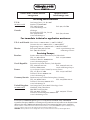 2
2
-
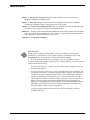 3
3
-
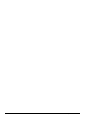 4
4
-
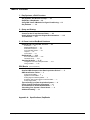 5
5
-
 6
6
-
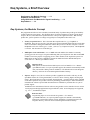 7
7
-
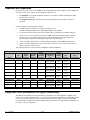 8
8
-
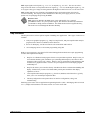 9
9
-
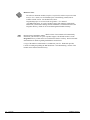 10
10
-
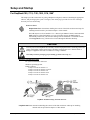 11
11
-
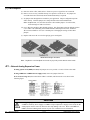 12
12
-
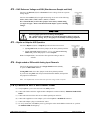 13
13
-
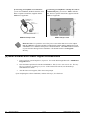 14
14
-
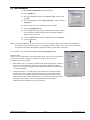 15
15
-
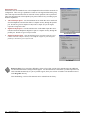 16
16
-
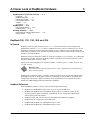 17
17
-
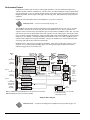 18
18
-
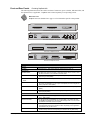 19
19
-
 20
20
-
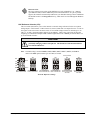 21
21
-
 22
22
-
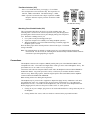 23
23
-
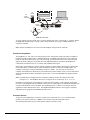 24
24
-
 25
25
-
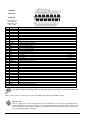 26
26
-
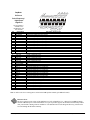 27
27
-
 28
28
-
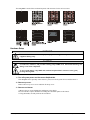 29
29
-
 30
30
-
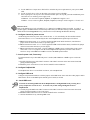 31
31
-
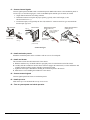 32
32
-
 33
33
-
 34
34
-
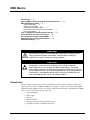 35
35
-
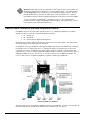 36
36
-
 37
37
-
 38
38
-
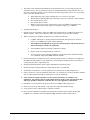 39
39
-
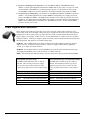 40
40
-
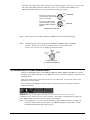 41
41
-
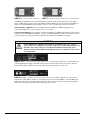 42
42
-
 43
43
-
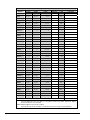 44
44
-
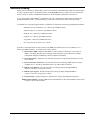 45
45
-
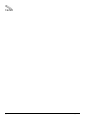 46
46
-
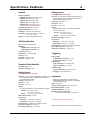 47
47
-
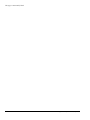 48
48
-
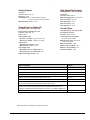 49
49
-
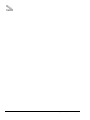 50
50
-
 51
51
-
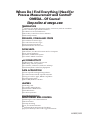 52
52
Omega Engineering 100/200 Series User manual
- Category
- Measuring, testing & control
- Type
- User manual
- This manual is also suitable for
Ask a question and I''ll find the answer in the document
Finding information in a document is now easier with AI
Related papers
-
Omega Engineering DAQ-12 User manual
-
Omega Engineering DAQ-16 User manual
-
Omega Engineering OM-DAQ-USB-2401 User manual
-
Omega Engineering OMB-NET6000 Series User manual
-
Omega Engineering OMB-1108-0901 User manual
-
Omega Engineering BNC-08DI, BNC-16DI, BNC-16SE User manual
-
Omega Engineering CCT-55 Series User manual
-
Omega Engineering PCI-CTR05 User manual
-
Omega Engineering 1400 User manual
Other documents
-
Omega DAQBOARD 100/200 Series Owner's manual
-
Omega OMB-DBK Option Cards/Modules Owner's manual
-
Omega OMB-DAQBOOK Owner's manual
-
Omega OMB-DAQBOARD-2000 Owner's manual
-
Omega OMB-DAQ-TC-RACK Owner's manual
-
Omega OMB-LOGBOOK-300 Owner's manual
-
Omega OMB-DAQ-54/55/56 Owner's manual
-
Omega OMB-DAQVIEW-XL Software Owner's manual
-
Omega OMB-DAQSCAN-2000 Series User manual
-
Omega OMB-DAQBOARD-500 User manual