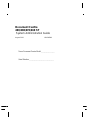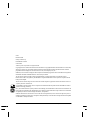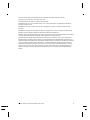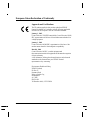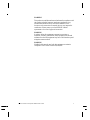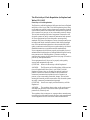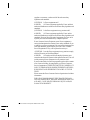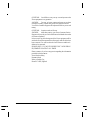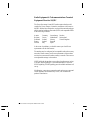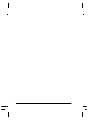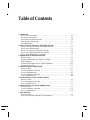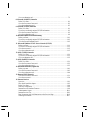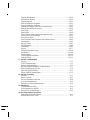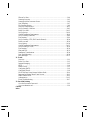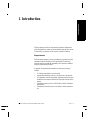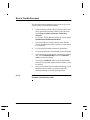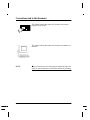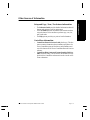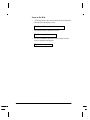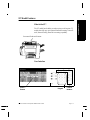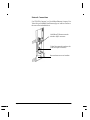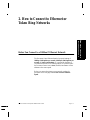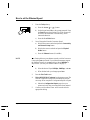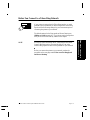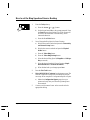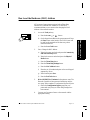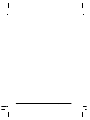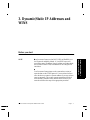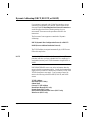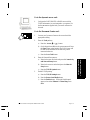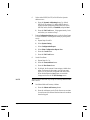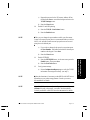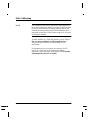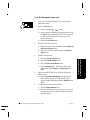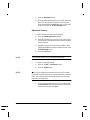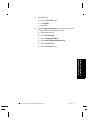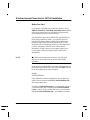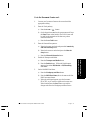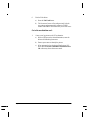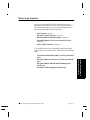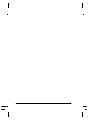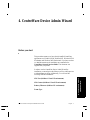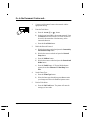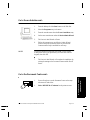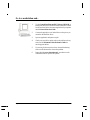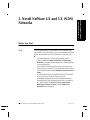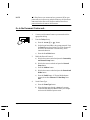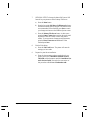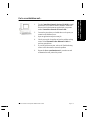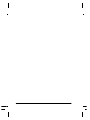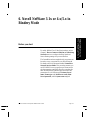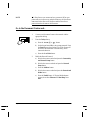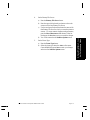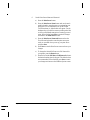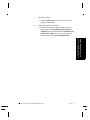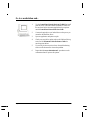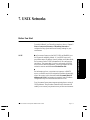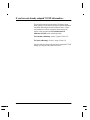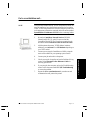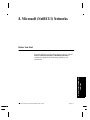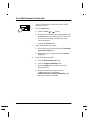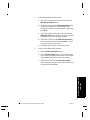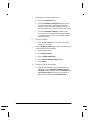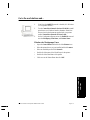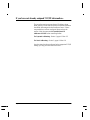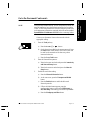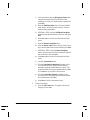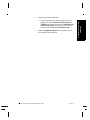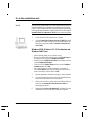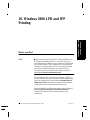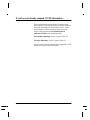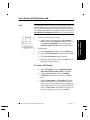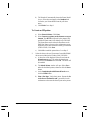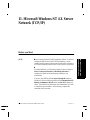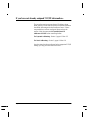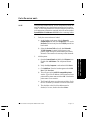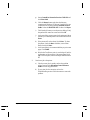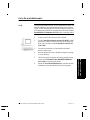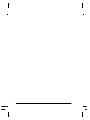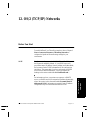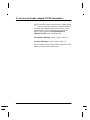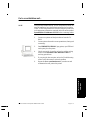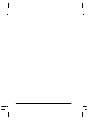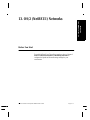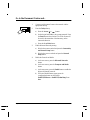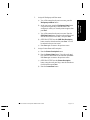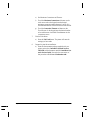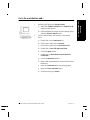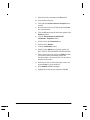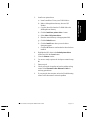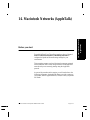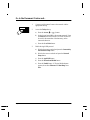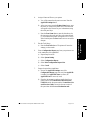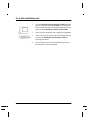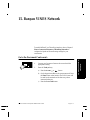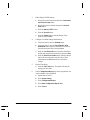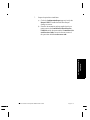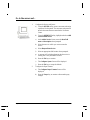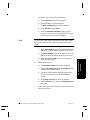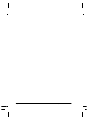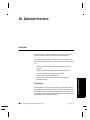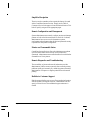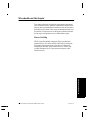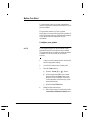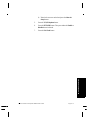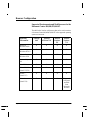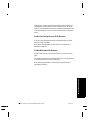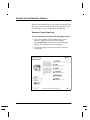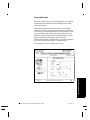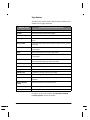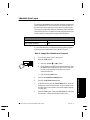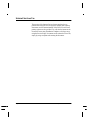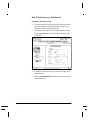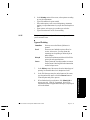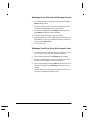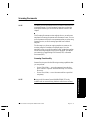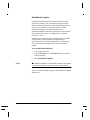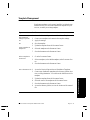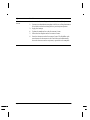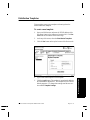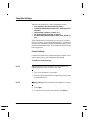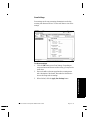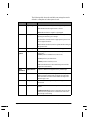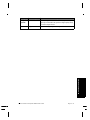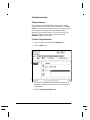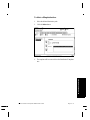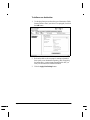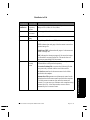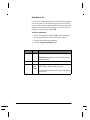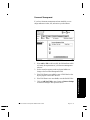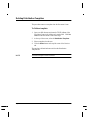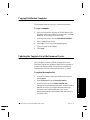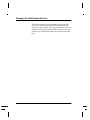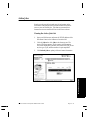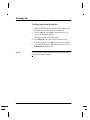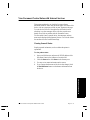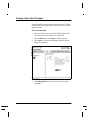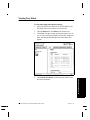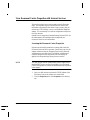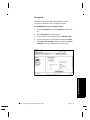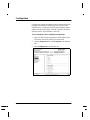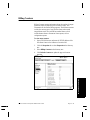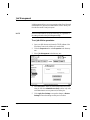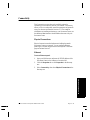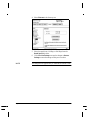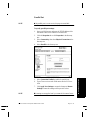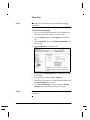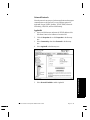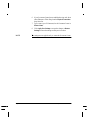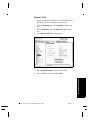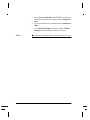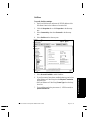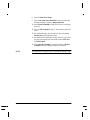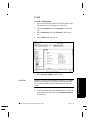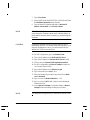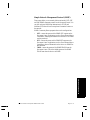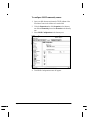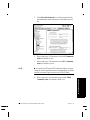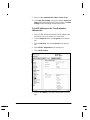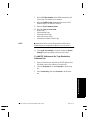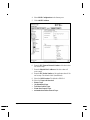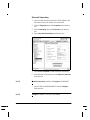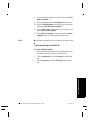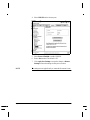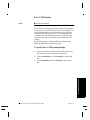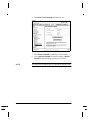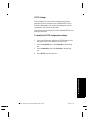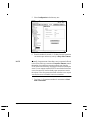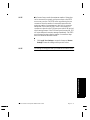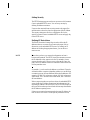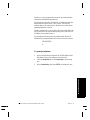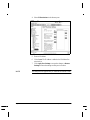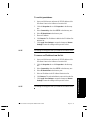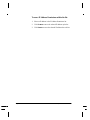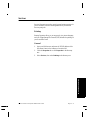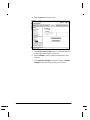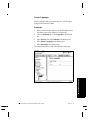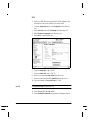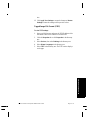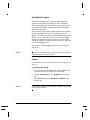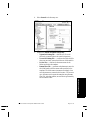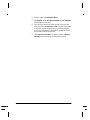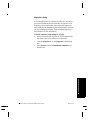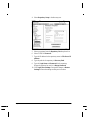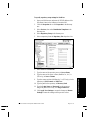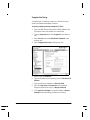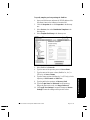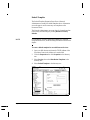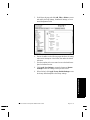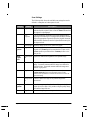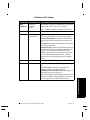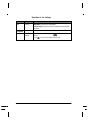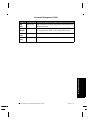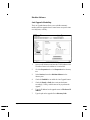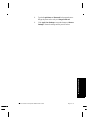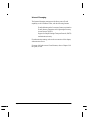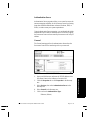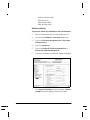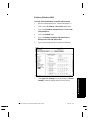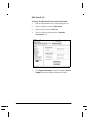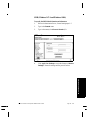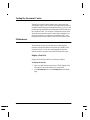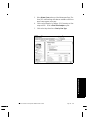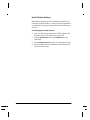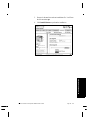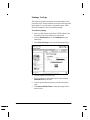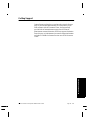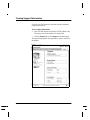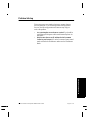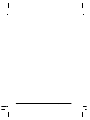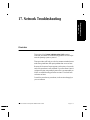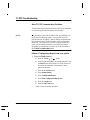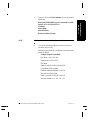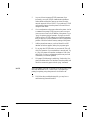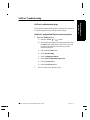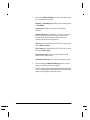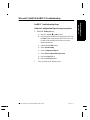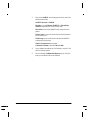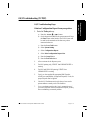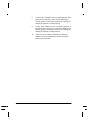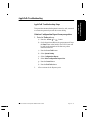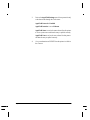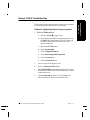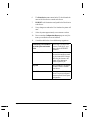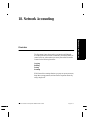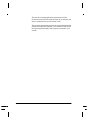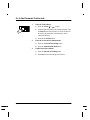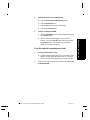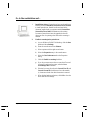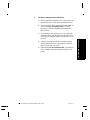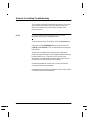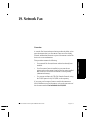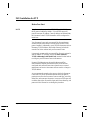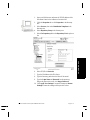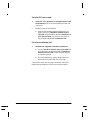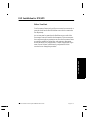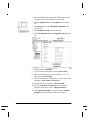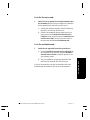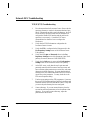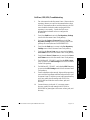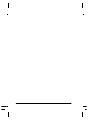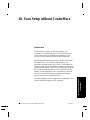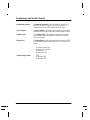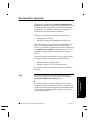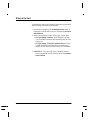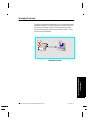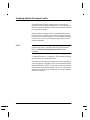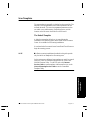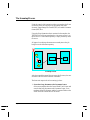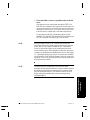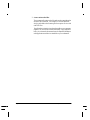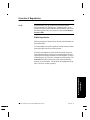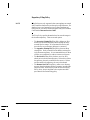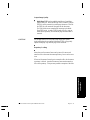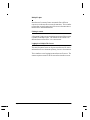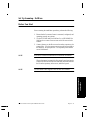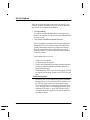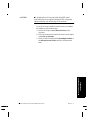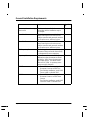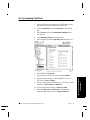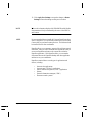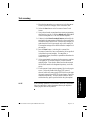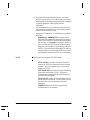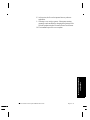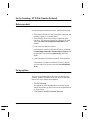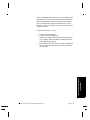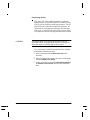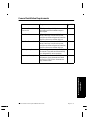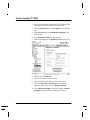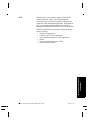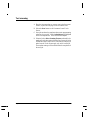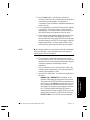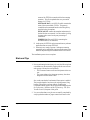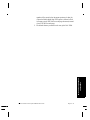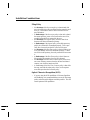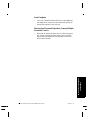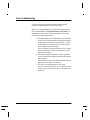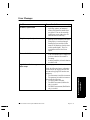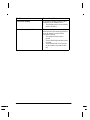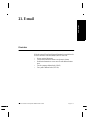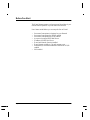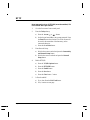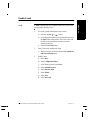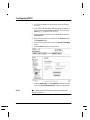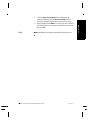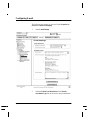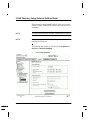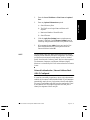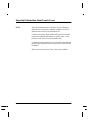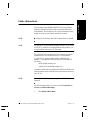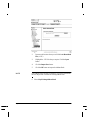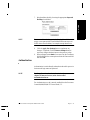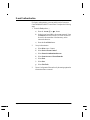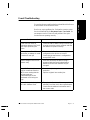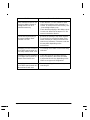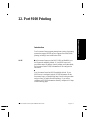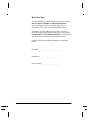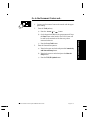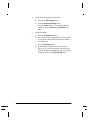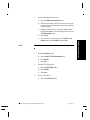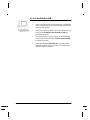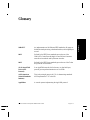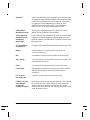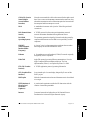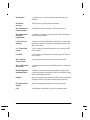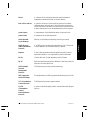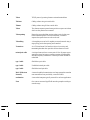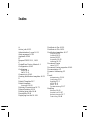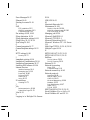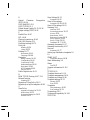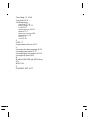Xerox Document Centre Model _______________
Serial Number ____________________________
Document Centre
490/480/470/460 ST
System Administration Guide
August 2001 604P06900

ii Xerox Document Centre System Administration Guide
Xerox
Bessemer Road
Welwyn Garden City
Hertfordshire AL71HE
Great Britain
©2001 by Xerox Corporation. All rights reserved.
Copyright protection claimed includes all forms and matters of copyrighted material and information now allowed by
statutory or judicial law or hereinafter granted, including without limitation material generated from the software
programmes that are displayed on the screen such as icons, screen display looks, etc.
XEROX®, The Document Company® and the stylised X and identifying product names and numbers are registered
trademarks of XEROX CORPORATION or Xerox (Europe) limited.
The Document Centre ST model includes an implementation of LZW licensed under U.S. Patent 4,558,302.
Product names used in this guide may be trademarks or registered trademarks of their respective companies and are
hereby acknowledged.
This document contains images of screens that were created using Zinc Application Framework software version 3.5
© January 1997 Zinc Software Inc.
As an ENERGY STAR® partner, Xerox Corporation has determined that this product meets the ENERGY STAR®
guidelines for energy efficiency.
RAL, the German Institute for Quality Assurance and Labeling, has awarded the Document Centre 255 and 265 DC the
Blue Angel Environmental Label, distinguishing it as a machine which satisfies Blue Angel criteria for environmental
acceptability in terms of machine design, manufacture, and operation.
Whilst the information in this Guide is correct at the time of first publication, Xerox reserves the right at any time to
change the information without notice. Changes are made periodically to this document. Changes and technical updates
will be added in subsequent editions.

Xerox Document Centre System Administration Guide iii
The Document Centre ST model includes software provided by the Internet Software Consortium.
Copyright (c) 1995, 1996, 1997, 1998, 1999, 2000, 2001
The Internet Software Consortium - DHCP. All rights reserved.
Redistribution and use in source and binary forms, with or without modification, are permitted provided that the
following conditions are met:
Redistributions of source code must retain the above copyright notice, this list of conditions and the following
disclaimer.
Redistributions in binary form must reproduce the above copyright notice, this list of conditions and the following
disclaimer in the documentation and/or other materials provided with the distribution.
Neither the name of The Internet Software Consortium - DHCP nor the names of its contributors may be used to endorse
or promote products derived from this software without specific prior written permission.
This Software Is Provided By The Internet Software Consortium And Contributors "As Is" And Any Express Or
Implied Warranties, Including, But Not Limited To, The Implied Warranties Of Merchantability And Fitness For A
Particular Purpose Are Disclaimed. In No Event Shall The Internet Software Consortium Or Contributors Be Liable For
Any Direct, Indirect, Incidental, Special, Exemplary, Or Consequential Damages (Including, But Not Limited To,
Procurement Of Substitute Goods Or Services; Loss Of Use, Data, Or Profits; Or Business Interruption) However
Caused And On Any Theory Of Liability, Whether In Contract, Strict Liability, Or Tort (Including Negligence Or
Otherwise) Arising In Any Way Out Of The Use Of This Software, Even If Advised Of The Possibility Of Such
Damage.

iv Xerox Document Centre System Administration Guide
European Union Declaration of Conformity
Approvals and Certifications
The CE marking applied to this product symbolises XEROX
Limited Declaration of Conformity with the following applicable
Directives of the European Union as of the dates indicated:
January 1, 1995:
Council Directive 73/23/EEC amended by Council Directive 93/68/
EEC, approximation of the laws of the member states related to low
voltage equipment.
January 1, 1996:
Council Directive 89/336/EEC, approximation of the laws of the
member states related to electromagnetic compatibility.
March 9, 1999:
Council Directive 99/5/EC, on radio equipment and
telecommunications terminal equipment and the mutual recognition
of their conformity.
A full declaration, defining the relevant directives and referenced
standards can be obtained from your XEROX Limited
representative or by contacting:
Environment, Health and Safety,
XEROX Limited,
PO Box 17,
Bessemer Road,
Welwyn Garden City,
Hertfordshire
AL7 1HE
ENGLAND.
Tel Number +44 (0) 1707 353434

Xerox Document Centre System Administration Guide v
WARNING
This product is certified manufactured and tested in compliance with
strict safety and radio frequency interference regulations. Any
unauthorised alteration which, includes the addition of new
functions or the connection of external devices, may impact this
certification. Please contact your local XEROX Limited
representative for a list of approved accessories.
WARNING
In order to allow this equipment to operate in proximity to
Industrial, Scientific and Medical (ISM) equipment, the external
radiation from the ISM equipment may have to be limited or special
mitigation measures taken.
WARNING
Shielded cables must be used with this equipment to maintain
compliance with Council Directive 89/336/EEC.

vi Xerox Document Centre System Administration Guide
The Electricity at Work Regulation (in England and
Wales) UK ONLY
Electricity at Work Regulations:
The Electricity at Work Regulation 1989 came into force in England
and Wales on the 1 April 1990. This 1989 Regulation places a duty
on all employers and self-employed persons to ensure the electrical
system in their premises are constructed, maintained and operated in
such a manner as to prevent, so far as reasonably practical, danger.
This includes ensuring all electrical equipment connected to such
electrical systems are safely constructed, maintained and operated.
All Xerox equipment have been designed to exacting safety
standards. They have all undergone a variety of stringent safety tests
including earth bond, insulation resistance and electrical strength
tests. Xerox manufacturing plants have been awarded ISO 9000
quality certification and are subject to regular audits by the British
Standards Institution or equivalent national standards body.
Xerox equipment which has been properly and regularly serviced
and maintained should not have to undergo additional specific safety
tests pursuant to the 1989 Regulation. Customers wishing to
complete safety testing should contact Xerox (see page 1) for advice
prior to any test implementation.
Xerox equipment should, however, be properly and regularly
serviced and maintained at all times.
QUESTION: What is the Electricity at Work Regulation?
ANSWER: The Electricity at Work Regulation 1989 came into
force in England and Wales on the 1 April 1990. This 1989
Regulation places a duty on all employers and self-employed
persons to ensure the electrical systems in their premises are
constructed, maintained and operated in such a manner as to
prevent, so far as reasonably practicable, danger. This includes
ensuring all electrical products connected to such electrical systems
are safely constructed, maintained and operated.
QUESTION: Does Xerox comply with the Electricity at Work
Regulation?
ANSWER: The regulation places a duty on all employers and
self-employed persons to ensure the electrical systems in their
premises are, effectively safe.
The regulation does not impose on, amongst others, manufacturers
or suppliers of such electrical systems. However, rest assured that all
Xerox equipment which Xerox and its authorised distributors

Xerox Document Centre System Administration Guide vii
supplies to customers, conform with all the relevant safety
legislation and standards.
QUESTION: Is Xerox equipment safe?
ANSWER: All Xerox equipment supplied by Xerox and their
authorised distributors conform to all relevant safety legislation and
standards.
QUESTION: Is the Xerox equipment in my premises safe?
ANSWER: All Xerox equipment supplied by Xerox and its
authorised distributors conform to all relevant safety legislation and
standards. However, like all electrical equipment, they have to be
regularly serviced and maintained by competent persons.
Xerox Customer Service Engineers ensure Xerox equipment is
serviced and maintained to exacting Xerox safety standards. If you
would like your Xerox equipment to be serviced and maintained to
such high standards, please contact your local Xerox Customer
Service Organisation. They will be pleased to assist you.
QUESTION: Does the Xerox equipment in my premises comply
with the Electricity at Work Regulations?
ANSWER: All employers and self-employed persons must
ensure that the electrical systems in their premises are safe. This will
include ensuring Xerox equipment in such premises is safe.
Xerox Product Safety function has prepared a guide which contains
a list of tests which may be completed by your Xerox Customer
Service Organisation. THESE TESTS MUST BE CARRIED OUT
ONLY BY PERSONS WHO POSSESS THE RELEVANT SKILL,
KNOWLEDGE AND EXPERIENCE TO CARRY OUT SUCH
TESTS.
Please contact the Xerox Customer Service Organisation for further
information.
THE USE OF INAPPROPRIATE TEST PROCEDURES AND
TEST EQUIPMENT MAY PROVIDE MISLEADING RESULTS
AND MAY CAUSE DEATH, PERSONAL INJURY AND/OR
DAMAGE TO PROPERTY.

viii Xerox Document Centre System Administration Guide
QUESTION: I would like to carry out my own safety tests on the
Xerox equipment in my premises.
ANSWER: You may, of course, request such tests as you deem
necessary to satisfy yourself that your Xerox equipment is safe.
Your Xerox Customer Support will be pleased to advise you on such
testing.
QUESTION: I require records of all tests
ANSWER: After safety testing, your Xerox Customer Service
Engineer will provide you with a certificate which details the results
of all tests completed.
In the event of any defect being noted, the Xerox equipment will be
switched off and disconnected from the supply until the defect has
been corrected. You will be advised of such action to enable such
defects to be corrected.
PLEASE NOTE: YOU MUST ENSURE THAT YOUR XEROX
EQUIPMENT IS SAFE AT ALL TIMES
Please contact us if you have any queries regarding the information
provided in this document.
Xerox Product Safety,
Bessemer Road,
Welwyn Garden City,
Herts AL7 1HE, England

Xerox Document Centre System Administration Guide ix
Radio Equipment & Telecommunications Terminal
Equipment Directive 99/5/EC
The Xerox Document Centre RDT modem option has been self-
certified by Xerox (Europe) Limited in accordance with Directive
99/5/EC and has been designed to work with the national analogue
public switched telephone networks (PSTN) and compatible PBXs
of the following countries:
Austria Germany Luxembourg Sweden
Belgium Greece Netherlands Switzerland
Denmark Iceland Norway United Kingdom
France Ireland Portugal
Finland Italy Spain
In the event of problems, you should contact your local Xerox
representative in the first instance.
The modem may be configured to be compatible with other country
networks. Please contact your Xerox representative if the modem
needs to be reconnected to another country’s network. There are no
user-adjustable settings in the modem.
NOTE: Although the modem can use either loop disconnect (pulse)
or DTMF (tone) signalling it is recommended that it is set to use
DTMF signalling. DTMF signalling provides reliable and faster call
set-up.
Modification, connection to external control software or to external
control apparatus not authorised by Xerox, will invalidate the
product’s certification.

x Xerox Document Centre System Administration Guide

Table of Contents
1. Introduction
How to Use this Document .......................................................................................... 1-2
Document Centre Options............................................................................................ 1-3
Conventions used in this document..............................................................................1-4
Other Sources of Information.......................................................................................1-5
ST Model Features....................................................................................................... 1-7
2. How to Connect to Ethernet or Token Ring Networks
Before You Connect to a 100BaseT Ethernet Network...............................................2-1
How to set the Ethernet Speed ..................................................................................... 2-2
Before You Connect to a Token Ring Network........................................................... 2-3
How to set the Ring Speed and Source Routing .......................................................... 2-4
How to set the Hardware (MAC) Address................................................................... 2-5
3. Dynamic/Static IP Addresses and WINS
Before you start............................................................................................................ 3-1
Dynamic Addressing (DHCP, BOOTP, or RARP)...................................................... 3-2
Static Addressing.......................................................................................................... 3-6
Windows Internet Name Service (WINS) Installation............................................... 3-10
Where to go from here ............................................................................................... 3-13
4. CentreWare Device Admin Wizard
Before you start............................................................................................................ 4-1
Go to the Document Centre and...................................................................................4-2
Go to the workstation and... ......................................................................................... 4-3
Go to the Document Centre and...................................................................................4-3
Go to a workstation and... ............................................................................................ 4-4
5. Novell NetWare 4.X and 5.X (NDS) Networks
Before You Start........................................................................................................... 5-1
Go to the Document Centre and...................................................................................5-2
Go to a workstation and... ............................................................................................ 5-5
6. Novell NetWare 3.1x or 4.x/5.x in Bindery Mode
Before you start............................................................................................................ 6-1
Go to the Document Centre and...................................................................................6-2
Go to a workstation and... ............................................................................................ 6-6
7. UNIX Networks
Before You Start........................................................................................................... 7-1
If you have not already assigned TCP/IP information.................................................7-2

Go to a workstation and................................................................................................7-3
8. Microsoft (NetBEUI) Networks
Before You Start...........................................................................................................8-1
Go to the Document Centre and...................................................................................8-2
Go to the workstations and...........................................................................................8-5
9. Microsoft (TCP/IP) Networks
Before You Start...........................................................................................................9-1
If you have not already assigned TCP/IP information... ..............................................9-2
Go to the Document Centre and...................................................................................9-3
Go to the workstation and.............................................................................................9-6
10. Windows 2000 LPR and IPP Printing
Before you Start..........................................................................................................10-1
If you have not already assigned TCP/IP information... ............................................10-2
Go to the Server/Workstation and..............................................................................10-3
11. Microsoft Windows NT 4.X Server Network (TCP/IP)
Before you Start..........................................................................................................11-1
If you have not already assigned TCP/IP information... ............................................11-2
Go to the server and....................................................................................................11-3
Go to the workstation and...........................................................................................11-5
12. OS/2 (TCP/IP) Networks
Before You Start.........................................................................................................12-1
If you have not already assigned TCP/IP information... ............................................12-2
Go to a workstation and..............................................................................................12-3
13. OS/2 (NetBEUI) Networks
Before You Start.........................................................................................................13-1
Go to the Document Centre and.................................................................................13-2
Go to the workstations and.........................................................................................13-5
14. Macintosh Networks (AppleTalk)
Before you start ..........................................................................................................14-1
Go to the Document Centre and.................................................................................14-2
Go to the workstation and...........................................................................................14-4
15. Banyan VINES Network
Go to the Document Centre and.................................................................................15-1
Go to the server and....................................................................................................15-4
16. Internet Services
Overview ....................................................................................................................16-1
Who should read this chapter.....................................................................................16-3
Before You Start.........................................................................................................16-4
Browser Configuration...............................................................................................16-6
Internet Services Interface Features ...........................................................................16-8
Administration Logon ..............................................................................................16-11
Internet Services Use................................................................................................16-12
Print Documents with Job Submission on the Services Page...................................16-13
Scanning Documents................................................................................................16-17

Template Management.............................................................................................16-19
Distribution Templates.............................................................................................16-21
Template Settings.....................................................................................................16-22
Deleting Distribution Templates.............................................................................. 16-32
Copying Distribution Templates..............................................................................16-33
Updating the Template List at the Document Centre...............................................16-33
Manage Jobs with Internet Services......................................................................... 16-34
Active Jobs...............................................................................................................16-35
Deleting Jobs............................................................................................................16-36
View Document Centre Status with Internet Services.............................................16-37
Viewing Active Alert Messages...............................................................................16-38
Viewing Tray Status.................................................................................................16-39
View Document Centre Properties with Internet Services....................................... 16-40
Configuration ........................................................................................................... 16-42
Billing Counters .......................................................................................................16-43
Job Management .....................................................................................................16-44
Connectivity .............................................................................................................16-45
Services .................................................................................................................... 16-77
Testing the Document Centre.................................................................................16-104
Maintenance ...........................................................................................................16-104
Getting Support...................................................................................................... 16-109
Viewing Support Information ................................................................................ 16-110
Problem Solving..................................................................................................... 16-111
17. Network Troubleshooting
Overview.................................................................................................................... 17-1
TCP/IP Troubleshooting ............................................................................................ 17-2
NetWare Troubleshooting.......................................................................................... 17-5
Microsoft (NetBIOS/NetBEUI) Troubleshooting...................................................... 17-7
OS/2 Troubleshooting (TCP/IP)................................................................................. 17-9
AppleTalk Troubleshooting .....................................................................................17-11
Banyan VINES Troubleshooting .............................................................................17-13
18. Network Accounting
Overview.................................................................................................................... 18-1
Before You Start......................................................................................................... 18-3
Go to the Document Centre and.................................................................................18-4
Go to the workstation and... ....................................................................................... 18-6
Network Accounting Troubleshooting.......................................................................18-8
19. Network Fax
FAX Installation for FTP ...........................................................................................19-2
FAX Installation for IPX/SPX ................................................................................... 19-5
Network FAX Troubleshooting ................................................................................. 19-8
20. Scan Setup without CentreWare
Terminology used in this Chapter.............................................................................. 20-2
Who Should Use This Guide...................................................................................... 20-3

What to Do Next.........................................................................................................20-4
Scanning Overview ....................................................................................................20-5
Scanning with the Document Centre..........................................................................20-6
Scan Templates...........................................................................................................20-7
The Scanning Process.................................................................................................20-8
Overview of Repositories.........................................................................................20-11
Set Up Scanning - NetWare .....................................................................................20-15
Before You Start.......................................................................................................20-15
Set Up Options .........................................................................................................20-16
General Installation Requirements...........................................................................20-18
Set Up Scanning (NetWare).....................................................................................20-19
Test scanning............................................................................................................20-21
Set Up Scanning - FTP (File Transfer Protocol)......................................................20-24
Before you start ........................................................................................................20-24
Set up options...........................................................................................................20-24
General Installation Requirements...........................................................................20-27
Set up scanning (TCP/IP).........................................................................................20-28
Test scanning............................................................................................................20-30
Hints and Tips...........................................................................................................20-32
Installation Considerations.......................................................................................20-34
Scan Troubleshooting...............................................................................................20-36
Error Messages.........................................................................................................20-37
21. E-mail
Overview ....................................................................................................................21-1
Before You Start.........................................................................................................21-2
Internet Messaging .....................................................................................................21-3
HTTP..........................................................................................................................21-4
Enable E-mail.............................................................................................................21-5
Configuring SMTP.....................................................................................................21-6
Configuring E-mail.....................................................................................................21-8
LDAP Directory Setup (Internal Address Book) .....................................................21-10
Important Information about E-mail Access............................................................21-12
Public Address Book................................................................................................21-13
Authentication..........................................................................................................21-15
E-mail Troubleshooting............................................................................................21-17
22. Port 9100 Printing
Go to the Document Center and.................................................................................22-3
Go to a workstation and..............................................................................................22-6
Glossary
Index

Xerox Document Centre System Administration Guide Page 1 - 1
1. Introduction
1. Introduction
This document provides an experienced Systems Administrator
with information for setting up and troubleshooting the Document
Centre family of products on the various networks indicated.
Requirements
This document assumes you have purchased your printer with the
integrated network interface or have purchased a Token Ring
network interface upgrade kit separately and it has been installed
using the instructions provided.
In general, the requirements needed for connection and setup
include:
• A working knowledge of your network.
• Appropriate cabling to connect your printer to your network.
• A workstation with the appropriate operating system software
installed for that station connected to the same network as the
printer.
• CentreWare Admin Services CD-ROM to install CentreWare
applications.
• CentreWare Network Services CD-ROM to install print driv-
ers.

Page 1 - 2 Xerox Document Centre System Administration Guide
How to Use this Document
This document has been arranged to get the printer set up on your
network quickly and with minimum reading.
1. Before connecting network cabling to the Document Centre
device, perform the procedure contained in this document
entitled How to Connect to Ethernet / Token Ring
Networks.
2. For Dynamic TCP/IP addressing refer to the section entitled
Dynamic/Static IP Addresses and WINS.
3. Review the Table of Contents in this document. Find the
network operating system (NOS) or protocol, which pertains
to your network.
4. Go to the page indicated and perform the procedure(s).
5. Once you are finished it is recommended you print a test page.
6. Check the print job for print quality. If print quality problems
exist, use the Problem Solving section of the Reference
Guide to correct the problem.
7. If your print job DID NOT print, see the Troubleshooting
section for your operating system in this document to correct
the problem.
8. Once your Document Centre is installed and printing, you can
repeat these steps to enable your printer to print with
additional protocols or network operating systems.
NOTE
For detailed safety information about this product refer to the
Document Centre Reference Guide.

Xerox Document Centre System Administration Guide Page 1 - 3
1. Introduction
1. Introduction
Document Centre Options
The Document Centre can be used as a high speed scan device. You
can use Xerox CentreWare Scanning Admin Wizard to configure
your Document Centre as a network scanner if you have a
workstation on your network that has a 32 bit version of Windows.
Details on this are available in the document supplied with your
Document Centre entitled CentreWare Network Scanning
Services Guide.
For installation instructions on connecting your Document Centre as
a scanner without the use of CentreWare, refer to the section in this
document entitled Scan Setup without CentreWare.
The Document Centre also supports Network Accounting software.
For installation instructions on connecting to an OfficeTrac server,
refer to the section in this document entitled Network Accounting.
The Document Centre supports Network Fax Solutions that allow it
to be used as a high speed fax device. For installation instructions
on connecting to a hardware or software solution, refer to the
section in this document entitled Network Fax Solutions.

Page 1 - 4 Xerox Document Centre System Administration Guide
Conventions used in this document
This symbol indicates that entries will be made on the printer’s
keypad or Touch Screen.
This symbol indicates that entries will be made at a workstation or
fileserver.
NOTE
When you see this text in the left margin, it indicates the text to the
right is of special importance and should be read before proceeding.

Xerox Document Centre System Administration Guide Page 1 - 5
1. Introduction
1. Introduction
Other Sources of Information
Setup and Copy / Scan / Fax features information:
• The Reference Guide provides detailed information about all
features and settings as well as maintenance.
• The User Guide provides information and instructions about
using the features of the machine to perform copy, scan, fax,
and e-mail tasks.
• The Help system provides you point-of-need information.
CentreWare information:
• CentreWare Network Services Guide (hard copy). This doc-
ument contains information about installation procedures for
Xerox CentreWare print and fax drivers and installation and
use of the features of the Xerox CentreWare Network Services
software.
• CentreWare Help Centre and Context-Sensitive Help Sys-
tems (Electronic Help). This electronic documentation is sup-
plied with the CentreWare software and can be viewed on the
client workstation.

Page 1 - 6 Xerox Document Centre System Administration Guide
Xerox on the Web
• Use the Document Centre web site to get the latest information
about the Xerox Document Centre:
http://www.documentcentre.xerox.com
• Download the latest CentreWare drivers at
http://www.centreware.com
• For more information about other Xerox products visit the
Xerox Corporation main page at:
http://www.xerox.com
Page is loading ...
Page is loading ...
Page is loading ...
Page is loading ...
Page is loading ...
Page is loading ...
Page is loading ...
Page is loading ...
Page is loading ...
Page is loading ...
Page is loading ...
Page is loading ...
Page is loading ...
Page is loading ...
Page is loading ...
Page is loading ...
Page is loading ...
Page is loading ...
Page is loading ...
Page is loading ...
Page is loading ...
Page is loading ...
Page is loading ...
Page is loading ...
Page is loading ...
Page is loading ...
Page is loading ...
Page is loading ...
Page is loading ...
Page is loading ...
Page is loading ...
Page is loading ...
Page is loading ...
Page is loading ...
Page is loading ...
Page is loading ...
Page is loading ...
Page is loading ...
Page is loading ...
Page is loading ...
Page is loading ...
Page is loading ...
Page is loading ...
Page is loading ...
Page is loading ...
Page is loading ...
Page is loading ...
Page is loading ...
Page is loading ...
Page is loading ...
Page is loading ...
Page is loading ...
Page is loading ...
Page is loading ...
Page is loading ...
Page is loading ...
Page is loading ...
Page is loading ...
Page is loading ...
Page is loading ...
Page is loading ...
Page is loading ...
Page is loading ...
Page is loading ...
Page is loading ...
Page is loading ...
Page is loading ...
Page is loading ...
Page is loading ...
Page is loading ...
Page is loading ...
Page is loading ...
Page is loading ...
Page is loading ...
Page is loading ...
Page is loading ...
Page is loading ...
Page is loading ...
Page is loading ...
Page is loading ...
Page is loading ...
Page is loading ...
Page is loading ...
Page is loading ...
Page is loading ...
Page is loading ...
Page is loading ...
Page is loading ...
Page is loading ...
Page is loading ...
Page is loading ...
Page is loading ...
Page is loading ...
Page is loading ...
Page is loading ...
Page is loading ...
Page is loading ...
Page is loading ...
Page is loading ...
Page is loading ...
Page is loading ...
Page is loading ...
Page is loading ...
Page is loading ...
Page is loading ...
Page is loading ...
Page is loading ...
Page is loading ...
Page is loading ...
Page is loading ...
Page is loading ...
Page is loading ...
Page is loading ...
Page is loading ...
Page is loading ...
Page is loading ...
Page is loading ...
Page is loading ...
Page is loading ...
Page is loading ...
Page is loading ...
Page is loading ...
Page is loading ...
Page is loading ...
Page is loading ...
Page is loading ...
Page is loading ...
Page is loading ...
Page is loading ...
Page is loading ...
Page is loading ...
Page is loading ...
Page is loading ...
Page is loading ...
Page is loading ...
Page is loading ...
Page is loading ...
Page is loading ...
Page is loading ...
Page is loading ...
Page is loading ...
Page is loading ...
Page is loading ...
Page is loading ...
Page is loading ...
Page is loading ...
Page is loading ...
Page is loading ...
Page is loading ...
Page is loading ...
Page is loading ...
Page is loading ...
Page is loading ...
Page is loading ...
Page is loading ...
Page is loading ...
Page is loading ...
Page is loading ...
Page is loading ...
Page is loading ...
Page is loading ...
Page is loading ...
Page is loading ...
Page is loading ...
Page is loading ...
Page is loading ...
Page is loading ...
Page is loading ...
Page is loading ...
Page is loading ...
Page is loading ...
Page is loading ...
Page is loading ...
Page is loading ...
Page is loading ...
Page is loading ...
Page is loading ...
Page is loading ...
Page is loading ...
Page is loading ...
Page is loading ...
Page is loading ...
Page is loading ...
Page is loading ...
Page is loading ...
Page is loading ...
Page is loading ...
Page is loading ...
Page is loading ...
Page is loading ...
Page is loading ...
Page is loading ...
Page is loading ...
Page is loading ...
Page is loading ...
Page is loading ...
Page is loading ...
Page is loading ...
Page is loading ...
Page is loading ...
Page is loading ...
Page is loading ...
Page is loading ...
Page is loading ...
Page is loading ...
Page is loading ...
Page is loading ...
Page is loading ...
Page is loading ...
Page is loading ...
Page is loading ...
Page is loading ...
Page is loading ...
Page is loading ...
Page is loading ...
Page is loading ...
Page is loading ...
Page is loading ...
Page is loading ...
Page is loading ...
Page is loading ...
Page is loading ...
Page is loading ...
Page is loading ...
Page is loading ...
Page is loading ...
Page is loading ...
Page is loading ...
Page is loading ...
Page is loading ...
Page is loading ...
Page is loading ...
Page is loading ...
Page is loading ...
Page is loading ...
Page is loading ...
Page is loading ...
Page is loading ...
Page is loading ...
Page is loading ...
Page is loading ...
Page is loading ...
Page is loading ...
Page is loading ...
Page is loading ...
Page is loading ...
Page is loading ...
Page is loading ...
Page is loading ...
Page is loading ...
Page is loading ...
Page is loading ...
Page is loading ...
Page is loading ...
Page is loading ...
Page is loading ...
Page is loading ...
Page is loading ...
Page is loading ...
Page is loading ...
Page is loading ...
Page is loading ...
Page is loading ...
Page is loading ...
Page is loading ...
Page is loading ...
Page is loading ...
Page is loading ...
Page is loading ...
Page is loading ...
Page is loading ...
Page is loading ...
Page is loading ...
Page is loading ...
Page is loading ...
Page is loading ...
Page is loading ...
Page is loading ...
Page is loading ...
Page is loading ...
Page is loading ...
Page is loading ...
Page is loading ...
Page is loading ...
Page is loading ...
Page is loading ...
Page is loading ...
Page is loading ...
Page is loading ...
Page is loading ...
Page is loading ...
Page is loading ...
Page is loading ...
Page is loading ...
Page is loading ...
Page is loading ...
Page is loading ...
Page is loading ...
Page is loading ...
Page is loading ...
Page is loading ...
Page is loading ...
-
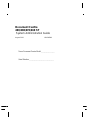 1
1
-
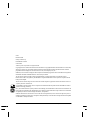 2
2
-
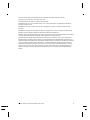 3
3
-
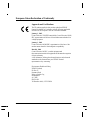 4
4
-
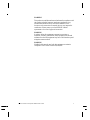 5
5
-
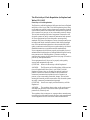 6
6
-
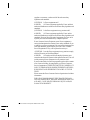 7
7
-
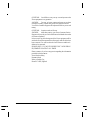 8
8
-
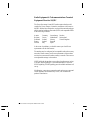 9
9
-
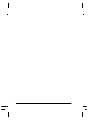 10
10
-
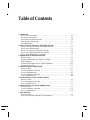 11
11
-
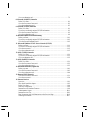 12
12
-
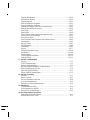 13
13
-
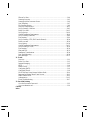 14
14
-
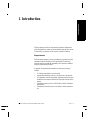 15
15
-
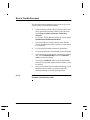 16
16
-
 17
17
-
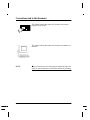 18
18
-
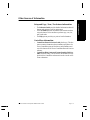 19
19
-
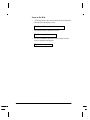 20
20
-
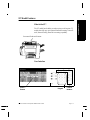 21
21
-
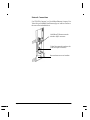 22
22
-
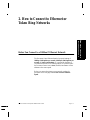 23
23
-
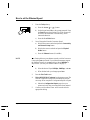 24
24
-
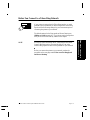 25
25
-
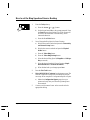 26
26
-
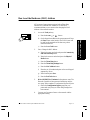 27
27
-
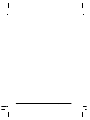 28
28
-
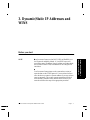 29
29
-
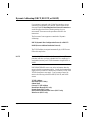 30
30
-
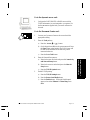 31
31
-
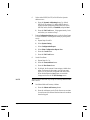 32
32
-
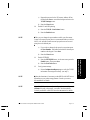 33
33
-
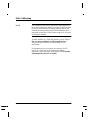 34
34
-
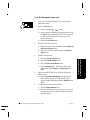 35
35
-
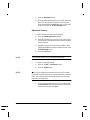 36
36
-
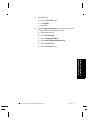 37
37
-
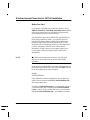 38
38
-
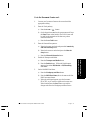 39
39
-
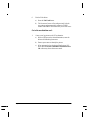 40
40
-
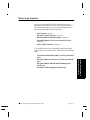 41
41
-
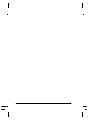 42
42
-
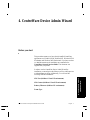 43
43
-
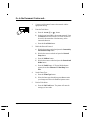 44
44
-
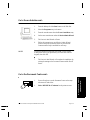 45
45
-
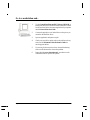 46
46
-
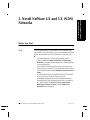 47
47
-
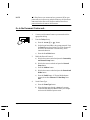 48
48
-
 49
49
-
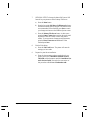 50
50
-
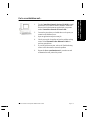 51
51
-
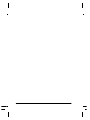 52
52
-
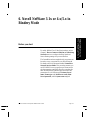 53
53
-
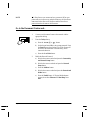 54
54
-
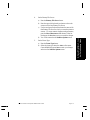 55
55
-
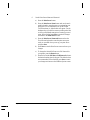 56
56
-
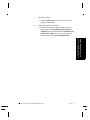 57
57
-
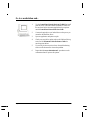 58
58
-
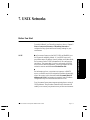 59
59
-
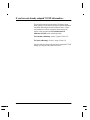 60
60
-
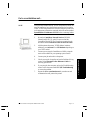 61
61
-
 62
62
-
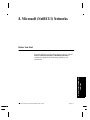 63
63
-
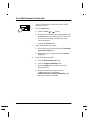 64
64
-
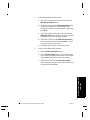 65
65
-
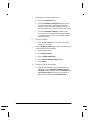 66
66
-
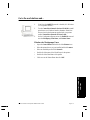 67
67
-
 68
68
-
 69
69
-
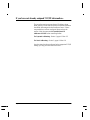 70
70
-
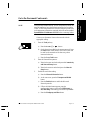 71
71
-
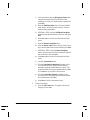 72
72
-
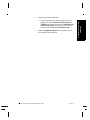 73
73
-
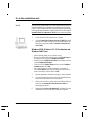 74
74
-
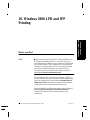 75
75
-
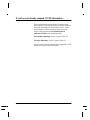 76
76
-
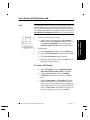 77
77
-
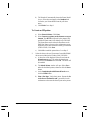 78
78
-
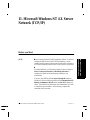 79
79
-
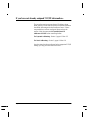 80
80
-
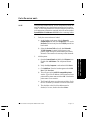 81
81
-
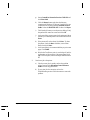 82
82
-
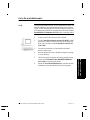 83
83
-
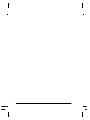 84
84
-
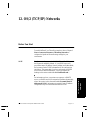 85
85
-
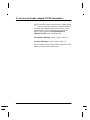 86
86
-
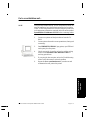 87
87
-
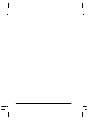 88
88
-
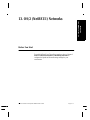 89
89
-
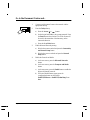 90
90
-
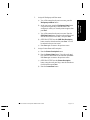 91
91
-
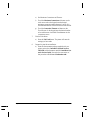 92
92
-
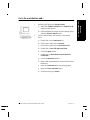 93
93
-
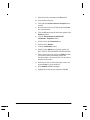 94
94
-
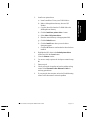 95
95
-
 96
96
-
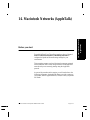 97
97
-
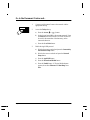 98
98
-
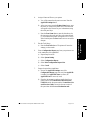 99
99
-
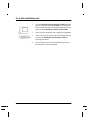 100
100
-
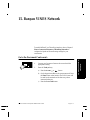 101
101
-
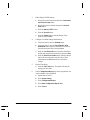 102
102
-
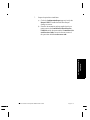 103
103
-
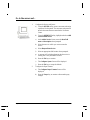 104
104
-
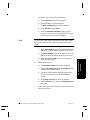 105
105
-
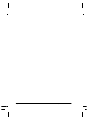 106
106
-
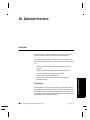 107
107
-
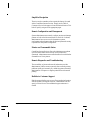 108
108
-
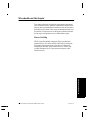 109
109
-
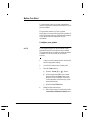 110
110
-
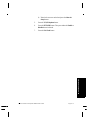 111
111
-
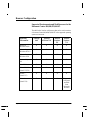 112
112
-
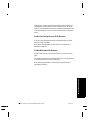 113
113
-
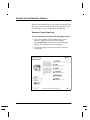 114
114
-
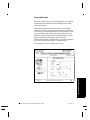 115
115
-
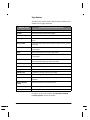 116
116
-
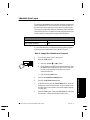 117
117
-
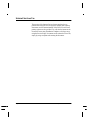 118
118
-
 119
119
-
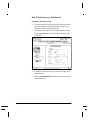 120
120
-
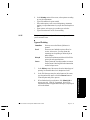 121
121
-
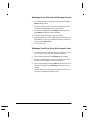 122
122
-
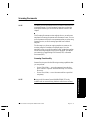 123
123
-
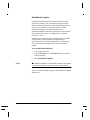 124
124
-
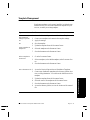 125
125
-
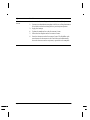 126
126
-
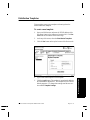 127
127
-
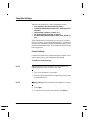 128
128
-
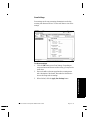 129
129
-
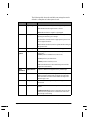 130
130
-
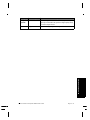 131
131
-
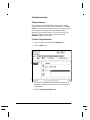 132
132
-
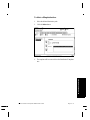 133
133
-
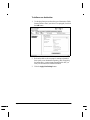 134
134
-
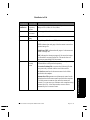 135
135
-
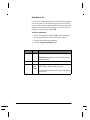 136
136
-
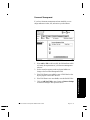 137
137
-
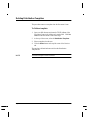 138
138
-
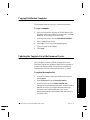 139
139
-
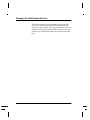 140
140
-
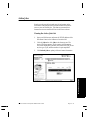 141
141
-
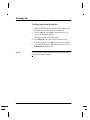 142
142
-
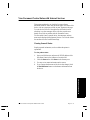 143
143
-
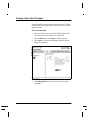 144
144
-
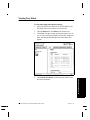 145
145
-
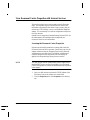 146
146
-
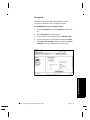 147
147
-
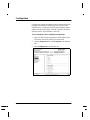 148
148
-
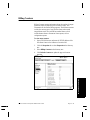 149
149
-
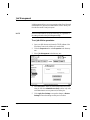 150
150
-
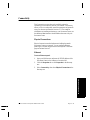 151
151
-
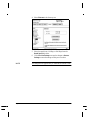 152
152
-
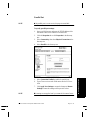 153
153
-
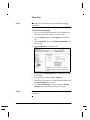 154
154
-
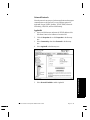 155
155
-
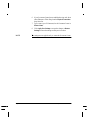 156
156
-
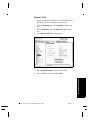 157
157
-
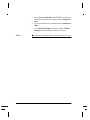 158
158
-
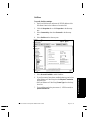 159
159
-
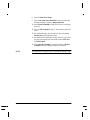 160
160
-
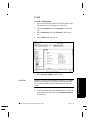 161
161
-
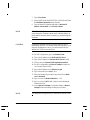 162
162
-
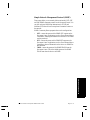 163
163
-
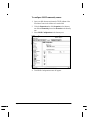 164
164
-
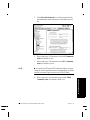 165
165
-
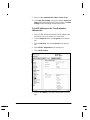 166
166
-
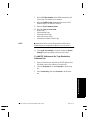 167
167
-
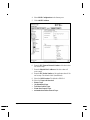 168
168
-
 169
169
-
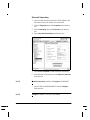 170
170
-
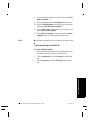 171
171
-
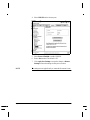 172
172
-
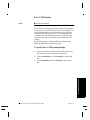 173
173
-
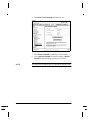 174
174
-
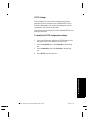 175
175
-
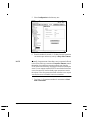 176
176
-
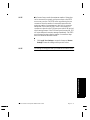 177
177
-
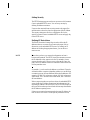 178
178
-
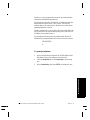 179
179
-
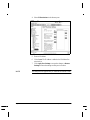 180
180
-
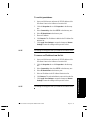 181
181
-
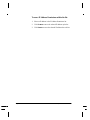 182
182
-
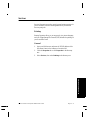 183
183
-
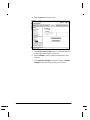 184
184
-
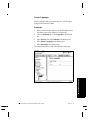 185
185
-
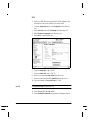 186
186
-
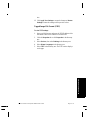 187
187
-
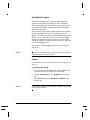 188
188
-
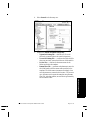 189
189
-
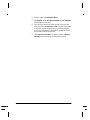 190
190
-
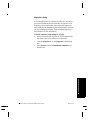 191
191
-
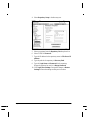 192
192
-
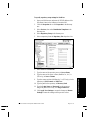 193
193
-
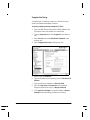 194
194
-
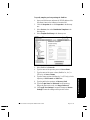 195
195
-
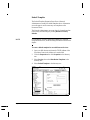 196
196
-
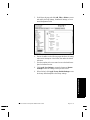 197
197
-
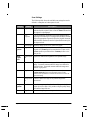 198
198
-
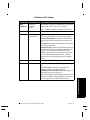 199
199
-
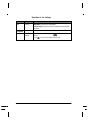 200
200
-
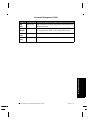 201
201
-
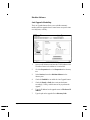 202
202
-
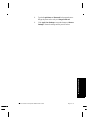 203
203
-
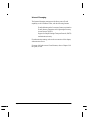 204
204
-
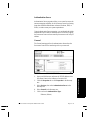 205
205
-
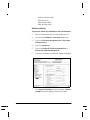 206
206
-
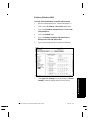 207
207
-
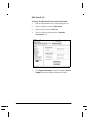 208
208
-
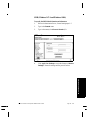 209
209
-
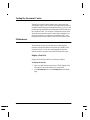 210
210
-
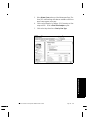 211
211
-
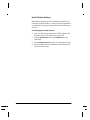 212
212
-
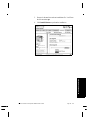 213
213
-
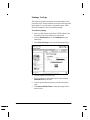 214
214
-
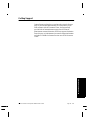 215
215
-
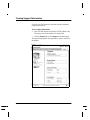 216
216
-
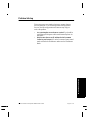 217
217
-
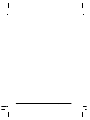 218
218
-
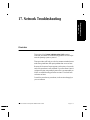 219
219
-
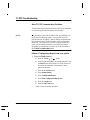 220
220
-
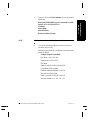 221
221
-
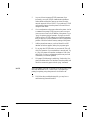 222
222
-
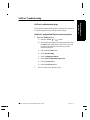 223
223
-
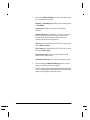 224
224
-
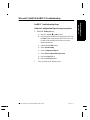 225
225
-
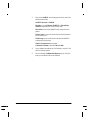 226
226
-
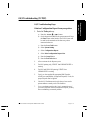 227
227
-
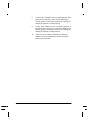 228
228
-
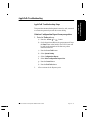 229
229
-
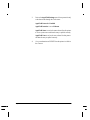 230
230
-
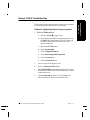 231
231
-
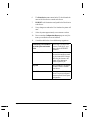 232
232
-
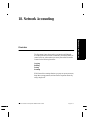 233
233
-
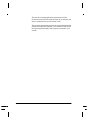 234
234
-
 235
235
-
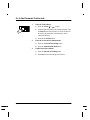 236
236
-
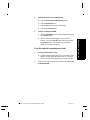 237
237
-
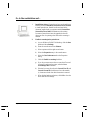 238
238
-
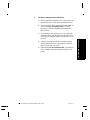 239
239
-
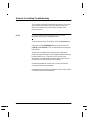 240
240
-
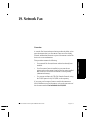 241
241
-
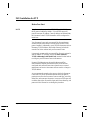 242
242
-
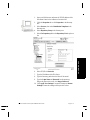 243
243
-
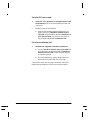 244
244
-
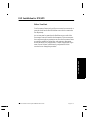 245
245
-
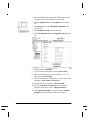 246
246
-
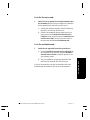 247
247
-
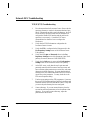 248
248
-
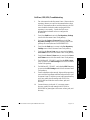 249
249
-
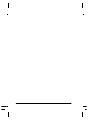 250
250
-
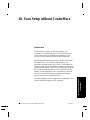 251
251
-
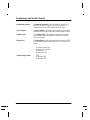 252
252
-
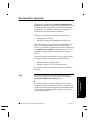 253
253
-
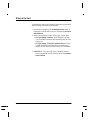 254
254
-
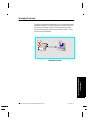 255
255
-
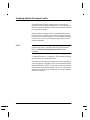 256
256
-
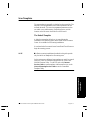 257
257
-
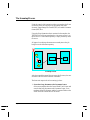 258
258
-
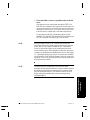 259
259
-
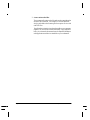 260
260
-
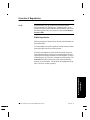 261
261
-
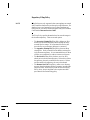 262
262
-
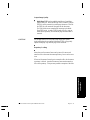 263
263
-
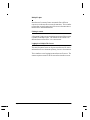 264
264
-
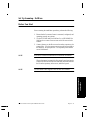 265
265
-
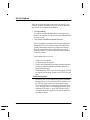 266
266
-
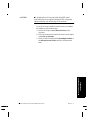 267
267
-
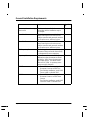 268
268
-
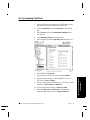 269
269
-
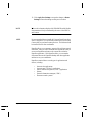 270
270
-
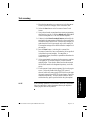 271
271
-
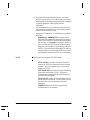 272
272
-
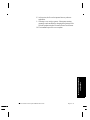 273
273
-
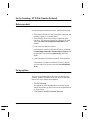 274
274
-
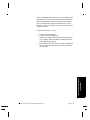 275
275
-
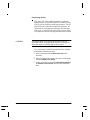 276
276
-
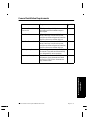 277
277
-
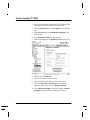 278
278
-
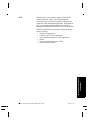 279
279
-
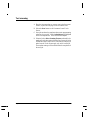 280
280
-
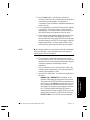 281
281
-
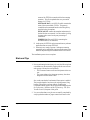 282
282
-
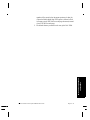 283
283
-
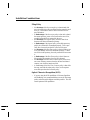 284
284
-
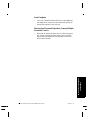 285
285
-
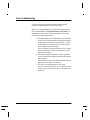 286
286
-
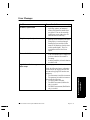 287
287
-
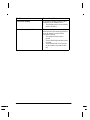 288
288
-
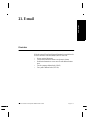 289
289
-
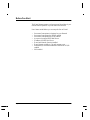 290
290
-
 291
291
-
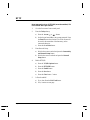 292
292
-
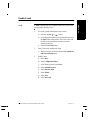 293
293
-
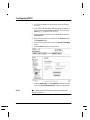 294
294
-
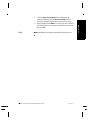 295
295
-
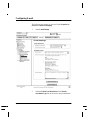 296
296
-
 297
297
-
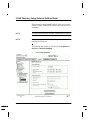 298
298
-
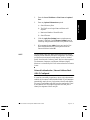 299
299
-
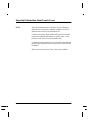 300
300
-
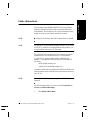 301
301
-
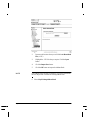 302
302
-
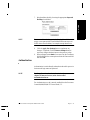 303
303
-
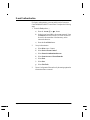 304
304
-
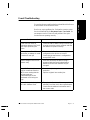 305
305
-
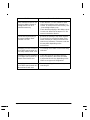 306
306
-
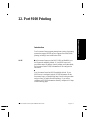 307
307
-
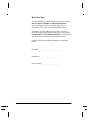 308
308
-
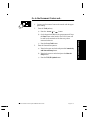 309
309
-
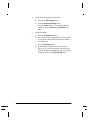 310
310
-
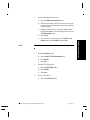 311
311
-
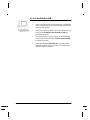 312
312
-
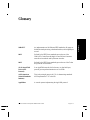 313
313
-
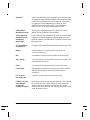 314
314
-
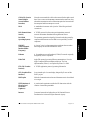 315
315
-
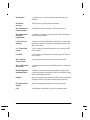 316
316
-
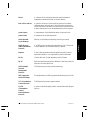 317
317
-
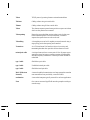 318
318
-
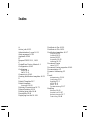 319
319
-
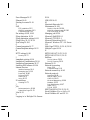 320
320
-
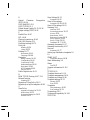 321
321
-
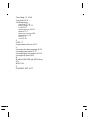 322
322
Ask a question and I''ll find the answer in the document
Finding information in a document is now easier with AI
Related papers
Other documents
-
iogear GPSU01 Addendum
-
MicroNet DP-101P - Pocket Ethernet Print Server User manual
-
Lexmark X463 Network User's Manual
-
Panasonic DA-PC700 User manual
-
AirLink APSUSB2 User manual
-
AirLink APSUSB1 User manual
-
KYOCERA TASKalfa 550c User guide
-
D-Link PS Admin User manual
-
Lanier 5222 User manual
-
3com 7750 User manual