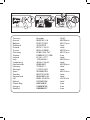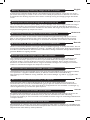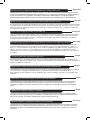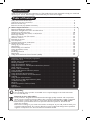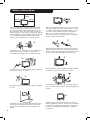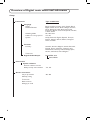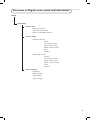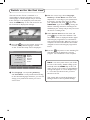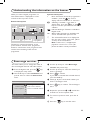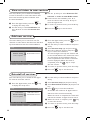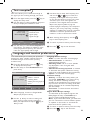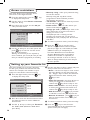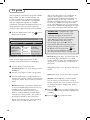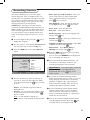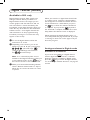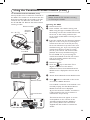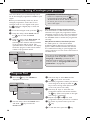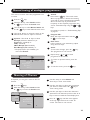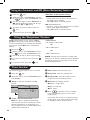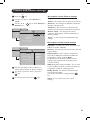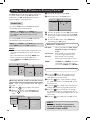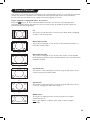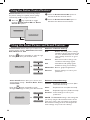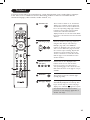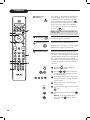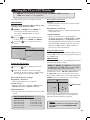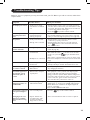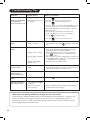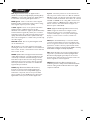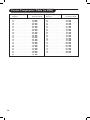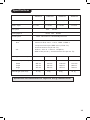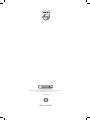Page is loading ...

Country Number Tariff
Austria 0820 901114 €0.20/min
Belgium 070 222 303 €0.17/min
Denmark 3525 8759 local
Finland 09 2311 3415 local
France 08 9165 0005 €0.23/min
Germany 0180 5 356 767 €0.12/min
Greece 0 0800 3122 1280 free
Ireland 01 601 1777 local
Italy 199 404 041 €0.25/min
Luxemburg 40 6661 5644 local
Netherlands 0900 8407 €0.20/min
Norway 2270 8111 local
Portugal 2 1359 1442 local
Spain 902 888 784 €0.15/min
Sweden 08 5792 9100 local
Switzerland 0844 800 544 local
UK 0906 1010 016 £0.15/min
Poland 0223491504 local
Chech Rep 800142840 free
Hungary 0680018189 free
Slovakia 0800004537 free

A characteristic of Plasma Display Panels is that displaying the same image for a long time can cause a
permanent after-image to remain on the screen. This is called phosphor burn in. Normal use of the TV
should involve the showing of pictures that contain constantly moving and changing images that fill the
screen.
Warning concerning stationary images on the TV screen
Avertissement concernant les images fixes sur l’écran du TV
English
Une caractéristique des écrans plasma (PDP) est que l’affichage d’une même image pendant une longue
durée peut entraîner une image fantôme persistante à l’écran. Il s’agit du marquage du phosphore à
l’écran. Lors d’une utilisation normale, le téléviseur doit afficher des images en perpétuel mouvement et
en perpétuel changement qui remplissent l’écran.
Français
Waarschuwing met betrekking tot stilstaande beelden op het TV-scherm
Plasmaschermen hebben als kenmerk dat indien hetzelfde beeld gedurende lange tijd op het scherm
blijft, er een permanent nabeeld op het scherm ontstaat, dat ook fosforinbranding wordt genoemd.
Bij een normaal gebruik van de TV bewegen en veranderen de beelden op het scherm voortdurend.
Nederlands
Wird an einem Plasma-Bildschirm für längere Zeit ein Standbild angezeigt, so besteht die Gefahr, dass ein
permanentes Nachbild auf dem Bildschirm entsteht – ein Effekt, der als Phosphor- Einbrennen bezeichnet
wird. Bei normalem Gebrauch des Fernsehers sollten daher ständig wechselnde, bewegte Bilder auf dem
gesamten Bildschirm angezeigt werden.
Warnhinweise zu Standbildern auf dem Fernsehbildschirm
Avviso riguardante immagini statiche sullo schermo
Deustch
Una caratteristica dei display al plasma è quello,che se vengono visualizzate immagini statiche per un
lungo periodo di tempo, questo può causare una persistenza delle stesse immagini sullo schermo,
rimanendo visibili in sottofondo.Questo fenomeno è chiamato phosphor burn in (fosforo bruciato).
Durante il normale funzionamento del TV, vengono visualizzare immagini che contengono movimenti
costanti o contenuti di immagine che riempiono lo schermo.
Italiano
Advarsel vedrørende stationære billeder på tv-skærmen
Plasmaskærme har bl.a. den egenskab, at hvis man viser det samme billede i lang tid, kan dette medføre,
at et permanent “spøgelses”-billede forbliver på skærmen. Dette kaldes fosforindbrænding.
Normal brug af tv’et indebærer visning af billeder, der konstant bevæger sig, ændrer sig og fylder hele
skærmen.
Dansk
Advarsel angående stillestående bilder på TV-skjermen
Et karakteristisk trekk for Plasma Display Panels er at dersom samme bilde vises over lengre tid,
kan dette føre til at et permanent etterbilde blir igjen på skjermen. Dette fenomenet kalles fosforin-
nbrenning (‘phosphor burn-in’). Ved normal bruk av TV-apparatet bør man vise bilder som beveger og
endrer seg konstant og som dessuten fyller skjermen.
Norsk
Varning för permanenta efterbilder på TV-skärmen
En egenhet med plasmaskärmar är att om samma bild visas på skärmen under en längre tid så kan det
ge uphov till att en permanent efterbild blir kvar på skärmen. Det kallas för fosfor-inbränning.
Vid normal användning av TV:n visas bilder som innehåller konstant rörliga och föränderliga bildsekvenser
som fyller skärmen.
Svenska
Varoitus kuvaruudussa paikallaan olevista kuvista
Plasmanäytöille on ominaista, että saman kuvan näyttäminen pitkän aikaa voi aiheuttaa sen, että jälkikuva jää
pysyvästi kuvaruutuun. Tätä kutsutaan kuvan kiinnipalamiseksi.Television normaalissa käytössä kuvaruudussa
näkyvien kuvien tulisi liikkua ja vaihtua jatkuvasti.
Suomi
Page is loading ...

1
Thank you for purchasing this television set. This handbook has been designed to help you install and
operate your TV set. We strongly recommend that you read it thoroughly.
Introduction
Table of Contents
Safety Information/Useful Tips . . . . . . . . . . . . . . . . . . . . . . . . . . . . . . . . . . . . . . . . . . . . . . . . . . . . 2
Television keys and connectors . . . . . . . . . . . . . . . . . . . . . . . . . . . . . . . . . . . . . . . . . . . . . . . . . . . 3
Remote control keys . . . . . . . . . . . . . . . . . . . . . . . . . . . . . . . . . . . . . . . . . . . . . . . . . . . . . . . . . . . 5
Remote control keys (Other functions) . . . . . . . . . . . . . . . . . . . . . . . . . . . . . . . . . . . . . . . . . . . . 6
What is Digital Television
. . . . . . . . . . . . . . . . . . . . . . . . . . . . . . . . . . . . . . . . . . . . . . . . . . . . . . . 7
Digital and Analogue channels . . . . . . . . . . . . . . . . . . . . . . . . . . . . . . . . . . . . . . . . . . . . . . . . . . . . 7
Overview of Digital main menu and sub-menus . . . . . . . . . . . . . . . . . . . . . . . . . . . . . . . . . . . . . . 7
Switch on for the first time . . . . . . . . . . . . . . . . . . . . . . . . . . . . . . . . . . . . . . . . . . . . . . . . . . . . . 10
Understanding the information on the banner . . . . . . . . . . . . . . . . . . . . . . . . . . . . . . . . . . . . . .
11
Rearrange services
. . . . . . . . . . . . . . . . . . . . . . . . . . . . . . . . . . . . . . . . . . . . . . . . . . . . . . . . . . . . 11
View or Listen to new TV services . . . . . . . . . . . . . . . . . . . . . . . . . . . . . . . . . . . . . . . . . . . . . . .
12
Add new services . . . . . . . . . . . . . . . . . . . . . . . . . . . . . . . . . . . . . . . . . . . . . . . . . . . . . . . . . . . . .
12
Reinstall all services
. . . . . . . . . . . . . . . . . . . . . . . . . . . . . . . . . . . . . . . . . . . . . . . . . . . . . . . . . . . 12
Test reception
. . . . . . . . . . . . . . . . . . . . . . . . . . . . . . . . . . . . . . . . . . . . . . . . . . . . . . . . . . . . . . . 13
Language and location preferences
. . . . . . . . . . . . . . . . . . . . . . . . . . . . . . . . . . . . . . . . . . . . . . . 13
Access restrictions . . . . . . . . . . . . . . . . . . . . . . . . . . . . . . . . . . . . . . . . . . . . . . . . . . . . . . . . . . . .
14
Setting up your favourite list
. . . . . . . . . . . . . . . . . . . . . . . . . . . . . . . . . . . . . . . . . . . . . . . . . . . . 14
Information . . . . . . . . . . . . . . . . . . . . . . . . . . . . . . . . . . . . . . . . . . . . . . . . . . . . . . . . . . . . . . . . . . 15
Downloading new software
. . . . . . . . . . . . . . . . . . . . . . . . . . . . . . . . . . . . . . . . . . . . . . . . . . . . 15
Using the Options menu
. . . . . . . . . . . . . . . . . . . . . . . . . . . . . . . . . . . . . . . . . . . . . . . . . . . . . . . 15
TV guide
. . . . . . . . . . . . . . . . . . . . . . . . . . . . . . . . . . . . . . . . . . . . . . . . . . . . . . . . . . . . . . . . . . . . 16
Recording function
. . . . . . . . . . . . . . . . . . . . . . . . . . . . . . . . . . . . . . . . . . . . . . . . . . . . . . . . . . . 17
Digital text
. . . . . . . . . . . . . . . . . . . . . . . . . . . . . . . . . . . . . . . . . . . . . . . . . . . . . . . . . . . . . . . . . . 18
Using the Conditional Access Module (CAM)
. . . . . . . . . . . . . . . . . . . . . . . . . . . . . . . . . . . . . . 19
Automatic tuning of analogue programmes . . . . . . . . . . . . . . . . . . . . . . . . . . . . . . . . . . . . . . . . . 20
Programme sort . . . . . . . . . . . . . . . . . . . . . . . . . . . . . . . . . . . . . . . . . . . . . . . . . . . . . . . . . . . . . . 20
Manual tuning of analogue programmes . . . . . . . . . . . . . . . . . . . . . . . . . . . . . . . . . . . . . . . . . . . 21
Naming of channel . . . . . . . . . . . . . . . . . . . . . . . . . . . . . . . . . . . . . . . . . . . . . . . . . . . . . . . . . . . . 22
Using the Sleeptimer feature . . . . . . . . . . . . . . . . . . . . . . . . . . . . . . . . . . . . . . . . . . . . . . . . . . . . 22
Using the Contrast+ and NR (Noise Reduction) features . . . . . . . . . . . . . . . . . . . . . . . . . . . . . 22
Timer function . . . . . . . . . . . . . . . . . . . . . . . . . . . . . . . . . . . . . . . . . . . . . . . . . . . . . . . . . . . . . . . 22
Picture and Sound settings . . . . . . . . . . . . . . . . . . . . . . . . . . . . . . . . . . . . . . . . . . . . . . . . . . . . . . 23
Using the PIP (Picture-in-Picture) feature . . . . . . . . . . . . . . . . . . . . . . . . . . . . . . . . . . . . . . . . . . 24
Screen Formats . . . . . . . . . . . . . . . . . . . . . . . . . . . . . . . . . . . . . . . . . . . . . . . . . . . . . . . . . . . . . . . 25
Using the Active Control feature . . . . . . . . . . . . . . . . . . . . . . . . . . . . . . . . . . . . . . . . . . . . . . . . 26
Using the Smart Picture and Sound features . . . . . . . . . . . . . . . . . . . . . . . . . . . . . . . . . . . . . . . . 26
Teletext . . . . . . . . . . . . . . . . . . . . . . . . . . . . . . . . . . . . . . . . . . . . . . . . . . . . . . . . . . . . . . . . . . . . . 27
Using the TV as PC monitor . . . . . . . . . . . . . . . . . . . . . . . . . . . . . . . . . . . . . . . . . . . . . . . . . . . . 29
Using the TV in HD (High Definition) Mode . . . . . . . . . . . . . . . . . . . . . . . . . . . . . . . . . . . . . . . 30
Troubleshooting Tips . . . . . . . . . . . . . . . . . . . . . . . . . . . . . . . . . . . . . . . . . . . . . . . . . . . . . . . . . . 31
Glossary . . . . . . . . . . . . . . . . . . . . . . . . . . . . . . . . . . . . . . . . . . . . . . . . . . . . . . . . . . . . . . . . . . . . 33
Centre Frequencies Table (in KHz) . . . . . . . . . . . . . . . . . . . . . . . . . . . . . . . . . . . . . . . . . . . . . . . 34
Helpline . . . . . . . . . . . . . . . . . . . . . . . . . . . . . . . . . . . . . . . . . . . . . . . . . . . . . . . . . . . . . . . . . . . . . 34
Specifications . . . . . . . . . . . . . . . . . . . . . . . . . . . . . . . . . . . . . . . . . . . . . . . . . . . . . . . . . . . . . . . . . 35
Recycling
The packaging of this product is intended to be recycled. Apply to the local authorities
for correct disposal.
Disposal of your old product
Your product is designed and manufactured with highly quality material and compone
nts,
which can be recycled and reused. When this crossed-out wheeled bin symbol is attached
to a product, it means the product is covered by the European Directive 2002/976/EC.
Please inform yourself about the local seperate collection system for electrical and
electronic products.
Please act according to your local rules and do not dispose of your old products with your
normal household waste. The correct disposal of your product will help prevent potential
negative consequences for the environment and human health
.
DIGITAL
ANALOGUE
English

2
Safety Information
X
10 cm
10 cm
10 cm
Avoid placing your TV set under direct sunlight
or heat.
To prevent fire or shock hazard, do not expose
your TV to rain or moisture.
X
X
Take care not to connect too many equipment
to the same mains socket as it may cause
overloading resulting in fire or electric shock.
X
X
Pull the power lead by the plug. Do not pull on
the power lead. Do not use a poor fitting mains
socket. Insert the plug fully into the mains. If it is
loose, it may cause arching and result in fire.
No naked flame sources (lighted candles)
should
be placed on the top of the set or near it.
X
When cleaning the surface or the screen of the
set, wipe gently with absorbent cotton or cloth
or other soft material like chamois. Do not use
too wet a cloth which is dripping with water.
Do not use acetone, toulene or alcohol to
clean the TV. As a safety precaution, unplug the
power cord from the mains.
As a safety precaution,do not touch any part of
the TV, power lead or aerial lead during lightning
storms.
Installation of the TV set on the wall should be
carried out by qualified serviceman. Improper
and incorrect installation may render the set
unsafe.
X
Avoid placing vase filled with water on the TV.
Water spilled into the set could result in electric
shock. Do not operate set if water is spilled into
it. Have it checked immediately by a qualified
serviceman.
Leave at least 10 cm around each side of the
TV set to allow for proper ventilation. Place
the set on a stable, level surface. Never cover
the ventilation slots of the TV with a cloth or
other material. It may cause overheating. Do not
insert anything in the ventilation holes. If metal
or something flammable is inserted in these
holes, it may result in fire or electric shock.

3
Television keys and connectors
AUDIO
IN
R
L
VIDEO
IN
S-VIDEO
6
7
EXT. 4
EXT.2 /SVHS2
EXT. 1
DVI
(AUDIO IN)
HDMI 2
HDMI 1
AUDIO
R L
IN
Pr
Pb Y
L
R
5
AC in ~
11
12
13
14
8
10
9
––
.
1
2
3
4
1
2
3
4
37”/42” TV
14
42”
Plasma
TV
37”
LCD TV
5
5
MAINS ~
AC in ~
6
7
8
9
10
12
13
11
HDMI 2
HDMI 1
EXT 4
Pr
Pb Y
AUDIO
R L
IN
DVI
(AUDIO IN)
EXT 2 /SVHS2
EXT 1
CAUTION :
This
a Class 1 apparatus. It
must be connected to a
MAINS socket out with
a protective earthing
connection.
ï
ANTENNA
37” / 42” TV
26” /32” TV
R
L

4
1
POWER
.
: to switch the TV on and off.
The power remains on even when the Power
switch is turned off.
2
VOLUME –/+: to adjust sound level.
3
MENU : to access or close menus.
The
PROGRAM –/+ keys can be used to
select a menu item and the VOLUME – / +
key to enter into the selected menu item
and make adjustments.
4
PROGRAM / CHANNEL –/+ : to select
programmes.
5
POWER socket :
Insert the mains plug
into
a wall socket.
6
DVI Audio Input : for connecting a HD
(high definition) equipment or computer with
DVI output.
7
Component Video Inputs / Audio Inputs :
to connect to equipment like
DVD, Set-top
box which have the same
sockets. Connect the
audio inputs of the TV to the outputs of the
device together with the Component Video
Inputs.
8
CI (Common Interface) slot : to connect
a CAM (Conditional Access Module) and a
smartcard.
9
DATA socket : for Service use only.
NOTE
For more details on connections,
see CONNECTION GUIDE.
10
SPDIF socket : to connect to an amplifier
with coaxial digital input (only available in
Digital Mode
).
11
HDMI 1 /HDMI 2 sockets : to connect to
set-top boxes
, DVD player/recorder, High
Definition receiver/equipment or Personal
Computer.
12
EXT1 and EXT2 socket : connect to equipment
like DVD player/recorder, VCR,
Decoder box
which have
scart connections.
Important : In order to connect your
decoder box , please use
EXT1 scart only.
13
TV Aerial socket :
Insert the aerial plug into
the 75 Ω : (TV antenna) socket .
14
Side connections : for connecting to devices
like video camera or camcorder. Also allows
you to connect your headphone for your
personal listening pleasure.
Television keys and connectors

5
Remote Control keys
Standby
To set the TV to standby mode. To switch
the TV set on again, press , to
or the + P(age) – key.
Mode selecto
r
To activate the remote control in TV, DVD
or AUX mode (see page 6).
Cancel
In digital mode, it functions as an exit key for
MHEG teletext when no coloured
key links
are available to exit teletext mode.
TV menu
To display or edit from the analogue menus.
Cursor
These 4 keys are used to move within
the menu or to directly access the screen
formats.
Analogue or Digital mode
To switch the television between analogue
and digital mode.
Volume + / –
To adjust the sound level.
Mute
To disable or enable the sound.
Numerical keys
For direct access to programmes. For a 2
(3) digit programme number, the second
(third) digit must be entered before the dash
disappears. The number, the name (and the
sound mode, in analogue mode) are displayed
for a few seconds.
Screen information
In digital mode, press the key once to
display the information banner and the
second time to exit information banner
(see page 11).
In analogue mode, display/remove the
programme number, the sound mode, the
remaining time of the sleeptimer and the
*signal strength indicator.
Teletext / Sound mode
In teletext mode, it functions as a teletext
key (see pages 27-28).
In TV mode, it is used to force programmes
in Stereo and Nicam Stereo to Mono or,
for bilingual programmes, to choose between
Dualåor Dual». The Mono indication is red
when in forced position
.
Subtitle mode
In digital mode, it activates or deactivates
the subtitle mode.
1
2
3
4
5
6
7
8
9
10
11
12
* The signal strength indicator shows
the signal strength of the transmission
of the programme you are watching.
1
2
4
5
6
7
8
9
10
3
11
12
13
14
15
16
17
18
19
20
21
22
24
23
25
26
27

6
TV Guide (See page 16).
Programme selection
To access the next or previous programme (or
page in digital menu.
Alternate channel / Edit or back space
In Analogue/Digital mode, it allows you to
alternate the previously viewed programme and
the current programme.
It also used as an edit or back space key when
you are naming your favourite channel (see page
14 for digital mode and page 21 for anlaogue
mode).
Teletext On / Off
(See pages
27-28
).
PIP on/off
Display PIP screen on TV. Subsequent pressing
of the key changes size of the window (see page
24).
Pixel +
Unused key.
Active control
Optimises the picture quality depending on the
quality of the incoming signal and ambient light
conditions (see page 32).
Photo view
er
Unused key.
Remote Control keys
14
15
16
17
18
Teletext /
Screen Format
In teletext mode, it functions as a teletext
key (see pages 27-28).
In TV mode, it is used to access different
screen formats (see page 25).
AV /Teletext
In teletext mode, it functions as a teletext
key (see page 27-28).
In TV mode, it is used to
display the Source
list to select TV or peripheral equipment
connected to EXT1, EXT2/SVHS2, EXT3/SVHS3,
EXT 4, HDMI 1, HDMI 2 or switch to Digital TV
.
Digital TV /
Radio
In digital mode, it is used to access digital radio
stations. Press the
OK key to access radio list.
Note : To return to digital video mode, press the
Dgital TV /
Radio key again.
Smart Picture / Sound
Accesses a series of picture and sound settings.
(see page 26).
Options / DVD/AUX
For Options function,
see page 15.
For DVD / AUX function, see page
6.
Digital menu
To display or exit from the digital menu (when
TV is in digital mode).
OK
Confirms selection. Also access program list in
Digital mode.
19
20
21
22
23
24
25
26
27
Remote Control keys (DVD or AUX)
Press the (SELECT) key to select the required mode : DVD or AUX (amplifier). The remote
control indicator lights up to display the selected mode. The remote control automatically returns to
TV mode. NOTE : Functions not available to Philips DVD-R device.
The following keys are operational depending on the equipment :
standby
fast rewind
fast forward
recording
pause
stop
play
display menu
confirm selection/adjustment
fast forward
navigation and adjustment of menu items
digit keys for direct program selection
program selection
audio selection
exit menu
13

7
What is Digital Television?
Digital Television offers a far wider choice of TV viewing, free from the interference that you may
experience on analogue TV. It promises to transform television viewing into a whole new experience.
There is a greater selection of widescreen programming . Many of your favourite programmes are in
widescreen on the digital channels - something the analogue TV cannot do properly.
There is new whole experience of interactivity on digital TV. By using your remote control, you can
access all kinds of information like the digital text which is much clearer than the old teletext system.
It gives you the added enjoyment of related information running alongside the programme you are
watching. You can also access an Electronic Programme Guide that provides you with a quick and easy
way to view a complete list of digital programmes as you would in a newspaper or TV magazine.
When the television is powered on for the first time, it will always be in
DIGITAL mode.
To receive TV channels, your television is equipped with 2 tuners. One is for digital channels, the
other is for analogue channels. Use the
key of the remote control to switch the TV between
analogue and digital mode. Use the P(age) +/– or
to keys to select channels.
Digital or Analogue channels
Overview of Digital main menu and sub-menus
& Use the
key of the remote control to select Digital mode.
é From the digital mode, press the key to display the setup menu.
“ Use the Î ï Í Æ keys to navigate, select and adjust menu items.
Setup
Favourites
List 1
Name
Select TV channels.
Select Radio stations.
Add all services
Remove all services
List 2
Name
Select TV channels.
Select Radio stations.
Add all services
Remove all services
List 3
Name
Select TV channels.
Select Radio stations.
Add all services
Remove all services
List 4
Name
Select TV channels.
Select Radio stations.
Add all services
Remove all services

8
Overview of Digital main menu and sub-menus
Setup
Preferences Type of Selection
Language
Audio
Basque, Catalan, Croatian, Czech, Danish, Dutch,
Subtitle/Teletext
English, Finnish, French, Gaelic, Gallegan, German,
Greek, Hungarian, Italian, Norwegian, Polish,
Portuguese, Russian, Serb, Slovak, Spanish, Swedish,
Turkish, Welsh
Subtitling Mode On, Off, Auto
Subtitles for hearing impaired
Yes, No
System
Cesky, Deutsch, English, Español, Français,
Italiano, Magyar, Norski, Polski, Portugués
Suomi, Svenska
Location
Country Australia, Austria, Belgium, Czech, Denmark,
Finland, France, Germany, Hungary, Italy,
Netherlands, Norway,
Poland, Portugal, Spain,
Sweden, Switzerland, United Kingdom
Time zone
Digital Audio Output PCM/MPEG, AC3
PCM, MPEG
Information
System software
Current software version
Always accept new software Yes, No
Access restrictions
Set pin protection On, Off
Maturity rating
TV channels
Radio stations
Change pin code

9
Overview of Digital main menu and sub-menus
Setup
Installation
Service lists
Rearrange services
View new TV channels.
Listen to new Radio Stations.
Service setup
Add new services
Search
TV channels found.
Radio station found.
Other services found.
Store
Discard
Reinstall all services
Search
TV channels found.
Radio station found.
Other services found.
Store
Discard
Test reception
Frequency
Network name
Signal quality
Signal strength

10
Switch on for the first time
The first time the TV set is switched on, a
congratulation message will appear on screen.
The language of which changes every 5 seconds.
If the message is not displayed, press and hold
down the
MENU key on the side of the TV set
for 5 seconds to display the message.
& Press the
key on the remote control, the
moment your prefered language is visible
on the screen.The Setup menu is displayed :
é The Language, corresponding Country
and Time Zone is now preselected according
to the selected language. However, you can still
change your preferences before you start a
service scan.
English
Español
Français
Italiano
Suomi
Language
Country
Time Z
one
Service Scan
Setup
11:46
Set options and start a service scan
“ With the cursor keys, select Language,
Country or Time Zone and check if the
adjustment is according to your preferences.
If necessary, use the cursor keys to make
your adjustment and press
key to exit.
CAUTION : if you select a wrong country, the
channel numbering will not be according to the
standard for your country and you may not receive
all services or nothing at all.
‘ Select Service Scan from the menu and
press
key to start the installation. The
service scan menu is displayed. All the digital
and analogue programmes are searched for
and stored automatically. When the search is
complete, the menu will indicate the number
of digital services and analogue programmes
found.
( Press the key twice to start watching TV.
The television then displays the current
program. The installation is now complete.
NOTE : If at some point of time you decide
to reset to the factory default settings, press
and hold down the
MENU key on the side
of the TV set for 5 seconds. A congratulation
message will appear on screen. Repeat steps
1 - 5 as if this was the first time you have
turned on the TV.
This activity will reset both
the Digital and
Analogue mode to factory default settings.

11
Understanding the information on the banner
When you select a digital programme, an
information banner is displayed for a few
seconds at the top of the screen.
Banner description
The banner contains information on the
preset number, channel name, programme
duration, transmission clock, programme title
and the time remaining of the current
programme.
Symbols description :
i More information about this programme is
available : press the key once to
display and the second time or remove it.
Subtitling is available : if you want to
display them, press the
key or the
key to access the options menu and select
subtitles.
TXT
Indicates Analogue Teletext is available in
Digital mode.
ù Other audio languages are availables and
can be selected in the options menu.
u The selected Favourite list is displayed in
the one of the colour (red, green, yellow
or blue) of the activated list.
Note : A white colour u will appear if the
programme is stored in one or more of the
favourite list which is currently not activated.
Rearrange services
This menu allows you to change the order of
the stored digital channels and radio stations.
& From the digital mode, press the key
to display the setup menu.
é Use the ï key to select Installation and
press Æ twice to select the Service lists
menu.
“ Use the Î ï keys to select Rearrange
services and press Æ key.
‘ Use the Î ï keys to select the channel you
want to exchange.
(
Press to activate.
If you want to uninstall the selected channel,
press the
red key.
§ Select (Î ï) the new channel number you
want to exchange it with.
è Press key to confirm. The exchange is
done.
! Repeat the operations ‘ to è until all the
channels are in the required order.
ç To return to previous menu, press the Í
key.
à Press the key to exit the menu.
Rearrange services
View new TV channels
Listen to new Radio stations
Service lists
Service setup
Test reception
Setup
11:46
Manage service lists
Installation
Close
symbols
programme
start and
end time
preset
number
TXT
2 11:06-11:09 11:46
BBC 2 Snooker Minutes left : 14
clock
channel name programme title remaining time
of programme

12
This menu allows you to check the availability
of new TV channels or new radio stations that
have been launched by the broadcaster after
the initial installation.
& From the digital mode, press the key
to display the setup menu.
é Use the ï key to select Installation and
press Æ twice to select the Service lists
menu.
View or Listen to new services
“ Use the Î ï keys to select View new TV
channels or Listen to new Radio station.
‘ If new services are availables, press Æ to
enter into the list and use the
Î ï keys to
move through the list.
( To return to previous menu, press the
Í key.
§ Press the key to exit the menu.
Add new services
This menu allows you to search for new TV
channels or radio stations that have been launched
by the broadcaster after the initial installation.
& From the digital mode, press the key to
display the setup menu.
é Use the ï key to select installation and press
Æ
key.
“ Select Service setup (ï) and press Æ key.
‘ Press Æ to add new services and press
key to activate the installation.
The search begins and only new channels will
be stored and added to the channel list menu.
The percentage of the installation that has
been completed and the number of channels
found is displayed. (When the search is
completed, press the
key to accept
the new services.
( To return to previous menu, press the
Í key.
§ Press the key to exit the menu.
Add new services
Reinstall all service
s
Service lists
Service setup
Test reception
Setup
11:46
Install and manage services
Installation
Close
This menu allows you to reinstall all the digital
TV channels and radio stations.
& From the digital mode, press the key
to display the setup menu.
Reinstall all services
é Use the ï key to select installation and press
Æ
key.
“ Select Service setup (ï) and press Æ key.
‘ Select Reinstall all services (ï) and press Æ
key.
( Press key to start the installation.
A search is then made for all digital services
which are then stored automatically.
When the search is completed, the menu will
indicate the number of digital services found.
§ When the search is complete, press key
to store the services.
è To return to previous menu, press the Í key.
! Press the key to exit the menu.
Add new services
Reinstall all service
s
Service lists
Service setup
Test reception
Setup
11:46
Install and manage services
Installation
Close

13
Test reception
This menu allows you to check the strengh of
the signal you are receiving through your aerial.
& From the digital mode, press the key to
display the setup menu.
é Use the ï key to select installation and press
Æ key to display the installation menu.
“ Use the ï key to select Test reception and
press Æ key. You obtain an indication of the
actual programme frequency, the network
name, the signal quality and strength.
‘ Use the Æ key to enter the Frequency slot
and us
e the to keys to enter the
frequency of the digital channel you want
to test. Use the Æ key to move to the next
character space. Your TV magazine can
provide the list of digital channel numbers.
Refer to
the frequency table on page 34.
If after keying the frequency, the reception is
still poor, you can try improving, renewing,
adjusting or updating the aerial. It is however
advisable to contact a specialised aerial
installer in order to achieve best results.
( After entering the frequency, use the
key to exit Frequency slot.
§ To return to previous menu, press the Í key.
è Press the key to exit the menu.
Frequency
Network name
Signal quality
Signal strength
Service lists
Service setup
Test reception
Setup
11:46
Test signal quality
Installation
Close
Language and location preferences
This menu allows you to select your preferred
language for audio, subtitle, teletext and menu
and make changes to the location (country
and time zone).
& From the digital mode, press the key
to display the setup menu.
é Use the ï key to select Preferences and
press
Æ key.
“ Select Language, Location or Digital Audio
Output (
ï) and press Æ key.
‘ Use the Î ï keys to select a setting and
press Æ key to enter into the sub-menu.
Make your adjustment and press
key or
Í key to exit.
Language default settings
•
Audio : to select the audio sound language.
•
Subtitle/Teletext : to select the
subtitle/teletext language.
• Subtitling mode : off, on or auto (subtitle
only displayed in case of original audio
transmission).
•
Subtitles for hearing impaired : to activate
or deactivate the specific subtitle for hearing
impaired (if made available by the broadcaster).
•
System : to select the menu language.
Location settings
•
Country : to select the country where you
are located. CAUTION : if you select a wrong
country, the channel numbering will not be
according to the standard for your country and you
may not receive all services or nothing at all. Note
that the Language can be selected independently
from the Country.
• Time zone : t
o select the time zone where
you are located.
Digital Audio Output settings
To select AC3 (if the amplifier supports the
Dolby Digital format) or PCM/MPEG (if it
does not support Dolby Digital format).
Note : If you select AC3 sound, you must have
your TV connected to a Home Theatre System
or amplifier. In this mode, no sound will be
heard from the TV speakers only.
( To return to previous menu, press the
Í key.
§ Press the
key to exit the menu.
Audio
Subtitle / Teletext
Subtitling Mode
Subtitling for hearing impaired
System
Language
Location
Digital Audio Output
Setup
11:46
Select your preferred language
Preferences
Close

14
Access restrictions
This menu allows you to setup the access
restrictions of the digital channels.
& From the digital mode, press the key
to display the setup menu.
é Use the ï key to select Access restriction
and press Æ key.
“ Press the Æ key to enter into the Set pin
code protection menu.
‘ Use the Í Æ keys to set to On option and
press key to exit.You can then access
the other adjustments :
Warning : the moment you use any kind of
access restriction, you need to fill in the pin code
when you schedule a programme for recording.
• Maturity rating : select your preferred rating
to lock the channel.
Maturity rating will only block certain
programmes if the broadcaster provides
data with the programme.
• TV channels : select the TV channel you want
to lock and press
key.
• Radio station : select the radio station you
want to lock and press
key
• Change pin code : press Æ keyto enter in the
menu. Follow the on-screen instruction to
change your access code.
The default pin code is 1234. If you have
forgotten your personal code, you can reset to
the default pin
code (1234) by enter the universal
code 0711
.
( To return to previous menu, press the
Í key.
§ Press the key to exit the menu.
The TV is equipped with a Common Interface
(CI) slot (see page 19). A CI module can enable
additional services, for example Pay TV.
The Access Restrictions menu will show the
CI Access Restrictions when a CI module is
installed. The CI module is responsible for
the messages and texts on screen. In case of
failure or strange behaviour, you must call your
CI service provider.
Setup
11:46
On Off
Set pin code protection
Maturity rating
TV channels
Radio stations
Change pin code
Switch pin code protection ‘on’ or ‘of’
Access restrictions
Close
Setting up your favourite list
This menu enables you to create a favourite
list with your prefered TV channels and radio
stations. For example, each member of your
family can create his/her own favourite list.
& From the digital mode, press the key
to display the setup menu.
é Press Æ to enter into the favourites list menu.
You have the choice to create 4 different
favourite lists.
“ Use the Î ï keys to select your Favourite
list : List 1, List 2, List 3 or List 4 and
press
Æ key.
‘ Use the Î ï keys to select a setting and press
Æ key to enter into the sub-menu.
• Name : use the Í Æ keys to move around
the name display area (16 characters) and
the – P(age) + keys to select the characters.
When the name has been entered, press
key to exit.
• Select TV channels : use the
Î ï keys to
select your favourite TV channels and
confirm
with key. Press Í key to exit.
• Select radio stations : use the
Î ï keys
to select your favourite radio station and
confirm with key. Press Í key to exit.
•
Add all services : press key if you
want
to add all the service into your favourite list.
• Remove all services : press
key
if you
want to remove all the service from your
favourite list.
( To return to previous menu, press the
Í key.
§ Press the key to exit the menu.
Your favourite list can be selected via the
options menu (see next page).
List 1
List 2
List 3
List 4
Favourites
Preferences
Information
Access restrictions
Installation
Setup
11:46
Make changes to your lists of favourite services
Close

15
Information
This menu provides information about the
software version and the installation of new
software.
& From the digital mode, press the key
to display the setup menu.
é Use the ï key to select information and
press Æ key twice.
The software version is displayed.
“
Use the Æ key to enter the selection mode.
‘
Use the Í Æ keys to select Yes or No mode.
You can activate the menu to automatically
accept any software update of your digital TV.
Normally the product will detect if an update is
available while it is in standby mode. Next time
the television is turned on a banner will
appear
at the bottom of the screen indicating new
software is available.
Selecting key activates
the software download.
Using the Options menu
This menu gives you direct access to the:
favourite list, the language selection and some
other selections.
& From the digital mode, press the white
OPTIONS key to display the options
menu.
é Use the Î ï keys to select a setting and
press Æ key to enter the sub-menu.
• Favourites : use the Î ï keys to select your
favourite list and confirm with
key.
The “none” option deactivate any favourite list.
To create your own favourite list, see page 14.
• Subtitle language : use the Î ï keys to
temporarily change the language and confirm
with
key.
• Audio language : to temporarily change the
audio sound language.
To permanently change the audio and subtitle
languages, use the Preferences menu (p. 13).
•
Mode : you can choose to only have radio
stations, TV channels or services without
audio or video.
Remark : for the UK only, the TV list will
contain both radio stations and TV channels.
• Banner duration : to select the duration for
which the banner is visible.
“ Press the white OPTIONS key to
exit the menu.
None
List 1
List 2
List 3
List 4
Favourites
Preferences
Information
Access restrictions
Installation
Options
11:46
Selects the active favourite list
Exit
System software
Favourites
Preferences
Information
Access restrictions
Installation
Setup
11:46
Provide information on problem reports and installing new software
Close
The software download menu will give a
description of the software together with the
date and time of the download. This may update
certain menus, functions or add new features, but
the general way in which the TV operate will not
change. Once accepted the download will take
place at the designated time and date.
Note : The TV must be put into standby when
the download is due in order for it to take place.
Off Air Downloading of new software
Whenever a new software is available, it is
advisable to always accept and download the
software.
• In case new software is available, you will see a
message when you switch on the TV. A message
indicating the date and the duration of download
is indicated in the menu. Press the
key to
proceed.
Important : Leave your TV in standby
to allow upgrade to take place. Do not power on
your main switch.
• If a problem occurred during the download of
the new software, you will be informed of the
next scheduled software download. Press the
key to proceed to use your TV normally.
•
If download is successful, a congratulatory
message will appear. Press the
key to accept.
New software and upgrade instructions may be
obtained from the website : www.philips.com/
( To return to previous menu, press the Í key.
§ Press the key to exit the menu.

16
TV guide
The TV guide is an Electronic Programme Guide
that provides you with a quick and easy way
to view a complete list of digital programmes
as you would in a newspaper or TV magazine.
You can navigate through the list of digital
programmes and obtain detailed information on
the programmes. You can also program the
TV to provide a digital channel to be recorded.
& From the digital mode, press the key to
display the TV guide :
A list of all the digital programmes in the
currently selected favourite list is displayed.
é Use the ï key to enter into the
Preset/service list or press Æ key to access
Today list.
“ Use the Í Æ keys to select a programme.
‘ The TV guide features are displayed at the
bottom of the screen. Use the coloured keys
red, green, yellow, blue or white to activate
them.
• Record (red key) : this feature enables you
to record a digital channel even the TV is in
standby mode. You will still have to
programme your video recorder. If you
wish to continue watching another digital
channel after setting a timer, you can do so
by changing channels in the normal way.
If your recorder supports *
pin 8 recording,
switch your recorder to that mode.
1 17:24
Record Record list Top Close Options
BBC 17:24
Now/Next Today
Preset/Service Now Next
1 BBC See It Saw Microsoap
2
BBC TWO Snooker Ice Skating
3 ITC Channel 3 Trisha This morning
4 Channel 4 – –
5 ITV 2 Gmtv2 This afternoon
6 BBC CHOICE
Oakie Doke
Bodger & Badger
*Pin 8 recording refers to the technique of
using the pin 8 signal on a Scart cable
(normally used to indicate the presence of a
signal for display on the TV) connected
between an idTV/Set-top box and a recorder,
to switch the VCR into record mode. The
pin 8 signal effectively acts as a record on/off
switch, whilst additionally signalling thes aspect
ratio of the video signal carried on the cable.
IMPORTANT : In digital mode, if you
change the channel when recording starts,
a message will appear on the screen to
confirm whether you want to stop recording.
Select
Yes if you want to stop recording.
The TV will switch to the channel you
have changed. If you s
elect No, the TV
will record the last channel you have selected.
During recording, you are unable to access
the Digital menu. If you press the
key,
the same message will
appear when
you change the channel when recording starts.
• Record list (green key) : this menu gives the
list of recording schedules.You can check,
modify, delete or add a new schedule by using
the cursor or coloured keys as indicated on
the screen.
• Top (yellow key) : to go directly to the top of
the list.
• Close (blue key) : to exit from the TV guide.
• Options (white ÆÆ key) : with this menu,
you
can select your favourite list, mode or
themes. Themes are areas of interest, you can
for example, decide to display only : drama,
news, movie, ...
( Press the key if you want to display more
information about the selected programme (if
available).
§ Press the key to exit the menu.

17
Recording function
This feature enables you to record a digital
channel while the TV is in standby mode. You
will still have to programme your video recorder.
If you wish to continue watching another digital
channel after setting a timer, you can do so by
changing channels in the normal way.
IMPORTANT : The video recorder must be
connected to EXT2/SVHS2. Please note that it is
NOT possible to record one digital channel and
watch another digital channel at the same time.
You can however record a digital channel and
watch an analogue channel on your TV, or vice
versa.
& From the digital mode, press the
key to
display the TV guide.
é
Use the ï key to enter into the Preset/service
list or press Æ key to access Today list.
“ Press the RED key to call up the Record
menu.
‘ Use the Î ï keys to select a setting and
press Æ to enter into the sub-menu. Make
your adjustment and press key or Í key
to exit.
• Name : the selected programme will be
displayed here.
•
Service : you can change the number of the
programme you want to record. Press
key to confirm.
Note : it is only possible to change to a
number that is in the currently selected favourite
list.
See it saw
2 BBC 2
16/02
12:15
12:30
English
Name
Service
Enter your pin code if locked
Day & Month
Start time
End time
Audio language
11:46
Store Cancel Close
2 BBC 2
ï
• Enter your pin code if locked : enter your
secret code only if you have activated the
access restriction feature (see page 14).
Press
key to confirm.
• Day & Month : enter the date by using the
or – P(age) + keys. Press key to exit
• Start time : enter the start time.
• End time : enter the end time.
• Audio language : select your language and
confirm with
key.
• Subtitle language : make your selection and
confirm with
key.
• Subtitles for hearing impaired : select Yes
or
No and confirm with key.
•
Occurrence : select Once, Daily or
Weekly and confirm with key.
( Press the RED key to store your recording.
The TV guide reappears.
You can press the GREEN key to display the
list of recordings you have set.
§ If you have finished watching television, you
must leave it in standby in order for the
recording programme to be activated.
IMPORTANT : never switch off the TV with the
power button when a recording has been
programmed, but use the
key on the
remote control.
è If you wish to continue watching another
digital channel after setting a timer, you can do
so by changing channels in the normal way.
Important : In digital mode, if you change the
channel when the recording starts, the TV will
record the last channel. you have selected.
! If you are watching another digital channel
when the timer is due to start, the timer
alarm will sound and present you with the
option of switching channels or continuing to
watch the current channel.
ç You can also watch analogue channels while
recording digital channels. Press the
key
to switch the TV to analogue mode.

18
Digital Teletext (MHEG)
Available in U.K. only
Digital teletext services differ greatly from
analogue teletext. When you switch to a
Digital teletext service, the images you see
contain graphics and text which are laid out
and controlled in a manner decided by the
broadcaster. Some digital channels, which you
select like any other channel, offer dedicated
teletext services . Some digital channels also
offer information on the programme being
broadcast (a message or an instruction may
appear on the screen).
& To use the digital teletext, follow the
instructions on screen.
é Depending on the service, you can be
asked to use the
Í Æ Î ï (cursor keys),
(coloured keys),
(Teletext On/Off key) and sometimes
the
numerical keys.
Note : If no coloured key links are not
available in the Digital Teletext to allow you
to exit teletext mode, use the key on
the remote control to exit teletext mode.
“ When you have finished watching teletext,
select a different channel with P /+ keys or
follow the on screen instructions to return
to picture.
When you switch to a digital channel with links
to a telext service, software is downloaded in
the background to enable the teletext function.
You should wait for a while before you press
the key to allow the software download
to complete. If you press the
key before
the download is complete, there will be a short
delay before the teletext screen is displayed.
While navigating the digital teletext, there is a
short delay while the page downloads. A prompt
or message is often seen on the page to let you
know the progress.
Analogue teletext in Digital mode
Available in all countries
If you see an icon
TXT
on a digital channel
without digital telextext services, it indicates
Analogue Teletext is available in Digital mode.
Press the key to access Analogue teletext.
To use Analogue Teletext functions, see page 27
and 28.
Page is loading ...
Page is loading ...
Page is loading ...
Page is loading ...
Page is loading ...
Page is loading ...
Page is loading ...
Page is loading ...
Page is loading ...
Page is loading ...
Page is loading ...
Page is loading ...
Page is loading ...
Page is loading ...
Page is loading ...
Page is loading ...
Page is loading ...
Page is loading ...
-
 1
1
-
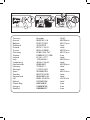 2
2
-
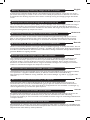 3
3
-
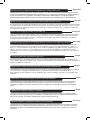 4
4
-
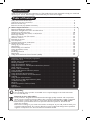 5
5
-
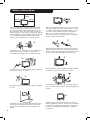 6
6
-
 7
7
-
 8
8
-
 9
9
-
 10
10
-
 11
11
-
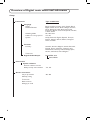 12
12
-
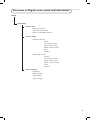 13
13
-
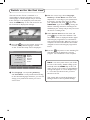 14
14
-
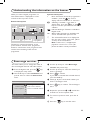 15
15
-
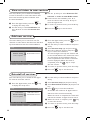 16
16
-
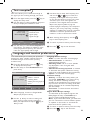 17
17
-
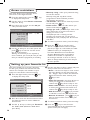 18
18
-
 19
19
-
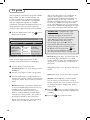 20
20
-
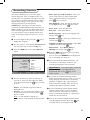 21
21
-
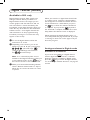 22
22
-
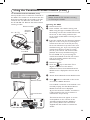 23
23
-
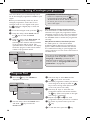 24
24
-
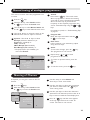 25
25
-
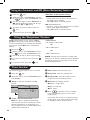 26
26
-
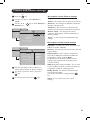 27
27
-
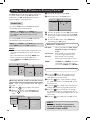 28
28
-
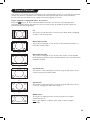 29
29
-
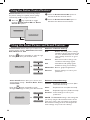 30
30
-
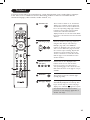 31
31
-
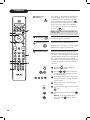 32
32
-
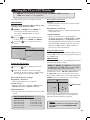 33
33
-
 34
34
-
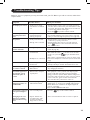 35
35
-
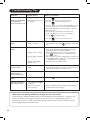 36
36
-
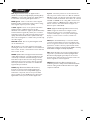 37
37
-
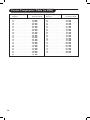 38
38
-
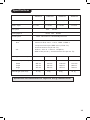 39
39
-
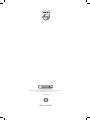 40
40
Ask a question and I''ll find the answer in the document
Finding information in a document is now easier with AI
Related papers
-
Philips 28PW8609/12S User manual
-
Philips 26PF5521D User manual
-
Philips 32PF7521D 32" LCD integrated digital widescreen flat TV User manual
-
Philips 26PF5321/10 User manual
-
Philips 32PF5331/10 User manual
-
Philips 42PFL7662D/05 User manual
-
Philips 26PF4311S User manual
-
Philips 29PT8640/12 User manual
-
Philips 32PW6720D User manual
-
Philips 32DW6559/05 User manual
Other documents
-
NEC PlasmaSync® T1000 Owner's manual
-
Panasonic TH42PV500B Owner's manual
-
Panasonic TH65PV500B Operating instructions
-
Panasonic TH42PV500B Owner's manual
-
Sony Trinitron KV-32FX20U User manual
-
Finlux 19FLD841UD Owner's manual
-
Samsung PS42B435P2W User manual
-
Hitachi P42H01E User manual
-
Samsung PS50B535S2W User manual
-
Hitachi PW2 42PD7500A User manual