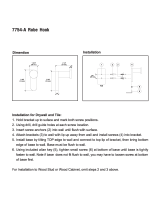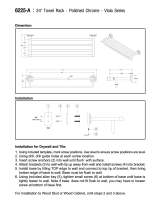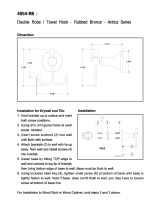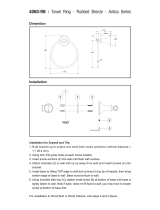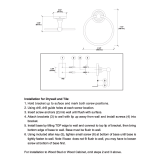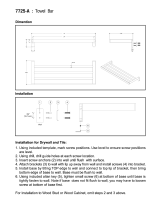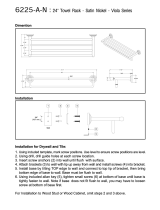Page is loading ...

INSTALLATION INSTRUCTIONS
Instrucciones de instalación
Installationsanleitung
Instruções de Instalação
Istruzioni di installazione
Installatie-instructies
Instructions d´installation
All in One Work Station
Spanish Product Description
German Product Description
Portuguese Product Description
Italian Product Description
Dutch Product Description
French Product Description
KWT-110

KWT-110 Installation Instructions
2
DISCLAIMER
Milestone AV Technologies, and its affiliated corporations and
subsidiaries, (collectively, Milestone) intend to make this
manual accurate and complete. However, Milestone makes no
claim that the information contained herein covers all details,
conditions or variations, nor does it provide for every possible
contingency in connection with the installation or use of this
product. The information contained in this document is subject
to change without notice or obligation of any kind. Milestone
makes no representation of warranty, expressed or implied,
regarding the information contained herein. Milestone assumes
no responsibility for accuracy, completeness or sufficiency of
the information contained in this document.
Chief® and Centris® are registered trademarks of Milestone AV
Technologies. All rights reserved.
IMPORTANT WARNINGS AND
CAUTIONS!
WARNING:
A WARNING alerts you to the possibility of
serious injury or death if you do not follow the instructions.
CAUTION:
A CAUTION alerts you to the possibility of
damage or destruction of equipment if you do not follow the
corresponding instructions.
WARNING:
Failure to read, thoroughly understand, and
follow all instructions can result in serious personal injury,
damage to equipment, or voiding of factory warranty! It is the
installer’s responsibility to make sure all components are
properly assembled and installed using the instructions
provided.
WARNING:
Failure to provide adequate structural strength
for this component can result in serious personal injury or
damage to equipment! It is the installer’s responsibility to
make sure the structure to which this component is attached
can support five times the combined weight of all equipment.
Reinforce the structure as required before installing the
component.
WARNING:
Exceeding the weight capacity can result in
serious personal injury or damage to equipment! It is the
installer’s responsibility to make sure the combined weight of
all components attached to the CPU wall mount does not
exceed 40 lbs (18.1 kg). The maximum weight of the monitor
mount is 25 lbs (11.3 kg). The maximum weight of the
keyboard tray is 10 lbs (4.5 kg).
Dimensions
9.47
240
36.15
918
FLEXIBLE/REMOVEABLE
CABLE MANAGEMENT
COVERS
.88
22
.60 DEPTH FROM WALL
TO ACCESSORY
MOUNTING SURFACE
15
CABLE
MANAGEMENT
CHANNELS
VERTICAL INSTALLATION
KEYBOARD TRAY
MAX WEIGHT: 10LBS.
MONITOR MOUNT
MAX WEIGHT: 25LBS.
4.50
114
.50
13
6.91
176
.25 TYP.
HOLE SIZE
6
10.00
254
16.00
406
20.00
508
32.00
813
HORIZONTAL INSTALLATION
CPU WALL MOUNT
MAX WEIGHT: 40LBS.

Installation Instructions KWT-110
3
Dimensions
"X"
COMPONENT
MOUNTING
BRACKET
BRACKET
MINIMUM DISTANCE BETWEEN
COMPONENT MOUNTING
BRACKETS IN HORIZONTAL
CONFIGURATION
INSTALLATION
OPTIONS
X
AVAILABLE
ADJUSTMENT
STEEL STUD
8" 23"
WOOD STUD
OPTIONS
DRYWALL
CPU RANGE
0 191
0" 7.50"
WIDTH OF
CPU RANGE
[248] [457]
.26
MOUNTING
HOLES
7
SHOWN WITH CPU INSTALLED

KWT-110 Installation Instructions
4
DIMENSIONS
5.63
143
5.67
144
10.57
268
10.0
[254]
1.30
33
6.50
165
1.63
41
LIFT ARM
13.25" VERTICAL RANGE
2.36
RETRACTED
60
19.45
90 PIVOT 180
2.40
61
VESA STANDARD
75mm 100
mm
MAX
29.15
18.75
6.50
6.50
1.30
6.50
10.02
5.99
KEYBOARD DEPTH
SWING OUT
MOUSE TRAY
SWING OUT
MOUSE TRAY
WRIST PAD
(REMOVABLE FOR
DEEPER KEYBOARDS)
KEYBOARD TRAY
180
PIVOT POINTS
EXTENDED
7.73
6.50
DISTANCE TO THE
CENTER OF THE
COMPONENT
MOUNTING BRACKET
3.33 COLLAPSED
COLLAPSED

Installation Instructions KWT-110
5
LEGEND
Tighten Fastener
Apretar elemento de fijación
Befestigungsteil festziehen
Apertar fixador
Serrare il fissaggio
Bevestiging vastdraaien
Serrez les fixations
Loosen Fastener
Aflojar elemento de fijación
Befestigungsteil lösen
Desapertar fixador
Allentare il fissaggio
Bevestiging losdraaien
Desserrez les fixations
Phillips Screwdriver
Destornillador Phillips
Kreuzschlitzschraubendreher
Chave de fendas Phillips
Cacciavite a stella
Kruiskopschroevendraaier
Tournevis à pointe cruciforme
Open-Ended Wrench
Llave de boca
Gabelschlüssel
Chave de bocas
Chiave a punte aperte
Steeksleutel
Clé à fourche
By Hand
A mano
Von Hand
Com a mão
A mano
Met de hand
À la main
Hex-Head Wrench
Llave de cabeza hexagonal
Sechskantschlüssel
Chave de cabeça sextavada
Chiave esagonale
Zeskantsleutel
Clé à tête hexagonale
Pencil Mark
Marcar con lápiz
Stiftmarkierung
Marcar com lápis
Segno a matita
Potloodmerkteken
Marquage au crayon
Drill Hole
Perforar
Bohrloch
Fazer furo
Praticare un foro
Gat boren
Percez un trou
Adjust
Ajustar
Einstellen
Ajustar
Regolare
Afstellen
Ajuster
Remove
Quitar
Entfernen
Remover
Rimuovere
Verwijderen
Retirez
Optional
Opcional
Optional
Opcional
Opzionale
Optie
En option
Security Wrench
Llave de seguridad
Sicherheitsschlüssel
Chave de segurança
Chiave di sicurezza
Veiligheidssleutel
Clé de sécurité

KWT-110 Installation Instructions
6
TOOLS REQUIRED FOR INSTALLATION
PARTS
7/64"
#2
17/64"
1/2"
1/4"(included)
1/8"(included)
3/16"(included)
5/32"(included)
A(1)
B(1)
C(1)
D(1)
E(4)
F(1)
G(1)
H(2)
J(4)
K(8)
L(2)

Installation Instructions KWT-110
7
PARTS - CONTINUED
M(6)
N(6)
P(4) Q(4)
R(6)
S(4)
T(4)
U(4)
V(6)
W(4) X(8)
Y(1)
Z(1)
AA(1)
BB(1)
#10
1/2 x .194 x 3/4"
1/2 x .194 x 3/8"
#12 x 2 1/2"
M4 x 12
M4 x 20
M4 x 30
#10-24 x 1/2"
#8-32 x 3/8"
1/4-20 x 1 3/4"
1/4"
3/16"
5/32"
1/8"

KWT-110 Installation Instructions
8
ASSEMBLY AND INSTALLATION - CPU
MOUNT
Installation of Protective Rubber Edging
1. Place four strips of protective rubber edging (E) over the
sharp edges located on the top and bottom of the CPU
mount (D). (See Figure 1)
Figure 1
CPU Installation
1. Release bracket from mount by moving the flag to the open
position. (See Figure 2)
2. Remove bracket from mounting buttons on back of mount.
(See Figure 2)
Figure 2
3. Loosen adjustment knob at the back of the mounting unit
and adjust height of mount to a height greater than the
height of the CPU to be installed. Loosen strap at the front
of the mount if necessary. (See Figure 3)
Figure 3
4. Loosen adjustment knobs on top and bottom of the mount
and slide flanges in order to allow for the CPU to be inserted
for mounting. (See Figure 4)
NOTE:
Top and bottom knobs can be removed and inserted
into the front square holes in order to allow for large
CPU’s to be installed. (See Figure 4)
NOTE:
Flanges may be reversed in order to allow for narrow
CPU’s to be installed in a secure manner. If this is
done, be sure to also to remove and reinstall strap so
that the buckle is facing out for easy adjustment.
Figure 4
5. Set CPU within mount (D). (See Figure 5)
1
(E) x 4
(D)
1
2
3
4

Installation Instructions KWT-110
9
6. Use adjustment knobs to compress mount around CPU until
CPU is tightly secured within mount (D). (See Figure 5)
Figure 5
7. Tighten front strap to desired tension.
CPU WALL MOUNT INSTALLATION
WARNING:
FAILURE TO PROVIDE ADEQUATE
STRUCTURAL STRENGTH FOR THIS MOUNT CAN
RESULT IN SERIOUS PERSONAL INJURY OR DAMAGE
TO EQUIPMENT! It is the installer’s responsibility to make
sure the structure to which this mount is attached can support
five times the combined weight of the mount and all
equipment attached to it. Reinforce the structure as required
before installing the mount.
NOTE:
Mount may be installed using wood studs, steel studs
or it may be installed directly into drywall. For steel stud
and drywall installation, proceed ahead to Site
Requirements for Using Steel Studs section. For desk
mounting, proceed ahead to Desk Mounting
Installation section.
CPU Mount Installation Using Wood Studs
1. Determine location for mount keeping in mind CPU size and
safety requirements.
2. Using the removed mounting bracket as a template, mark
and then drill two 7/64" diameter pilot holes through top and
bottom holes of wall bracket into wall. (See Figure 6)
Figure 6
3. Install two #12 x 2 1/2" round Phillips wood screws (R)
through bracket and drywall into wood stud. (See Figure 6)
4. Ensure bracket is vertical, then tighten screws (R).
NOTE:
Proceed ahead to Mounting CPU to Wall section to
complete installation.
6
6
mounting bracket
2
3
(R) x 2

KWT-110 Installation Instructions
10
Site Requirements for Using Steel Studs
WARNING:
IMPROPER INSTALLATION CAN LEAD TO EQUIPMENT FALLING CAUSING SERIOUS PERSONAL INJURY
OR DAMAGE TO EQUIPMENT! The figure below identifies the minimum requirements for installation of display mounts onto a
steel stud structure. If the structure or its components do not meet these requirements contact the mount manufacturer for specific
instructions before attempting installation. It should also be noted that no other equipment should be mounted to the same stud.
Figure 7
inside wall
Specification for the Design of Cold-Formed Steel Structural Members.
Steel Stud (2 x 4 / 25ga minimum)
Drywall
Mount Installation Location
FRONT
(Must be centered on stud)
There must be a minimum of
1 7/8" (48mm) clearance
16", 20" or 24" (on center) Studs
If back side of wall is unfinished, drywall must be installed
to a minimum of one stud left and right of the stud(s)
being used to install the mount. Drywall must be
secured to studs with screws 12" on center
Stud type and structural strength must conform to the North American
**1/2"
Thickness
(Both Sides of Stud)
[362 S 125 18, C-Shaped, S-Stud Section]
minimum Drywall
**See Hazard statement
on page 2!

Installation Instructions KWT-110
11
Wall Mounting Using Steel Studs or Drywall
After determining the site meets the installation requirements:
1. Identify desired mounting location on wall.
2. Using a stud finder or similar method locate stud.
3. Align mounting holes in mount with stud making sure
mounting holes are centered on stud. (See Figure 8)
WARNING:
IMPROPER INSTALLATION CAN LEAD TO
EQUIPMENT FALLING CAUSING SERIOUS PERSONAL
INJURY OR DAMAGE TO EQUIPMENT!
4. Mark location of two mounting holes on wall using the wall
plate as a template. Mark holes where the top and bottom
holes of the bracket will be connected. (See Figure 8)
5. Drill two 1/2" holes. (See Figure 8)
Figure 8
6. Hold metal channel on anchor (K) flat alongside plastic
straps and slide channel through hole. (See Figure 9)
Figure 9
7. Holding plastic straps on anchor (K), pull anchor away from
wall until channel rests flush behind wall making sure
anchor channel is positioned vertically on stud. (See Figure
10)
8. Slide plastic cap on anchor (K) towards wall until flange of
cap is flush with wall. (See Figure 10)
Figure 10
9. Snap off plastic straps on anchor at wall by pushing side to
side, snapping off straps level with flange of plastic cap.
(See Figure 11)
10. Repeat steps 6 through 9 for remaining mounting hole.
Figure 11
11. Place mounting bracket over anchors and align mounting
holes in display mount with holes in anchors. (See Figure
12)
12. Insert 1/4-20 x 1-3/4" Phillips pan head screw (X) into
mounting hole on mounting bracket and into anchor (K) and
tighten until flush against mounting bracket. DO NOT
overtighten! (See Figure 12)
13. Repeat steps 11 through 13 for remaining mounting hole.
5
1/2"x2
Mounting holes centered on stud
4
(K) x 2
Drywall
Plastic Straps
6
Plastic Cap
Steel Stud
Drywall
Anchor Metal Channel
(Side View)
8
(K) x 2
7
Plastic Straps
Steel Stud
Drywall
Anchor Metal Channel
Plastic Cap
(SIDE VIEW)
9

KWT-110 Installation Instructions
12
Figure 12
Mounting CPU to Wall
CAUTION:
Overtightening screws may cause wall bracket
to compress into soft wall surface resulting in difficult mount
installation.
1. Ensure bracket flag is in the open position. (See Figure 2)
2. Insert mounting buttons into the four large mounting holes
on the bracket. (See Figure 13)
Figure 13
3. Move flag to closed position in order to fully secure mount
to bracket. (See Figure 14)
Figure 14
WALL TRACK INSTALLATION
1. Determine mounting location on wall.
2. Determine whether wall track accessory will be mounted
horizontally or vertically.
WARNING:
The KSA-1022 wall track accessory CANNOT
be installed horizontally on drywall without wood or steel
studs.
Vertical Installation using Wood Studs
1. Using a stud finder or similar method locate stud.
2. Align the middle mounting holes on mount with stud making
sure mounting holes are centered on stud. (See Figure 15)
3. Using wall track accessory (A) as a template, mark location
of three mounting holes on wall. (See Figure 15)
Steel Stud
Drywall
Anchor Metal Channel
Mounting Bracket
(SIDE VIEW)
(X) x 2
12
13
2
(Flag in closed position)
3

Installation Instructions KWT-110
13
Figure 15
4. Drill three 7/64" holes. (See Figure 15)
5. Install three #12 x 2 1/2" round pan wood screws (R)
through small center bracket holes and into drilled holes.
(See Figure 16)
Figure 16
Vertical Installation on Drywall
WARNING:
Drywall must be at least 1/2" thick in order to
install wall track accessory.
1. Using wall track accessory (A) as a template, mark location
of six mounting holes on wall making sure it will be level.
(See Figure 17)
Figure 17
4
3
X 3
X 3
Mounting holes
centered on stud
(A)
(R) x 3
5
(A)
(A)
1
2
X 6
X 6

KWT-110 Installation Instructions
14
2. Drill six 1/2" holes at locations marked in Step 1. (See
Figure 18)
3. Hold metal channel on anchor (K) flat alongside plastic
straps and slide channel through hole. (See Figure 18)
Figure 18
4. Holding plastic straps on anchor (K), pull anchor away from
wall until channel rests flush behind wall making sure
anchor channel is positioned vertically on stud. (See Figure
19)
5. Slide plastic cap on anchor (K) towards wall until flange of
cap is flush with wall. (See Figure 19)
Figure 19
6. Snap off plastic straps on anchor at wall by pushing side to
side, snapping off straps level with flange of plastic cap.
(See Figure 20)
7. Repeat steps 3 through 6 for each mounting hole.
Figure 20
8. Place wall track accessory (A) over anchors and align
mounting holes in display mount with holes in anchors. (See
Figure 21)
9. Insert 1/4-20 x 1 3/4" Phillips pan head screws (X) through
corresponding mounting hole on wall track accessory (A)
and into anchor (K) and tighten until flush against mount.
DO NOT overtighten! (See Figure 21)
10. Repeat steps 8 through 9 for remaining 5 mounting holes.
Figure 21
(K) x 6
Drywall
Plastic Straps
3
Plastic Cap
Drywall
Anchor Metal Channel
SIDE VIEW
(K) x 6
5
Plastic Straps
Drywall
Anchor Metal Channel
Plastic Cap
SIDE VIEW
6
Drywall
Anchor Metal Channel
SIDE VIEW
(X) x 6
9
(A)

Installation Instructions KWT-110
15
Horizontal Installation using Wood Studs
NOTE:
Wall track accessory may be mounted horizontally to
two studs that are 16", 20" or 24" apart.
1. Use a stud finder or similar method to determine location of
studs.
2. Draw a vertical line down the center of the studs to be used.
(See Figure 22)
3. Using wall track accessory (A) as a template, mark location
of mounting holes on wall. Make sure wall track accessory
is level. (See Figure 22)
WARNING:
Only long holes may be used to mount device
on dual studs. DO NOT mount device using the small holes
unless mounting on three studs.
Figure 22
4. Drill 7/64" holes at each marked location. (See Figure 22)
5. Install four #12 x 2 1/2" round pan wood screws (R) through
wall accessory holes into the holes drilled in Step 4. (See
Figure 23)
Figure 23
studs
2
3
(A)
(A)
(R) x 4
5

KWT-110 Installation Instructions
16
Site Requirements for Steel Studs
WARNING:
IMPROPER INSTALLATION CAN LEAD TO EQUIPMENT FALLING CAUSING SERIOUS PERSONAL INJURY
OR DAMAGE TO EQUIPMENT! The figure below identifies the minimum reguirements for installation of display mounts onto a
steel stud structure. If the structure or its components do not meet these requirements contact the mount manufacturer for specific
instructions before attempting installation. It should also be noted that no other equipment should be mounted to the same stud.
to a minimum of one stud left and right of the stud(s)
Stud type and structural strength must conform to the North American
Drywall
**1/2" (100 lbs max) or
Drywall Thickness
FRONT
(Both Sides of Stud)
(Must be centered on stud)
There must be a minimum of
1 7/8" (48mm) clearance
inside wall
16", 20" or 24" Studs may be used for Single or Dual Studs (shown)
If back side of wall is unfinished, drywall must be installed
being used to install the mount. Drywall must be
secured to studs with screws 12" on center
Steel Stud (2 x 4 / 25ga minimum)
Specification for the Design of Cold-Formed Steel Structural Members.
[362 S 125 18, C-Shaped, S-Stud Section]
minimum
*See hazard statement
on page 2!

Installation Instructions KWT-110
17
Vertical Installation using Steel Studs
After determining the site meets the installation requirements:
1. Identify desired mounting location on wall.
2. Using a stud finder or similar method locate stud.
3. Align the middle mounting holes on mount with stud making
sure mounting holes are centered on stud. (See Figure 24)
4. Using wall track accessory (A) as a template, mark location
of three mounting holes on wall. (See Figure 24)
Figure 24
5. Drill three 1/2" holes in locations marked in Step 4.
6. Hold metal channel on anchor (K) flat alongside plastic
straps and slide channel through hole. (See Figure 25)
Figure 25
7. Holding plastic straps on anchor (K), pull anchor away from
wall until channel rests flush behind wall making sure
anchor channel is positioned vertically on stud. (See Figure
26)
8. Slide plastic cap on anchor (K) towards wall until flange of
cap is flush with wall. (See Figure 26)
Figure 26
9. Snap off plastic straps on anchor at wall by pushing side to
side, snapping off straps level with flange of plastic cap.
(See Figure 27)
10. Repeat steps 6 through 9 for each mounting hole.
Figure 27
11. Place wall track accessory (A) over anchors and align
mounting holes in display mount with holes in anchors. (See
Figure 27)
12. Insert 1/4-20 x 1 3/4" Phillips pan head screws (X) through
corresponding mounting hole on wall track accessory and
into anchor (K) and tighten until flush against mount. DO
NOT overtighten! (See Figure 28)
13. Repeat steps 11 through 12 for remaining 2 mounting holes.
4
3
X 3
X 3
Mounting holes
centered on stud
(A)
(K) x 3
Drywall
Plastic Straps
6
(K) x 3
Plastic Cap
Drywall
Anchor Metal Channel
SIDE VIEW
8
Steel Stud
Plastic Straps
Drywall
Anchor Metal Channel
Plastic Cap
SIDE VIEW
9
Steel Stud

KWT-110 Installation Instructions
18
WARNING:
IMPROPER INSTALLATION CAN LEAD TO
EQUIPMENT FALLING CAUSING SERIOUS PERSONAL
INJURY OR DAMAGE TO EQUIPMENT! Overtightening of
mounting hardware can damage the steel studs. DO NOT
overtighten mounting hardware!
Figure 28
Horizontal Installation Using Steel Studs
NOTE:
Wall track accessory may be mounted horizontally to
two studs that are 16", 20" or 24" apart.
After determining the site meets the installation requirements:
1. Identify desired mounting location on wall.
2. Use a stud finder or similar method to determine location of
studs.
3. Draw a vertical line down the center of the studs to be used.
(See Figure 29)
4. Using wall track accessory (A) as a template, mark location
of three mounting holes on wall. Make sure wall track
accessory is level. (See Figure 29)
WARNING:
Only long holes may be used to mount device
on dual studs. DO NOT mount device using the small holes!
5. Drill 1/2" holes at each marked location. (See Figure 29)
Figure 29
6. Hold metal channel on anchor (K) flat alongside plastic
straps and slide channel through hole. (See Figure 30)
Figure 30
7. Holding plastic straps on anchor (K), pull anchor away from
wall until channel rests flush behind wall making sure
anchor channel is positioned vertically on stud. (See Figure
31)
8. Slide plastic cap on anchor (K) towards wall until flange of
cap is flush with wall. (See Figure 31)
Drywall
Anchor Metal Channel
SIDE VIEW
(X) x 3
9
Steel Stud
(A)
x 4
4
5
(A)
Plastic Straps
(K) x 4
Drywall
6

Installation Instructions KWT-110
19
Figure 31
9. Snap off plastic straps on anchor at wall by pushing side to
side, snapping off straps level with flange of plastic cap.
(See Figure 32)
10. Repeat steps 6 through 9 for each mounting hole.
Figure 32
11. Place wall track accessory (A) over anchors and align
mounting holes in display mount with holes in anchors. (See
Figure 33)
12. Insert 1/4-20 x 1 3/4" Phillips pan head screws (D) through
corresponding mounting hole on wall track accessory and
into anchor (C) and tighten until flush against mount. DO
NOT overtighten! (See Figure 33)
13. Repeat steps 11 through 12 for remaining mounting holes.
WARNING:
IMPROPER INSTALLATION CAN LEAD TO
EQUIPMENT FALLING CAUSING SERIOUS PERSONAL
INJURY OR DAMAGE TO EQUIPMENT! Overtightening of
mounting hardware can damage the steel studs. DO NOT
overtighten mounting hardware!
Figure 33
Mount Installation on Horizontal Bracket
WARNING:
Exceeding the weight capacity can result in
serious personal injury or damage to equipment! It is the
installer’s responsibility to make sure the weight of each
component attached to the KSA-1022 wall track accessory
does not exceed 25 lbs (11.3 kg) or the specific weight limit
for the attached mounting device.
WARNING:
For horizontal mounting on wood or steel
studs, a minimum distance of 8" must exist between mounted
devices. (See Figure 34)
Figure 34
1. Remove side cover to slide locking plate brackets (J) into
wall track accessory (A) at the desired mounting location.
(See Figure 35)
NOTE:
Locking plate brackets must be inserted into the top
channel and second channel from the bottom.
Plastic Cap
Drywall
Anchor Metal Channel
SIDE VIEW
(K) x 4
8
Steel Stud
Plastic Straps
Drywall
Anchor Metal Channel
Plastic Cap
SIDE VIEW
9
Steel Stud
Drywall
Anchor Metal Channel
SIDE VIEW
(D) x 4 or 6
9
Steel Stud
(A)
8" minimum

KWT-110 Installation Instructions
20
Figure 35
2
(J) x 2
(V) x 2
(N) x 2
(H)
1
3
2. Reinstall side cover to wall track accessory after locking
plate brackets have been inserted. (See Figure 35)
3. Use 1/8" hex key (BB) to install #10 button head cap screws
(V) through #10 washers (N) and wall plate (H) into center
holes of locking plate brackets (J). (See Figure 35)
4. Ensure wall plate (H) is vertical, then tighten screws (V).
(See Figure 35)
WARNING:
Overtightening screws may cause wall bracket
to compress into wall track accessory surface, resulting in
difficult mount installation or improper engaging of set screw
in later step.
5. Insert top of Centris display mount (B) over lip on top of wall
plate (H) on preferred location. (See Figure 36)
6. Swing Centris display mount (B) down flush against wall
track accessory (A). (See Figure 36)
Figure 36
(B)
(H)
(A)
/