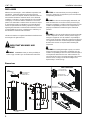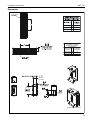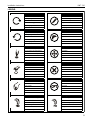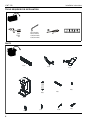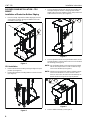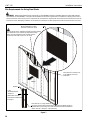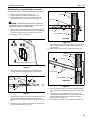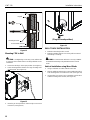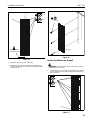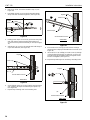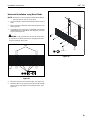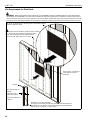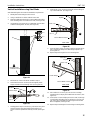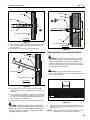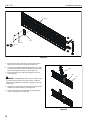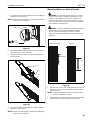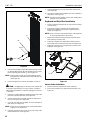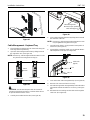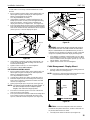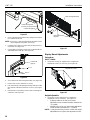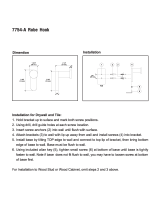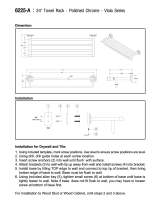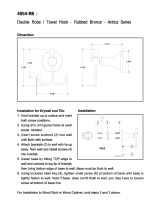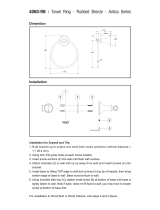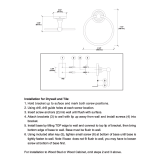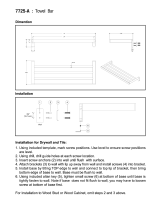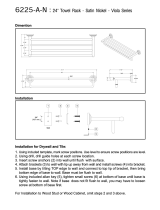Chief KWT110B Installation guide
- Category
- Mounting kits
- Type
- Installation guide
Chief KWT110B is a versatile workstation designed to enhance your productivity and comfort. With its adjustable components, it allows you to create an ergonomic workspace tailored to your specific needs. The CPU wall mount securely holds your CPU, while the monitor mount lets you position your monitor at an optimal viewing angle. The keyboard tray provides ample space for your keyboard and mouse, and can be easily adjusted for height and tilt. Whether you're working on a project, browsing the web, or gaming, the Chief KWT110B provides a comfortable and efficient work environment.
Chief KWT110B is a versatile workstation designed to enhance your productivity and comfort. With its adjustable components, it allows you to create an ergonomic workspace tailored to your specific needs. The CPU wall mount securely holds your CPU, while the monitor mount lets you position your monitor at an optimal viewing angle. The keyboard tray provides ample space for your keyboard and mouse, and can be easily adjusted for height and tilt. Whether you're working on a project, browsing the web, or gaming, the Chief KWT110B provides a comfortable and efficient work environment.




















-
 1
1
-
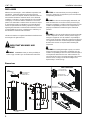 2
2
-
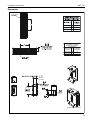 3
3
-
 4
4
-
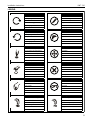 5
5
-
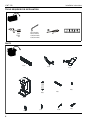 6
6
-
 7
7
-
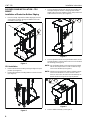 8
8
-
 9
9
-
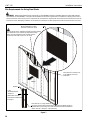 10
10
-
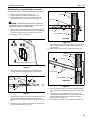 11
11
-
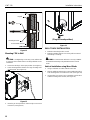 12
12
-
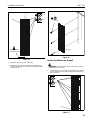 13
13
-
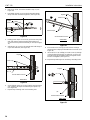 14
14
-
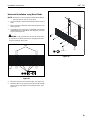 15
15
-
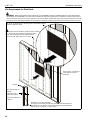 16
16
-
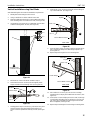 17
17
-
 18
18
-
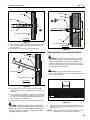 19
19
-
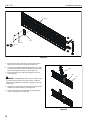 20
20
-
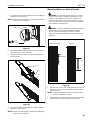 21
21
-
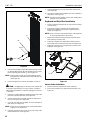 22
22
-
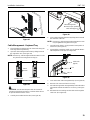 23
23
-
 24
24
-
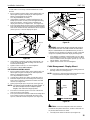 25
25
-
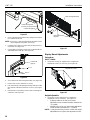 26
26
-
 27
27
-
 28
28
Chief KWT110B Installation guide
- Category
- Mounting kits
- Type
- Installation guide
Chief KWT110B is a versatile workstation designed to enhance your productivity and comfort. With its adjustable components, it allows you to create an ergonomic workspace tailored to your specific needs. The CPU wall mount securely holds your CPU, while the monitor mount lets you position your monitor at an optimal viewing angle. The keyboard tray provides ample space for your keyboard and mouse, and can be easily adjusted for height and tilt. Whether you're working on a project, browsing the web, or gaming, the Chief KWT110B provides a comfortable and efficient work environment.
Ask a question and I''ll find the answer in the document
Finding information in a document is now easier with AI
Related papers
-
Chief KSG110B Installation guide
-
Chief KSA1022B Installation guide
-
Chief KSA1022B Installation guide
-
Chief MAC118B Installation guide
-
Chief KSA-1020 User manual
-
Chief Manufacturing FSA1018 User manual
-
Chief KSA1018S Installation guide
-
Chief KSA1020B Installation guide
-
Chief KSA1023 Installation guide
-
Chief WMA2S Installation guide
Other documents
-
Bellaterra Home BT4801-BL Installation guide
-
Bellaterra Home BT4801-GY Installation guide
-
Bellaterra Home BT4801-WH Installation guide
-
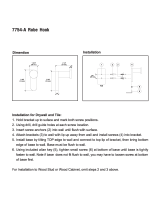 MODONA 7754-A Installation guide
MODONA 7754-A Installation guide
-
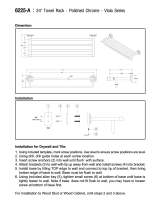 MODONA 6225-A Installation guide
MODONA 6225-A Installation guide
-
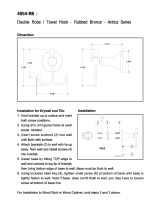 MODONA 4054-RB Installation guide
MODONA 4054-RB Installation guide
-
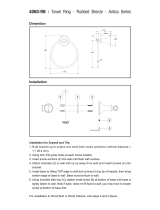 MODONA 4060-RB Installation guide
MODONA 4060-RB Installation guide
-
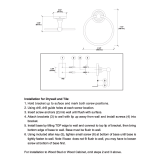 MODONA 6260-A Installation guide
MODONA 6260-A Installation guide
-
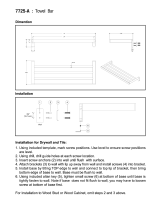 MODONA 7725-B Installation guide
MODONA 7725-B Installation guide
-
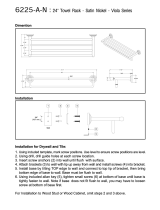 MODONA 6225-A-N Installation guide
MODONA 6225-A-N Installation guide