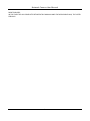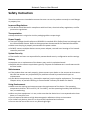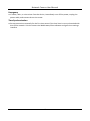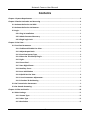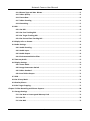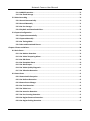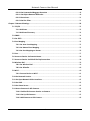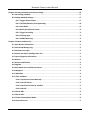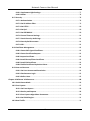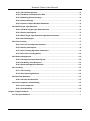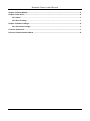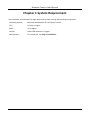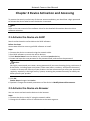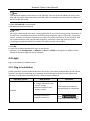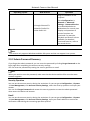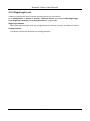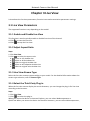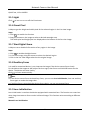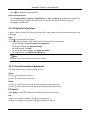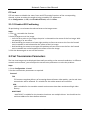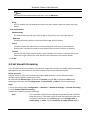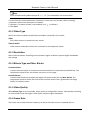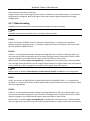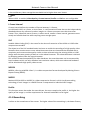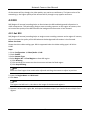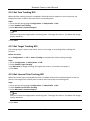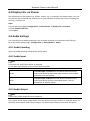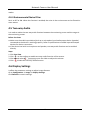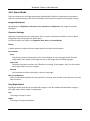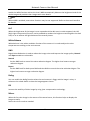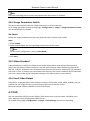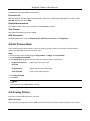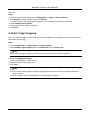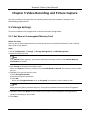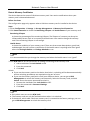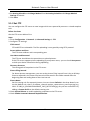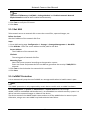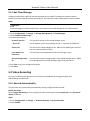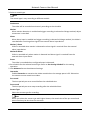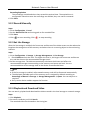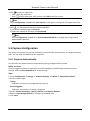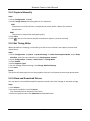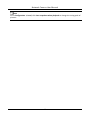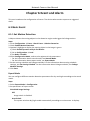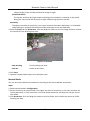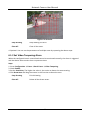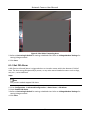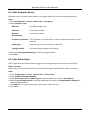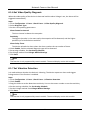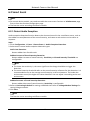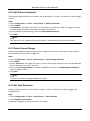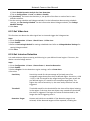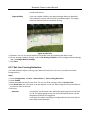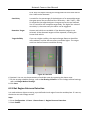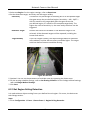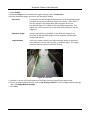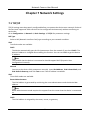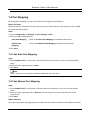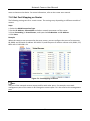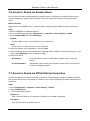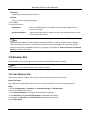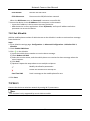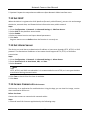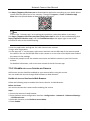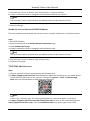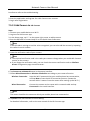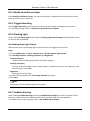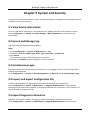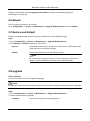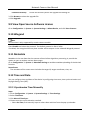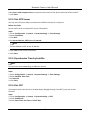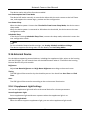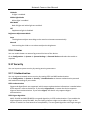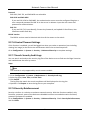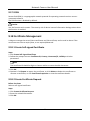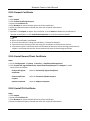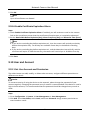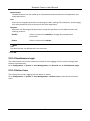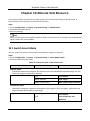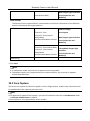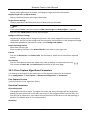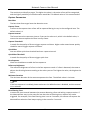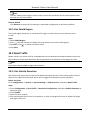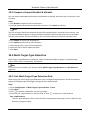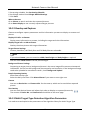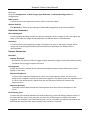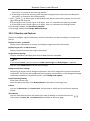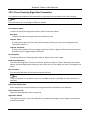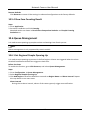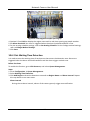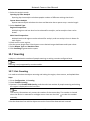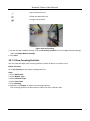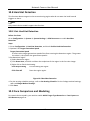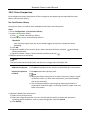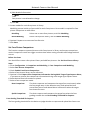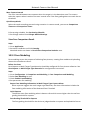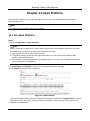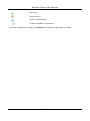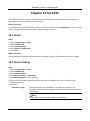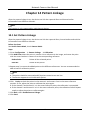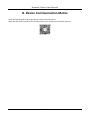Hikvision DS-2XE6482F-IZHRS User manual
- Category
- Security cameras
- Type
- User manual

Network Camera
User Manual

Network Camera User Manual
i
Initiatives on the Use of Video Products
Thank you for choosing Hikvision products.
Technology affects every aspect of our life. As a high-tech company, we are increasingly aware of
the role technology plays in improving business efficiency and quality of life, but at the same time,
the potential harm of its improper usage. For example, video products are capable of recording
real, complete and clear images. This provides a high value in retrospect and preserving real-time
facts. However, it may also result in the infringement of a third party's legitimate rights and
interests if improper distribution, use and/or processing of video data takes place. With the
philosophy of "Technology for the Good", Hikvision requests that every end user of video
technology and video products shall comply with all the applicable laws and regulations, as well as
ethical customs, aiming to jointly create a better community.
Please read the following initiatives carefully:
● Everyone has a reasonable expectation of privacy, and the installation of video products should
not be in conflict with this reasonable expectation. Therefore, a warning notice shall be given in
a reasonable and effective manner and clarify the monitoring range, when installing video
products in public areas. For non-public areas, a third party's rights and interests shall be
evaluated when installing video products, including but not limited to, installing video products
only after obtaining the consent of the stakeholders, and not installing highly-invisible video
products.
● The purpose of video products is to record real activities within a specific time and space and
under specific conditions. Therefore, every user shall first reasonably define his/her own rights
in such specific scope, in order to avoid infringing on a third party's portraits, privacy or other
legitimate rights.
● During the use of video products, video image data derived from real scenes will continue to be
generated, including a large amount of biological data (such as facial images), and the data
could be further applied or reprocessed. Video products themselves could not distinguish good
from bad regarding how to use the data based solely on the images captured by the video
products. The result of data usage depends on the method and purpose of use of the data
controllers. Therefore, data controllers shall not only comply with all the applicable laws and
regulations and other normative requirements, but also respect international norms, social
morality, good morals, common practices and other non-mandatory requirements, and respect
individual privacy, portrait and other rights and interests.
● The rights, values and other demands of various stakeholders should always be considered
when processing video data that is continuously generated by video products. In this regard,
product security and data security are extremely crucial. Therefore, every end user and data
controller, shall undertake all reasonable and necessary measures to ensure data security and
avoid data leakage, improper disclosure and improper use, including but not limited to, setting
up access control, selecting a suitable network environment (the Internet or Intranet) where
video products are connected, establishing and constantly optimizing network security.

Network Camera User Manual
ii
● Video products have made great contributions to the improvement of social security around the
world, and we believe that these products will also play an active role in more aspects of social
life. Any abuse of video products in violation of human rights or leading to criminal activities are
contrary to the original intent of technological innovation and product development. Therefore,
each user shall establish an evaluation and tracking mechanism of their product application to
ensure that every product is used in a proper and reasonable manner and with good faith.

Network Camera User Manual
iii
Legal Information
© 2021 Hangzhou Hikvision Digital Technology Co., Ltd. All rights reserved.
About this Manual
The Manual includes instructions for using and managing the Product. Pictures, charts, images and
all other information hereinafter are for description and explanation only. The information
contained in the Manual is subject to change, without notice, due to firmware updates or other
reasons. Please find the latest version of this Manual at the Hikvision website
(https://www.hikvision.com/).
Please use this Manual with the guidance and assistance of professionals trained in supporting the
Product.
Trademarks
and other Hikvision's trademarks and logos are the properties of
Hikvision in various jurisdictions.
Other trademarks and logos mentioned are the properties of their respective owners.
Disclaimer
TO THE MAXIMUM EXTENT PERMITTED BY APPLICABLE LAW, THIS MANUAL AND THE PRODUCT
DESCRIBED, WITH ITS HARDWARE, SOFTWARE AND FIRMWARE, ARE PROVIDED “AS IS” AND
“WITH ALL FAULTS AND ERRORS”. HIKVISION MAKES NO WARRANTIES, EXPRESS OR IMPLIED,
INCLUDING WITHOUT LIMITATION, MERCHANTABILITY, SATISFACTORY QUALITY, OR FITNESS FOR
A PARTICULAR PURPOSE. THE USE OF THE PRODUCT BY YOU IS AT YOUR OWN RISK. IN NO EVENT
WILL HIKVISION BE LIABLE TO YOU FOR ANY SPECIAL, CONSEQUENTIAL, INCIDENTAL, OR INDIRECT
DAMAGES, INCLUDING, AMONG OTHERS, DAMAGES FOR LOSS OF BUSINESS PROFITS, BUSINESS
INTERRUPTION, OR LOSS OF DATA, CORRUPTION OF SYSTEMS, OR LOSS OF DOCUMENTATION,
WHETHER BASED ON BREACH OF CONTRACT, TORT (INCLUDING NEGLIGENCE), PRODUCT LIABILITY,
OR OTHERWISE, IN CONNECTION WITH THE USE OF THE PRODUCT, EVEN IF HIKVISION HAS BEEN
ADVISED OF THE POSSIBILITY OF SUCH DAMAGES OR LOSS.
YOU ACKNOWLEDGE THAT THE NATURE OF INTERNET PROVIDES FOR INHERENT SECURITY RISKS,
AND HIKVISION SHALL NOT TAKE ANY RESPONSIBILITIES FOR ABNORMAL OPERATION, PRIVACY
LEAKAGE OR OTHER DAMAGES RESULTING FROM CYBER-ATTACK, HACKER ATTACK, VIRUS
INFECTION, OR OTHER INTERNET SECURITY RISKS; HOWEVER, HIKVISION WILL PROVIDE TIMELY
TECHNICAL SUPPORT IF REQUIRED.
YOU AGREE TO USE THIS PRODUCT IN COMPLIANCE WITH ALL APPLICABLE LAWS, AND YOU ARE
SOLELY RESPONSIBLE FOR ENSURING THAT YOUR USE CONFORMS TO THE APPLICABLE LAW.
ESPECIALLY, YOU ARE RESPONSIBLE, FOR USING THIS PRODUCT IN A MANNER THAT DOES NOT
INFRINGE ON THE RIGHTS OF THIRD PARTIES, INCLUDING WITHOUT LIMITATION, RIGHTS OF
PUBLICITY, INTELLECTUAL PROPERTY RIGHTS, OR DATA PROTECTION AND OTHER PRIVACY RIGHTS.
YOU SHALL NOT USE THIS PRODUCT FOR ANY PROHIBITED END-USES, INCLUDING THE
DEVELOPMENT OR PRODUCTION OF WEAPONS OF MASS DESTRUCTION, THE DEVELOPMENT OR
PRODUCTION OF CHEMICAL OR BIOLOGICAL WEAPONS, ANY ACTIVITIES IN THE CONTEXT RELATED
TO ANY NUCLEAR EXPLOSIVE OR UNSAFE NUCLEAR FUEL-CYCLE, OR IN SUPPORT OF HUMAN

Network Camera User Manual
iv
RIGHTS ABUSES.
IN THE EVENT OF ANY CONFLICTS BETWEEN THIS MANUAL AND THE APPLICABLE LAW, THE LATER
PREVAILS.

Network Camera User Manual
v
Symbol Conventions
The symbols that may be found in this document are defined as follows.
Symbol
Description
Danger
Indicates a hazardous situation which, if not avoided, will or could
result in death or serious injury.
Caution
Indicates a potentially hazardous situation which, if not avoided,
could result in equipment damage, data loss, performance
degradation, or unexpected results.
Note
Provides additional information to emphasize or supplement
important points of the main text.

Network Camera User Manual
vi
Safety Instruction
These instructions are intended to ensure that user can use the product correctly to avoid danger
or property loss.
Laws and Regulations
● The device should be used in compliance with local laws, electrical safety regulations, and fire
prevention regulations.
Transportation
● Keep the device in original or similar packaging while transporting it.
Power Supply
● The input voltage should conform to IEC60950-1 standard: SELV (Safety Extra Low Voltage) and
the Limited Power Source. Refer to the appropriate documentation for detailed information.
● Make sure the plug is properly connected to the power socket.
● DO NOT connect multiple devices to one power adapter, to avoid over-heating or fire hazards
caused by overload.
System Security
● The installer and user are responsible for password and security configuration and its settings.
Battery
● Improper use or replacement of the battery may result in explosion hazard.
● Replace with the same or equivalent type only. Dispose of used batteries in conformance with
the local codes.
Maintenance
● If the product does not work properly, please contact your dealer or the nearest service center.
We shall not assume any responsibility for problems caused by unauthorized repair or
maintenance.
● A few device components (e.g., electrolytic capacitor) require regular replacement. The average
lifespan varies, so periodic checking is recommended. Contact your dealer for details.
Using Environment
● Make sure the running environment meets the requirement of the device. The operating
temperature shall be -30°C to 60°C (-22°F to 140°F), and the operating humidity shall be 95% or
less, no condensing.
● When any laser equipment is in use, make sure that the device lens is not exposed to the laser
beam, or it may burn out.
● Do not expose the device to high electromagnetic radiation or dusty environments.
● For indoor-only device, place it in a dry and well-ventilated environment.
● Do not aim the lens at the sun or any other bright light.

Network Camera User Manual
vii
Emergency
● If smoke, odor, or noise arises from the device, immediately turn off the power, unplug the
power cable, and contact the service center.
Time Synchronization
● Set up camera time manually for the first time access if the local time is not synchronized with
that of the network. Visit the camera via Web browse/client software and go to time settings
interface.

Network Camera User Manual
viii
Contents
Chapter 1 System Requirement .................................................................................................. 1
Chapter 2 Device Activation and Accessing ................................................................................. 2
2.1 Activate the Device via SADP ................................................................................................ 2
2.2 Activate the Device via Browser ........................................................................................... 2
2.3 Login ....................................................................................................................................... 3
2.3.1 Plug-in Installation ..................................................................................................... 3
2.3.2 Admin Password Recovery ........................................................................................ 4
2.3.3 Illegal Login Lock ........................................................................................................ 5
Chapter 3 Live View .................................................................................................................... 6
3.1 Live View Parameters ............................................................................................................ 6
3.1.1 Enable and Disable Live View .................................................................................... 6
3.1.2 Adjust Aspect Ratio .................................................................................................... 6
3.1.3 Live View Stream Type ............................................................................................... 6
3.1.4 Select the Third-Party Plug-in .................................................................................... 6
3.1.5 Light ............................................................................................................................ 7
3.1.6 Count Pixel .................................................................................................................. 7
3.1.7 Start Digital Zoom ...................................................................................................... 7
3.1.8 Auxiliary Focus ............................................................................................................ 7
3.1.9 Lens Initialization ....................................................................................................... 7
3.1.10 Quick Set Live View .................................................................................................. 8
3.1.11 Lens Parameters Adjustment................................................................................... 8
3.1.12 Conduct 3D Positioning ............................................................................................ 9
3.2 Set Transmission Parameters................................................................................................ 9
3.3 Set Smooth Streaming ......................................................................................................... 10
Chapter 4 Video and Audio ....................................................................................................... 12
4.1 Video Settings ...................................................................................................................... 12
4.1.1 Stream Type .............................................................................................................. 12
4.1.2 Video Type ................................................................................................................ 13
4.1.3 Resolution ................................................................................................................. 13

Network Camera User Manual
ix
4.1.4 Bitrate Type and Max. Bitrate ................................................................................. 13
4.1.5 Video Quality ............................................................................................................ 13
4.1.6 Frame Rate ............................................................................................................... 13
4.1.7 Video Encoding ......................................................................................................... 14
4.1.8 Smoothing................................................................................................................. 15
4.2 ROI ........................................................................................................................................ 16
4.2.1 Set ROI ...................................................................................................................... 16
4.2.2 Set Face Tracking ROI ............................................................................................... 17
4.2.3 Set Target Tracking ROI ............................................................................................ 17
4.2.4 Set License Plate Tracking ROI ................................................................................. 17
4.3 Display Info. on Stream ....................................................................................................... 18
4.4 Audio Settings ...................................................................................................................... 18
4.4.1 Audio Encoding ......................................................................................................... 18
4.4.2 Audio Input ............................................................................................................... 18
4.4.3 Audio Output ............................................................................................................ 18
4.4.4 Environmental Noise Filter ...................................................................................... 19
4.5 Two-way Audio .................................................................................................................... 19
4.6 Display Settings ................................................................................................................... 19
4.6.1 Scene Mode .............................................................................................................. 20
4.6.2 Image Parameters Switch ........................................................................................ 23
4.6.3 Video Standard ......................................................................................................... 23
4.6.4 Local Video Output ................................................................................................... 23
4.7 OSD ...................................................................................................................................... 23
4.8 Set Privacy Mask .................................................................................................................. 24
4.9 Overlay Picture .................................................................................................................... 24
4.10 Set Target Cropping ........................................................................................................... 25
Chapter 5 Video Recording and Picture Capture ........................................................................ 26
5.1 Storage Settings ................................................................................................................... 26
5.1.1 Set New or Unencrypted Memory Card .................................................................. 26
5.1.2 Set FTP ...................................................................................................................... 28
5.1.3 Set NAS ..................................................................................................................... 29

Network Camera User Manual
x
5.1.4 eMMC Protection ..................................................................................................... 29
5.1.5 Set Cloud Storage ..................................................................................................... 30
5.2 Video Recording .................................................................................................................. 30
5.2.1 Record Automatically ............................................................................................... 30
5.2.2 Record Manually ...................................................................................................... 32
5.2.3 Set Lite Storage ......................................................................................................... 32
5.2.4 Playback and Download Video ................................................................................ 32
5.3 Capture Configuration ......................................................................................................... 33
5.3.1 Capture Automatically ............................................................................................. 33
5.3.2 Capture Manually ..................................................................................................... 34
5.3.3 Set Timing Wake ....................................................................................................... 34
5.3.4 View and Download Picture .................................................................................... 34
Chapter 6 Event and Alarm ....................................................................................................... 36
6.1 Basic Event ........................................................................................................................... 36
6.1.1 Set Motion Detection ............................................................................................... 36
6.1.2 Set Video Tampering Alarm ..................................................................................... 38
6.1.3 Set PIR Alarm ............................................................................................................ 39
6.1.4 Set Exception Alarm ................................................................................................. 40
6.1.5 Set Alarm Input ........................................................................................................ 40
6.1.6 Set Video Quality Diagnosis ..................................................................................... 41
6.1.7 Set Vibration Detection ............................................................................................ 41
6.2 Smart Event ......................................................................................................................... 42
6.2.1 Detect Audio Exception ............................................................................................ 42
6.2.2 Set Defocus Detection .............................................................................................. 43
6.2.3 Detect Scene Change ................................................................................................ 43
6.2.4 Set Face Detection .................................................................................................... 43
6.2.5 Set Video Loss ........................................................................................................... 44
6.2.6 Set Intrusion Detection ............................................................................................ 44
6.2.7 Set Line Crossing Detection ..................................................................................... 45
6.2.8 Set Region Entrance Detection ................................................................................ 46
6.2.9 Set Region Exiting Detection .................................................................................... 47

Network Camera User Manual
xi
6.2.10 Set Unattended Baggage Detection ...................................................................... 49
6.2.11 Set Object Removal Detection ............................................................................... 49
6.2.12 Draw Area ............................................................................................................... 51
6.2.13 Set Size Filter .......................................................................................................... 51
Chapter 7 Network Settings ...................................................................................................... 52
7.1 TCP/IP .................................................................................................................................. 52
7.1.1 Multicast ................................................................................................................... 53
7.1.2 Multicast Discovery .................................................................................................. 54
7.2 SNMP ................................................................................................................................... 54
7.3 Set SRTP ............................................................................................................................... 54
7.4 Port Mapping ....................................................................................................................... 55
7.4.1 Set Auto Port Mapping............................................................................................. 55
7.4.2 Set Manual Port Mapping ........................................................................................ 55
7.4.3 Set Port Mapping on Router .................................................................................... 56
7.5 Port....................................................................................................................................... 57
7.6 Access to Device via Domain Name .................................................................................... 58
7.7 Access to Device via PPPoE Dial Up Connection ................................................................ 58
7.8 Wireless Dial ........................................................................................................................ 59
7.8.1 Set Wireless Dial ....................................................................................................... 59
7.8.2 Set Allowlist .............................................................................................................. 60
7.9 Wi-Fi ..................................................................................................................................... 60
7.9.1 Connect Device to Wi-Fi ........................................................................................... 61
7.10 Set Network Service .......................................................................................................... 61
7.11 Set Open Network Video Interface................................................................................... 62
7.12 Set ISUP .............................................................................................................................. 63
7.13 Set Alarm Server ................................................................................................................ 63
7.14 Access Camera via Hik-Connect ........................................................................................ 63
7.14.1 Enable Hik-Connect Service on Camera ................................................................ 64
7.14.2 Set Up Hik-Connect ................................................................................................ 65
7.14.3 Add Camera to Hik-Connect .................................................................................. 66

Network Camera User Manual
xii
Chapter 8 Arming Schedule and Alarm Linkage ......................................................................... 67
8.1 Set Arming Schedule ........................................................................................................... 67
8.2 Linkage Method Settings..................................................................................................... 67
8.2.1 Trigger Alarm Output ............................................................................................... 67
8.2.2 FTP/NAS/Memory Card Uploading ......................................................................... 68
8.2.3 Send Email ................................................................................................................ 69
8.2.4 Notify Surveillance Center ....................................................................................... 70
8.2.5 Trigger Recording ..................................................................................................... 70
8.2.6 Flashing Light ............................................................................................................ 70
8.2.7 Audible Warning ....................................................................................................... 70
Chapter 9 System and Security ................................................................................................. 72
9.1 View Device Information .................................................................................................... 72
9.2 Search and Manage Log ...................................................................................................... 72
9.3 Simultaneous Login ............................................................................................................. 72
9.4 Import and Export Configuration File ................................................................................. 72
9.5 Export Diagnose Information .............................................................................................. 72
9.6 Reboot.................................................................................................................................. 73
9.7 Restore and Default ............................................................................................................ 73
9.8 Upgrade ............................................................................................................................... 73
9.9 View Open Source Software License .................................................................................. 74
9.10 Wiegand ............................................................................................................................. 74
9.11 Metadata ........................................................................................................................... 74
9.12 Time and Date ................................................................................................................... 74
9.12.1 Synchronize Time Manually ................................................................................... 74
9.12.2 Set NTP Server ........................................................................................................ 75
9.12.3 Synchronize Time by Satellite ................................................................................ 75
9.12.4 Set DST .................................................................................................................... 75
9.13 Set RS-485 .......................................................................................................................... 76
9.14 Set RS-232 .......................................................................................................................... 76
9.15 Power Consumption Mode ............................................................................................... 76
9.16 External Device .................................................................................................................. 77

Network Camera User Manual
xiii
9.16.1 Supplement Light Settings ..................................................................................... 77
9.16.2 Heater ..................................................................................................................... 78
9.17 Security .............................................................................................................................. 78
9.17.1 Authentication........................................................................................................ 78
9.17.2 Set IP Address Filter ............................................................................................... 79
9.17.3 Set HTTPS ................................................................................................................ 80
9.17.4 Set QoS.................................................................................................................... 80
9.17.5 Set IEEE 802.1X ....................................................................................................... 80
9.17.6 Control Timeout Settings ....................................................................................... 81
9.17.7 Search Security Audit Logs ..................................................................................... 81
9.17.8 Security Reinforcement ......................................................................................... 81
9.17.9 SSH .......................................................................................................................... 82
9.18 Certificate Management ................................................................................................... 82
9.18.1 Create Self-signed Certificate ................................................................................ 82
9.18.2 Create Certificate Request ..................................................................................... 82
9.18.3 Import Certificate ................................................................................................... 83
9.18.4 Install Server/Client Certificate ............................................................................. 83
9.18.5 Install CA Certificate ............................................................................................... 83
9.18.6 Enable Certificate Expiration Alarm ...................................................................... 84
9.19 User and Account .............................................................................................................. 84
9.19.1 Set User Account and Permission .......................................................................... 84
9.19.2 Simultaneous Login ................................................................................................ 85
9.19.3 Online Users ........................................................................................................... 85
Chapter 10 Allocate VCA Resource ............................................................................................ 86
10.1 Switch Smart Mode ........................................................................................................... 86
10.2 Face Capture ...................................................................................................................... 87
10.2.1 Set Face Capture ..................................................................................................... 88
10.2.2 Overlay and Capture .............................................................................................. 88
10.2.3 Face Capture Algorithms Parameters .................................................................... 89
10.2.4 Set Shield Region .................................................................................................... 91
10.3 Road Traffic ........................................................................................................................ 91

Network Camera User Manual
xiv
10.3.1 Set Vehicle Detection ............................................................................................. 91
10.3.2 Set Mixed-Traffic Detection Rule ........................................................................... 93
10.3.3 Uploading Pictures Settings ................................................................................... 93
10.3.4 Camera Settings...................................................................................................... 93
10.3.5 Import or Export Blocklist & Allowlist ................................................................... 94
10.4 Multi-Target-Type Detection ............................................................................................ 94
10.4.1 Set Multi-Target-Type Detection Rule ................................................................... 94
10.4.2 Overlay and Capture .............................................................................................. 95
10.4.3 Multi-Target-Type Detection Algorithm Parameters ............................................ 95
10.4.4 Set Shield Region .................................................................................................... 97
10.5 Face Counting .................................................................................................................... 97
10.5.1 Set Face Counting Detection Rule ......................................................................... 97
10.5.2 Overlay and Capture .............................................................................................. 98
10.5.3 Face Counting Algorithm Parameters ................................................................... 99
10.5.4 View Face Counting Result ................................................................................... 100
10.6 Queue Management ....................................................................................................... 100
10.6.1 Set Regional People Queuing-Up ......................................................................... 100
10.6.2 Set Waiting Time Detection ................................................................................. 101
10.6.3 Queue Management Statistics ............................................................................ 102
10.7 Counting ........................................................................................................................... 103
10.7.1 Set Counting ......................................................................................................... 103
10.7.2 View Counting Statistics ...................................................................................... 104
10.8 Hard Hat Detection .......................................................................................................... 105
10.8.1 Set Hard Hat Detection ........................................................................................ 105
10.9 Face Comparison and Modeling ..................................................................................... 105
10.9.1 Face Comparison .................................................................................................. 106
10.9.2 Face Modeling ...................................................................................................... 108
Chapter 11 Open Platform .......................................................................................................... 1
11.1 Set Open Platform ............................................................................................................... 1

Network Camera User Manual
xv
Chapter 12 Smart Display ........................................................................................................... 3
Chapter 13 Set EPTZ ................................................................................................................... 4
13.1 Patrol.................................................................................................................................... 4
13.2 Auto-Tracking ...................................................................................................................... 4
Chapter 14 Pattern Linkage ........................................................................................................ 6
14.1 Set Pattern Linkage ............................................................................................................. 6
A. Device Command ................................................................................................................... 7
B. Device Communication Matrix ............................................................................................... 8

Network Camera User Manual
1
Chapter 1 System Requirement
Your computer should meet the requirements for proper visiting and operating the product.
Operating System
Microsoft Windows XP SP1 and above version
CPU
2.0 GHz or higher
RAM
1G or higher
Display
1024×768 resolution or higher
Web Browser
For the details, see Plug-in Installation

Network Camera User Manual
2
Chapter 2 Device Activation and Accessing
To protect the security and privacy of the user account and data, you should set a login password
to activate the device when access the device via network.
Note
Refer to the user manual of the software client for the detailed information about the client
software activation.
2.1 Activate the Device via SADP
Search and activate the online devices via SADP software.
Before You Start
Access www.hikvision.com to get SADP software to install.
Steps
1. Connect the device to network using the network cable.
2. Run SADP software to search the online devices.
3. Check Device Status from the device list, and select Inactive device.
4. Create and input the new password in the password field, and confirm the password.
Caution
We highly recommend you create a strong password of your own choosing (using a minimum of
8 characters, including upper case letters, lower case letters, numbers, and special characters)
in order to increase the security of your product. And we recommend you reset your password
regularly, especially in the high security system, resetting the password monthly or weekly can
better protect your product.
5. Click OK.
Device Status changes into Active.
6. Optional: Change the network parameters of the device in Modify Network Parameters.
2.2 Activate the Device via Browser
You can access and activate the device via the browser.
Steps
1. Connect the device to the PC using the network cables.
2. Change the IP address of the PC and device to the same segment.

Network Camera User Manual
3
Note
The default IP address of the device is 192.168.1.64. You can set the IP address of the PC from
192.168.1.2 to 192.168.1.253 (except 192.168.1.64). For example, you can set the IP address of
the PC to 192.168.1.100.
3. Input 192.168.1.64 in the browser.
4. Set device activation password.
Caution
We highly recommend you create a strong password of your own choosing (using a minimum of
8 characters, including at least three of the following categories: upper case letters, lower case
letters, numbers, and special characters) in order to increase the security of your product. And
we recommend you reset your password regularly, especially in the high security system,
resetting the password monthly or weekly can better protect your product.
5. Click OK.
6. Input the activation password to log in to the device.
7. Optional: Go to Configuration → Network → Basic → TCP/IP to change the IP address of the
device to the same segment of your network.
2.3 Login
Log in to the device via Web browser.
2.3.1 Plug-in Installation
Certain operation systems and web browser may restrict the display and operation of the camera
function. You should install plug-in or complete certain settings to ensure normal display and
operation. For detailed restricted function, refer to the actual device.
Operating System
Web Browser
Operation
Windows
● Internet Explorer 8+
● Google Chrome 57 and
earlier version
● Mozilla Firefox 52 and
earlier version
Follow pop-up prompts to
complete plug-in installation.
● Google Chrome 57+
● Mozilla Firefox 52+
Click to
download and install plug-in.

Network Camera User Manual
4
Operating System
Web Browser
Operation
Mac OS
● Google Chrome 57+
● Mozilla Firefox 52+
● Mac Safari 16+
Plug-in installation is not
required.
Go to Configuration →
Network → Advanced
Settings → Network Service
to enable WebSocket or
Websockets for normal view.
Display and operation of
certain functions are
restricted. For example,
Playback and Picture are not
available. For detailed
restricted function, refer to
the actual device.
Note
The camera only supports Windows and Mac OS system and do not support Linux system.
2.3.2 Admin Password Recovery
If you forget the admin password, you can reset the password by clicking Forget Password on the
login page after completing the account security settings.
You can reset the password by setting the security question or email.
Note
When you need to reset the password, make sure that the device and the PC are on the same
network segment.
Security Question
You can set the account security during the activation. Or you can go to Configuration → System
→ User Management, click Account Security Settings, select the security question and input your
answer.
You can click Forget Password and answer the security question to reset the admin password
when access the device via browser.
Email
You can set the account security during the activation. Or you can go to Configuration → System
→ User Management, click Account Security Settings, input your email address to receive the
verification code during the recovering operation process.
Page is loading ...
Page is loading ...
Page is loading ...
Page is loading ...
Page is loading ...
Page is loading ...
Page is loading ...
Page is loading ...
Page is loading ...
Page is loading ...
Page is loading ...
Page is loading ...
Page is loading ...
Page is loading ...
Page is loading ...
Page is loading ...
Page is loading ...
Page is loading ...
Page is loading ...
Page is loading ...
Page is loading ...
Page is loading ...
Page is loading ...
Page is loading ...
Page is loading ...
Page is loading ...
Page is loading ...
Page is loading ...
Page is loading ...
Page is loading ...
Page is loading ...
Page is loading ...
Page is loading ...
Page is loading ...
Page is loading ...
Page is loading ...
Page is loading ...
Page is loading ...
Page is loading ...
Page is loading ...
Page is loading ...
Page is loading ...
Page is loading ...
Page is loading ...
Page is loading ...
Page is loading ...
Page is loading ...
Page is loading ...
Page is loading ...
Page is loading ...
Page is loading ...
Page is loading ...
Page is loading ...
Page is loading ...
Page is loading ...
Page is loading ...
Page is loading ...
Page is loading ...
Page is loading ...
Page is loading ...
Page is loading ...
Page is loading ...
Page is loading ...
Page is loading ...
Page is loading ...
Page is loading ...
Page is loading ...
Page is loading ...
Page is loading ...
Page is loading ...
Page is loading ...
Page is loading ...
Page is loading ...
Page is loading ...
Page is loading ...
Page is loading ...
Page is loading ...
Page is loading ...
Page is loading ...
Page is loading ...
Page is loading ...
Page is loading ...
Page is loading ...
Page is loading ...
Page is loading ...
Page is loading ...
Page is loading ...
Page is loading ...
Page is loading ...
Page is loading ...
Page is loading ...
Page is loading ...
Page is loading ...
Page is loading ...
Page is loading ...
Page is loading ...
Page is loading ...
Page is loading ...
Page is loading ...
Page is loading ...
Page is loading ...
Page is loading ...
Page is loading ...
Page is loading ...
Page is loading ...
Page is loading ...
Page is loading ...
Page is loading ...
Page is loading ...
Page is loading ...
Page is loading ...
Page is loading ...
Page is loading ...
Page is loading ...
-
 1
1
-
 2
2
-
 3
3
-
 4
4
-
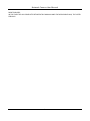 5
5
-
 6
6
-
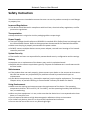 7
7
-
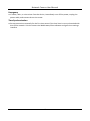 8
8
-
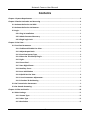 9
9
-
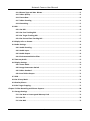 10
10
-
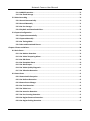 11
11
-
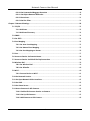 12
12
-
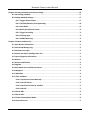 13
13
-
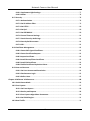 14
14
-
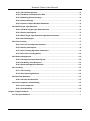 15
15
-
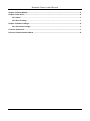 16
16
-
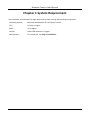 17
17
-
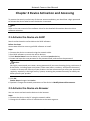 18
18
-
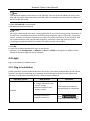 19
19
-
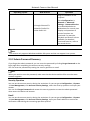 20
20
-
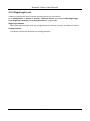 21
21
-
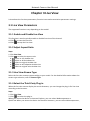 22
22
-
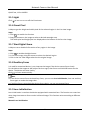 23
23
-
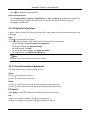 24
24
-
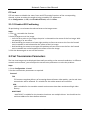 25
25
-
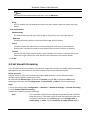 26
26
-
 27
27
-
 28
28
-
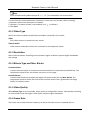 29
29
-
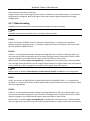 30
30
-
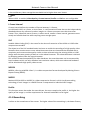 31
31
-
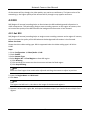 32
32
-
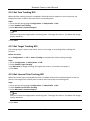 33
33
-
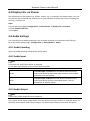 34
34
-
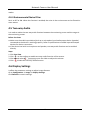 35
35
-
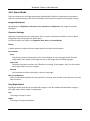 36
36
-
 37
37
-
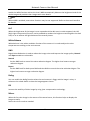 38
38
-
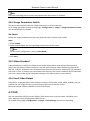 39
39
-
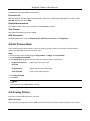 40
40
-
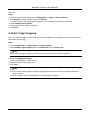 41
41
-
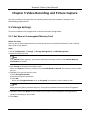 42
42
-
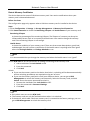 43
43
-
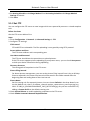 44
44
-
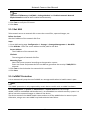 45
45
-
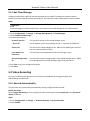 46
46
-
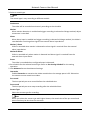 47
47
-
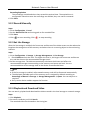 48
48
-
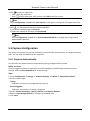 49
49
-
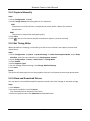 50
50
-
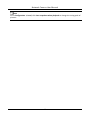 51
51
-
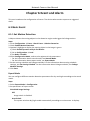 52
52
-
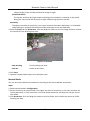 53
53
-
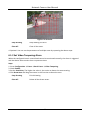 54
54
-
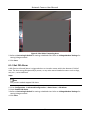 55
55
-
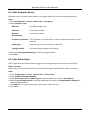 56
56
-
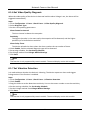 57
57
-
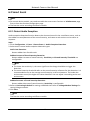 58
58
-
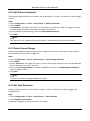 59
59
-
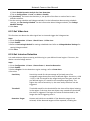 60
60
-
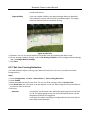 61
61
-
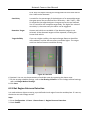 62
62
-
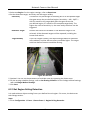 63
63
-
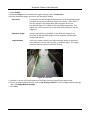 64
64
-
 65
65
-
 66
66
-
 67
67
-
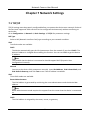 68
68
-
 69
69
-
 70
70
-
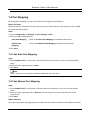 71
71
-
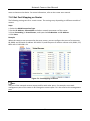 72
72
-
 73
73
-
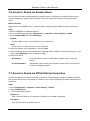 74
74
-
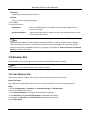 75
75
-
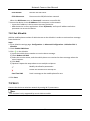 76
76
-
 77
77
-
 78
78
-
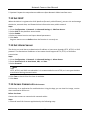 79
79
-
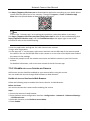 80
80
-
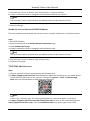 81
81
-
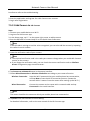 82
82
-
 83
83
-
 84
84
-
 85
85
-
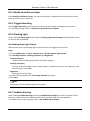 86
86
-
 87
87
-
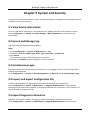 88
88
-
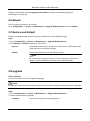 89
89
-
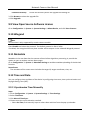 90
90
-
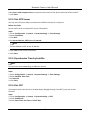 91
91
-
 92
92
-
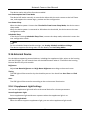 93
93
-
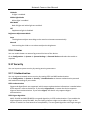 94
94
-
 95
95
-
 96
96
-
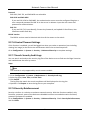 97
97
-
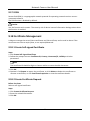 98
98
-
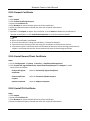 99
99
-
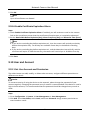 100
100
-
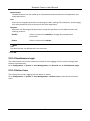 101
101
-
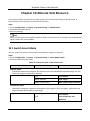 102
102
-
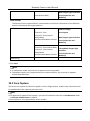 103
103
-
 104
104
-
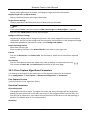 105
105
-
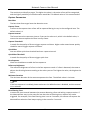 106
106
-
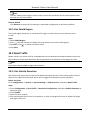 107
107
-
 108
108
-
 109
109
-
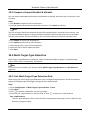 110
110
-
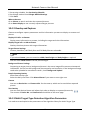 111
111
-
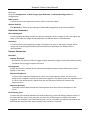 112
112
-
 113
113
-
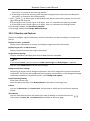 114
114
-
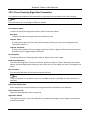 115
115
-
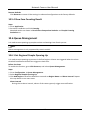 116
116
-
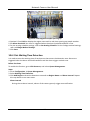 117
117
-
 118
118
-
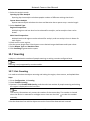 119
119
-
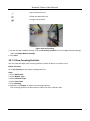 120
120
-
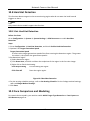 121
121
-
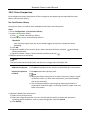 122
122
-
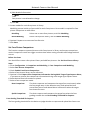 123
123
-
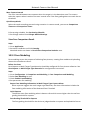 124
124
-
 125
125
-
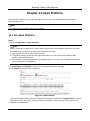 126
126
-
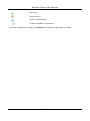 127
127
-
 128
128
-
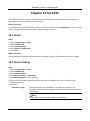 129
129
-
 130
130
-
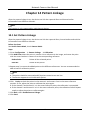 131
131
-
 132
132
-
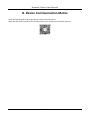 133
133
-
 134
134
Hikvision DS-2XE6482F-IZHRS User manual
- Category
- Security cameras
- Type
- User manual
Ask a question and I''ll find the answer in the document
Finding information in a document is now easier with AI
Related papers
-
Hikvision DS-2XS6A46G1/P-IZS/C36S80 User manual
-
Hikvision DS-2DE5225W-AE(E) User manual
-
Hikvision DS-2TB1217-3/QA User manual
-
Hikvision DS-2CD6425G0-20 Covert Block-Shaped Pinhole 2MP 3.7mm User manual
-
Hikvision DS-2DE4425W-DE3(S6) User manual
-
Hikvision DS-2CD3766G2-IZS User manual
-
Hikvision DS-2CD6825G0/C-IV(S)(B) User manual
-
Hikvision iDS-2CD7186G0/H-IZ(H)S(Y) User manual
-
Hikvision DS-2CD6425G1-10 Split Pinhole 3.7mm 2m cable User manual
-
Hikvision Digital Technology DS-2CD2342WD-I 2.8MM User manual
Other documents
-
Hikvision Digital Technology DS-2DF7286-AEL User manual
-
Hikvision Digital Technology DS?2CC1173N-IR User manual
-
Hikvision Digital Technology DS-2DF5274-A User manual
-
Hikvision Digital Technology DS-2DE4182 User manual
-
Security Camera King IPOB-SB4IRZ-LPR User manual
-
Hikvision Digital Technology DS-2DF5276-AEL User manual
-
Hikvision Digital Technology DS-2DE5184-AE User manual
-
Hikvision Digital Technology DS-2DE7184-AE User manual
-
Dahua IVS-TB8000-E-GU1 User manual
-
Dahua IVS-TB8000-E-GU1 User manual