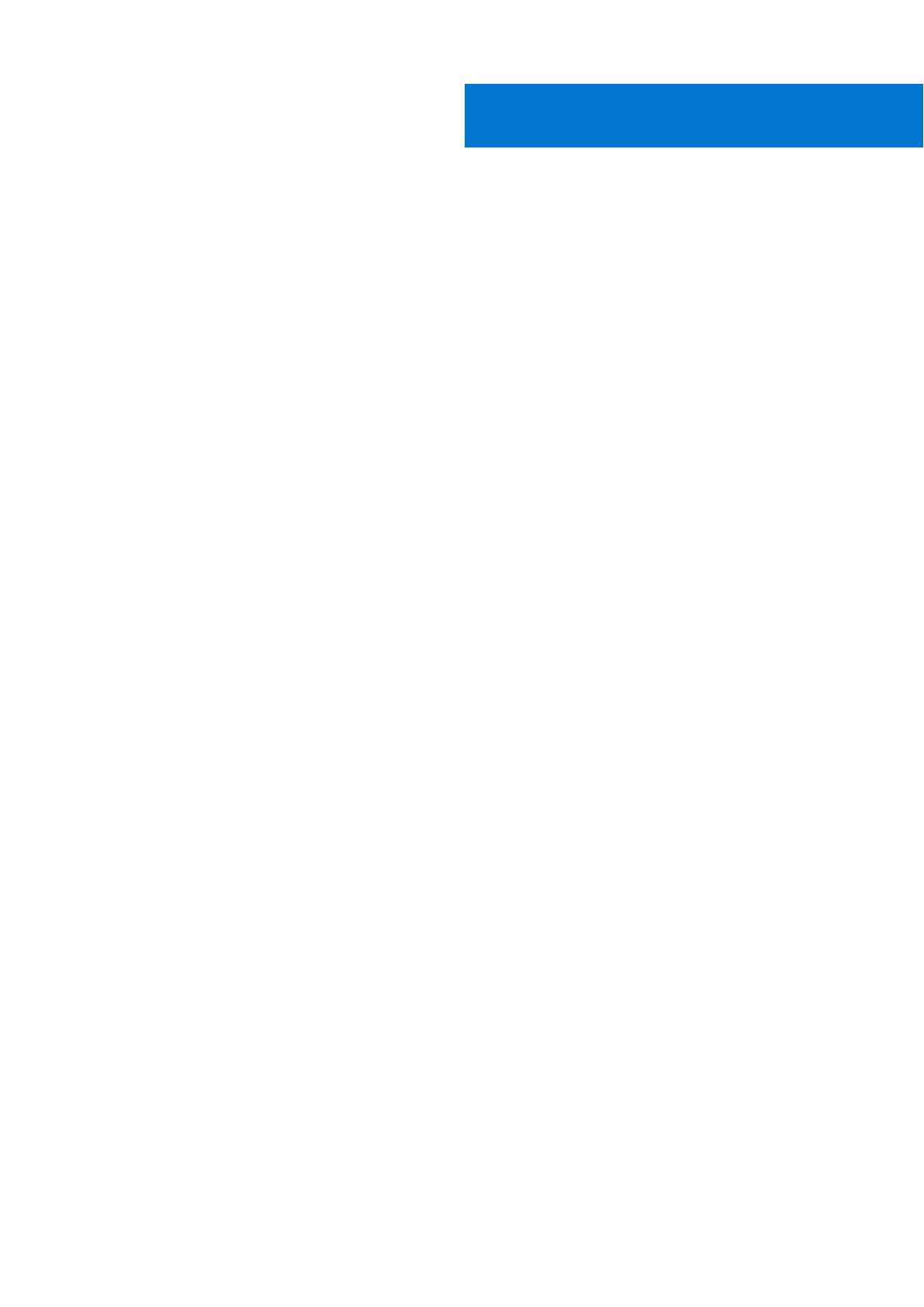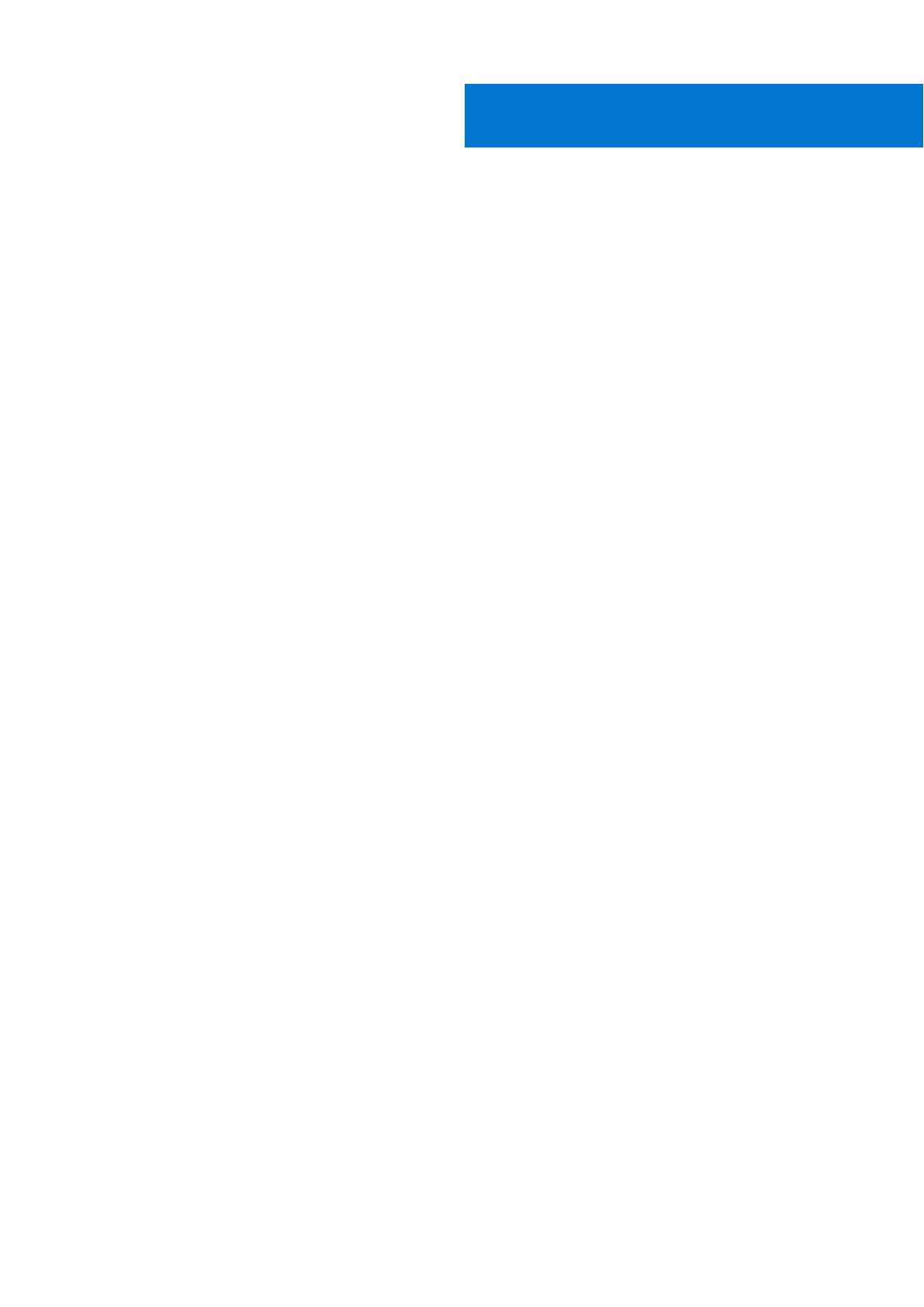
Additional Resources.....................................................................................................................4
Chapter 1: Introduction................................................................................................................. 5
Power control procedure considerations.......................................................................................................................5
Power control procedures preview................................................................................................................................. 6
Chapter 2: Power control procedures............................................................................................ 7
Powering off procedures for PowerStore node........................................................................................................... 7
Power off a PowerStore T model node using PowerStore Manager................................................................ 7
Power off a PowerStore T model node using a service script........................................................................... 8
Power off a PowerStore X model node................................................................................................................... 8
Powering on procedures for PowerStore node............................................................................................................9
Power on a PowerStore T model node using a service script............................................................................ 9
Power on a PowerStore T model node by reseating the node......................................................................... 10
Power on a PowerStore X model node using a service script.......................................................................... 10
Power on a PowerStore X model node by reseating the node......................................................................... 10
Rebooting procedures for a PowerStore node............................................................................................................11
Reboot a PowerStore T model node using PowerStore Manager.................................................................... 11
Reboot a PowerStore T model node using a service script................................................................................11
Reboot a PowerStore X model node....................................................................................................................... 12
Powering off procedures for PowerStore appliances............................................................................................... 12
Power off a PowerStore T model appliance..........................................................................................................13
Power off a PowerStore X model appliance..........................................................................................................13
Powering on procedures for PowerStore appliances................................................................................................ 14
Power on a PowerStore T model appliance...........................................................................................................14
Power on a PowerStore X model appliance.......................................................................................................... 15
Powering off procedures for PowerStore cluster......................................................................................................15
Power off a PowerStore T model cluster...............................................................................................................16
Power off a PowerStore X model cluster.............................................................................................................. 16
Powering on procedures for PowerStore cluster.......................................................................................................17
Power on a PowerStore T model cluster................................................................................................................17
Power on a PowerStore X model cluster............................................................................................................... 18
Appendix A: Safety precautions for handling replaceable units.................................................... 19
Handling replaceable units............................................................................................................................................... 19
Avoiding electrostatic discharge (ESD) damage .................................................................................................19
Emergency procedures (without an electrostatic discharge kit)..................................................................... 19
Hardware acclimation times......................................................................................................................................20
Removing, installing, or storing replaceable units............................................................................................... 20
Unpacking a part.......................................................................................................................................................... 21
Appendix B: Support Notifications.............................................................................................. 22
Disable support notifications.......................................................................................................................................... 22
Enable support notifications........................................................................................................................................... 22
Contents
Contents 3