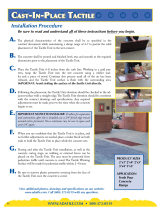Page is loading ...

INSTRUCTION BOOK FOR
Curved Multi Format Imager

2
Tools Required for Installation
Important Safety Instructions
When using your video equipment, basic safety precautions
should always be followed, including the following:
1. Read and understand all instructions before
using equipment.
2. Close supervision is necessary when any appliance
is used by or near children. Do not leave appliance
unattended while in use.
3. Care must be taken as burns can occur from touching
hot parts.
4. Do not operate appliance if it has been dropped or damaged
until it has been examined by a qualiied service technician.
5. To reduce the risk of electric shock, do not immerse this
appliance in water or other liquids.
6. The use of an accessory attachment not recommended
by the manufacturer may cause risk of ire, electric shock
or injury to persons.
Pre-Installation
The screen will arrive in three separate cardboard boxes. One
box will be very long and will house the 4.75” x 8.00” top and
bottom main frame parts, the 1.50” x 1.50” frame parts, hardware
and wall switch. The second cardboard box will house the 4.75” x
8.00” side main frame parts. The third cardboard box will house
the fabric for the Curved Da-Snap Screen.
Have space for this available on a lat clean surface such a large
table or loor. The work area should be larger than the frame size.
If the loor is used, clean papers should be spread to keep all dirt
from the screen surfaces. Do not use newspaper..
Phillips Screwdriver
1/8” Allen Wrench

3
1. Inside each box the frame pieces will be individually paper
wrapped and taped. Remove all paper from pieces.
Do not use a utility knife to remove paper from pieces.
2. Unpack the 1.50” x 1.50” frame parts and fabric from the
cardboard boxes. DO NOT unroll the screen surface
at this time.
3. Slide the frame pieces together at corners. Secure frame
pieces with #10 black screws provided. Do not tighten screws
until all are started, and then tighten (Figure 1).
NOTE: The frame pieces are labeled “TOP” and “BOTTOM”. Be
sure the frame pieces are assembled according to the labels.
This will ensure the snap pattern on the frame and screen
surface will match.
4. Unroll the screen on a clean surface. Do not use newspaper.
Place screen surface over the frame, and while holding the
frame with one hand, snap the screen surface onto the frame
with the other hand while maintaining a steady pull on
the surface. Start with the four corners.
5. Set assembly aside; it will be attached to the main frame.
Da-Snap Frame Assembly
Side
Side
Corner
Top
Snap Stud
#10 Black Screw
Bottom
Figure 1 (Front View)

4
Curved Multi Format Imager Assembly
1. Lay frame pieces out on the loor or table as shown in Figure
2. The bottom frame assembly has the junction box attached
to it. The side frame assemblies have the rollers and motors
attached to them.
2. Assemble left side of frame to the top of frame (NOTE: Figure
2 is looking from the back of frame). The large L-bracket will
slide into the aluminum extrusion while the small L-bracket
will slide into the frame channel. When sliding the bracket
into the top frame assembly, guide the slat roller carriage into
the top aluminum guide track as shown in Figure 3.
3. Fasten (3) #10 x 3/8” button head screws through top of frame
into the large L-bracket. Tighten two screws on lat small
L-bracket to line up the front surfaces as shown in Figure 4.
Figure 2
Figure 3 Figure 4
Junction Box
Frame Channel
Large LBracket
Small LBracket
Aluminum
Guide Track
Right Frame
Assembly
Bottom Frame
Assembly
Left Frame
Assembly
Make Sure Carriage
Rollers Are Seated
Properly in Guide Track
Fasten Screws
Through Top Frame
Assembly Into
Large LBracket
Tighten Screws
Until Front
Surfaces Are Flush
Slat Roller
Carriage
Top Frame Assembly

5
4. Assemble bottom end of left frame assembly to end of
bottom frame assembly. The large L-bracket will slide into the
aluminum extrusion while the small L-bracket will slide into
the frame channel. When sliding the bracket into the bottom
frame assembly, guide the slat roller carriage into the bottom
aluminum guide track. See Figure 5.
5. Route the two cable assemblies around motor bracket and
plug the 3 wire male connector into the 3 wire female
connector on the motor bracket. The motor will have a gray
data cable with and RJ45 connector and RJ45 coupler on
the end coming out of the head of the motor. Plug the
connector of the cable assembly into the RJ-coupler. Tuck the
RJ- coupler underneath motor bracket securely to prevent
entanglement as shown in Figure 5.
6. Fasten (3) #10 x 3/8” button head screws through bottom of
frame into the large L-bracket. Tighten two screws on lat
small L-bracket to line up the front surfaces. See Figure 6.
7. Assemble right side of frame to top and bottom frame
assemblies. The two large L-brackets will slide into top and
bottom aluminum extrusion while the two small L-brackets
will slide into the frame channel. When sliding the right side
assembly into the aluminum extrusion, guide the slat roller
carriage into the top and bottom aluminum guide tracks as
shown in Figure 7.
8. Fasten (3) #10 x 3/8” button head screws through top and
bottom of frames into the large L-brackets. Tighten two
screws on each lat small L-bracket to line up the front
surfaces.
Curved Multi Format Imager Assembly
Large
LBracket
Large
LBracket
Small
LBracket
Small LBracket
Aluminum
Guide Track
Frame Channel
Bottom Frame Assembly
Make Sure Carriage
Rollers Are Seated
Properly in Guide Track
Fasten Screws Through Top Frame
Assembly Into Large LBracket
Tighten Screws Until
Front Surfaces Are Flush
Slat Roller
Carriage
Top Frame
Assembly
Figure 7
Aluminum
Guide Track
Plug Motor
Power In
Tuck Excess Wire
Underneath
Motor Bracket
Data Cable From
Motor Head
Tuck RJ45 Coupler
Underneath
Motor Bracket
Plug Connector
Into Coupler
Figure 5
Fasten Screws
Through Bottom
Frame Assembly
Into Large LBracket
Tighten Screws
Until Front
Surfaces Are
Flush
Figure 6

6
9. Route the two cable assemblies around motor bracket and
plug the 3 wire male connector into the 3 wire female
connector on the motor bracket. The motor will have a gray
data cable with and RJ45 connector and RJ45 coupler
on the end coming out of the head of the motor. Plug the
connector of the cable assembly into the RJ-coupler. Tuck
the RJ45 coupler underneath motor bracket securely to
prevent entanglement as shown in Figure 8.
10. Remove tape from the black steel wire tension cable located
at the bottom left side assembly. Remove wire tie from the
cable assembly. Run black steel wire tension cable down
around pulley at end and bring back towards the end. You
may have to pull slightly hard and clip the tension cable to
the eyebolt secured in the slat bar as shown in Figure 9. Be
careful not to pinch your ingers in the spring. Repeat this
step for bottom right corner of screen.
Note for 192" Wide Screens Only: Move black steel wires
away from the front of the screen over and behind the steel
pin located between the end of the aluminum guide track
and the pinch guard.
11. Remove tape from the black steel wire tension cable located
at the top left side assembly. Remove wire tie from the cable
assembly. This cable assembly will have an extra safety wire
ran through the spring. Run black steel wire tension cable
down around pulley at end and bring back towards the end.
You may have to pull slightly hard and clip the tension cable
to the eyebolt secured in the slat bar as shown in Figure 10.
Be careful not to pinch your ingers in the spring. Repeat this
step for top right corner of screen.
Note for 192" Wide Screens Only: Move black steel wires
away from the front of the screen over and behind the steel
pin located between the end of the aluminum guide track
and the pinch guard.
12. Attach end of safety cable to eyebolt in middle of screen.
Repeat this step for top right corner of screen.
13. Carefully slide the Da-Snap frame inside the main frame as
per Figure 11. First, slide the bottom under the bottom
brackets, then the top, under the top brackets. Lift Da-Snap
frame against the inside top and bottom brackets, align holes
and attach with black knobs.
At this point, preparations are needed to provide electrical power
to unit; see wiring diagrams beginning on page 9.
Curved Multi Format Imager Assembly
Figure 9
Figure 8
Clip Wire Tension
Cable To Eyebolt
Insert Wire Between
Brackets, Lower And
Wrap Around Pulley
Slat Bar
Pinch
Guard
Plug Motor
Power In
Aluminum
Guide Track
Plug Connector
Into Coupler
Data Cable
From Motor Head
Tuck Excess Wire
Underneath
Motor Bracket
Tuck RJ45 Coupler
Underneath Motor
Bracket

7
Curved Multi Format Imager Assembly
Slat Bar
Safety Cable
Passes Through
Middle of
Spring
Black Knob
(4 or 6 For Top Brackets
Black Knobs
(4 or 6 For
Bottom Brackets
Top Brackets
(4 or 6)
Slide This End of Da-Snap Frame
First, Under Bottom Brackets
Junction Box Cover
Bottom Brackets (4 or 6)
Insert Wire
Between
Brackets, Lower
And Wrap
Around Pulley
Pinch Guard
Clip Wire Tension
Cable To Eyebolt
Clip Safety Cable
To Middle Eyebolt
Figure 10
Figure 11

8
Figure 12
Curved Multi Format Imager Installation – Wall Mount
1. The screen is shipped with one wall hanger board. Two small
brackets are included to hold the frame securely to wall
at the bottom.
2. The wall hanger board must be mounted into at least four
wall studs; it must be horizontally leveled.
3. Secure wall hanger board to wall studs at the desire height.
Drill holes and attach wall hanger board into wall. You
will need about 3” clearance above the top surface of the
board. It is recommended to use a 1/4” x 21/2” lag screw and
1/4" lat washer (not supplied) to fasten the board to wall.
NOTE: the top surface of the wall hanger board will align the
top surface of the screen.
4. This step must be done by a lifting device or enough people
to safely lift the weight of the screen over the wall hanger
board. Lift the screen about 3” over the wall hanger board.
5. Align the wood guide of the board with the metal guide of
the screen. Make sure the sides of the screen are located at
the same distance from the wall.
6. Move the screen until slightly touches the wall and let it come
down slowly until it rests on the metal brackets. There is a lip
on the back of the frame that slides down on the surfaces of
the two metal brackets.
7. Attach two small brackets to the bottom of the frame with
two #10 x 3/8” button head screws. Secure brackets to wall
with two screws (not supplied).
8. Attach two side covers with (6) #10 x 3/8” button head screws.
Metal Bracket
(8) ¼" x 2 ½" Lag Screws And
(8) ¼" Flat Washers on
(4) Wall Studs Minimum
(Lag Screws And Flat
Washers Not Supplied)
Side Cover
Side Cover
Metal Bracket
Black Screw
Small Bottom
Bracket
Metal Guide
Wood Guide
Wall Hanger Board

9
1. To connect power to unit locate junction box cover on
bottom frame assembly. There will be two black screws
holding the wiring box cover on as shown in Figure 13.
2. Install electrical connections. Make sure to review the
wiring diagram for proper hook up as shown in Figure 14.
NOTE: Must be installed in accordance with the requirements
of the Local Building Codes, the Canadian Electrical Code
(CEC), CAN/CSA C22.1 and the National Electric Code (NEC),
NFPA 70. An appropriate disconnect device shall be provided
as part of the building installation.
NOTE: Be sure the unit is wired to a branch circuit rated no
less than 20A.
Multi Format Imager Wiring Diagram
Left Motor
Right Motor
Quick Connect
Motor Plug
RJ45
Coupler
Three Conductor
Power Wire
Quick Connect
Motor Plug
White (Common)
Black (Hot)
8P8C
RJ45 Cable
RJ45
6P6C
RJ22 Cable
From Qaux
To Qeye
Remove Two
Screws Holding
Junction Box Cover
Green
(Ground)
Input 120V / 60Hz
RJ45
Coupler
Figure 14
Figure 13
+12V
Manual 2
Ground
Manual 1
RQ Clock
Bus (RP Data)
RQ Data
+5V
Blue
Green
Yellow
Red
Black
Orange
Purple
Brown

10
Multi Format Imager Wiring Diagram
Multi Format Imager Operation
Connect IR eye to splitter for screen operation. IR eye shall be
plugged into a QEYE port on the primary splitter as shown in
Figure 15.
The Multi-Format Imager has been preset to ive diferent formats.
The screen can be set to any format by simply pressing the
corresponding button on the remote. Below is a list of each
button function.
IMPORTANT When operating the switch, press and release the
buttons. DO NOT hold the button for more than ive (5) seconds
or the button will be reprogrammed to the current screen
position.
Test installation by carefully running mask surfaces in and out
23 times. Be prepared to stop screen. Standard Duty Cycle:
1 MIN.ON./3 MIN.OFF.
CAUTION! Excessive continuos operation may cause
overheating. If motor overheats do not press on remote
and allow motor to cool for 30 minutes.
4 - Sets format to NTSC (1.33:1)
3 - Sets format to HDTV (1.78:1)
2 - Sets format to Letterbox (1.85:1) format.
1 - Sets format to Cinemascope (2.35:1) format.
OPEN - Sets format to Cinemascope (2.40:1) format.
STOP - Stops the masks at any position when pressed.
<> - Individual control of left and right mask.
Figure 15
IR Eye
Qeye Inputs
6P4C
RJ14 Cable
Primary Splitter
Secondary Splitter
6P6C
RJ22 Cable
From Qaux
To Qeye
NOTES:
1.) 6P6C = 6 Pins 6 Conductor Wire
2.) 6P4C = 6 Pins 4 Conductor Wire
RJ22
RJ14
Bus (RP Data)
RQ Data
+5V
Ground
White
Green
Red
Black
Bus (RP Data)
+12V
RQ Clock
RQ Data
+5V
Ground
Yellow
Green
Red
Black
White
Blue
STOP
1
3
2
4
OPEN
EXT.
PRESET
FORMATS
ADJUST
MASK
RIGHT
LEFT
Figure 16

11
Multi Format Imager Intermediate Stop Adjustment
Multi Format Imager Limit Travel Adjustment
1. To adjust intermediate stopping positions make sure both
masks are completely retracted into the frame. Press the left
mask ">" button. The mask will start to move outward. Press
the stop button at the position you want it set to. If you go
too far outward press the left mask "<" button and the mask
will retract back into the case.
2. Press the right mask"<" button. The mask will start to move
outward. Press the stop button at the position you want it set
to. If you go too far outward press the right mask ">" button
and the mask will retract back into the case.
3. Once both masks are at the desired stopping position. Press
and hold Preset 1, Preset 2, Preset 3 or Preset 4 button on
remote for 10 seconds.
4. Repeat steps 1 thru 3 for other Preset locations.
1. To make limit travel adjustments you will need the 3-button
low voltage wall switch that was shipped with your masking
screen.
2. Locate the junction box cover on bottom frame assembly.
Remove two screws holding junction box cover on the
bottom of frame.
3. Unplug the 6P6C cable that goes from QEYE of primary
splitter to QAUX of secondary splitter as shown in Figure 17.
4. Unplug the IR eye end of the 6P4C cable that goes from the
QEYE of primary splitter to the IR eye.
5. To adjust travel of left mask. Plug the 6P4C cable into the
back of wall switch as shown in Figure 18. The wall switch LED
will blink green twice when the 6P4C cable is plugged in.
Primary Splitter
Switch
LED
"Up" Limit
Button
"Down" Limit
Button
RJ22
Jack
Secondary Splitter
T6 From
Quax To Qeye
Figure 17 Figure 18

12
Multi Format Imager Limit Travel Adjustment (Continued)
6. Locate the two tactile buttons on the back of the switch.
They are square silver with black round buttons as shown in
Figure 18.
7. To adjust how far the mask travels outward towards the
middle of masking screen, press and hold the down tactile
button until the LED on back of switch turns solid red. This
will put the motor in limit set mode. Turn the wall switch over
and use the down button on front of switch. Press and hold
until the desired travel position is reached. If you travel to far
outward you can press the up to move mask inward. If you
press and let go of either up or down button the motor will
do a small jog in that direction for iner adjustment of mask.
Once desired position is reached turn switch over press and
hold the down tactile button until the LED on back of switch
blinks red twice. The outward travel limit is now set.
8. To adjust how far the mask travels inwards away from the
middle of making screen, press and hold the up tactile button
until the LED on back of switch turns solid green. This will put
the motor in limit set mode. Turn the wall switch over and
use the up button on front of switch. Press and hold until the
desired travel position is reached. If you travel to far inward
you can press the down to move the mask outward. If you
press and let go of either up or down button the motor will
do a small jog in that direction for iner adjustment of mask.
Once desired position is reached turn switch over press and
hold up tactile button until the LED on back of switch blinks
green twice. The inward travel limit is now set.
9. To test limit switch setting, press and release the up or down
button on the wall switch to operate the mask.
10. To adjust travel of right mask. Unplug the 6P4C cable from
the QEYE of primary splitter and plug into the QEYE of
secondary splitter.
11. Locate the two tactile buttons on the back of the switch.
They are square silver with black round buttons as shown in
Figure 18.
12. To adjust how far the mask travels outward towards the
middle of masking screen, press and hold the up tactile
button until the LED on back of switch turns solid green. This
will put the motor in limit set mode. Turn the wall switch over
and use the up button on front of switch. Press and hold until
the desired travel position is reached. If you travel to far
outward you can press the down to move mask inward. If
you press and let go of either up or down button the motor
will do a small jog in that direction for iner adjustment of
mask. Once desired position is reached turn switch over
press and hold the up tactile button until the LED on back of
switch blinks green twice. The outward travel limit is now set.
13. To adjust how far the mask travels inwards away from the
middle of making screen, press and hold the down tactile
button until the LED on back of switch turns solid red. This
will put the motor in limit set mode. Turn the wall switch over
and use the down button on front of switch. Press and hold
until the desired travel position is reached. If you travel to far
inward you can press the up to move the mask outward. If
you press and let go of either up or down button the motor
will do a small jog in that direction for iner adjustment of
mask. Once desired position is reached turn switch over
press and hold down tactile button until the LED on back of
switch blinks red twice. The inward travel limit is now set.
14. Replace the 6P6C cable that goes from QEYE of primary
splitter to QAUX of secondary splitter as shown in Figure 17.
15. Unplug the 6P4C cable from the QEYE of secondary splitter
and plug back into the QEYE of primary splitter.
16. Unplug the 6P4C cable from the back of wall switch and plug
back into IR Eye.
17. Replace junction box cover.
18. Reset intermediate stopping positions. (See Intermediate
Stop Adjustment).

13
Symptom Cause Solution
Masking System will not operate.
Motor does not hum.
Incorrect line voltage.
Verify 115125V (or 220240V). If insuicient voltage,
rewire incoming electric line.
Blown fuse. Replace fuse.
Tripped circuit breaker. Reset circuit breaker.
No power to junction.
Check above. Tighten all loose wire connections. Correct
any improper connections.
Check for power across black and white leads.
Screen will not operate
and motor does not hum.
Power at junction box.
Thermal overload tripped. Let motor cool down for 30 minutes. Try again.
Defective motor, limit switch or capacitor.
Replace motor assembly.
NOTE: Motor is a sealed assembly.
Capacitor burned out. Replace motor assembly.
Masking System does not stop at
correct position.
Limit switch out of adjustment. See Limit Travel Adjustment section.
Noise.
NOTE: Masking Systems will operate
with a low pitched hum.
Squeaking, rubber end plug rubbing on motor. Center roller in case.
Grinding. Foreign object in screen rubbing on
roller or fabric.
Remove.
Gear noise. Replace motor assembly.
Coasting. Defective brake. Replace motor assembly.
Fabric hangs crooked.
Masking System not installed properly. Check for level and plumb.
Mask is damaged. Replace fabric.
Troubleshooting
Visit www.da -lite.com/products/product_videos.php to ind
installation and troubleshooting videos and tutorials. You will also
ind a link to Live Chat for interactive support and you can contact
us by email at inf[email protected] or by phone at (800) 6223737 or
(574) 2678101 with any troubleshooting questions.

14

15

LIMITED ONE YEAR WARRANTY ON DA-LITE PRESENTATION PRODUCTS
Milestone AV Technologies LLC warrants certain Da-Lite branded products to the original purchaser only, to be free from defects in
materials and workmanship for a period of one (1) year from the date of purchase by the original purchaser; provided they are properly
operated according to Da-Lite's instructions and are not damaged due to improper handling or treatment after shipment from the
factory.
This warranty does not apply to equipment showing evidence of misuse, abuse or accidental damage, or which has been tampered
with or repaired by a person other than authorized Da-Lite personnel.
Da-Lite’s sole obligation under this warranty shall be to repair or to replace (at Da-Lite’s option) the defective part of the merchandise.
Returns for service should be made to your Da-Lite dealer. If it is necessary for the dealer to return the screen or part to Da-Lite,
transportation expenses to and from Da-Lite are payable by the purchaser and Da-Lite is not responsible for damage in shipment.
To protect yourself against damage or loss in transit, insure the product and prepay all transportation expenses.
TO THE MAXIMUM EXTENT PERMITTED BY APPLICABLE LAW, THIS WARRANTY IS IN LIEU OF ALL OTHER WARRANTIES, EXPRESS
OR IMPLIED, INCLUDING WARRANTIES AS TO FITNESS FOR USE AND MERCHANTABILITY. Any implied warranties of itness for use,
or merchantability, that may be mandated by statute or rule of law are limited to the one (1) year warranty period. This warranty gives
you speciic legal rights, and you may also have other rights, which vary from state-to-state. TO THE MAXIMUM EXTENT PERMITTED
BY APPLICABLE LAW, NO LIABILITY IS ASSUMED FOR EXPENSES OR DAMAGES RESULTING FROM INTERRUPTION IN OPERATION
OF EQUIPMENT, OR FOR INCIDENTAL, DIRECT, OR CONSEQUENTIAL DAMAGES OF ANY NATURE.
In the event that there is a defect in materials or workmanship of a Da-Lite product, you may contact our Sales Partners at PO Box 137,
Warsaw, IN 465810137, (574) 2678101, (800) 6223737.
IMPORTANT: THIS WARRANTY SHALL NOT BE VALID AND DA-LITE BRANDED PRODUCTS SHALL NOT BE BOUND BY THIS
WARRANTY IF THE PRODUCT IS NOT OPERATED IN ACCORDANCE WITH THE DA-LITE WRITTEN INSTRUCTIONS.
Keep your sales receipt to prove the date of purchase and your original ownership.
22802
A Milestone AV Technologies Brand
3100 North Detroit Street
Warsaw, Indiana 46582
P: 574.267.8101 or 800.622.3737
F: 574.267.7804 or 877.325.4832
www.da-lite.com
DL–0112 (Rev. 1) 12.13
© 2013 Milestone AV Technologies LLC. Printed in U.S.A.
/