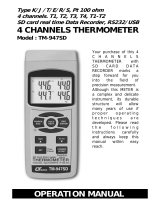Page is loading ...

U.S.A.:
The information contained in this document is believed to be correct, but OMEGA accepts no liability for any errors it contains,
and reserves the right to alter specifications without notice.

12-CHANNEL TEMPERATURE
RECORDER WITH EXCEL-FORMATTED
DATA LOGGING SD CARD
USER’S MANUAL
RDXL12SD
Please read this manual carefully and thoroughly before using this product.

TABLE OF CONTENTS
Introduction . . . . . . . . . . . . . . . . . . . . . . . . . . . . . . . . . 3
Key Features . . . . . . . . . . . . . . . . . . . . . . . . . . . . . . . . 4
What’s in the Case. . . . . . . . . . . . . . . . . . . . . . . . . . . . 4
Product Overview . . . . . . . . . . . . . . . . . . . . . . . . . . . . 5
Setup Instructions . . . . . . . . . . . . . . . . . . . . . . . . . 6 – 8
Adjusting Thermcouple Offsets. . . . . . . . . . . . . . . . . . 8
Operating Instructions. . . . . . . . . . . . . . . . . . . . . 9 – 12
Normal Operation . . . . . . . . . . . . . . . . . . . . . . . . 9
Holding and Storing Measurements. . . . . . . . . 10
Automatic vs. Manual Data Logging . . . . 10 – 11
Transferring Data from the SD Card
to a Computer . . . . . . . . . . . . . . . . . . . . . . . . . . 12
Specifications . . . . . . . . . . . . . . . . . . . . . . . . . . . . . . 13
Maintenance & Troubleshooting Tips . . . . . . . . . . . . 14
2

INTRODUCTION
Thank you for purchasing Omega
®
RDXL12SD 12-Channel Temperature Recorder with
Excel-formatted Data Logging SD Card. Please read this user’s manual carefully and
thoroughly before using the instrument.
The RDXL12SD is a general-purpose handheld instrument that can measure up to
12 channels of temperature with 0.4% accuracy using any of six different types of
thermocouple. Up to eight channels can be displayed at a time. The instrument also can be
configured to automatically record up to 12 channels during the same period every day—
a function called l
oop data recording.
Although thermocouples are not as accurate as other types of thermometers, they more
than make up for this shortcoming with an extended measurement range. For example,
the RDXL12SD can measure and read out temperatures from -148º to 2372ºF
(-100º to 1300ºC) using “K” type thermocouples, and temperatures from -148º to 2102ºF
(-100º to 1100°C) using “J” type thermocouples. “R” and “S” typ
e thermocouples have an
even higher upper limi
t. The two “K” type thermocouples included with the instrument have
a measurement range of -50° to 500°F (-45° to 260°F).
These very wide ranges, plus a fast response time and a low price tag, suit thermocouple
thermometers for a variety of commercial and industrial tasks requiring measurement of
very high and low temperatures. Examples include applications
in the food and chemical
processing indu
stries, HVAC (heating, ventilation and air-conditioning), power generation,
and paper production.
Because it is microprocessor-based, the RDXL12SD can make full use of the portability,
reliability and large storage capacities that SD memory cards offer. Measurements can be
made automatically at any sampling rate between one second and one hour. After time-
stamping and
storing the measurements on an SD card plugged into the instrument
(a process called data logging), the user can remove the card and plug it into to a laptop or
desktop computer either directly or through an SD card reader. The data logs are stored on
the card as files with the .xls extension, which can be opened by Microsoft’s Excel
application.
The RDXL12SD has a backlit 3.9 in. diagonal display and is powered by eight “AA” batteries
or an optional 9-VDC AC ad
apter.
3

KEY FEATURES
• Twelve independent temperature measurement channels
• Displays up to eight channels at a time; one push of a button switches to Channels
9 through 12
• Works with and automatically temperature-compensates for six popular
thermocouple types: K, J, T, E, S and R
• Combining thermocouple types extends potential measurement range to
-148º to 3092ºF (-100º to 1700ºC)
• Can automatically log up
to 12 channels of data every day during same period
(loop data recording
)
• Big (3.9 in. diagonal) front-panel green backlit LCD is easy to read
• Displays maximum and minimum readings and holds any reading
• Automatically logs measurements at sampling time settable from one second
to one hour
• Also supports manual data logging and changing of SD card storage location
• Outputs Excel-compatible data
logs
• Accepts SD memory card
s of up to 16 GB capacity
• Auto power off function that can be disabled to enable long-term data logging
• Powered by eight “AA” batteries or optional 9V AC/DC adapter
WHAT’S IN THE CASE
The RDXL12SD comes fully assembled in a carrying case along with a 2 GB SD memory
card, two general-purpose “K” type thermocouples and this user’s
manual.
4

PRODUCT OVERVIEW
Figure 1 shows all of the controls and indicators on the front, right side, back and top of the
RDXL12SD. Familiarize yourself with the positions and functions of these controls,
indicators and connectors before moving on to the Setup Instructions.
Fig. 1. The RDXL12SD’s controls and indicators and other physical features
5
1-1 LCD
1-2 POWER/ESC button
1-3 HOLD/NEXT button
1-4 REC/ENTER button
1-5 TYPE button
1-6 PAGE
button
1-7 LOGGER button
1-8 SET button
1-9 Thermocouple jacks T1 through T12
1-10 SD CARD socket
1-11 RS232 output jack
1-12 RESET button
1-13 DC9V jack
1-14 Housing penetration and rubber plug
(reserved for future use)
1-15 Flip-up stand
1-16 Battery compartment cover
1-17 Battery compartment cover screws
TOP
RIGHT
SIDE
BACK
FRONT
1-14
1-17

SETUP INSTRUCTIONS
1. Choose the power source. Before using the RDXL12SD, make sure it is powered by
fresh batteries or an optional 9VDC AC adapter plugged into the DC9V jack on its right
side (callout 1-13).
To remove the battery compartment cover (callout 1-16), remove the two screws (callout
1-17) holding it in place. Then install eight “AA” batteries in the correct orientation, using
the polarity marks on th
e inside of the compartment as a guide. Replace the cover and
secure it by tightenin
g the two screws.
2. Install an SD card. To prepare for setup, also install the supplied 2 GB SD card or
another card of 1 GB to 16 GB capacity in the socket on the right side of the instrument
(callout 1-10). When installing the card, make sure its gold contacts are facing the back
of the instrument and push the card i
nto the socket until you hear a click. To remove the
card, push it in u
ntil you hear a click and the card pops out.
Now power on the instrument by pressing the POWER/ESC button (callout 1-2) to generate
a short beep. (To power off the RDXL12SD, press the POWER/ESC button and hold it until
the instrument responds with a long beep.)
When the temperature recorder powers on, a series of transient startup screens wil
l briefly
appear. Once the di
splay has stabilized, perform the following eight setup steps in the order
presented.
3. Set the date and time. Press the SET button (callout 1-8) and hold it for at least five
seconds, until the word “dAtE” appears flashing on the top line of the left column of the
display.
Quickly (within three seconds), press the REC/ENTER button. Set the current year by
pressing the TYPE
or PAGE button repeatedly until the correct value appears flashing
on the top line of the left column. Quickly (within three seconds), press the REC/ENTER
button to store the setting. The next screen that appears will show the value “01” flashing
on the second line. Use the TYPE
or PAGE button to navigate to the current month
and press the REC/ENTER button to store the setting. When the value “01” begins flashing
on the third line, again use the TYPE
or PAGE button to navigate to the current day
and press the REC/ENTER button to store the setting.
(If you press buttons too slowly in setup mode, the screen will revert to the normal, real-
time measurement display. To return to the first step in the setup sequence, press and hold
the SET button again. To move ahead to the next field in the sequence or to the next
parameter, press the HOLD/NEXT button.)
Once you
have set the date, the display will prompt you to set the hour, minute and second
of the current time, in 24-h
our format. The three values appear on the top three lines in the
right column of the Date/Time Setting screen. To set each value, again use the TYPE
or
PAGE
buttons to navigate to the correct values, followed by the REC/ENTER button to
store the setting.
6

4. Set the start and stop times for “loop data recording”—logging up to 12 channels of
temperature information during the same period (for example, 14:15 to 15:30) every day.
Once you have set the date and time, the display will show the flashing term “LooP” in
the second row of the left column. Press the REC/ENTER button and then—with “00”
flashing under the term "StAR" in the left column— use the TYPE
and PAGE
buttons to set the first of the four values that define the loop: the starting hour. Press the
REC/ENTER button to store your selection. Then use the TYPE
and PAGE buttons
with “00” flashing below the term “t” in the right column to set the loop’s starting
minute. Again press the REC/ENTER button to store your selection. Repeat this sequence
twice more to set and store the loop’s ending hour and minutes values.
Once you have entered the fourth value—the loop’s ending minute—
the following screen will appear:
To enable recording of data during the specified loop dur
ation, press either the TYPE
or
PAGE
button to change the “no” to a “yES” and then press the REC/ENTER button to
store the selection. To disable recording, press the REC/ENTER button without changing the
“no” to a “yES”.
5. Choose a decimal point or comma to represent the decimal division between integers
and fractions (for example, American-style 20.88 vs. European-style 20,88). Once you
have set the start and stop times of loop data record
ing and enabled or disabled the
function, the disp
lay will show the term “dEC” in the third row of the left column. Press
the REC/ENTER button. This will cause the term "dEC" to appear in the lower right
corner below the term “USA”. Use the TYPE
or PAGE button to make “USA” or
“Euro” (as desired) appear above “dEC” and then press the REC/ENTER button to store
the selection as the default.
6. Enable or disable auto power off (APO). Once the format of decimal point divisions
has been set and stored, the display will show the term “PoFF” in the bottom row of the
left column. Press the REC/ENTER button and then press the TYPE
or PAGE
button until the desired automatic power off management scheme (“yES” for enable;
“no” for disable) is displayed. Press the REC/ENTER button to store the selection. If
enabled, the APO function shuts off the RDXL12SD if no front-panel buttons are pressed
during any ten-minute period.
7. Enable or disable the beeper. Once the APO function has been enabled or disabled,
the display will show the term “bEEP” in th
e top row of the right column. Press the
REC/ENTER button and then pres
s the TYPE
or PAGE button until the desired
setting (“yES” or “no”) is displayed. Finally, press the REC/ENTER button to store the
selection as the default.
8. Select the temperature unit. Once the beeper has been enabled or disabled, the
display will show the term “t-CF”in the second row of the right column. Press the
REC/ENTER button and then press the TYPE
or PAGE button until the unit you
prefer (“F” for Fahrenheit, “C” for Celsius”) is displayed. Then press the REC/ENTER
button to store the selection as the default.
7

9. Set the data logging sampling time. Once the default temperature unit has been
selected and stored, the display will show the term “SP-t” in the third row of the right
column. Press the REC/ENTER button and then press the TYPE
or PAGE button to
decrease or increase the value until the desired sampling time appears above “SP-t”.
The options are 0, 1, 2, 5, 10, 30, 60, 120, 300, 600, 1800 and 3600 seconds (0 seconds
to 1 hour). Then press the REC/ENTER button to store the selection as the default.
10. Format the SD card. Once the sampling time has been set and stored, the term
“Sd-F” will appear in the bottom row of the right column.
Press the REC/ENTER button.
Pressing the
REC/ENTER button will cause the word “no” to appear over the term “Sd-F”.
Press the TYPE
or PAGE button to toggle between "no" and "yES". Choose “yES”
whenever a new SD card is being used, or when a used card is being repurposed (from use
with another SD card instrument or a camera, for example) and all data on it is to be
erased. Choose “no” to preserve any data on a card previously used with this instrument.
Press the REC/ENTER button to make a selection.
If you choose “yES”, after you press the
REC/ENTER button the instrument w
ill prompt you
to confirm that decision by displaying the term “Ent” below “yES” and sounding three
beeps (if the beeper is enabled). To confirm that you want to begin the erasure/formatting
procedure, press the REC/ENTER button. “Ent” will then flash several times and the
instrument will sound another three beeps to confirm that the SD card has been erased and
formatted.
Once the SD card has been formatted (or not), the display will return to flashing the first of
the eight steps in th
e setup sequence—setting the current date and time. To re-enter the
setup sequence in order to change one or more settings, press the REC/ENTER button. If
you are satisfied with the existing settings, press the POWER/ESC button to exit setup
mode and enter normal operating mode.
ADJUSTING THERMOCOUPLE OFFSETS
To maximize the accuracy of measu
rements, Omega strongly recommends that you
compensate for (offset) the small measurement error peculiar to each thermocouple used
with the instrument.
To adjust the offset of a thermocouple, press the TYPE
button until its type appears
on the top line of the display. Then plug the thermocouple into the T1 jack on the top of the
thermometer.
Press the LOGGER button (which has the term “Offset” stenciled above
it), hold it for at least three seconds, and then release the button. The
screen shown at right will appear:
Next, use the TYPE
or PAGE button to adjust the value under “oFS” to match the
value under “SEt”. Then press the REC/ENTER button to store the offset adjustment and
return the instrument to measurement mode. Repeat the procedure for each thermocouple
to be used.
8

OPERATING INSTRUCTIONS
NORMAL OPERATION
1. To prepare to make measurements, power on the RDXL12SD and make sure an
SD card is firmly seated in the socket on the bottom of the instrument.
By default, the RDXL12SD uses Celsius units for temperature measurements. If you wish to
make Fahrenheit units the default, press the SET button to enter setup mode. Using the
HOLD/NEXT button, skip ahead to Step 8 of the Setup Instru
ctions and perform it.
2. To use “K” type ther
mocouples to measure up to 12 channels of temperature, plug one
to 12 of them (two are supplied, others are available for purchase from General) into
the jacks (callout 1-9 of Fig. 1) on the top of the temperature recorder. Make sure jack T1
is occupied. Because “K” is the instrument’s default thermocouple type, plugging in up to
eight “K” type thermocouple
s will instantly produce up to eight display readings. Any of
the eight channels th
at are not used will show the overrange reading “- - - - -”.
To show the other four of the 12 channels, press the PAGE
button once. To return the
display to Channels T1 through T8, press the PAGE
button again.
3. To use “J”, “T”, “E”, “R” or “S” type thermocouples to measure up to 12 channels of
temperature, first press the TYPE
button as many times as necessary until the letter
of the thermocouple type you are using appears on the top line of the display. Then plug
one to 12 of the optional accessories into the jacks on the top of the thermometer. As
with “K” type thermocouples, display readings are instantaneous. Use the PAGE
button to toggle between displaying Channels T1 through T8, or Channels 9 through 12,
as with “K” type thermocouples.
Whenever the thermometer is in measurement mode, you can turn off the backlight (which
is on by default) by briefly pressing (but not holding) the POWER/ESC button, which has a
backlight icon stenciled above it. To reactivate the backlight, briefly press the button again.
Whenever the instrument is in measurement mode, you also can check the current date
and time by briefly pressi
ng the SET button (which has the words “Time check” stenciled
below it). Doing so causes the three settings year, month + day, and hour + minutes to
appear briefly and in that order at the lower left of the display.
9

HOLDING AND STORING MEASUREMENTS
1. To hold a measured value, press the HOLD/NEXT button during the measurement.
Doing so will cause the word “HOLD” to appear at the top of the display. Pressing the
HOLD/NEXT button again releases the hold.
2. To record and recall readings, press the REC/ENTER button while making
measurements. This will make the term “REC” appear at the top of the display. Pressing
the REC
/ENTER button again, briefly, will make the term “MAX” appear to the right of
“REC” and sw
itch the display to the maximum value stored in memory during the current
recording session. Pressing the REC/ENTER button again, briefly, will make the term
“MIN” appear to the right of “REC” and switch the display to the minimum value stored
during the current session.
3. To exit recording mode, press the REC/ENTE
R button and hold it for at least three
seconds, until
the term “REC” disappears from the top line of the display. The display will
then revert to showing real-time readings.
AUTOMATIC VS. MANUAL DATA LOGGING
The RDXL12SD can automatically log data at a user-selected sampling period from
1 second to 3,600 seconds (one hour). To view the sampling time that the instrument has
been set up to use, press the LOGGER
button (which has the words “Sampling time check”
stenciled below
it) once. The lower left corner of the display will briefly show the term
“SP-t”, followed by the currently programmed sampling time in seconds. To change the
sampling time, enter setup mode and perform Step 9 of the Setup Instructions.
Before entering data logging mode, remember to disable the meter’s Auto Power Off
function. To do so,
enter Setup mode (as explained in the Setup Instructions on p. 6) and
select “no” duri
ng Step 6.
Also be sure that the meter either is running on fresh batteries or is being powered by AC
through a 9VDC adapter.
1. To start automatic data logging, press the REC/ENTER button once. The top line of the
display will then show the term “REC”. Pressing the LOGGER button at this point will
make “REC” flash and add the flashing term “DATALOGGER” at the bottom of the display.
This indica
tes that the instrument is sampling measurements at the programmed rate
and storing the readings and their time stamps in memory.
2. To pause automatic data logging, press the LOGGER button once; this will make
the flashing term “LOGGER” disappear from the bottom of the display and change the
term “REC” from flashing to constant. Pressing the LOGGER button again resumes
au
tomatic data logging.
10

3. To end automatic data logging, first press the LOGGER button to pause data logging.
Then press the REC/ENTER button and hold it for at least two seconds. This will cause
“REC” to disappear.
4. To log data manually, set the sampling time to zero using Step 9 of the Setup
Instructions on p. 8. Then press the REC/ENTER button once. The display will show the
term “REC” on the top line and a flashing letter
“P” and a number from 1 to 99 on the
bottom line. The nu
mber indicates the position on the SD card that will be used to store
manually logged data. In manual data logging mode, this position can be changed.
5. To change the storage location of manually logged data, press the TYPE
button
once; this will cause the “P” to disappear from the left side of the display and the value
on its line to begin flashing. Once the flashing begins, you can use the TYPE
and
PAGE
buttons to change the flashing value to any number between 1 and 99. Once
you have chosen the storage location, press the REC/ENTER button to save the setting.
This will cause the value to stop flashing and the “P” to return.
6. To end manual data logging, press the REC/ENTER button and hold it for at least three
seconds. This action will cause “REC” to disappear from the top line of the display.
7. To e
xecute the loop data recording function (if the function was
enabled during setup)
press the REC/ENTER button while the instrument is in measurement mode. Doing so
will make the term “REC” appear at the top of the display and prepare the instrument to
log data during the specified daily period.
8. To pause loop data recording during the specified period, press the LOGGER button
once. This will make the ter
m “REC” stop flashing. Pressing the LOGGER button again
will
resume loop data recording.
9. To end loop data recording, press the REC/ENTER button and hold it for at least
three seconds. This will cause “REC” to disappear from the display and end loop data
recording.
11

TRANSFERRING DATA FROM THE SD CARD TO A COMPUTER
After automatic or manual data logging of measurements, or loop data recording, remove
the SD card from the instrument and plug it into your computer either directly (if it has an
SD card slot) or through an SD card reader.
Because the files containing time-stamped data logs have the file extension .xls, they open
in Microsoft’s Excel application. Figure
s 2 and 3 show two kinds of Excel presentations:
a data-only screen and
a graphics-only screen.
12
Fig. 2. Typical Excel data-only screen
Fig. 3. Typical Excel graphics-only screen

13
SPECIFICATIONS
Display type LCD with green backlight
Display size 3.23 x 2.40 in. (82 x 61mm)
Parameter measured Temperature (in °F or °C)
Measurement range With “K” type thermocouples: -148° to 2372°F
(-100° to 1300°C); two included TPK500 probes have
measurement range of -50° to 500°F (-45° to 260°C)
With “J” type: -148° to 2102°F (-100° to 1150°C)
With “T” type: -148° to 752°F (-100° to 400°C)
With “E” type: -148° to 1652°F (-100° to 900°C)
With “R” type: 32° to 3092°F (0° to 1700°C)
With “S” type: 32° to 2732°F (0° to 1500°C)
Measurement accuracy With “K”, “J”, “T” and “E” type thermocouples:
± (0.4% of reading + 2.0ºF max)
With “R” and “S” types: ±(0.5% of reading + 5°F)
Measurement resolution With “K”, “J”, “T” and “E” type thermocouples:
0.1° (F or C) below 1000ºF, 1° (F or C) above 1000°F
With “R” and “S” types: 1° (F or C)
Sampling time options 0, 1, 2, 5, 10, 30, 60, 120, 300, 600, 1800 or 3600 seconds
Settable parameters Date, time, decimal point or comma decimal division, auto power
off, beep sound, loop data recording enable/disable and start/stop
times, temperature unit, sampling time, thermocouple type and
offset
Storable readings Maximum, minimum
SD card capacity 1 GB to 16 GB
Operating temperature 32° to 122°F (0° to 50°C)
Operating relative 0 to 85%
humidity
Power source 8 “AA” batteries or optional 9-VDC AC adapter
Power consumption 7.5 mADC (normal operation, with backlight off and SD card not
saving data); 25 mADC with backlight off and card saving data;
36 mADC with backlight on and card saving data
Dimensions 8.86 x 4.92 x 2.52 in. (225 x 125 x 64mm)
Weight 1.84 lb. (827g)

MAINTENANCE & TROUBLESHOOTING TIPS
Keep your probes and thermocouples clean.
When the icon appears in the upper left corner of the display, it’s time to replace the
eight “AA” batteries that power the instrument (although measurements will remain valid
for several hours after the low-battery indicator first appears). Replacing the batteries
requires removing the two screws that hold the battery compartment cover in place, as
explained in Step 1 of th
e Setup Instructions on p. 6. After inserting fresh batteries in the
correct orientation, replace the cover and tighten the screws to secure it.
If the meter “freezes” (like a computer) and buttons become unresponsive, try resetting the
instrument by pushing the RESET button on its right side (callout 1-12 of Fig. 1) with the
end of a paper clip.
Remove t
he batteries when storing the instrument for an extended period of time.
Do not drop or disassemb
le the instrument or immerse it in water.
14

15
NOTES:

WARRANTY/DISCLAIMER
OMEGA ENGINEERING, INC. warrants this unit to be free of defects in materials and workmanship
for a period of 13 months from date of purchase. OMEGA’s WARRANTY adds an additional one (1)
month grace period to the normal one (1) year product warranty to cover handling and shipping
time. This ensures that OMEGA’s customers receive maximum coverage on each product.
If the unit malfunctions, it must be returned to the factory for evaluation. OMEGA’s Customer
Service Department will issue an Authorized Return (AR) number immediately upon phone or
written request. Upon examination by OMEGA, if the unit is found to be defective, it will be repaired
or replaced at no charge. OMEGA’s WARRANTY does not apply to defects resulting from any action
of the purchaser, including but not limited to mishandling, improper interfacing, operation outside
of design limits, improper repair, or unauthorized modification. This WARRANTY is VOID if the
unit shows evidence of having been tampered with or shows evidence of having been damaged
as a result of excessive corrosion; or current, heat, moisture or vibration; improper specification;
misapplication; misuse or other operating conditions outside of OMEGA’s control. Components in
which wear is not warranted, include but are not limited to contact points, fuses, and triacs.
OMEGA is pleased to offer suggestions on the use of its various products. However,
OMEGA neither assumes responsibility for any omissions or errors nor assumes
liability for any damages that result from the use of its products in accordance with
information provided by OMEGA, either verbal or written. OMEGA warrants only
that the parts manufactured by the company will be as specified and free of defects.
OMEGA MAKES NO OTHER WARRANTIES OR REPRESENTATIONS OF ANY KIND
WHATSOEVER, EXPRESSED OR IMPLIED, EXCEPT THAT OF TITLE, AND ALL IMPLIED
WARRANTIES INCLUDING ANY WARRANTY OF MERCHANTABILITY AND FITNESS
FOR A PARTICULAR PURPOSE ARE HEREBY DISCLAIMED. LIMITATION OF LIABILITY:
The remedies of purchaser set forth herein are exclusive, and the total liability of
OMEGA with respect to this order, whether based on contract, warranty, negligence,
indemnification, strict liability or otherwise, shall not exceed the purchase price of
the component upon which liability is based. In no event shall OMEGA be liable for
consequential, incidental or special damages.
CONDITIONS: Equipment sold by OMEGA is not intended to be used, nor shall it be used: (1) as
a “Basic Component” under 10 CFR 21 (NRC), used in or with any nuclear installation or activity;
or (2) in medical applications or used on humans. Should any Product(s) be used in or with any
nuclear installation or activity, medical application, used on humans, or misused in any way,
OMEGA assumes no responsibility as set forth in our basic WARRANTY / DISCLAIMER language,
and, additionally, purchaser will indemnify OMEGA and hold OMEGA harmless from any liability
or damage whatsoever arising out of the use of the Product(s) in such a manner.
RETURN REQUESTS/INQUIRIES
Direct all warranty and repair requests/inquiries to the OMEGA Customer Service Department.
BEFORE RETURNING ANY PRODUCT(S) TO OMEGA, PURCHASER MUST OBTAIN AN
AUTHORIZED RETURN (AR) NUMBER FROM OMEGA’S CUSTOMER SERVICE DEPARTMENT (IN
ORDER TO AVOID PROCESSING DELAYS). The assigned AR number should then be marked on the
outside of the return package and on any correspondence.
The purchaser is responsible for shipping charges, freight, insurance and proper packaging to
prevent breakage in transit.
FOR WARRANTY RETURNS, please have the
following information available BEFORE
contacting OMEGA:
1. Purchase Order number under which
the product was PURCHASED,
2. Model and serial number of the product
under warranty, and
3. Repair instructions and/or specific
problems relative to the product.
FOR NON-WARRANTY REPAIRS,
consult OMEGA
for current repair charges. Have the following
information available BEFORE contacting OMEGA:
1. Purchase Order number to cover the
COST of the repair,
2. Model and serial number of the
product, and
3. Repair instructions and/or specific problems
relative to the product.
OMEGA’s policy is to make running changes, not model changes, whenever an improvement is possible.
This affords our customers the latest in technology and engineering.
OMEGA is a registered trademark of OMEGA ENGINEERING, INC.
© Copyright 2016 OMEGA ENGINEERING, INC. All rights reserved. This document may not be copied, photocopied,
reproduced, translated, or reduced to any electronic medium or machine-readable form, in whole or in part, without the
prior written consent of OMEGA ENGINEERING, INC.

Where Do I Find Everything I Need for
Process Measurement and Control?
OMEGA…Of Course!
TEMPERATURE
MU
Thermocouple, RTD & Thermistor Probes, Connectors, Panels & Assemblies
MU
Wire: Thermocouple, RTD & Thermistor
MU
Calibrators & Ice Point References
MU
Recorders, Controllers & Process Monitors
MU
Infrared Pyrometers
PRESSURE, STRAIN AND FORCE
MU
Transducers & Strain Gages
MU
Load Cells & Pressure Gages
MU
Displacement Transducers
MU
Instrumentation & Accessories
FLOW/LEVEL
MU
Rotameters, Gas Mass Flowmeters & Flow Computers
MU
Air Velocity Indicators
MU
Turbine/Paddlewheel Systems
MU
Totalizers & Batch Controllers
pH/CONDUCTIVITY
MU
pH Electrodes, Testers & Accessories
MU
Benchtop/Laboratory Meters
MU
Controllers, Calibrators, Simulators & Pumps
MU
Industrial pH & Conductivity Equipment
DATA ACQUISITION
MU
Data Acquisition & Engineering Software
MU
Communications-Based Acquisition Systems
MU
Plug-in Cards for Apple, IBM & Compatibles
MU
Data Logging Systems
MU
Recorders, Printers & Plotters
HEATERS
MU
Heating Cable
MU
Cartridge & Strip Heaters
MU
Immersion & Band Heaters
MU
Flexible Heaters
MU
Laboratory Heaters
ENVIRONMENTAL
MONITORING AND CONTROL
MU
Metering & Control Instrumentation
MU
Refractometers
MU
Pumps & Tubing
M
U
Air, Soil & Water Monitors
MU
Industrial Water & Wastewater Treatment
MU
pH, Conductivity & Dissolved Oxygen Instruments
M4995/0416
/