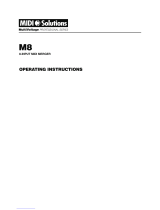Page is loading ...

The illustrations depicting the LED display in this manual may differ from the appearance on your
LED display, and are for instructional purposes only.

KENTON PLUGSTATION USERS MANUAL
2
Please always turn the power off when the unit is not in use.
The operating system of PLUGSTATION is flashrom upgradeable, and thus may have enhancements
or minor modifications not listed in this manual. Please visit the KENTON website for the very latest
information relating to PLUGSTATION.
http://www.kenton.co.uk

KENTON PLUGSTATION USERS MANUAL
3
Contents
Introduction
Special notes
Package contents and other items
Familiarising yourself with the PLUGSTATION
Installation and setup of PLG cards
Installation of the X, Y and Z boards.
Front Panel editing
Use with the SW1000XG
Using as a stand alone Modular synth hosting system
Notes on MSB, LSB and SYSEX
Technical support and contact info.
Troubleshooting and FAQ
Useful controller numbers
MIDI Specification
Performance Table
Product Specification
Quick Reference Chart
Index of Plugstation Commands

KENTON PLUGSTATION USERS MANUAL
4
Introduction
Thank you very much for purchasing the KENTON PLUGSTATION.
In this package you will find a fantastic hardware solution for supporting up to four of Yamaha's PLG series
Modular Synthesis Plug in system (MSPS) cards (PLG100 and 150 series) both as a stand-alone module
(with the optional Y - board fitted) and also with the Yamaha SW1000XG. With the optional Y and Z boards
fitted, the PLUGSTATION also acts as a stunning multichannel 24-bit audio output expansion system for the
SW1000XG, with ADAT and high quality analogue audio output interfacing, as well as being a host for 4
Yamaha PLG cards.
To help you take utmost advantage of the advanced features of the KENTON PLUGSTATION we have
provided a complete set of useful tips and instructions to help you get going, and provide links to important
information which you may find useful in conjunction with the KENTON PLUGSTATION and Yamaha's
MSPS cards.
NOTE: PLG AND MSPS MAY BE USED THROUGHOUT THIS MANUAL. THE TERMINOLOGY IS THE
SAME IN THE CASE OF PLUGSTATION. PLG IS HOW THE CARDS ARE COMMONLY KNOWN, BUT
YAMAHA PROMOTE THE SYSTEM AS MSPS.
The KENTON PLUGSTATION is a one-unit high 19-inch rack mount box, with a 4 character 7-segment LED
display. This display provides visual information for the current parameters of not only the PLUGSTATION
itself, but also a variety of user editable offset parameters of the inserted PLG cards. Up to 4 boards can run
at the same time, and these can be a mix and match of any of Yamaha’s current PLG100 or 150 series
cards. (Multiple instances of Yamaha PLG100VH cards are (as with many Yamaha PLG hosting
devices) not allowed)
If you are intending to use the KENTON PLUGSTATION in conjunction with the SW1000XG card then
please first familiarise yourself with your SW1000XG owners manual, and if you have Internet access please
access the latest firmware and drivers for the SW1000XG from the Yamaha SW1000XG0XG website at
http://www.xgfactory.com. If you do not have Internet access please contact your local Yamaha subsidiary
for information regarding firmware and driver updates.
The latest firmware will be required to allow connection of individual audio parts when used in conjunction
with the optional KENTON Z board, which provides discrete audio channel outputs from the PLUGSTATION
via the SO (Serial Output) connector found on the SW1000XG card. This is also true if you are running your
SW1000XG with the DS2416 card.
Some sections of this manual will appear to cover similar subjects. This is to ensure that even if you skip a
section, which you think may not be relevant to the type of operation you plan for PLUGSTATION, you will
have all of the appropriate facts at your disposal.

KENTON PLUGSTATION USERS MANUAL
5
Special Notes
• The KENTON PLUGSTATION hardware and this owner's manual are exclusive copyrights of KENTON
Electronics. KENTON acknowledge all third party product copyrights.
• Copying or reproduction of this manual in whole or in part by any means is expressly forbidden without the
written consent of the manufacturer.
• KENTON makes no representations or warranties with regard to the use of third party software, hardware
and documentation and cannot be held responsible for the results of the use of this manual and the
hardware.
• The company names and product names in this Owner's Manual are the trademarks or registered
trademarks of their respective companies.
• The screen displays as illustrated in this Owner's Manual are for instructional purposes, and may appear
somewhat different from the display of the KENTON PLUGSTATION.
• Future firmware upgrades of system software and any changes in specifications and functions will be
announced via the KENTON Electronics website at http://www.kenton.co.uk.
Windows or Macintosh Operation
Where optional third party software is used, KENTON expect that you are familiar with the operation of the
operating system environment and software used. KENTON cannot be held responsible for the operational
functionality or any errors resulting from the use of third party editing or sequencing software used in
conjunction with the PLUGSTATION unit.
Precautions
Do not expose the PLUGSTATION or the included power supply unit to direct sunlight, excessive humidity,
high temperatures, excessive dust or strong vibrations.
Before handling the SW1000XG for connecting the KENTON X board, be sure to touch a metal surface to
discharge any static electricity, which may be in your body.
When holding the SW1000XG or the KENTON X board, do not touch the inside area of the circuit board or
apply excessive pressure to the card, and be sure to protect the card from contact with water or other
liquids.
Before installing the SW1000XG with the KENTON X board in the computer, unplug the power connector of
your computer.
Before connecting the computer to other devices, turn off the power switches of all devices.
It is possible that computer malfunctions or operator actions might destroy data that you may create with
optional software applications We recommend that you back up all important data onto suitable backup
media. KENTON is not responsible for loss of data through computer malfunctions or operator actions.
The KENTON PLUGSTATION contains no user-serviceable parts, so never touch the inside area of the
circuit board or tamper with the electronic circuitry in any way. Doing so may result in electrical shock or
damage to the unit.

KENTON PLUGSTATION USERS MANUAL
6
KENTON ELECTRONICS CANNOT BE HELD RESPONSIBLE FOR DAMAGE CAUSED BY IMPROPER
CARE AND USE OF THE PLUGSTATION SYSTEM.

KENTON PLUGSTATION USERS MANUAL
7
Package Contents and Other Items
Before using your new PLUGSTATION, check that all the items below are included in the package. In the
rare case that some item is missing, contact the store where you purchased your PLUGSTATION as soon
as possible. (Optional boards listed below may not be part of your package if you wish to upgrade to Y or Z
board specifications please contact KENTON electronics or your local KENTON dealer)
KENTON PLUGSTATION 19-INCH RACK MOUNT UNIT
POWER SUPPLY UNIT WITH SEPARATE MAINS CABLE SUITABLE FOR YOUR COUNTRY OF ORIGIN
OWNERS MANUAL (THIS GUIDE)
OPTIONAL ITEMS:
KENTON X BOARD PLG EXPANSION CARD (OPTIONAL CARD FOR SW1000XG CONNECTION)
SW1000XG D SUB CONNECTOR BRACKET (OPTIONAL BACKPLATE FOR CONNECTION OF X
BOARD TO PLUGSTATION)
1.2M x 44 WAY CABLE (OPTIONAL SW1000XG TO PLUGSTATION CONNECTION)
SERIAL THRU CONNECTOR CABLE (OPTIONAL FOR USE WITH Y AND Z BOARD CONNECTION
THRU TO DS2416)
Y BOARD (OPTIONAL INDIVIDUAL OUTPUT BOARD FOR SYNTH PARTS FROM SW1000XG OR
FITTED PLG CARDS)
Z BOARD (OPTIONAL DSP CARD FOR SW1000XG AUDIO CHANNEL PASS THROUGH TO Y BOARD
OUTPUTS)
The beauty of the PLUGSTATION concept is that it can grow with your needs. So you do not have to
purchase all of the options at first, but can do so at a later date, should your needs require it. This also
applies to PLG cards, you don’t have to have all 4 slots loaded at once, but can add one card at a time,
making in the end, an incredibly powerful modular digital synth, with up to 4 different synthesis engines,
multiple 24-bit analogue audio and ADAT outputs. This is something, which no other rackmount tone module
in the world offers. Make no mistake, PLUGSTATION offers immense possibilities.
ITEMS YOU MAY NEED WHICH ARE NOT INCLUDED
To use your KENTON PLUGSTATION with the SW1000XG (this does not apply to use as stand alone tone
module host) you will also need the following hardware and software:
Computer: CPU/Memory An IBM compatible personal computer running Windows (9.x/ME/XP/2000) with a
166 MHz or higher Pentium CPU, and at least 32 MB of memory or Apple Macintosh Power PC/G3 or higher
with 166 MHz processor, OS 8.6 or higher and at least 32 MB of memory. You will also need a Hard Disk
with sufficient free space to use the software included with SW1000XG, the software and drivers must be
installed.

KENTON PLUGSTATION USERS MANUAL
8
To install and use the software that accompanies your SW1000XG package, at least 20 MB of hard disk
space is required.
CD-ROM Drive: All the software that came with your sound card is included on the supplied CD-ROM that
accompanies the SW1000XG card.
PCI Expansion Slot: To install the sound card, an empty PCI slot is required. Please also ensure that
sufficient space is left between adjacent cards to accommodate the KENTON X board PLG card, and ribbon
cable connection to the D-SUB front plate. You will also need a free backplate slot on your computer to
accommodate the D-SUB connector if connecting PLUGSTATION to the SW1000XG.
Please ensure that when re-fitting your SW1000XG and KENTON X board inside your PC or Macintosh, that
sufficient space is left between adjacent cards, and do not let any component part of the SW1000XG or the
KENTON X board come into contact with other components inside your PC.
For stand alone use, you will require a minimum 8 channel analogue mixer to utilise all of the individual
output capabilities of the Y board, plus if you wish to use the ADAT output, you will require an ADAT
compatible audio device, such as a digital mixer, ADAT tape unit, or ADAT-ANALOGUE conversion unit.
ADAT is a format type developed by ALESIS, and is not restricted solely to the ADAT tape machine, but can
be found on a wide range of digital audio devices. It is an 8-channel digital transfer system, which offers very
high quality signal capabilities down a single optical cable.
NOTE: THE OPTICAL LINK PROVIDED BY THE ADAT OUTPUT IS ADAT FORMAT ONLY AND IS NOT
COMPATIBLE WITH THE 2-CHANNEL TOSLINK SYSTEM USED BY MANY MINI DISC RECORDERS
AND LOW COST DIGITAL DEVICES.

KENTON PLUGSTATION USERS MANUAL
9
Familiarising yourself with the PLUGSTATION.
This section will provide a brief overview of the KENTON PLUGSTATION front and rear panels and facilities.
THE FRONT PANEL OF THE KENTON PLUGSTATION
DIAGRAM 1: THE FRONT PANEL OF THE KENTON PLUGSTATION
The front panel of the KENTON PLUGSTATION is relatively simple. It features the main DATA ENTRY
rotary control knob, which works also as a push button control for switching between menu options, and for
entering deeper levels of editing within the unit. A short push (short press of under 1 second) for many
operations will take you through the menu options, and down to deeper levels of editing. A long push on this
control (hold down for approx 1-2 seconds) will return you to the previous menu, and if held down for longer
to the top level of menu editing The LED display will give you an accurate view of where you are in terms of
editing parameters, and level of editing. The top of the display features the 4 main sub-sections of editing for
the PLUGSTATION. The 4 main sections (which we will refer to as LABELS later in this manual) are
STATUS, CARD, PARA and VAL. Below is a brief introduction to each of the sections. If you wish to first
read through the installation and setup up section of this guide then please do so, if you are unsure about
connecting or powering your PLUGSTATION at this stage.
The front panel power switch is located on the left hand side of the unit. Pressed down is for power on, and
up for power off. If you power on, are using the PLUGSTATION in conjunction with your SW1000XG and do
not have the PLUGSTATION correctly connected to the SW1000XG, you may see the message WAITING
FOR COMPUTER PRESS FOR STAND ALONE scroll across this screen. If you are using the
PLUGSTATION as stand alone system, just press the DATA entry knob, and it will go into stand alone mode
This is a kind of fail safe system to avoid wordclock problems at a later stage. This is a default fail-safe
mode, which can be turned off if required (see later in this manual). If you do have the SW1000XG D-SUB
connecter attached, and the SW1000XG/PC is powered up, and you still see this, it may be that the master
wordclock from the SW1000XG connection cable (which attaches the PLUGSTATION to the 44-WAY D-
SUB connector backplate) is not correctly fitted or is faulty.
If you are using PLUGSTATION with the SW1000XG, and it is powered up after the PC has been powered
up, and this message repeatedly appears, please power down your computer and PLUGSTATION,
disconnect the 44-WAY D-SUB cable from the back of PLUGSTATION and from the D-SUB backplate on
your computer, and then re attach it, making sure it fits well.
If the wordclock is correctly detected on restart, PLUGSTATION will then go through an initialisation
sequence lasting approximately 5 seconds. At this stage the PLUGSTATION is checking its internal
operating system, and scanning for any installed PLG cards and optional boards, this is covered in more
detail in the section on Installation and setup of PLG cards.
If you turn on PLUGSTATION and you have yet to install any PLG cards, after the first stage boot sequence,
the error message NO PLG CARDS FOUND will scroll across the screen, please refer to the section on
installation of PLG cards to stop this message appearing. PLUGSTATION will function without a Yamaha
PLG card installed, but only if you have the optional Y and Z boards fitted, and then only as a multiple output

KENTON PLUGSTATION USERS MANUAL
10
expander when used with the SW1000XG. If PLG cards are found, the display will then attempt to auto
detect any optional boards that may be fitted, such as the Y-BOARD, or Z-BOARD. The letters
corresponding to each board that is fitted or connected will flash on screen whilst this process is taking
place. Once the boot sequence is complete then you can begin to start to use PLUGSTATION.
To explain what is happening during the boot sequence, we will now take you through the procedure on start
up. PLUGSTATION is in effect “an empty box” until you add either Yamaha PLG cards, or any of the
optional boards. When you have done this, it needs to know what it has inside, so it runs a check routine to
find out what you have fitted to it. Part of this routine is to detect the wordclock source for the system (see
notes later on wordclock, and why it is important).
If PLUGSTATION boots up, and is running stand-alone then the word clock will be INTERNAL. The first
letter that will flash will be I (if the clock is external, i.e. it is connected to the SW1000XG, the first letter will
be E). Once it has established this, it will then scan for any fitted boards. Then if you have the Y board fitted,
character 3 in the LED display, will show a Y, and if the Z-Board is fitted a Z (looks like a 2) will flash up. If
neither board is fitted or is fitted incorrectly, then nothing will show up in LED segments 3 and 4 on start.
NOTE: DO NOT ATTEMPT TO INSTALL THE KENTON X-BOARD INSIDE PLUGSTATION...OBVIOUSLY
NOW LETS TAKE A TOUR OF THE DISPLAY.
The main LABELS at the top of the 4-segment LED indicate which level of editing you are working with,
these are as follows.
STATUS: This is the MIDI data monitoring section and main status area for Plugstation. If the small LED
DOT (this dot indicates which level of editing you are at) in the LED display is underneath this menu, then
you are in the STATUS indicator section. The STATUS indicator section will display which card slots
currently have PLG cards inserted in them (shown by lines highlighted at the bottom of each of the 4
segments parallel to where the text says CARD ACTIVE). A line in segment one indicates that a card is
present in slot one, likewise for slots 2,3 and 4. If no line indication is present, then either no card is
installed, or the cards you have installed may not be fitted correctly. Please refer to the installation section of
this guide for how to install PLG cards correctly.
A correct display for cards in slots 1,3 and 4 for example would appear as in diagram 2.
DIAGRAM 2: CARD SLOT ACTIVITY MONITOR
The MIDI receive text line indicates whether or not a specific PLG card assigned to a specific MIDI channel
is receiving MIDI data of any form. If the PLUGSTATION is receiving data over MIDI either from the
SW1000XG D-SUB connector or from the MIDI IN port located on the rear of the PLUGSTATION, then the
display will light up the central segment of the appropriate board. For example, if a PLG card in slot 1 were
receiving MIDI data on the MIDI channel to which it is assigned (by default this will be channel 1), the display
would appear as in diagram 3.

KENTON PLUGSTATION USERS MANUAL
11
DIAGRAM 3: MIDI DATA ACTIVITY MONITOR
If you have MIDI devices connected to the PLUGSTATION or the SW1000XG card correctly connected and
are sending MIDI data, the MIDI RECEIVE segment should light up. If not please ensure your connections
are correct (outlined in the section relating to installation), and that your cables (MIDI or SW1000XG
connector) are firmly attached.
NOTE: BY DEFAULT THE 4 PLG SLOTS ARE ASSIGNED TO MIDI CHANNELS 1-4 (CORRESPONDING
TO THE SLOT NUMBER) RESPECTIVELY
Pressing the DATA ENTRY button for a SHORT PRESS will take you to the next level of editing.
Throughout this manual we will refer to “short press” and “long press” actions. The DATA ENTRY knob on
the front of PLUGSTATION is also a push button control. A short press is a brief push, lasting no longer than
1 second, a long press is a longer “push and hold” which is around 1-2 seconds. Once you have got used to
this, getting around the various Plugstation menus becomes very easy.
CARD – This section covers the card specific and GLOBAL editing menu options. As we have just
mentioned, if you press the DATA ENTRY button once for a short press, you will be taken to a top-level
menu option, which displays the card attached to slot 1 (this is covered in more detail in the front panel
editing section of this guide). If you have a PLG series card fitted in slot one (for this example a Yamaha
PLG150DX) the display will appear like diagram 4
DIAGRAM 4: SLOT ONE FITTED WITH A PLG150DX CARD
You can at this stage use the rotary encoder to scroll through the 4 slots, and check that any installed cards
(PLG100 or 150 series) are being correctly identified. The display will read in segment one, the slot number,
and in segments 3 and 4 the name of the board (2 character version for example VL or An). If a slot has no
board attached then segments 3 and 4 will just show lines in the central portion, as in diagram 5.

KENTON PLUGSTATION USERS MANUAL
12
DIAGRAM 5: NO PLG CARD FOUND IN SLOT 2
NOTE: THE MAIN DIFFERENCE BETWEEN PLG100 AND 150 SERIES CARDS IS MEMORY BUFFER
LOCATIONS ON THE 150 SERIES, WHICH ARE DESIGNED TO BE USED IN CONJUNCTION WITH
SOME OF THE YAMAHA PROFESSIONAL SYNTHESISERS SUCH AS THE CS6X AND MOTIF. THESE
DIFFERENCES DO NOT APPLY WHEN USING WITH PLUGSTATION, SO IF YOU HAVE A 100 SERIES
CARD, AND THINK THAT YOU NEED TO UPDATE IT TO A 150 SERIES TO GET IT TO WORK, THEN
YOU ARE MISTAKEN. ANY 100 SERIES CARD WILL WORK FINE WITH PLUGSTATION.
After scrolling through the 4 card slots, the menu will then switch to the various GLOBAL options, Y-BOARD
(if fitted) output options, Z board (if fitted) output options, and finally to the master program selection mode.
NOTE: THE MENU OPTIONS FOR THE Y AND Z BOARD WILL APPEAR EVEN IF THEY ARE NOT
FITTED. THIS IS NORMAL. IF THE BOARDS ARE NOT FITTED TO YOUR PLUGSTATION, THEN YOU
SHOULD DISREGARD THE MENU ITEMS RELATING TO THE Y AND Z BOARDS, AS THEY WILL
HAVE NO EFFECT
PARA – This option is where you can view the PARAMETERS associated with either the individual boards,
or the GLOBAL options. Pressing the DATA ENTRY button again with a short press, will take you to this
mode (indicated by the white dot being underneath the PARA line). The text shown in screen at this point
will correspond to the CARD section menu you in. For example, if we show the CARD 1 slot identification
option in CARD menu (as shown the in diagram 4), and press the DATA ENTRY button quickly it will take us
to the BANK SELECT option. This is shown in diagram 6.
DIAGRAM 6: PLG BANK SELECT MSB SELECTION
NOTE: THAT THE LED DOT IS NOW LOCATED UNDERNEATH THE PARA TEXT LINE. THE LED DOT
WILL ALWAYS INDICATE AT WHICH LEVEL OF EDITING YOU ARE. IT IS ALWAYS WORTH
CHECKING ITS LOCATION TO SEE IF YOU ARE IN THE CORRECT LEVEL.

KENTON PLUGSTATION USERS MANUAL
13
VAL – This is the value section. It is here where you enter data values that correspond to the parameter that
you are editing. If we press the DATA ENTRY button quickly again, we drop to this level, and the white dot is
now shown underneath the VAL line. Values can be numerical or sometimes text (such as ON or OFF in the
memory SHLD menu). Values can range from 0-127 or lower (for example MIDI channel range is 1-16). If
you have pressed the button quickly from the BANK MSB menu option (as shown in diagram 6), you will
then see a program number in the value menu similar to that shown in diagram 7.
DIAGRAM 7: PROGRAM NO. 40 IS DISPLAYED
Here we see program 40 is being displayed. This means that the current bank MSB value for the card is 40.
The number you see may be different, but should be between 0 and 127
NOTE: SOME VALUE STATUS DISPLAYS MAY ALSO HAVE A TEXT VALUE (MAYBE TO INDICATE
AN OFF STATUS IF YOU WANT A FUNCTION SWITCHING OFF COMPLETELY BELOW 0)
THE REAR PANEL OF THE KENTON PLUGSTATION
DIAGRAM 8: PLUGSTATION REAR PANEL
Diagram 8 shows the rear panel view of the PLUGSTATION when fitted with the optional Y board. The holes
to accommodate the individual outputs and 24bit ADAT output are pre-drilled into the casing to allow easy
fitting and alignment of the board. The PLG slot blanking plate in this instance is attached. To remove it for
fitting PLG cards please undo the screws located on the left and right hand side of the plate. This is covered
in more detail in the section on installation and setup of PLG cards. The ADAT output is an optical output
conforming to the ALESIS ADAT standard. It can transmit up to 8 discrete channels of audio data (from
SYNTH or AUDIO channels on the SW1000XG (with the optional Z-BOARD also fitted) or SYNTH parts
from the PLG cards (4 cards giving 2 channels each = 8)) at up to 24bit resolution.
The ADAT port does not mean that you have to use it only with an actual ALESIS ADAT tape machine. This
interface port allows you to use the PLUGSTATION with any ADAT compatible device, such as a Yamaha
01V, 03D or 02R digital mixer with appropriate ADAT-YGDAI interface cards. The interface whilst an optical
type is not the same as the TOSLINK 2-channel optical interface (similar to those found on MINIDISC
recorders or DAT machines). It is a 44.1K/16-24 bit ADAT only output port.

KENTON PLUGSTATION USERS MANUAL
14
NOTE: THE 44.1K LIMIT IS A RESTRICTION OF THE SW1000XG WORDCLOCK STANDARD, WHICH
HAS TO BE FED TO THE FITTED PLG CARDS. SW1000XG OWNERS WILL ALREADY BE FAMILIAR
WITH THIS.
The Y-BOARD enables you to send discrete PLG card outputs (or SW1000XG audio and MIDI parts if you
also have the Z-BOARD fitted) to an external mixer, with a signal to noise ratio in excess of 112dB> this also
means that with the optional Z-board, audio parts that in the past would have required the used of a DS2416
mixing card, and Yamaha AX16AT ADAT interface card or AX44 drive bay, can be sent to individual
analogue or ADAT output channels without the need for a DS2416/AX16AT option, ideal for people who just
want to mix with the SW1000XG, or get ultra clean, noise free multiple digital or analogue outputs. 24-bit
ALESIS 1401 DA converters with ¼ inch line level outputs provide the analogue outputs.
The SW1000XG 44-WAY D-SUB connector is for connection via the optional SW1000XG connection cable
to the SW1000XG X board and breakout bracket only. Whilst the X board can be fitted to other Yamaha
PLG hosting devices such as an MU100R/MU128 or MOTIF synthesiser, this is not recommended, as the
architecture and operating systems of these devices are not designed to work correctly with
PLUGSTATION, in so much as they will be unable to detect cards fitted to slots 2,3 and 4 of
PLUGSTATION. Devices of this kind, which also have standard MIDI ports, should be attached via the MIDI
connectors of PLUGSTATION, and PLUGSTATION treated as a tone module (modular hosting system)
(Please see the section on using PLUGSTATION as a stand alone system).
The MIDI ports allow connection of PLUGSTATION to other MIDI devices such as MIDI controller
keyboards. The MIDI IN normally runs in parallel with the SW1000XG connector, and thus can receive data
from both if required. This makes it possible to connect a controller keyboard directly to PLUGSTATION for
playing the PLG cards as a stand-alone, whilst perhaps connecting another keyboard at the same time to
play the SW1000XG sounds via the SW1000XG MIDI IN. Using the SW1000XG MIDI in also allows control
and playback of the PLG cards fitted to PLUGSTATION, when appropriate sequencer or control software is
used to correctly set up the various options (for example, which channel and port is playing which PLG
device)
The DC inlet is for connecting to the supplied DC power adapter. Please note that you should only use the
supplied power supply, and KENTON nor Yamaha can be held responsible for any damage to either the
PLUGSTATION or any fitted PLG cards should you use an alternative DC adapter. You may find that the DC
adapter supplied gets warm over a period of time; this is normal and nothing to worry about. The DC adapter
has a “figure of 8” input on one end, this is for connecting to the power cable suitable for use in your country.
The KENTON PLUGSTATION can operate in any country voltage (110/220/240 etc), using an appropriate
power cable connected to the DC adapter. So if you purchase PLUGSTATION in one country and wish to
move it to another, you only need to change your “figure of 8” connecting cable.

KENTON PLUGSTATION USERS MANUAL
15
Installation and Setup of Yamaha PLG (also known as MSPS)
cards.
Yamaha PLG100 and 150 series cards feature a unique Yamaha interface system. These systems offer
powerful expansion and upgrade capabilities for not only the KENTON PLUGSTATION but also a wide
range of Yamaha synthesizers and tone modules. The Yamaha PLG (also known as Modular Synthesis
Plug in System or MSPS) interface enables you to equip the PLUGSTATION with the latest and most
sophisticated technology, ensuring that you keep pace with the rapid and multi-faceted advances in modern
music production.
Yamaha Tone generators, synthesizers and the KENTON PLUGSTATION, which are all compatible with the
PLG system, feature special connectors for connecting PLG boards. The main reason for the introduction of
PLUGSTATION was to expand on the number of PLG cards that any one unit could work with at any time.
The SW1000XG for example only features one PLG expansion slot, and with several boards available it
seemed logical to build an expansion chassis to allow extra boards to be used. With traditional PLG devices
from Yamaha, the number of connectors available differs depending on which Yamaha synth, tone module
or other product you have. The PLG interface system used by Yamaha is a digital interface, which unlike the
older “Wave Blaster” connector found on some older daughter boards (such as the Yamaha DB50XG),
transmits ultra clean 2 channel digital audio information and MIDI data over its connection. Each PLG 100
and 150 series card from Yamaha features the same connector, and all of them transmit a total of 2
channels of mixed digital audio over the connecting plug. The interface is a proprietary design, and is not
currently used by any other manufacturer.
This digital interface mechanism can be likened to the outputs of a synth, which although it may be
multitimbral and multi-note polyphonic, still only sends its outputs to a stereo pair. High speed and reliable
data buffering for MIDI also means that the PLG cards can accept rapid and fast bulk dumps for setup data
from reliable and good MIDI interfaces over the PLUGSTATION MIDI ports. As the 4 boards are wired in a
parallel array, data can be sent to all four at the same time, so complex multipart setups which may exist in
songs, can be fed to up to 4 PLG cards at once with no data loss.
Yamaha PLG100 and 150 cards installed in PLUGSTATION can support every SYSEX and MIDI offset data
parameter found in the appropriate PLG card manual, however as with the SW1000XG card and PLG cards
fitted to many Yamaha PLG hosting devices, many of the editing parameters that you may send from
software such as XGWORKS or XGPAD to edit the PLG cards is NOT stored on power down.
PLUGSTATION offers a limited amount of offset editing for each PLG card, based on controller data
messages. If you create complex edits from a software application, be sure to save the edits in your
software application, as PLUGSTATION will not store them on power down. (This is also the case with many
Yamaha PLG hosting tone modules) You can then resend your edits from your software when you resume
your session with PLUGSTATION. For live use, a suitable MIDI data filer or Laptop computer would provide
the ideal companion for PLUGSTATION, as you could load entire setups into the unit before each song or
gig.
DIAGRAM 9: THE REAR OF THE PLUGSTATION OPEN, WITH THE CARD SLOTS VISIBLE.
The PLUGSTATION allows you install up to four Plug-in boards and use all of them simultaneously. This
makes it currently the most flexible hosting device for Yamaha PLG cards in existence. It is also at this time

KENTON PLUGSTATION USERS MANUAL
16
the only PLG hosting device that supports up to 8 discrete digital audio channels over the industry standard
ADAT format. Fitting PLG cards is a relatively easy operation, which we will discuss now.
To begin fitting a PLG series card to the PLUGSTATION, first we recommend that you turn off the power to
PLUGSTATION and remove all connecting plugs (such as ADAT, audio and power cable). Using a
screwdriver, remove the backplate found on the rear of the PLUGSTATION undoing the two screws, which
hold it in place. Please DO NOT attempt or undo any of the other screws on the PLUGSTATION unless you
are also fitting the optional Y or Z boards. The four internal connecting cables each have a Yamaha PLG
series connector socket attached to the end of the cable runs, and you will find are numbered 1-4. The
cables should not be pulled or tugged at excessively. As with fitting a PLG card to the SW1000XG or any
other PLG compatible device, care should be taken to avoid static electricity build up, and you should make
sure that you are suitably earthed before proceeding. Now, connect the PLG card or cards to each of the 4
labelled connector plugs (in numerical order is the most sensible approach, so your first card will attach to
the cable marked ONE, second card to cable marked TWO etc. (see note on specific PLG cards ordering)),
and slide them in to the brackets, which hold them in place. (See Diagram 10 for connector information).
Make sure to insert each card slowly and gently, keeping the edges of the board inside the proper guide
rails. With the board in place, plug in one of the four cable connectors to the connector on the Plug-in board.
Any one of the cable connectors can be used, however we recommend the logical board assignment for
PLUGSTATION (slots 1 - 4) is in the following order
NOTE: IF YOU HAVE A PLG100VH CARD THEN SLOT 1 SHOULD HAVE THIS CARD INSERTED IN IT,
AND SLOT 2-4 ANY OF THE FOLLOWING
PLG100/150 – VL, AN, PF, DX, XG (SEE NOTE ON XG CARD LATER IN THIS GUIDE), IF YOU HAVE
NO VH CARD, THEN ANY SLOT IS FINE FOR ANY SYNTH BASED YAMAHA CARD ALTHOUGH WE
DO RECOMMEND PUTTING THEM IN FROM SLOT 1 ONWARDS. A TYPICAL EXAMPLE WOULD BE
SLOT 1 – PLG150DX
SLOT 2 – PLG150VL
SLOT 3 – PLG150PF
SLOT 4 – PLG150AN
DIAGRAM 10: PLG CONNECTOR CABLE CLOSE UP
Certain anomalies do exist with the PLG100VH card in that the SW1000XG will set up an INSERT effect
channel if it detects this board, which may affect the operation of other PLG cards if it is not detected on
startup or not fitted to slot 1. PLUGSTATION is optimized to be used as a synthesizer-hosting device for the
Yamaha PLG synth type cards (VL, AN, DX, PF etc). If you find you are experiencing problems with the VH
card, please ensure that it is in slot 1 and that the PLUGSTATION is powered up soon after the computer is
turned on. This will allow the SW1000XG to correctly identify and set up the PLG100VH. This condition does
not apply to other Yamaha PLG cards.

KENTON PLUGSTATION USERS MANUAL
17
The brackets are arranged to allow two cards at each level, one towards the front and one towards the rear.
Correctly fitting the cards is quite a delicate operation, but once installed, you should not have to remove or
tamper with cards again. (See diagram 11)
DIAGRAM 11: FITTING PLG CARDS
When you have attached and fitted each card correctly, you may replace the back cover with the attachment
screws, and reconnect all power and audio cables to the PLUGSTATION. Please remember to fit the back
plate back on securely as this is also an EM (electro magnetic) interference shield which will stop EM
leakage from the inside of the unit.
To check that you have correctly installed the cards into the slots, you have intended, turn on the power to
PLUGSTATION, and allow it to run through its initialization sequence (remember to press the DATA ENTRY
knob if you wish it to go into stand alone mode the first time you turn it on). During the sequence it will scan
the 4 card slots for new boards. If it detects a PLG card in a slot it will briefly flash the SLOT number up
before dropping to the CARD ACTIVE led display, which also indicates the presence of a card in a specific
slot (see diagram 2). If no card is found, please repeat the installation process carefully checking that the
PLG connector cables are securely in place, and that the cards are correctly inserted into the brackets. For
example is you have correctly fitted cards into slots 1,2 and 3 but not 4 you will see a display flash up similar
to diagram 12.
DIAGRAM 12: SLOTS 1,2 AND 3 HAVE CARDS FITTED, AND DISPLAYED DURING POWER UP

KENTON PLUGSTATION USERS MANUAL
18
This display will only flash for a brief time before the display will drop the one similar to diagram 2. (With the
appropriate LED lines lit up for the inserted PLG card slots)

KENTON PLUGSTATION USERS MANUAL
19
Installation of the X, Y and Z boards
This is an operation, which requires some level of technical knowledge especially in the case of the Y and Z
boards. If you are at all unsure about fitting the optional Y and Z boards to PLUGSTATION then please
contact KENTON Electronics or a qualified service engineer to assist you. You can find the contact details
for KENTON towards the back of this manual. To fit the boards you will need a Phillips (cross) head type
screwdriver to open up your PC case and also the PLUGSTATION itself, and we advise some form of anti-
static protection. Before proceeding you must ensure that PLUGSTATION is disconnected from all audio,
MIDI and power connections. Failure to comply may result in personal injury or damage to the unit for which
KENTON cannot be held responsible. Please do not open up PLUGSTATION unless you are going to fit the
Y or Z boards yourself, as there are no user serviceable parts inside.
FITTING THE Y-BOARD TO PLUGSTATION
The Y-BOARD is the multiple output expansion card for PLUGSTATION. If features a total of 8 individual ¼
inch unbalanced jack outputs running at line level. To hear the outputs from these jacks you will need to
have a suitable powered amplifier or powered speakers, and/or a suitable mixing desk. The other output
connector is an optical ADAT type interface connector. This is an OUTPUT only connector, and is designed
to allow 8 discrete channels of audio to be sent from the PLUGSTATION cards (2 per card) to any other
ADAT compatible device. If the optional Z-board is also fitted then SW1000XG audio and MIDI parts can
also be sent over the individual outputs. (This requires suitable software such as XGEDIT, XGWorks or
XGPAD to configure).
To fit the Y-BOARD, please first remove the 7 screws on the top panel of PLUGSTATION, followed by the
three screws towards the from edge of the bottom of PLUGSTATION. Carefully remove the felt washer and
the rotary control DATA ENTRY knob from the front panel, and slide the cover gently off. Carefully remove
the Y-BOARD and 34 way ribbon cable connector from the anti-static bag in which they are supplied, and
(being careful not to touch any of the components), place it on the right hand side of the PLUGSTATION
with the output sockets passing through the correct connector holes on the back plate. The analogue
outputs come with retainer attachments, which hold them in place on the back of PLUGSTATION. These
should be now screwed into place. The Y-Board should be lined up with the pre fitted spacers on the bottom
of the PLUGSTATION, and you should now firmly screw in place the Y-BOARD using the supplied screws
and washers. When fitted the Y-BOARD should appear as shown in DIAGRAM 13.

KENTON PLUGSTATION USERS MANUAL
20
DIAGRAM 13: A FITTED Y-BOARD
The 34-way ribbon cable supplied should now be connected (checking that you have it correctly orientated)
between the 34-way connector on the Y-BOARD and the 34-way connector on the main PCB of
PLUGSTATION, found on the right side (as you are looking down on the unit with the front of
PLUGSTATION facing towards you) The connectors are marked as K1 and K2 respectively. (The Y-BOARD
connector has a black plastic surround; the other 36-way connector, which is designed for interfacing with
the Z-BOARD, does not). Please make sure that the ribbon cable is firmly connected to the correct ports,
and that the cable itself is lying flat against the top of the PLG card chassis holder (the large steel housing in
the middle)
If you are at all unsure about fitting the Y-BOARD please consult a qualified service engineer.
Once fitted, if you are not fitting the Z-BOARD then you should re-attached the top case with the screws, re-
fit the DATA entry knob, and after checking all is secure, re-connect all of your audio/power and MIDI
cables.
FITTING THE Z-BOARD TO PLUGSTATION
This is a much easier operation than fitting the Y-BOARD. The Z-BOARD allows the SW1000XG audio and
MIDI channels to be passed to the individual outputs alongside the PLG cards. It has a Motorola M56364
DSP (the same type used on many expensive open architecture DSP cards!), for mixing and routing the
digital audio streams from the Serial Out connector on the SW1000XG. The board itself should be removed
from the anti-static packaging in which it comes, and then held so as not to touch the components with the
36way edge connector facing down, and on your left as you look at it (the writing at the top of the board
should appear as normal, not upside down). Now without using excessive force, fit the Z-BOARD to the 36-
way edge connector on the Y-BOARD (located towards the front left side of the Y-BOARD (towards the front
of PLUGSTATION)). The two-spacer screw holes should now line up with the holes in the Z-BOARD, and
you should now (using the screws supplied) fit the Z-BOARD in place.
When fitted it should appear similar to diagram 14
/