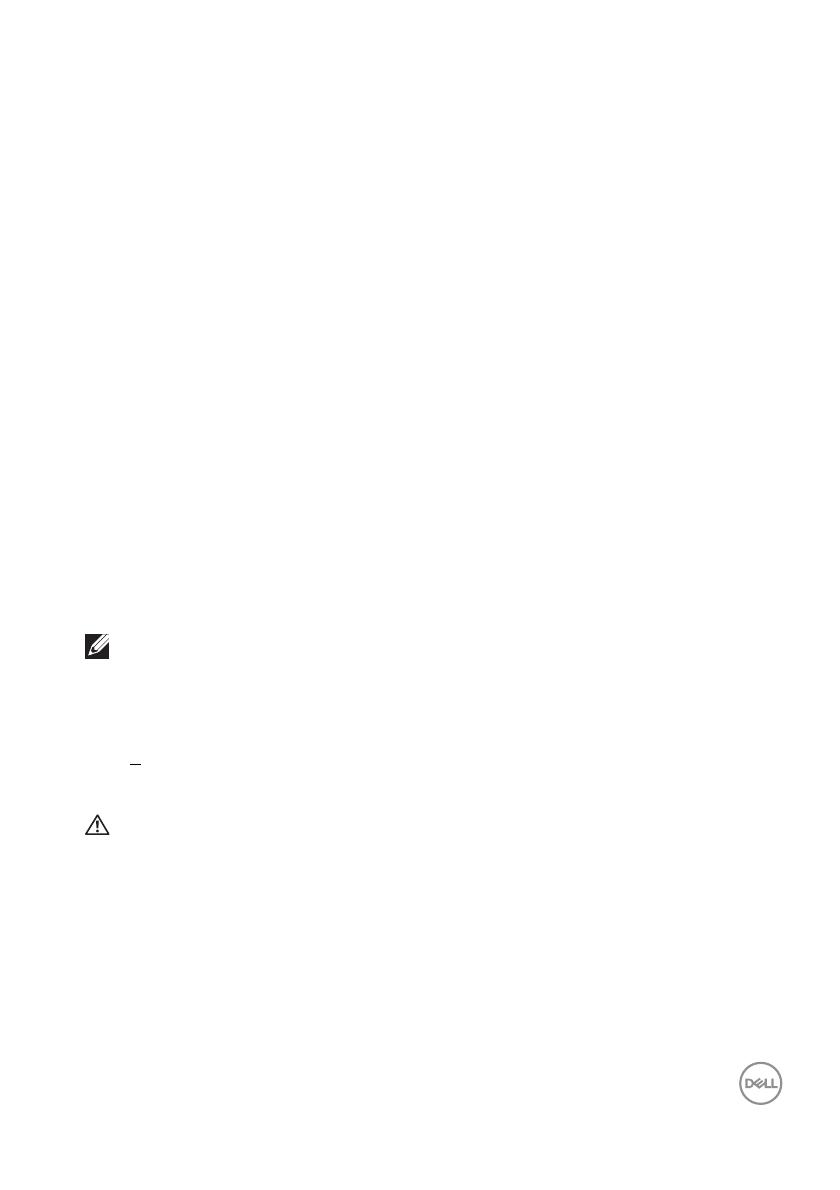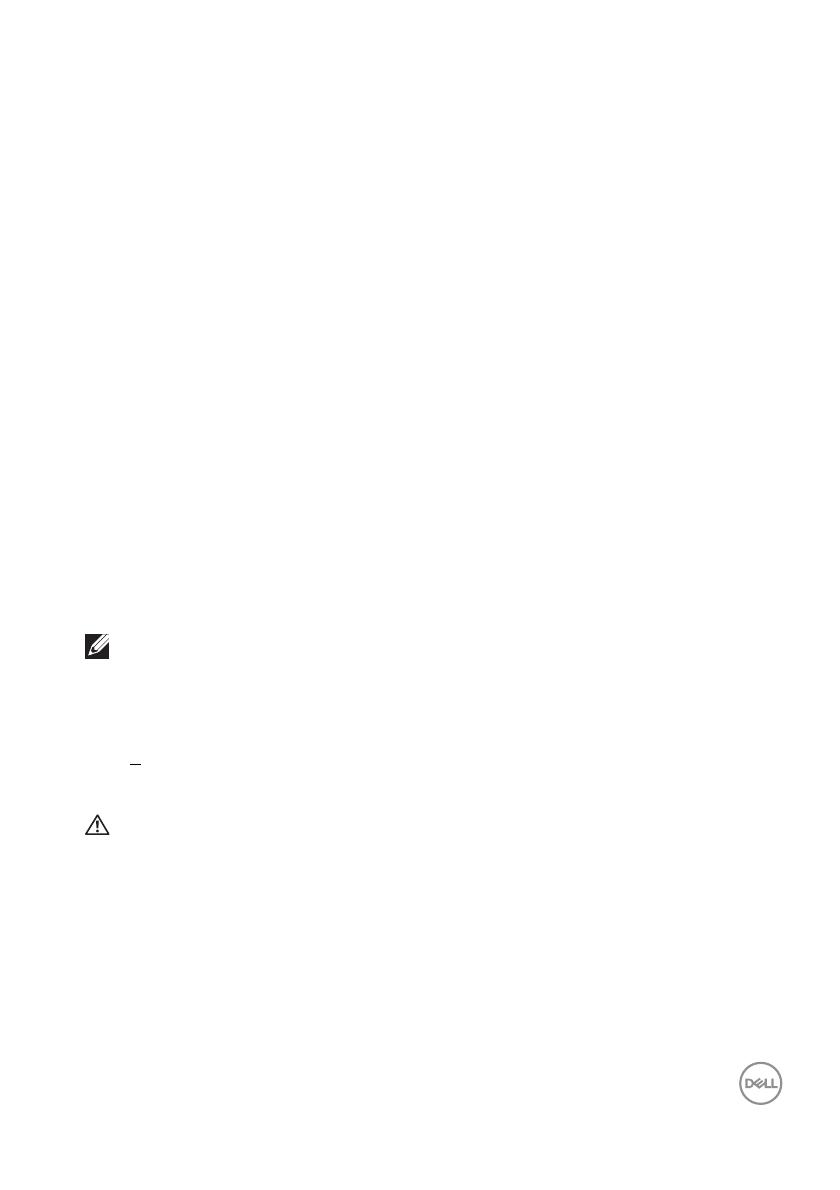
About your monitor │ 9
Product features
The Dell S2721Q/S2721QS monitor has an active matrix, Thin-Film Transistor
(TFT), Liquid Crystal Display (LCD) and LED backlight. The monitor features
include:
• 68.47 cm (27 in.) viewable area (measured diagonally).
3840 x 2160 (16:9) resolution, plus full-screen support for lower resolutions.
• Supports AMD FreeSync™, with a refresh rate of 60 Hz and a rapid response
time of 4 ms gray to gray in Extreme mode*.
• Color gamut of 99% sRGB.
• Digital connectivity with DisplayPort and HDMI.
• S2721Q: Tilt capability.
• S2721QS: Tilt, swivel, pivot, and height adjustment capabilities.
• Dual built-in speakers.
• Removable stand and Video Electronics Standards Association (VESA™)
100
mm mounting holes for flexible mounting solutions.
• Plug and play capability if supported by your system.
• On-Screen Display (OSD) adjustments for ease of set-up and screen
optimization.
• Supports Picture by Picture (PBP) and Picture in Picture (PIP) Select mode.
NOTE: When PIP/PBP is activated, AMD FreeSync™ (in AMD Radeon™
software) is disabled.
• Power and OSD buttons lock.
• Security lock slot.
• < 0.3 W in Standby Mode.
• Optimize eye comfort with a flicker-free screen.
WARNING: The possible long-term effects of blue light emission from
the monitor may cause damage to the eyes, including eye fatigue,
digital eye strain, and so on. ComfortView feature is designed to reduce
the amount of blue light emitted from the monitor to optimize eye
comfort.
*The 4 ms gray-to-gray mode is achievable in the Extreme mode to reduce visible
motion blur and increased image responsiveness. However, this may introduce
some slight and noticeable visual artifacts into the image. As every system setup
and every user's needs are different, we recommend that users experiment with
the different modes to find the setting that is right for them.