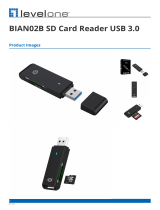Chapter 1: Set up your computer................................................................................................... 5
Chapter 2: Create a USB recovery drive for Windows.................................................................... 8
Chapter 3: Chassis overview......................................................................................................... 9
Display view...........................................................................................................................................................................9
Left view................................................................................................................................................................................ 9
Right view..............................................................................................................................................................................9
Palmrest view....................................................................................................................................................................... 9
Bottom view..........................................................................................................................................................................9
Chapter 4: Keyboard shortcuts.................................................................................................... 10
Chapter 5: Technical specifications..............................................................................................11
System information............................................................................................................................................................ 11
Processor.............................................................................................................................................................................. 11
Memory.................................................................................................................................................................................12
Storage................................................................................................................................................................................. 12
Storage combinations....................................................................................................................................................... 13
Audio..................................................................................................................................................................................... 13
Media card-reader............................................................................................................................................................. 13
Camera..................................................................................................................................................................................14
Wireless................................................................................................................................................................................ 14
Ports and connectors........................................................................................................................................................14
Video card............................................................................................................................................................................15
Display...................................................................................................................................................................................16
Keyboard.............................................................................................................................................................................. 16
Operating system............................................................................................................................................................... 17
Touchpad..............................................................................................................................................................................17
Battery.................................................................................................................................................................................. 17
Power adapter.................................................................................................................................................................... 18
Dimensions and weight..................................................................................................................................................... 18
Computer environment.....................................................................................................................................................19
Security................................................................................................................................................................................ 19
Security Software............................................................................................................................................................. 20
Chapter 6: System setup............................................................................................................. 21
Boot menu............................................................................................................................................................................21
Navigation keys.................................................................................................................................................................. 21
System and setup password...........................................................................................................................................22
Assigning a system setup password....................................................................................................................... 22
Deleting or changing an existing system setup password.................................................................................22
System setup options.......................................................................................................................................................23
General options............................................................................................................................................................ 23
Contents
Contents 3