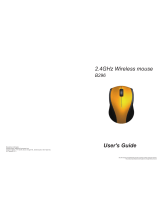Page is loading ...

0
_)RUJDPHUVE\JDPHUV
UserManual
RAZER
RZ01‐0155

1
_UD]HU
The perfect complement for gaming on the go, is a mouse that embodies the exact
samequalities–portabilitywithoutcompromisingonpower.TheRazerOrochipushes
boundaries by giving you gaming‐grade performance in a compact and comfortable
package.Withupto100hoursofbatterylifeandthe
dualwired/wirelessBluetooth4.0
technology,theRazerOrochideliversgaminggradeperformanceinwiredmode,while
being incredibly portable. Powered by an 8,200 DPI laser sensor‐the most precise
foundinanotebookmouseto date‐theRazerOrochihasexactingaccuracy,soyou’ll
alwayshavethecompetitiveedgeeven
whenyou’regamingonthego.

2
_)RUJDPHUVE\JDPHUV
1.PACKAGECONTENTS/SYSTEMREQUIREMENTS
PACKAGECONTENTS
RazerOrochi2013
2xAABatteries
USBCable
TravelPouch
ImportantProductInformationGuide
SYSTEMREQUIREMENTS
PC/MacwithafreeUSBPort
Windows®8/Windows®7/WindowsVista®/Windows®XP(32‐bit)/
MacOS
X(10.8‐10.10)
Bluetooth®SmartReady
Internetconnection
100MBoffreeharddiskspace

3
_UD]HU
2.REGISTRATION/TECHNICALSUPPORT
REGISTRATION
Visitwww.razerzone.com/razer‐id
tosignupforaRazerIDnowtogeta widerangeof
Razer benefits. For example, get real‐time information on your product’s warranty
statusviaRazer Synapse.TolearnmoreaboutRazerSynapse andallits features, visit
www.razerzone.com/synapse
.
IfyoualreadyhaveaRazerID,registeryourpro ductbyclickingonyouremailaddress
within the Razer Synapse application and select Warranty Status from the dropdown
list.
Toregisteryourproductonline,visitwww.razerzone.com/regis t ration
.Pleasenotethat
youwillnotbeabletoviewyourwarrantystatusifyouregisterviathewebsite.
TECHNICALSUPPORT
Whatyou’llget:
2yearslimitedmanufacturer’swarranty.
Freeonlinetechnicalsupportatwww.razersupport.com
.
Yourproduct’sserialnumber
canbefoundhere.

_)RUJDPHUVE\JDPHUV
3.TECHNICALSPECIFICATIONS
TECHNICALSPECIFICATIONS
Dualwired/wirelessBluetooth4.0technology
1,000HzUltrapolling(Wired)/125HzUltrapolling(Wireless)
1msresponsetime(Wired)/8msresponsetime(Wireless)
8,200DPI4Glasersensor
210inchespersecond/50Gacceleration
Batterylife:Approximately100
hrs(continuousgaming)or3months(normal
usage)
Ambidextrousformfactorwithtexturedrubbersidegrips
Chromalightingwithtrue16.8millioncustomizablecoloroptions
Inter‐devicecolorsynchronization
Sevenindependentlyprogrammablebuttons
RazerSynapseenabled
1m/3.28ftbraidedfiberUSB
cable
APPROXIMATESIZE&WEIGHT:
Length 99mm/3.90”
Width 67mm/2.64”
Height 35mm/1.38”
Weight 68g/0.15lbs

_UD]HU
4.DEVICELAYOUT
A. Leftmousebutton
B. Rightmousebutton
C. Scrollwheel
D. Mousebutton5
E. Mousebutton4
F. Sensitivitystageup
G. Sensitivitystagedown
H. Ultraslickmousefeet
I. 100、4200、8200DPI4Glasersensor
J. Poweron/offswitch
K. USBcable

6
_)RUJDPHUVE\JDPHUV
5.SETTINGUPYOURRAZEROROCHI
WIRELESSMODE
1. RemovethetopcoveroftheRazerOrochi.
2. Insertthebatteries*intotheRazerOrochifollowingthedirectionsindicated.
*Caution:Foryoursafety,useonlyalkalinebatteriesanddonotmixoldbatterieswithnewones.
3. ReattachthetopcoverontotheRazerOrochi.Pleaseensureitissecured.

7
_UD]HU
4. SwitchontheRazerOrochi.
5. Please ensure that Bluetooth is activated on your computer. “Add a Bluetooth
device” by following the instructions for your operating system. Activate the
pairingprocessbydepressingallfoursidebuttonstogetherontheRazerOrochi
forfive seconds.Theindica tor lightsonthe topoftheRazer
Orochiwillblinkin
greentoindicatethepairingprocess.
6. Whenthepairingprocessiscompleted,theindicatorlightwillstopblinking.Your
RazerOrochiisthenreadyforuseinwirelessmode.

8
_)RUJDPHUVE\JDPHUV
WIREDMODE
1. Connectthemicro‐USBendofthecabletotheRazerOrochi.
2. Plug the mouse into the USB port of your computer. The Razer Orochi is then
readyforuseasahighperfo rmance wiredgamingmouse.

9
_UD]HU
BATTERY/PAIRINGINDICATORBEHAVIOR
The Razer Orochi uses a specific lighting sequence on its scroll wheel to indicate its
currentbatterystatus.
LowPowerIndication:
Blink2x Offfor1second Blink2x
Thislighting sequencewillrepeat every 10minutesuntil the powerstatuschangesto
critical,thebatteriesarereplaced,orthemouseisconnectedtothePCviaUSBcable.
CriticalPowerIndication:
Blink5x Offfor3seconds Blink5x
This lighting sequencewillrepeat every 3 minutes untilthe batteries are drained,the
batteriesarereplaced,orthemouseisconnectedtothePCviatheUSBcable.

10
_)RUJDP HUVE\JDPHUV
6.INSTALLINGYOURRAZEROROCHI
Step1: ConnectyourRazerdevicetotheUSBportofyourcomputer.
Step2: Install Razer Synapse when prompted* or download the installer from
www.razerzone.com/synapse
.
Step3:RegisterforaRazerIDorlogintoSynapsewithanexistingaccount.
*ApplicableforWindows8orlater.
Note:Bydefault, theRazerOrochiisset tospectrumcycling.To customizethelighting,pleaseinstall
RazerSynapse.

11
_UD]HU
7.SAFETYANDMAINTENANCE
SAFETYGUIDELINES
InordertoachievemaximumsafetywhileusingyourRazerOrochi,wesuggestthatyou
adoptthefollowingguidelines:
1. Avoidlookingdirectlyatthetrackingbeamofyourmouseorpointingthebeam
in anyone else’s eye. Note that the tracking beam is NOT visible to the
naked
humaneyeandissetonanAlways‐Onmode.
2. Shouldyouhavetroubleoperatingthedeviceproperlyandtroubleshootingdoes
not work, unplug the device and contact the Razer hotline or go to
www.razersupport.com forsupport.Do notattempt to service or fix thedevice
yourselfat
anytime.
3. Do not take apart the device (doing so will void your warranty) and do not
attempttooperateitunderabnormalcurrentloads.
4. Keepthedeviceawayfromliquid,humidityormoisture.Operatethedeviceonly
within the specific temperature range of 0°C (32°F) to 40°C
(104°F). Should the
temperature exceed this range, unplug and/orswitchoff thedevice in order to
letthetemperaturest abilizetoanoptimallevel.
COMFORT
Research has shown that long periods of repetitive motion, improper positioning of
yourcomputerperipherals,incorrectbodyposition,andpoorhabitsmaybeassociated
with
physical discomfort and injury to nerves,tendons, and muscles.Below are some
guidelinestoavoidinjuryandensureoptimumcomfortwhileusingyourRazerOrochi.
1. Position your keyboard and monitor directly in front of you with your mouse
nexttoit.Placeyourelbowsnextto yourside,not
toofarawayandyourmouse
withineasyreach.
2. Adjusttheheightofyourchairandtableso thatthekeyboardandmo use areat
orbelowelbowheight.

12
_)RUJDP HUVE\JDPHUV
3. Keepyourfeetwellsupported,posturestraight andyourshouldersrelaxed.
4. Duringgameplay,relaxyourwristandkeep itstraight.Ifyoudo thesametasks
withyourhandsrepeatedly,trynottobend,extendortwistyourhandsforlong
periods.
5. Do not rest your
wrists on hard surfaces for long periods. Use a wrist rest to
supportyourwristwhilegaming.
6. Customize the buttons on your mouse to suit your style of gaming in order to
minimizerepetitiveorawkwardmotionswhilegaming.
7. Makesurethatyourmousefitscomfortablyinyour
hands.
8. Donotsitinthesamepositionallday.Getup,stepawayfromyourdeskanddo
exercisestostretchyourarms,shoulders,neckandlegs.
9. Ifyoushouldexperienceanyphysicaldiscomfortwhileusingyourmouse,suchas
pain,numbness ,ortinglinginyour
hands,wrists,elbows,shoulders,neckorback,
pleaseconsultaqualifiedmedicaldoctorimmediately.
MAINTENANCEANDUSE
The Razer Orochi requires minimum maintenance to keep it in optimum condition.
Once a month we recommend you unplug the device from the USB port and clean it
usingasoftclothor
cottonswabwithabitofwarmwatertopreventdirtbuildup.Do
notusesoaporharshcleaningagents.
To get the ultimate experience in movement and control, we highly recommend a
premium Mouse Mat from Razer. Some surfaces will cause undue wear on the feet
requiringconstantcare
andeventualreplacement.
Do note that the sensorof the Razer Orochi is ‘tuned’ or optimizedespecially for the
RazerMouseMats.Thismeansthatthesensorhasbeentestedextensivelytoconfirm
thattheRazerOrochireadsandtracksbestonRazerMouseMats.

13
_UD]HU
8.LEGALESE
COPYRIGHTANDINTELLECTUALPROPERTYINFORMATION
©2015RazerInc.AllRightsReserved.Razer™,theRazerTriple‐HeadedSnakelogo,the
Razer “distressed word” logo and other trademarks set out herein are owned or
controlled by Razer Inc. and/or its affiliated companies, pending or registered in the
UnitedStatesandothercountries.
WindowsandtheWindowslogoaretrademarksoftheMicrosoftgroupofcompanies.
Mac OS®,Mac® andtheMac logo®are trademarksorregistered trademarksof Apple
Inc.
Razer Inc. and its affiliate companies (“Razer”) may own or control copyright,
trademarks, trade secrets, patents, patent applications, or other intellectual property
rights (whether registered or unregistered) concerning the product in this guide.
Furnishing of this guide does not give you a licenseto any such copyright, trademark,
patentorotherintellectualpropertyright.TheRazerOrochi(the“Product”)maydiffer
frompictures whetheronpackagingorotherwise.Razerassumesnoresponsibilityfor
such differences or for any errors that may appear. Information contained herein is
subjecttochangewithoutnotice.
LIMITEDPRODUCTWARRANTY
For the latest and current terms of the Limited Product Warranty, please visit
www.razerzone.com/warranty
.
LIMITATIONOFLIABILITY
Razershallinnoeventbeliableforanylostprofits,lossofinformationordata,special,
incidental,indirect,punitiveorconsequentialorincidentaldamages,arisinginanyway
out of distribution of, sale of, resale of, use of, or inability to use the Product. In no
eventshallRazer’sliabilityexceedtheretailpurchasepriceoftheProduct.

1
_)RUJDPHUVE\JDPHUV
COSTSOFPROCUREMENT
For the avoidance of doubt, in no event will Razer be liable for any costs of
procurement unless it has been advised of the possibility of such damages,and in no
case shall Razer be liable for any costs of procurement liability exceeding the retail
purchaseprice
oftheProduct.
GENERAL
These terms shall be governed by and construed under the lawsof the jurisdiction in
which the Product was purchased. If any term herein is held to be invalid or
unenforceable,thensuchterm(insofarasitisinvalid orunenforceable)shallbegiven
no
effectanddeemedtobeexcludedwithoutinvalidatinganyoftheremainingterms.
Razerreservestherighttoamendanytermatanytimewithoutnotice.
FCCStatement
This equipment has been tested and found to comply with the limits for a Class B digital
device, pursuant to part 15 of the FCC Rules. These limits are designed to provide
reasonable protection against harmful interference in a residential installation. This equipment
generates uses and can radiate radio frequency energy and, if not installed and used in
accordance with the instructions, may cause harmful interference to radio communications.
However, there is no guarantee that interference will not occur in a particular installation. If
this equipment does cause harmful interference to radio or television reception, which can be
determined by turning the equipment off and on, the user is encouraged to try to correct the
interference by one or more of the following measures:
—Reorient or relocate the receiving antenna.
—Increase the separation between the equipment and receiver.
—Connect the equipment into an outlet on a circuit different from that to which the receiver is
connected.
—Consult the dealer or an experienced radio/TV technician for help.
FCC Statement
This device complies with FCC radiation exposure limits set forth for an uncontrolled
environment.
This device complies with Part 15 of the FCC Rules. Operation is subject to the following two
conditions: (1) this device may not cause harmful interference, and (2) this device must
accept any interference received, including interference that may cause undesired operation.
Caution!
Any changes or modifications not expressly approved by the party responsible for compliance
could void the user's authority to operate the equipment.

1
_UD]HU
CanadaStatement
This device complies with Industry Canada’s licence-exempt RSSs. Operation is subject to
the following two conditions:
(1) This device may not cause interference; and
(2) This device must accept any interference, including interference that may cause undesired
operation of the device.
Le présent appareil est conforme aux CNR d’Industrie Canada applicables aux appareils
radio exempts de licence. L’exploitation est autorisée aux deux conditions suivantes :
(1) l’appareil ne doit pas produire de brouillage;
(2) l’utilisateur de l’appareil doit accepter tout brouillage radioélectrique subi, même si le
brouillage est susceptible d’en compromettre le fonctionnement.
The device meets the exemption from the routine evaluation limits in section 2.5 of RSS 102
and compliance with RSS-102 RF exposure, users can obtain Canadian information on RF
exposure and compliance.
Le dispositif rencontre l'exemption des limites courantes d'évaluation dans la section 2.5 de
RSS 102 et la conformité à l'exposition de RSS-102 rf, utilisateurs peut obtenir l'information
canadienne sur l'exposition et la conformité de rf.
/