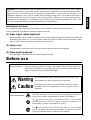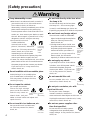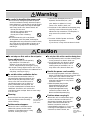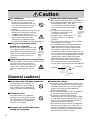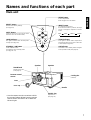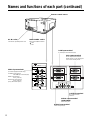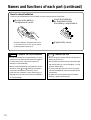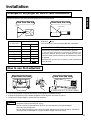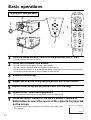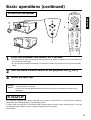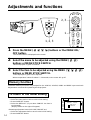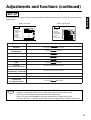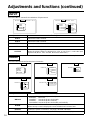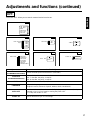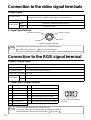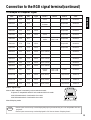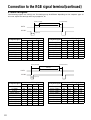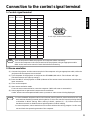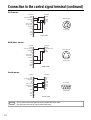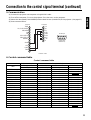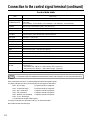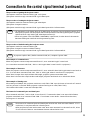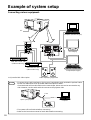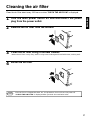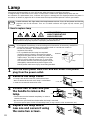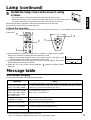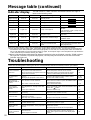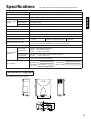BOXLIGHT MP-83i User manual
- Category
- Data projectors
- Type
- User manual
This manual is also suitable for

ENGLISHENGLISH
This Liquid Crystal Projector can display various
computer signals and NTSC/PAL/SECAM video
signals.
Outline
(1) High brightness
A highly efficient optical system with a UHB lamp ensures
high brightness.
(2) High resolution
Three separate high-definition liquid crystal panels are
used for the R, G and B signals.
(3) Compact size, light weight for portability
(4) RGB output terminal
(5) RS232C Communication
(6)
Mouse emulation
(7)
Complies with VESA DDC1/2B specifications
Contents
Page
Features
Before use ............................3
Names and functions of each
part................................7
Installation ..........................11
Basic operations..................12
Adjustments and functions ..14
Connection to the video signal
terminals......................18
Connection to the RGB signal
terminal........................18
Connection to the control
signal terminal ............21
Example of system setup ....26
Cleaning the air filter ..........27
Lamp ..................................28
Message table ....................29
Troubleshooting ..................30
Specifications ......................31
Liquid Crystal Projector
Model name
Thank you very much for purchasing this Boxlight Liquid Crystal Projector.
Please read this operating guide carefully. After reading this manual, keep it handy for future
reference.
OPERATING GUIDE
MP-83i/MP-83iE

As these colours may not correspond with the coloured makings identifying the terminals in your plug,
proceed as follows:
The wire which is coloured Green and Yellow must be connected to the terminal in the plug which is
marked with the letter E or by the earth symbol or coloured Green or Green and Yellow.
The wire coloured Blue must be connected to the terminal marked with the letter N or coloured BLUE or
BLACK. The wire coloured BROWN must be connected to the terminal marked with the letter L or
coloured BROWN or RED.
FOR THE CUSTOMERS IN U.K
THIS PRODUCT IS SUPPLIED WITH A TWO PIN MAINS PLUG FOR USE IN MAINLAND EUROPE.
FOR THE U.K PLEASE REFER TO THE NOTES ON THIS PAGE.
IMPORTANT FOR UNITED KINGDOM
WORDING FOR CLASS I EQUIPMENT INSTRUCTION BOOKS AND LABELS
The mains lead on this equipment is supplied with a moulded plug incorporating a fuse, the value of which
is indicated on the pin face of the plug. Should the fuse need to be replaced, an ASTA or BSI approved BS
1362 fuse must be used of the same rating. If the fuse cover is detachable never use the plug with the cover
omitted. If a replacement fuse cover is required, ensure it is of the same colour as that visible on the pin
face of the plug. Fuse covers are available from your dealer.
DO NOT cut off the mains plug from this equipment. If the plug fitted is not suitable for the power points
in your home or the cable is too short to reach a power point, then obtain an appropriate safety approved
extension lead or consult your dealer.
Should it be necessary to change the mains plugs, this must be carried out by a competent person,
preferably a qualified electrician.
If there is no alternative to cutting off the mains plug, ensure that you dispose of it immediately, having
first removed the fuse, to avoid a possible shock hazard by inadvertent connection to the mains supply.
2
Green & Yellow to Earth
Fuse
Cord Clamp
Brown to Live
Blue to Neutral
WARNING: THIS EQUIPMENT MUST BE EARTHED
IMPORTANT:
The wires in the mains lead are coloured in accordance with the following code:
Green and Yellow=Earth, Blue=Neutral, Brown=Live.

3
ENGLISH
Before use
Examples of
illustrated marks
(Before Use)
Illustrated marks Various illustrated marks are used in this product and instruction manual so
the product is used correctly and safely, and also to protect you and others from
danger and your property from being damaged.
This shows that a person could be killed or injured if the
wrong operation is done by ignoring this indication.
This shows that a person could be injured or material may be
damaged if the wrong operation is done by ignoring this
indication.
The mark informs you that there is a warning (including caution).
The concrete details of the warning (the left diagram shows the
caution for an electric shock hazard) is shown in the diagram.
The mark informs you of a prohibited action. The concrete
prohibited action (the left diagram shows the prohibition of
disassembly) is drawn in the diagram or near it.
The mark informs you of actions you must do. The concrete
instruction details (the left diagram shows "Disconnect the power
plug from the power outlet") is drawn in the diagram.
Warning
Caution
WARNING:This equipment has been tested and found to comply with the limits for a Class A digital
device, pursuant to Part 15 of the FCC Rules. These limits are designed to provide reasonable protection
against harmful interference when the equipment is operated in a commercial environment. This
equipment generates, uses, and can radiate radio frequency energy and, if not installed and used in
accordance with the instruction manual, may cause harmful interference to radio communications,
Operation of this equipment in a residential area is likely to cause harmful interference in which case
the user will be required to correct the interference at his own expense.
Instructions to Users:
This equipment complies with the requirements of FCC (Federal Communication Commission)
Class A equipment provided that following conditions are met.
(1) Video signal cables:[optional]
Double shielded coaxial cables (so called FCC shield cable) must be used and the outer shield must be
connected to the ground. Or, if normal coaxial cables are used, the cables must be enclosed in metal
pipes or similar way to reduce the interference noise radiation.
(2) Power cord:
Shielded power cord must be used. The outer shield must be connected to the ground.
(3) Video inputs:
[optional]
The input signal amplitude must not exceed the specified level.
ENGLISH

Warning
4
If any abnormality occurs.
•When there is an abnormal smell or smoke, if
you use this unit as it is, this could cause a
fire or electric shock, etc. When an
abnormality is found, immediately turn off the
power switch and pull out the power plug
from the power outlet. Check that there is no
smoke, etc., then contact your dealer to repair
the unit. Do not repair it yourself as it is very
dangerous, and will void your warranty.
• Do not use this unit as it
is after trouble has
occurred, such as "No
picture", "No sound", "Abnormal
sound", etc. This may cause a fire,
electric shock, etc. In this case
immediately turn off the power
switch and disconnect the power plug, then
contact your dealer to repair the unit.
• If water, etc. enters inside the unit, turn off the
power switch of the unit first and disconnect
the power plug and then contact your dealer.
If you use it as it is, it may cause a fire,
electric shock, etc.
Do not insert any foreign object.
• Do not insert a metal or flammable
object inside through the ventilation
holes, etc. This may cause a fire,
electric shock, etc.
• If foreign matter enters inside, turn
the power switch off and disconnect
the power plug from the power
outlet and contact your dealer. If
you use as it is, it may cause a fire,
electric shock, etc. Be careful
especially if children could touch the unit.
Pull out the
power plug
from the
power
outlet.
Do not put a container, etc. with
liquid on this unit.
Do not put a vase, flowerpot,
cosmetic container, medicine or
water and small metal objects on this unit. If
liquid spills and enter inside the unit, it may
cause a fire, electric shock, etc.
Do not apply any shock.
If you drop this unit or if the cabinet
is broken, turn off the power switch,
disconnect the power plug and
contact your dealer. If you use it as
it is, it may cause a fire, electric
shock, etc.
(Safety precaution)
Do not install this unit in an unstable place.
Avoid placing it in an unstable place
such as weak base, inclined floor, etc.
This may cause it to drop or fall over,
resulting in injury.
Do not open the cabinet.
Do not open the cabinet.
There are high voltage
parts inside the cabinet
and this may cause an
electric shock. Ask your
dealer to check inside and adjust and
repair the unit.
Do not remodel this unit.
Do not remodel this unit. It may
cause a fire, electric shock, etc.
Do not use this in a bathroom, etc.
Do not use this unit in a bathroom,
etc. This may cause a fire, electric
shock, etc.
Do not use
near water
Do not look directly at the lens when
the lamp is lit.
Do not look directly at the lens when
the lamp is lit. Since a strong light
is used, it could damage you vision, etc.
Especially pay attention if children are present.
Do not use power supplies other
than that specified.
Do not use this unit with a power
voltage other than specified power
supply voltage. It may cause a fire, electric
shock, etc.
Prohibition
of
disassembly
Electric shock
hazard
Pull out the
power plug
from the
power
outlet.
Pull out the
power plug
from the
power
outlet.
Prohibition
of
disassembly

• If the cord is damaged (core wire is
exposed, disconnected, etc.), ask
your dealer to replace it. It may
cause a fire, electric shock, etc.
• Check that no dirt adheres to the power plug
and fully insert without any play. If dirt
adheres or the connection is incomplete, it
may cause a fire, electric shock,
etc.
• The outer shield of power cord must
be connected to ground.
If you do not, it may cause an electric shock.
5
ENGLISH
Be careful in handling the power cord.
• Do not scratch, damage or process the power
cord. Do not bend it forcibly. Also do not put a
heavy object on it, do not heat it and do not pull
it. If you do, the power cord may be damaged
and it may cause a fire, electric shock, etc.
⋅ Do not pull the cord.
⋅ Do not put a heavy object on it.
⋅ Do not damage the cord.
⋅ Do not put it near a heating
device.
• Be careful that this unit is not placed
on the power cord. The power cord may be
damaged and it may cause a fire, electric shock,
etc. If the cord is covered with a carpet, etc. a
heavy object may be put on it without your
realizing it.
Warning
Caution
Do not step on this unit or do not put a
heavy object on it.
• Do not step on this unit. Especially
pay attention if children are
present. If you do, the unit may fall
over or may be broken causing an injury.
• Do not put a heavy object on this unit. If you
do, the unit may fall due to its imbalance or it
may drop, causing an injury.
Do not block the ventilation holes.
Do not block the ventilation holes. If
the ventilation holes are blocked, the
heat inside may build up and it may
cause a fire. Do not use this unit in
the following ways: On its side. In a
poorly ventilated, narrow place. On
a carpet or bedspread. Covered with a
tablecloth. Place this unit so that the
ventilation holes are kept 10cm or more away
from the wall.
Do not place this unit in a moist or dusty place.
• Do not place this unit in a moist or dusty place.
It may cause a fire, electric shock, etc.
• Do not place this unit where it would
be exposed to soot or steam, near a
cooking stove or humidifier, etc. It
may cause a fire, electric shock, etc.
Set the caster stoppers.
When this unit is installed on the
table with casters, set the caster
stoppers. If the table moves, it may
fall over, causing an injury.
Handle the power cord carefully.
• Do not bring the power cord near a heating
device. The shield of the cord may melt and it
may cause a fire, electric shock, etc.
• Do not insert / disconnect the power
plug with wet hands. It may cause
an electric shock.
• When the power plug is to be
disconnected, do not pull the
power cord. The power cord
may be damaged and it may
cause a fire, electric shock, etc.
Be sure to hold the power plug.
Cleaning
Be sure to pull out the power plug
from the power outlet for safety
when cleaning.
Pull out the power
plug from the
power outlet.
Caution when carrying it.
When this unit is to be moved, apply
a cover to the lens and be sure to
disconnect the power plug from the
power outlet and check that all
external connection cords are
removed before moving it. If not, the
cord may be damaged and it may
cause a fire, electric shock, etc.
Pull out the
power plug
from the power
outlet.
ENGLISHENGLISH

6
Do not place this unit where it gets hot.
Do not place the unit outdoors, in a
place exposed to direct sunlight or
near a heating device, because the
cabinet and parts could be affected.
Cleaning the lens.
To clean the lens, use a generally-
available lens cleaning tissue (used
for cleaning lens of camera, glasses,
etc.). Be careful not to scratch the
lens with a hard object.
(General cautions)
Rest your eyes occasionally when
viewing for a long time.
When you are not going to use
the unit for a long time.
When you are not going use this unit
for a long time be sure to pull out the
power plug from the power outlet for
safety. And also apply the lens cover
to the lens so that the lens is not
damaged.
Clean inside the unit at least once every two years.
Ask your dealer to clean inside the unit at least
once every two years. If the unit is
left with too much dust inside it may
cause a fire. Consult your dealer for
the cost of cleaning the inside the
unit.
Pull out the
power plug
from the
power
outlet.
Caution
Use of batteries.
• Do not use batteries not specified
for this unit. Do not use new
batteries mixed together with old
ones. This may cause a fire, injury
due to burst of battery, liquid
leakage.
• When inserting batteries in this unit, pay
attention to the direction of the
and polarity indications and
insert the batteries correctly. If the
polarities are confused, it may
cause injury or damage near the
unit due to burst batteries, liquid leakage, etc.
Caution when replacing the lamp.
• When replacing the lamp, turn off the power of
the projector and disconnect the power plug
from the power outlet. Then wait
for 60 minutes to allow the lamp to
cool: Failure to do so could result in
a burn.
•
For disposal of used lamp, treat
according to the instruction of
community authorities.
• Since the lamp is made of glass, do
not apply shock to it and do not
scratch it.
• Also, do not use an old lamp. This could also
cause explosion of the lamp.
• If it is probable that the lamp has exploded
(explosive sound is heard), disconnect the
power plug from the power outlet and ask
your dealer to replace lamp. The lamp is
covered by front glass and air-tight structure,
but, in rare cases, the reflector and the inside
of the projector may be damaged by scattered
broken pieces of glass, and broken pieces
could cause injury when being handled.
• When the lamp has been replaced, reset the
accumulated operation time of the lamp.
Do not reset if the lamp has not been replaced.
Pull out the
power plug
from the
power
outlet.
Reflector
Front glass
Lamp
Cleaning the cabinet.
• Since many plastic materials are used on the
surface of the cabinet, if the surface is cleaned
using benzene, thinner, etc., it may change in
quality or the coating may be peeled off.
Avoid using chemicals.
• When a chemically-teated cloth is used, follow
the cautions that come with the cloth.
• Do not spray a volatile agent such as
insecticide on the unit. Do not leave a rubber
or vinyl object touching the cabinet for a long
time. It may cause the cabinet to change in
quality or the coating to peel off.
• Clean the dirt from the cabinet and operation
panel by dusting lightly with a soft cloth. If
the dirt is conspicuous, wipe off with a cloth
moistened with detergent diluted with water,
then wipe off with a dry soft cloth.

7
ENGLISHENGLISH
Main unit
Lens
Speaker
Speaker
Remote control
sensor
• Use the remote control transmitter within
the range of about 16 feet from the remote
control sensor and within 30° to both the
left and right.
Cooling fan
(exhaust)
Names and functions of each part
Handle
ON indicator
This blinks in the standby mode and lights
in the operation mode.(See page 30)
STANDBY / ON button
Power ON/OFF button.
OFF sets the unit in standby mode.
(see page 12~13)
LAMP indicator
This lights or blinks when the lamp does
not light. (See page 30)
TEMP indicator
This lights or blinks when temperature
inside the projector is too high or when fan
is abnormal.(See page 30)
INPUT button
To select the input source.
Each time this button is pressed, the input
source is changed in sequence as shown
below.
ZOOM knob
Adjusts picture size.
(See page 12)
FOCUS ring
Adjusts focus.
(See page 12)
MENU button
Picture adjustments.
Refer to page 14~17 for details.
RESET button
Resets unit to factory settings.
(See page 14)
Lens cap
MUTE button
Silences the sound. (Cancels the mute
when the unit is set in mute mode.)
RGB1
RGB2 VIDEO1
VIDEO2
RESET
MENU
MUTE INPUT
LAMP TEMP
ON
STANDBY/ON

8
Names and functions of each part (continued)
RGB input terminal
D-sub 15pin shrink terminal(1/2)
VIDEO input terminal*
(on video-equipped models only)
S-VIDEO input terminal
Mini DIN 4pin connector(1/2)
VIDEO input terminal
RCA Jack(1/2)
AUDIO L/R input terminal
RCA Jack(1/2)
*[Only with video option]
AC IN socket
Connect the provided power cord.
MAIN POWER switch
Main power ON/OFF switch.
:OFF
:ON
RGB output terminal
D-sub 15pin shrink terminal
RGB output can be displayed
even in the standby mode.
CONTROL terminal
D-sub 15pin shrink
terminal
AUDIO input terminal
Stereo mini jack(1/2)
AUDIO output terminal
(RGB/VIDEO)
Stereo mini jack
Remote control sensor
RGB IN
AUDIO
IN
OUT
RGB OUT
CONTROL
1
2
12
INPUT
S-VIDEO
VIDEO
AUDIO
L
R
1
1
1
2
2
2

9
ENGLISHENGLISH
Remote control transmitter
MENU STICK SWITCH
When the menu screen is being displayed,
an adjustment item can be selected and
adjustment can also be done using this
switch. (See page 14)
When menu screen is not displayed, this
switch can move mouse cursor and also can
work as left click. (See page 21)
While pressing POSITION button, picture can
be moved up, down, left or right by moving
MENU STICK switch up, down, left or right.
CONTRAST button
Adjusts contrast.
(See page 15)
VOLUME button
Adjusts volume. The sound is loud or low
while pressing the “ ” or “ ” button.
MUTE button
Silences the sound. (cancels the mute when
the unit is set in mute mode.)
When indication shown below is red, sound is
muted. When it is green, sound is output.
MENU ON / OFF button
Displays or removes the on-screen menus.
(See page 14~17)
BRIGHTNESS button
Adjusts brightness.
(See page 15)
STANDBY / ON button
Power ON/OFF button.
OFF sets the unit in standby mode.
(See page 12, 13)
INPUT SELECT button
Selects the input source.
(See page 12)
Names and functions of each part (continued)
TIMER ON / OFF button
Displays the setting time by count down.
See page 17 “TIMER” of menu when you set
the minutes of timer.
BLANK ON / OFF button
Blanks picture: Refer to page 16 for setting of
this feature.
Pressing the button again and keeping it
pressed will reveal picture from top to bottom.
RESET / RIGHT button
When displaying the on-screen menus,
resets the menu item to factory settings.
(See page 14)
Other wise, works as right mouse click.
*1 Icon of POSITION
When the POSITION button is pressed, the icon indicating
picture moving position will be displayed at the bottom right of the
screen.
In the video mode, the icon is displayed but has no function.
POSITION button
Moves the picture by MENU STICK SWITCH
when pressing the POSITION button.*1
Pressing this button for 2 seconds
continuously returns the picture position to
initial setting.
VOLUME
RIGHT
RESET
STANDBY/ON
MENU
TIMER
BLANK
VOL
MUTE
POSITION
VIDEO1/2
RGB1/2
INPUT

10
Caution
Cautions on use of batteries
•Do not use batteries not specified for this unit.
Also do not use old and new batteries together.
It may cause a fire, injury due to burst of
battery or liquid leakage.
•When inserting batteries, pay attention to the
direction of the and polarity indications
and insert the batteries correctly. If the
polarities are confused, it may cause injury or
damage near the unit due to a burst of battery
or liquid leakage.
How to insert batteries
Insert the provided batteries (AA or R6P) into the remote control transmitter.
Remove the battery
compartment cover.
Slide the battery compartment cover
in the direction of the arrow while
pressing slightly down on it.
Caution
•Do not drop the remote control transmitter or
apply any shock to it.
•Do not let the remote control transmitter get
wet and do not put it on a wet object. It may
cause a malfunction.
•If you are not going to use it for a long time,
remove the batteries from the remote control
transmitter.
•If operation of the remote control becomes
difficult, replace the batteries.
Cautions on use
Insert the batteries
as illustrated inside
the battery compartment.
Replace the cover.
Names and functions of each part (continued)
1
2
3

Please use your projector in the horizontal position.
If you use your projector in the lens up position, the
lens down position and the side up position, this may
cause the heat inside to build up and become the cause
of damage.
Be especially careful not to install it with ventilation
holes blocked.
11
ENGLISHENGLISH
Determine picture size and projection distance as illustrated below.
a:Distance from the projector to the screen.
(tolerance : 10%)
This screen size is full-screen size.(800 dots X 600 dots)
a
Screen
Installation
View from the top
View from the side
Adjust the projection position using the foot adjusters at the bottom of the projector.
View from the front
•Do not unlock the foot adjusters while not supporting the projector, and thus causing the
projector to fall and causing an injury.
•Do not revolve the foot adjusters by force, the foot adjusters could be damaged.
•Securely lock the adjuster.
•Do not apply unnecessary force from the upper side when lifting the projector. Otherwise,
projector may be damaged or a finger could be caught and cause injury.
1. Lift up the projector and press the button of the adjuster to release the lock.
2. Adjust the projection angle, release the button of the adjuster and securely lock it.
3. To adjust the angle slightly, revolve the foot adjusters.
Foot adjuster
Lens center
View from the side
A viewing angle of 0˚~9˚ can be changed.
Installation of liquid crystal projector
Caution
Example of the projector and screen installation
How to use foot adjusters
Screen (inch)
a (inch)
Minimum Maximum
40 67 87
60 98 130
80 130 173
100 165 217
120 197 260
150 248 327
200 331

12
7
Press the INPUT button or the INPUT SELECT (VIDEO or
RGB) button to select the source of the signal to be projected
on the screen.
•The selected signal input is displayed at the bottom right of the screen
for 3 seconds.
Power on all connected equipment.
For the method of connecting various equipment, see on the page 18~26.
Turn the MAIN POWER switch of the projector on.[ I : ON]
•The ON indicator will light up orange.
1
Press the STANDBY/ON button.
•The ON indicator blinks (green) and then lights (green).
•The ON indicator will blink green during warm-up and light up.
•Power cannot be turned on if the STANDBY/ON button is pressed within 60 seconds after power is
turned off, since the lamp has to cool to prepare for next lighting.
2
Adjust picture size using the projection lens ZOOM knob.
4
Adjust focus using the projection lens FOCUS ring.
5
6
Example on-screen display
Basic operations
3
Remove the lens cap.
RGB1
To project the picture
4
5
7
2
1
RIGHT
RESET
STANDBY/ON
MENU
TIMER
BLANK
VOL
MUTE
POSITION
VIDEO1/2
RGB1/2
INPUT
2
3
7
RESET
MENU
MUTE INPUT
LAMP TEMP
ON
STANDBY/ON

13
ENGLISHENGLISH
Basic operations (continued)
•To reduce temperature inside the projector (cooling down), fan will rotate for about 1 minute
after the lamp is turned off.
•Do not turn off the MAIN POWER switch while the lamp is on because the lamp will be
damaged.
Press the STANDBY/ON button, for 1 second.
•The ON indicator lights up orange and the lamp turns off. (About 1 minute later), the fan stops and
the indicator blinks orange.
•If you press the STANDBY/ON button for less than 1 second, the projector will not go into standby
mode.
1
Turn the MAIN POWER switch of the projector off.[ : OFF]
2
3
Install the lens cap.
Caution
This projector complies with VESA DDC1/2B specifications. PLUG&PLAY is a system with computer,
peripherals (including projectors), and operating system.
It works when the projector is connected to DDC (Display Data Channel) ready computer that is running
an operating system software that incorporates plug & play functionality.
(Only RGB 1)
To turn off the power
PLUG&PLAY
1
2
RIGHT
RESET
STANDBY/ON
MENU
TIMER
BLANK
VOL
MUTE
POSITION
VIDEO1/2
RGB1/2
INPUT
1
3
RESET
MENU
MUTE INPUT
LAMP TEMP
ON
STANDBY/ON

14
Press the MENU ( ) buttons or the MENU ON /
OFF button.
•On-screen menus are displayed on the screen.
1
Select the menu to be adjusted using the MENU ( )
buttons or MENU STICK SWITCH.
•Menu displayed in green is selected.
2
Select the item to be adjusted using the MENU ( )
buttons or MENU STICK SWITCH.
•Item displayed in green can be adjusted.
When no operation is done for about 5 ~ 10 seconds, menu screen will go off.
3
Individual memory functions are provided for the VIDEO1, VIDEO2, RGB1 and RGB2 input terminals.
Adjustments are saved after powering off the projector.
• Resetting menu items (SETUP, INPUT, IMAGE, OPT.)
(1)
Select the menu item to return to the initial setting.
(2)
Press the RESET button.
(3)
Select the DEFAULT (If you select CANCEL the item is
not changed).
(Display shown on the right will appear.)
• Resetting adjustment items (VOLUME, BRIGHT etc.)
(1)
Select the adjustment item to return to the initial setting.
(2)
Press the RESET button.
Adjustments and functions
Memory function
To return to the initial setting
1
2, 3
1, 2, 3
RIGHT
RESET
STANDBY/ON
MENU
TIMER
BLANK
VOL
MUTE
POSITION
RESET
MENU
MUTE INPUT
LAMP TEMP
ON
STANDBY/ON
SETUP INPUT IMAGE OPT.
VOLUME
BRIGHT
CONTRAST
SHARPNESS
COLOR
TINT
COLOR BAL
R B
RESET 'SETUP'
DEFAULT
CANCEL

15
ENGLISHENGLISH
RGB signal input VIDEO signal input
The menu SET UP serves for the change of parameters influencing the picture and for the picture position
adjustments.
Adjustments and functions (continued)
•When start up screen is displayed (''NO INPUT IS DETECTED'' or ''SYNC IS OUT OF
RANGE'' is displayed), SETUP menu items other than VOLUME cannot be set.
•TINT cannot be adjusted with PAL/SECAM video signal input.
•TINT, COLOR and SHARPNESS cannot be adjusted with an RGB signal input.
•V.POSIT, H.POSIT, H.PHASE and H.SIZE cannot be adjusted with a VIDEO signal input.
SET UP
Caution
SETUP INPUT IMAGE OPT.
VOLUME
BRIGHT
CONTRAST
V POSIT
H POSIT
H PHASE
H SIZE
COLOR BAL
121
57
7
800
R B
SETUP INPUT IMAGE OPT.
VOLUME
BRIGHT
CONTRAST
SHARPNESS
COLOR
TINT
COLOR BAL
R B
Adjustment Item Details of adjustment
VOLUME Decrease Increase
BRIGHT
(BRIGHTNESS)
Dark Bright
CONTRAST Lower Higher
SHARPNESS Soft Sharp
COLOR Less More
TINT Red Green
V.POSIT
(VERTICAL POSITION)
Moves the picture up or down.
H.POSIT
(HORIZONTAL POSITION)
Moves the picture left or right.
H.PHASE Decreases the picture flicker.
H.SIZE Widens or Narrows the horizontal size of the picture.
COLOR BAL
(COLOR BALANCE)
for Red for Blue

16
Adjustments and functions (continued)
The menu INPUT serves for the selection of input source.
The menu IMAGE serves for the picture inversion.
SETUP INPUT IMAGE OPT.
MESSAGE
TURN ON
TURN OFF
SETUP INPUT IMAGE OPT.
MIRROR
BLANK
REVEAL
MESSAGE
SETUP INPUT IMAGE OPT.
BLANK
WHITE
BLUE
BLACK
SETUP INPUT IMAGE OPT.
REVEAL
FAST
MEDIUM
SLOW
SETUP INPUT IMAGE OPT.
MIRROR
NORMAL
H : INVERT
V : INVERT
H&V :
INVERT
INPUT
IMAGE
SETUP INPUT IMAGE OPT.
RGB1
RGB2
VIDEO1
VIDEO2
SETUP INPUT IMAGE OPT.
RGB1
RGB2
V I DEO1
V I DEO2
SYSTEM
AUTO
NTSC
PAL
SECAM
NTSC4.43
M-PAL
Adjustment Item Details of adjustment
RGB 1 Selects the RGB 1 terminal.
RGB 2 Selects the RGB 2 terminal.
VIDEO 1 Selects the VIDEO 1 terminal.*
VIDEO 2 Selects the VIDEO 2 terminal.*
SYSTEM
Selects the video signal systems.
When the picture (Video) is abnormal (no color or out of sync.), select the input
signal mode (NTSC, PAL, SECAM, NTSC4.43 and M-PAL).
Adjustment Item Details of adjustment
MIRROR
Inverts the picture horizontally or vertically.
NORMAL Not invert.
H:INVERT Inverts the picture horizontally.
H:INVERT Inverts the picture vertically.
H&V:INVERTInverts the picture horizontally and vertically.
BLANK
Selects the color of the screen when no signal is detected.
When start up screen is displayed, screen will blank out 5 minutes later.
REVEAL Selects the speed or revelation. See page 9 "BLANK ON button.
MESSAGE Turn off the on-screen message. (VOLUME, Input selection display)
*With Video Option Installed

17
ENGLISHENGLISH
The menu OPT. allows you to control communication function etc.
Adjustments and functions (continued)
SETUP INPUT IMAGE OPT.
COM. SPEED
COM. BITS
TIMER
LANGUAGE
AUTO OFF
START UP
SETUP INPUT IMAGE OPT.
7N1
8N1
COM. BITS
SETUP INPUT IMAGE OPT.
1200
2400
4800
9600
19200
COM. SPEED
(bps)
SETUP INPUT IMAGE OPT.
LANGUAGE
ENGLISH
FRANÇAIS
DEUTSCH
ESPAÑOL
ITALIANO
NORSK
NEDERLANDS
SETUP INPUT IMAGE OPT.
TIMER
15 min.
SETUP INPUT IMAGE OPT.
START UP
TURN ON
TURN OFF
SETUP INPUT IMAGE OPT.
AUTO OFF
0 min.
STOP
OPT.
Adjustment Item Details of adjustment
COM. SPEED
(COMMUNICATION SPEED)
Selects the data speed of transmission. (five kinds)
COM. BITS
(COMMUNICATION BITS)
Selects the data format or transmission
7N1...7 data bits, No parity, 1 stop bit.
8N1...8 data bits, No parity, 1 stop bit.
TIMER Sets the minutes of timer. (0~99)
LANGUAGE
Selects the language on-screen menu.
(English, Francais, Deutsch, Espanol, Italiano, Norsk, Nederlands)
AUTO OFF
Sets time (minutes) from the start of displaying start up screen (No input is
detected or sync is out of range) to turning the power OFF.
"0" is stop and another "1~99"
START UP
Sets/releases start up screen displayed when power is turned on, or when no
input is detected or sync is out of range.

18
1. Input / output signal
Connection to the RGB signal terminal
2. Signal input / output terminal
51
10
6
15
11
D-sub 15pin shrink terminal
(Female)
1. Input signal
Connection to the video signal terminals
2. Signal input terminal
Ground
Luminance signal
S VIDEO input (Mini DIN4 pin)
Ground
Chrominance signal
Caution
Video input signal terminals have priority in the following order.
S-VIDEO input terminal RCA jack input terminal
Even when the video signal is displayed, only an audio signal is output to RGB audio output terminals.
2
1
Caution
Do not use RGB cable other than that specified.
Some RGB cables may not operate DDC (Display Data Channel)
because there are non connects from pin NO. to pin NO. .
12
15
S-VIDEO signal*
Luminance signal 1.0Vp-p, 75Ω termination
Chrominance signal 0.286Vp-p (burst signal), 75Ω termination
VIDEO signal*
1.0Vp-p, 75Ω termination
AUDIO signal
Input
200mVrms, 20kΩ below (MAX 3.0Vp-p)
Output
0~200mVrms, 1kΩ
Video signal
Analog 0.7Vp-p 75Ω termination (Positive polarity)
Horizontal sync signal TTL level (Positive/negative polarity)
Vertical sync signal TTL level (Positive/negative polarity)
Composite sync signal TTL level
Audio signal
Input
200mVrms, 20kΩ below (MAX 3.0Vp-p)
Output
0~200mVrms, 1kΩ
1 Video signal (Red)
2 Video signal (Green)
3 Video signal (Blue)
4 N.C
5 N.C
6 Ground (for R)
7 Ground (for G)
8 Ground (for B)
9 N.C
10 Ground
11 N.C
12
DDC (Display Data channel) RGB1 only
13 Horizontal/Composite sync signal
14
Vertical sync signal
15
DDC (Display Data channel) RGB1 only
*With Video Option only

19
ENGLISHENGLISH
3. Example of computer signal
Note 1: Signal mode
Note 2: MAC adapter is necessary to the resolution mode.
Projector is compatible with 13 inch mode and 16 inch mode.
MAC13"mode=switch 1 and switch 2 are ON.
MAC16"mode=switch 2 and switch 4 are ON.
Note 3:Display mode
Connection to the RGB signal terminal(continued)
ON
OFF
123456
(Example 16inch mode)
Caution
•Some input sources may not be displayed properly because they are not compatible with the
projector.
•Some input sources may not be displayed in full size as shown "Display Dots".
Resolution
HXV
fH
(kHz)
fV
(Hz)
Standard
Type
Note 1 Note 2 Note 3
Display Dots
HXV
640X350 31.5 70.1 VGA-1 Expanded 800X490
640X400 24.8 56.4
NEC
PC9800
Expanded 800X560
640X400 31.5 70.1 VGA-2 Expanded 800X560
640X480 43.3 85.0 VESA Expanded 800X600
640X480 31.5 59.9 VESA VGA-3 Expanded 800X600
640X480 35.0 66.7
Mac13"
mode
SW 1 ON
SW 2 ON
Expanded 800X600
640X480 37.9 72.8 VESA Expanded 800X600
640X480 37.5 75.0 VESA Expanded 800X600
800X600 35.2 56.3 VESA SVGA (56Hz) 800X600
800X600 37.9 60.3 VESA SVGA (60Hz) 800X600
800X600 48.1 72.2 VESA SVGA (72Hz) 800X600
800X600 46.9 75.0 VESA SVGA (75Hz) 800X600
800X600 53.7 85.1 VESA SVGA (85Hz) 800X600
832X624 49.7 74.5
Mac16"
mode
SW 2 ON
SW 4 ON
Partial 800X600
1024X768 48.4 60.0 VESA XGA (60Hz) Compressed 768X576
1024X768 56.5 70.1 VESA XGA (70Hz) Compressed 768X576
1024X768 60.0 75.0 VESA XGA (75Hz) Compressed 768X576

20
4. Initial set signals
The following signals are initially set. The settings may be different depending on the computer type. In
this case, adjust the settings referring to pages 14, 15.
Connection to the RGB signal terminal(continued)
Back porch(b)
Back porch(b)
DATA
HSYNC
DATA
VSYNC
Sync.(a)
Front porch(d)
Active(c)
Sync.(a)
Front porch(d)
Active(c)
Computer/signal
Horizontal Timing (µs)
abcd
VGA-1 3.8 1.9 25.4 0.6
PC-9800 3.0 3.8 30.4 3.0
VGA-2 3.8 1.9 25.4 0.6
VESA (85Hz) 1.6 2.2 17.8 1.6
VGA-3 3.8 1.9 25.4 0.6
Mac 13inch mode 2.1 3.2 21.2 2.1
VESA (72Hz) 1.3 4.1 20.3 0.8
VESA (75Hz) 2.0 3.8 20.3 0.5
SVGA (56Hz) 2.0 3.6 22.2 0.7
Computer/signal
Horizontal Timing (µs)
abcd
SVGA (60Hz) 3.2 2.2 20.0 1.0
SVGA (72Hz) 2.4 1.3 16.0 1.1
SVGA (75Hz) 1.6 3.2 16.2 0.3
SVGA (85Hz) 1.1 2.7 14.2 0.6
Mac 16inch mode 1.1 3.9 14.5 0.6
XGA VESA (60Hz)
2.1 2.5 15.8 0.4
XGA VESA (70Hz)
1.8 1.9 13.7 0.3
XGA VESA (75Hz)
1.2 2.2 13.0 0.2
Computer/signal
Horizontal Timing (µs)
abcd
VGA-1 3.8 1.9 25.4 0.6
PC-9800 3.0 3.8 30.4 3.0
VGA-2 3.8 1.9 25.4 0.6
VESA (85Hz) 1.6 2.2 17.8 1.6
VGA-3 3.8 1.9 25.4 0.6
Mac 13inch mode 2.1 3.2 21.2 2.1
VESA (72Hz) 1.3 4.1 20.3 0.8
VESA (75Hz) 2.0 3.8 20.3 0.5
SVGA (56Hz) 2.0 3.6 22.2 0.7
Computer/signal
Horizontal Timing (µs)
abcd
SVGA (60Hz) 3.2 2.2 20.0 1.0
SVGA (72Hz) 2.4 1.3 16.0 1.1
SVGA (75Hz) 1.6 3.2 16.2 0.3
SVGA (85Hz) 1.1 2.7 14.2 0.6
Mac 16inch mode 1.1 3.9 14.5 0.6
XGA VESA (60Hz)
2.1 2.5 15.8 0.4
XGA VESA (70Hz)
1.8 1.9 13.7 0.3
XGA VESA (75Hz)
1.2 2.2 13.0 0.2
Page is loading ...
Page is loading ...
Page is loading ...
Page is loading ...
Page is loading ...
Page is loading ...
Page is loading ...
Page is loading ...
Page is loading ...
Page is loading ...
Page is loading ...
-
 1
1
-
 2
2
-
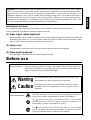 3
3
-
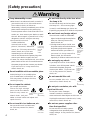 4
4
-
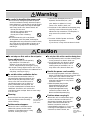 5
5
-
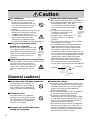 6
6
-
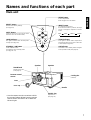 7
7
-
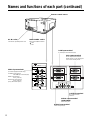 8
8
-
 9
9
-
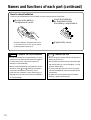 10
10
-
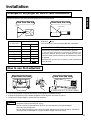 11
11
-
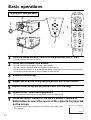 12
12
-
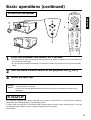 13
13
-
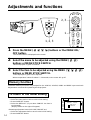 14
14
-
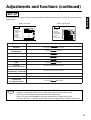 15
15
-
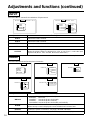 16
16
-
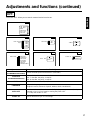 17
17
-
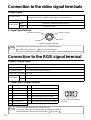 18
18
-
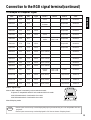 19
19
-
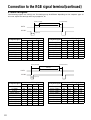 20
20
-
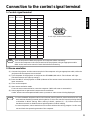 21
21
-
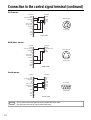 22
22
-
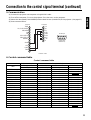 23
23
-
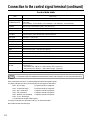 24
24
-
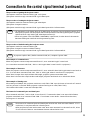 25
25
-
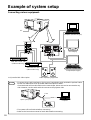 26
26
-
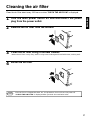 27
27
-
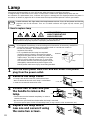 28
28
-
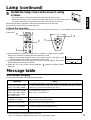 29
29
-
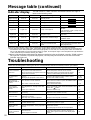 30
30
-
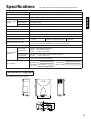 31
31
BOXLIGHT MP-83i User manual
- Category
- Data projectors
- Type
- User manual
- This manual is also suitable for
Ask a question and I''ll find the answer in the document
Finding information in a document is now easier with AI
Related papers
Other documents
-
Proxima Proxima DP5800 User manual
-
Hitachi CP-S830W/E User manual
-
Hitachi Projector CP-X955E User manual
-
Hitachi CPX955E User manual
-
Hitachi CPX950W User manual
-
Hitachi CP-S833W User manual
-
Panasonic PT-D10000U User manual
-
Panasonic PTD5500EL User manual
-
Hitachi CPS840 User manual
-
Hitachi CP-X940W Operating instructions