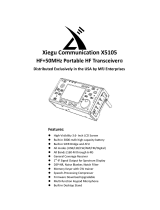ARL2300 Client Software Guide
©2011 AOR, LTD.
All rights reserved.
www.aorja.com
July 21, 2011
● STEP [kHz]
To manually select a frequency step from the
dropdown list.
● BUSY
Shows an open squelch. Grayed out when squelch is
closed.
● S-Meter
Shows received signal level in dB.
● HideModes
Hide the panes of MODE, IFBW, ATT and ANT to
shorten the height of the window for small PC screens.
● Close button (X)
Quit this software without storing
connection information.
● Frequency
(Min: 0000.040000 MHz, max 3150.000000 MHz)
Change the receive frequency by either:
- Hovering with the mouse over each digit and scrolling the mouse wheel up or down.
- Entering the frequency via the PC keyboard + ENTER key or click [ MHz ] button.
- Hovering with the mouse over the dial symbol and scrolling the mouse wheel up or down.
This software can only control the VFO mode of the receiver.
● VFO-A, B, C, D, E button
Select a VFO for the receive frequency.
● SD Rec / Play
When a SD card is inserted in the receiver, you can
activate recording, play back and delete audio files.
REC
Click REC button to start recording.File name format
according to date and time; "MMDDhhmm.WAV".
Note: Same file names are overwritten.
PLAY
Select a file and click PLAY button to start play back of
the selected file.
DEL
Select a file and click DEL button to delete the
selected audio file.
STOP
Click STOP button to stop recording or play back.
Adjustment by dragging the slider or hovering the
mouse over the slider and scrolling the mouse
wheel up or down.
● Audio Delay
Shows audio output
delay time or other
status.
● MUTE
Check to mute audio of this client. Note: Sound is automatically
muted during 3 seconds upon connection start.
● Quality
During the mute, you can change audio quality.
Sampling rate: 1(LOW): 8kHz, 2:16kHz, 3(HIGH): 22.05kHz
● Command Terminal
Enable the terminal window for testing commands of
the receiver.
● Window Resize
Resize this window by dragging with the mouse.
● MODE
Select receiver demodulation mode. AUTO enables
automatic mode selection of IF-BW and STEP.
● IF-BW
Select IF bandwidth manually.
● ATT
Select input signal attenuation level or RF-Amp.
AUTO enables automatic selection.
● ANT
Select antennas or AUTO selection.
● AF Gain
Adjust the volume.
● V/U SQL, HF SQL
Adjust the squelch level: Use HF SQL for frequencies
below 25 MHz, and V/U SQL for over 25MHz.
● SP / PHONES
Choose audio source of the ARL2300.
Either SP Jack or PHONE Jack of the
receiver.
● Spectrum Display
Spectrum displayed in real time. Receive frequency is
the center frequency.
Click on spectrum: Receiver is tuned to the clicked
frequency. Mouse wheel:
Change span of spectrum display (800kHz to
10MHz).
● SPAN
Select span of spectrum display by dropdown list.
● Address
Enter the IP address or hostname of the ARL2300
LAN box. Or, select following from dropdown list.
● User, Password
Enter connection username and password of the
● TCP, UDP
Enter the TCP port number and the UDP port
number for the ARL2300 LAN box. (Can also be
added to address).
● Connect button
Click Connect button to start connection to the
ARL2300 LAN box. Above information has to be set
first!
● Quit button
Click Quit button to disconnect from the ARL2300
LAN box, store the connection information into the
dropdown list, and quit this software.
● Remote Receiver Power OFF
If checked, upon disconnection the remote receiver
is turned off.
Do this first!