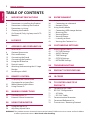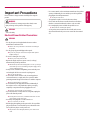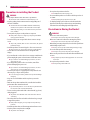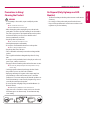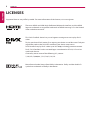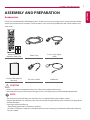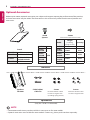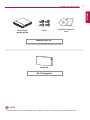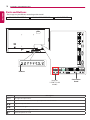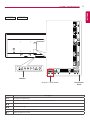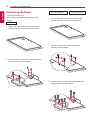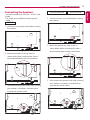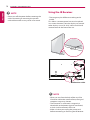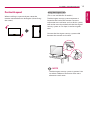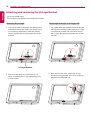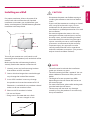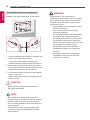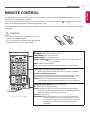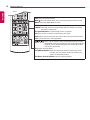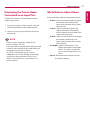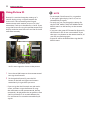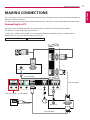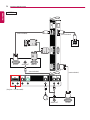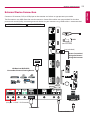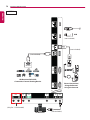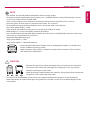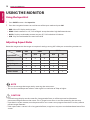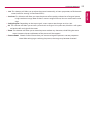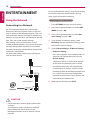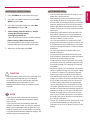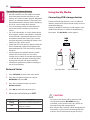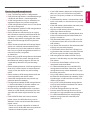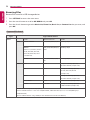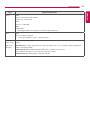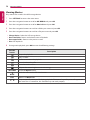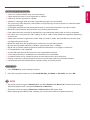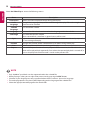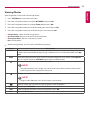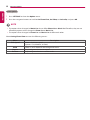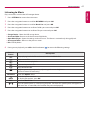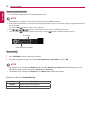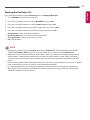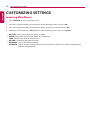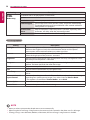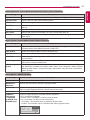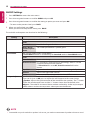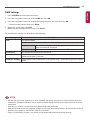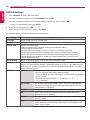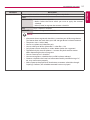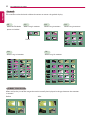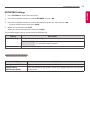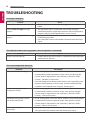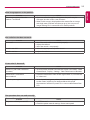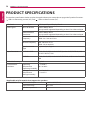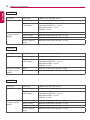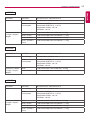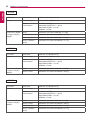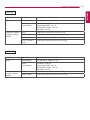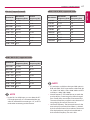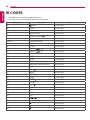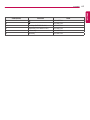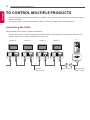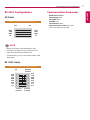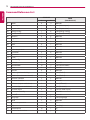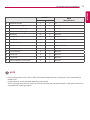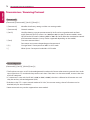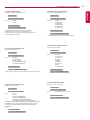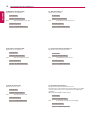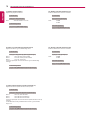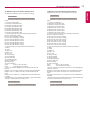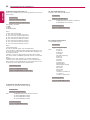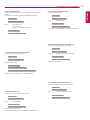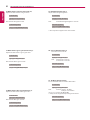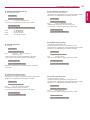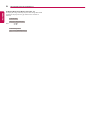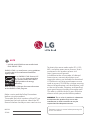Poly RealPresence Group Packaged Solutions Owner's manual
- Category
- Public displays
- Type
- Owner's manual

LG Digital
Signage
(MONITOR SIGNAGE)
OWNER’S MANUAL
Please read this manual carefully before operating the your set and retain it
for future reference.
www.lg.com
32SE3B
43SE3B
49SE3B
55SE3B
65SE3B
32SE3KB
43SE3KB
49SE3KB
55SE3KB
65SE3KB
43SL5B
49SL5B
55SL5B

2
TABLE OF CONTENTS
ENGLISH
TABLE OF CONTENTS
3 IMPORTANT PRECAUTIONS
3 Electrical Power Related Precautions
4 Precautions in installing the Product
4 Precautions in Moving the Product
5 Precautions in Using/
5 Cleaning the Product
5 On Disposal (Only, Hg lamp used LCD
Monitor)
6 LICENSES
7 ASSEMBLY AND PREPARATION
7 Accessories
8 Optional Accessories
10 Parts and Buttons
12 Connecting the Stand
13 Connecting the Speakers
14 Using the IR Receiver
15 Portrait Layout
16 Attaching and removing the LG Logo
Bracket
17 Installing on a Wall
19 REMOTE CONTROL
21 Displaying the Device Name
Connected to an Input Port
21 White Balance Adjust Menu
22 Using Picture ID
23 MAKING CONNECTIONS
23 Connecting to a PC
25 External Device Connection
28 USING THE MONITOR
28 Using the Input List
28 Adjusting Aspect Ratio
30 ENTERTAINMENT
30 Using the Network
30 - Connecting to a Network
32 - Network Status
32 Using the My Media
32 - Connecting USB storage devices
34 - Browsing Files
36 - Viewing Movies
39 - Viewing Photos
41 - Listening to Music
43 - Viewing the Contents List
44 CUSTOMIZING SETTINGS
44 Accessing Main Menus
45 - PICTURE Settings
48 - AUDIO Settings
49 - TIME Settings
50 - OPTION Settings
53 - NETWORK Settings
54 TROUBLESHOOTING
56 PRODUCT SPECIFICATIONS
68 IR CODES
70 TO CONTROL MULTIPLE
PRODUCTS
70 Connecting the Cable
71 RS-232C Configurations
71 - 4P Cable
71 - RS-232C Cable
71 Communication Parameter
72 Command Reference List
74 Transmission / Receiving Protocol
WARNING: This product contains chemicals known to the State of California to cause cancer and birth defects
or other reproductive harm.
Wash hands after handling.

3
IMPORTANT PRECAUTIONS
ENGLISH
Important Precautions
Please read these safety precautions carefully before using the
product.
WARNING
WARNING
Failure to follow those warnings may result in death, serious
injury or damage to the product or other property.
Electrical Power Related Precautions
• Use only the power cord supplied with the unit or another
manufacturer's authorized cord.
►► Failure to do so may result in fire or electrical shock or damage to
the product.
• Use only a properly grounded plug and receptacle.
►► If you do not you may be electrocuted or injured. Or the product
might be damaged.
• Do not use a damaged or loose plug.
►► This may cause electrical shock or fire.
• Operate the display only from a power source(i.e. voltage)
indicated in the product specification.
►► Otherwise the product can be damaged, fire can occur or you may be
electrocuted. If you are not sure what type of power supply you have,
consult a certified electrician.
• In the presence of thunder and lightning, never touch the power
cord and signal cable because it can be very dangerous.
►► It can cause electric shock.
• Do not connect several extension cords, electrical appliances
or electrical heaters to a single outlet. Use a power bar with a
grounding terminal designed for exclusive use with the computer.
►► A fire can break out due to overheating
.
• Do not touch the power plug with wet hands. Additionally, if
the cord pin is wet or covered with dust, dry the power plug
completely or wipe dust off before plugging in the cord.
►► You may be electrocuted due to excess moisture.
• If you don’t intend to use the product for a long time, unplug the
power cable from the product.
►► Covering dust can cause a fire, or insulation deterioration can cause
electric leakage, electric shock or fire.
• Insert the power plug firm so it cannot come loose.
►► A loose connection can cause fire.
• Hold the plug when pulling out the power cable. Do not pull the
plug out by the wire. Do not bend the power cord with excessive
force or put heavy objects on the power cord.
►► The power line can be damaged, which may cause electric shock
or fire.
WARNING
• Do not insert metal or other conductive materials into the product
openings. Additionally, do not touch the power cable right after
plugging into the wall input terminal.
►► You may be electrocuted.
• The appliance coupler is used as the disconnect device.
• Please make sure the device is installed near the wall outlet to
which it is connected and that the outlet is easily accessible.
• Do not unplug the power cord while the product is in use.
►► Electrical shock can damage the product
.
• As long as this unit is connected to the AC wall outlet, it is not
disconnected from the AC power source even if the unit is turned
off.
• Indoor Use Only.

4
IMPORTANT PRECAUTIONS
ENGLISH
Precautions in installing the Product
• Keep away from heat sources like eaters or open flames.
►► Electrical shock, fire, malfunction or deformation may occur.
• Keep the packing anti-moisture material or vinyl packing out of
the reach of children.
►► Anti-moisture material is harmful if swallowed. If swallowed by
mistake, force the patient to vomit and visit the nearest hospital.
Additionally, vinyl packing can cause suffocation. Keep it out of the
reach of children.
• Do not put heavy objects on the product on sit upon it.
►► If the product collapses or is dropped, you may be injured. Children
must pay particular attention.
• Do not leave the power or signal cable where someone can trip
over it.
►► The passerby can falter, which can cause electrical shock, fire, product
breakdown or injury.
• Install the product in a neat and dry place. Do not use near water.
►► Dust or moisture can cause electrical shock, fire or product damage.
• Do not add accessories that have not been designed for this
display.
• If you smell smoke or other odors or hear a strange sound from the
product unplug the power cord and contact LG Customer Service.
►► If you continue to use without taking proper measures, electrical
shock or fire can occur.
• If you dropped the product or the case is broken, turn off the
product and unplug the power cord.
►► If you continue to use without taking proper measures, electrical
shock or fire can occur. Contact LG Customer Service.
• Do not drop an object on or apply impact to the product. Do not
throw any toys or objects at the product.
►► It can cause injury to humans, problems to the product and damage
the display.
• Keep out of reach of children and do not place toys near the
product.
• Make sure the product ventilation hole is not blocked. Install the
product more than 10cm from the wall.
►► If you install the product too close to the wall, it may be deformed or
fire can break out due to internal heat build-up.
• Do not cover the product with cloth or other material (eg. plastic)
while plugged in.
►► The product can be deformed or fire can break out due to internal
overheating.
• Place the product on a flat and stable surface that is large enough
to support the product.
►► If the product is dropped, you may be injured or the product may
be broken.
• Install the product where no Electromagnetic Interference occurs.
• Keep the product away from direct sunlight.
►► The product can be damaged.
Precautions in Moving the Product
• Make sure to turn off the product.
►► You may be electrocuted or the product can be damaged.
• Make sure to remove all cables before moving the product.
►► You may be electrocuted or the product can be damaged.
• When lifting or moving the product, do not hold it upside down
while holding only the stand.
►► This may cause the product to fall resulting in damage or injury.
• Do not shock the product when moving it.
►► You may be electrocuted or the product can be damaged.
• Make sure the panel faces forward and hold it with both hands
to move.
►► If you drop the product, the damaged product can cause electric
shock or fire.
• Do not place the product face down.
►► This may damage the TFT-LCD screen.
WARNING
WARNING
• Do not place the product on the floor.
►► Small Children and others may trip over it.
• Do not install this product on a wall if it could be exposed to oil
or oil mist.
►► This may damage the product and cause it to fall.
• For displays with glossy bezels the user should consider the
placement of the display as the bezel may cause disturbing
reflections from surrounding light and bright surfaces.

5
IMPORTANT PRECAUTIONS
ENGLISH
WARNING
Precautions in Using/
Cleaning the Product
• Do not attempt to disassemble, repair or modify the product
yourself.
►► Fire or electric shock can occur.
►► Contact LG Customer Service for repair.
• When cleaning the product, unplug the power cord and scrub
gently with a soft cloth to prevent scratching. Do not clean with a
wet cloth or spray water or other liquids directly onto the product.
An electric shock may occur. (Do not use chemicals such as
benzene, paint thinners or alcohol)
• Keep the product away from water.
►► Fire or electric shock accident can occur.
• Avoid high temperatures and humidity.
• Do not put or store flammable substances near the product.
►► There is a danger of explosion or fire.
• Keep the product clean at all times.
• Take a comfortable and natural position when working with the
product.
• Take a regular break when working with the product for a long
time.
• Do not press on the panel with a hand or sharp object such as nail,
pencil or pen, or make a scratch on it.
• Keep proper distance from the product and rest from time-to-time.
►► Your vision may be impaired if you look at the product too closely
or for too long.
• Set the appropriate resolution by referring to the User’s Guide.
• Keep small accessories out of the reach of children.
• Displaying a still image for long time on the monitor may leave
persistent image or stain on the monitor screen. To avoid this
problem, use a screen saver and power off when this product is not
used. Persistent image or stain caused by long time usage are not
covered by the warranty on this product.
• Do not use products using high voltage around the Monitor. (ex.
Electrical Swatter)
►► Monitor may have malfunction as its electrical shock.
• Spray water onto a soft cloth 2 to 4 times, and use it to clean the
front frame;wipe in one direction only. Too much moisture may
cause staining.
On Disposal (Only, Hg lamp used LCD
Monitor)
• The fluorescent lamp used in this product contains a small amount
of mercury.
• Do not dispose of this product with general household waste.
• Disposal of this product must be carried out in accordance to the
regulations of your local authority.

6
LICENSES
ENGLISH
LICENSES
Supported licenses may differ by model. For more information of the licenses, visit
www.lg.com.
The terms HDMI and HDMI High-Definition Multimedia Interface, and the HDMI
logo are trademarks or registered trademarks of HDMI Licensing LLC in the United
States and other countries.
This DivX Certified® device has passed rigorous testing to ensure it plays DivX®
video.
To play purchased DivX movies, first register your device at
vod.divx.com
. Find your
registration code in the DivX VOD section of your device setup menu.
DivX Certified® to play DivX® video up to HD 1080p, including premium content.
DivX®, DivX Certified® and associated logos are trademarks of DivX, LLC and are
used under license.
Covered by one or more of the following U.S. patents:
7,295,673; 7,460,668; 7,515,710; 7,519,274.
Manufactured under license from Dolby Laboratories. Dolby and the double-D
symbol are trademarks of Dolby Laboratories.

7
ASSEMBLY AND PREPARATION
ENGLISH
ASSEMBLY AND PREPARATION
• Always use genuine components to ensure safety and product performance.
• The product warranty will not cover damage or injury caused by the use of counterfeit components.
• The accessories provided with your product may vary depending on the model or region.
• Product specifications or contents in this manual may be changed without prior notice due to upgrade of
product functions.
• SuperSign Software & Manual
- Downloading from the LG Electronics website.
- Visit the LG Electronics website (
www.lgecommercial.com/supersign
) and download the latest software
for your model.
CAUTION
NOTE
Remote Control,
Batteries (AAA) 2 EA
Power Cord
D-sub 15-pin Signal
Cable
Card and the Letter of
Warranty
RS-232C Gender IR Receiver
Accessories
Check your product box for the following items. If there are any missing accessories, contact the local dealer
where you purchased your product. The illustrations in this manual may differ from the actual product and
accessories.

8
ASSEMBLY AND PREPARATION
ENGLISH
Optional Accessories
Without prior notice, optional accessories are subject to change to improve the performance of the product,
and new accessories may be added. The illustrations in this manual may differ from the actual product and
accessories.
• Cable holder/cable tie may not be available in some areas or for some models.
• Optional accessories are available for some models. If necessary, please purchase them separately.
Stand kit
Speaker kit
NOTE
Screws
Diameter 4.0 mm x Pitch 0.7 mm
Screws
Diameter 4.0 mm x Pitch
0.7 mm x Length 8 mm
(including spring washer)
Screws
Diameter 4.0 mm x Pitch
1.6 mm x Length 10 mm
Speakers
SP-5000
Stand
ST-322T 32SE3*
ST-432T 43SE3*/43SL5B
ST-492T
49SE3*/55SE3*
49SL5B/55SL5B
ST-652T 65SE3*
Model
Length
(including
spring washer)
Quantity
32SE3* 10 mm 6 EA
43SE3*
43SL5B
14 mm 8 EA
49SE3*
49SL5B
14 mm 8 EA
55SE3*
55SL5B
14 mm 8 EA
65SE3* 16 mm 8 EA
Stand
Spacers
Cable holder/
Cable Tie
(Only for **SE3B/**SL5B model)
32SE3* -
43SE3*
43SL5B
2 EA
49SE3*
49SL5B
55SE3*
55SL5B
65SE3*

9
ASSEMBLY AND PREPARATION
ENGLISH
Wi-Fi Dongle kit
AN-WF500
Screws
Media Player kit
CD (Owner's Manual)/
Cards
Media Player
MP500/ MP700
NOTE
• Optional accessories are available for some models. If necessary, please purchase them separately.
( It may not be supported depending on the model.)

10
ASSEMBLY AND PREPARATION
ENGLISH
IR&LIGHT
SENSOR
LAN
SPEAKER
OUT
RS-232C
IN
RS-232C
OUT
EXT IR
IN
AUDIO
OUT
AUDIO
IN
DVI-D IN LAN
USB 1
5 V 1.0 A
USB 2
5 V 1.0 A
RGB IN
Parts and Buttons
Connection
Panel
Buttons
Buttons Description
INPUT Changes the input source.
MENU Accesses the main menus, or saves your input and exits the menus.
Adjust the up and down.
Moves left and right.
AUTO/SET Displays the current signal and mode.
/ I
Turns the power on or off.
- The image may be different according to the model
(Only for
**SE3B/**SL5B
model)
32/43/49/55/65SE3B 32/43/49/55/65SE3KB
43/49/55SL5B

11
ASSEMBLY AND PREPARATION
ENGLISH
65SE3B 65SE3KB
IR&LIGHT
SENSOR
LAN
SPEAKER
OUT
RS-232C
IN
RS-232C
OUT
EXT IR
IN
AUDIO
OUT
AUDIO
IN
DVI-D IN LAN
USB 1
5 V 1.0 A
USB 2
5 V 1.0 A
RGB IN
Connection
Panel
Buttons
Buttons Description
INPUT Changes the input source.
MENU Accesses the main menus, or saves your input and exits the menus.
Adjust the up and down.
Moves left and right.
AUTO/SET Displays the current signal and mode.
/ I
Turns the power on or off.
(Only for **SE3B model)

12
ASSEMBLY AND PREPARATION
ENGLISH
2 Use the screws to secure the stand to the back
of the product as shown below.
Connecting the Stand
- For certain models only.
- The image may be different according to the
model
3 Use the screws to secure the stand to the back
of the product as shown below.
1 Place a soft cloth on the table and place the
product with the screen facing downward.
1 Place a soft cloth on the table and place the
product with the screen facing downward.
2 Tighten stand spacers on the back of the
product as shown below.
32SE3*
43/49/55/65SE3* 43/49/55SL5B

13
ASSEMBLY AND PREPARATION
ENGLISH
Connecting the Speakers
- For certain models only. (Only for **SE3B/**SL5B
model)
- The image may be different according to the
model.
1 Connect an input signal cable before installing
the speakers.
1 Connect an input signal cable before installing
the speakers.
3 Then connect the speaker cable. After installing
your speakers, use holders and cable ties to
organize the speaker cables.
3 Then connect the speaker cable. After installing
your speakers, use holders and cable ties to
organize the speaker cables.
2 Mount the speakers by using screws as
shown below. Make sure the power cable is
disconnected before making a connection.
2 Mount the speakers by using screws as
shown below. Make sure the power cable is
disconnected before making a connection.
32SE3B
43/49/55/65SE3B 43/49/55SL5B

14
ASSEMBLY AND PREPARATION
ENGLISH
NOTE
Using the IR Receiver
- The image may be different according to the
model.
This allows a remote control sensor to be placed
in a custom location. Then that display can control
other displays via an RS-232C cable. Install the IR
receiver towards the front of the set.
IR Receiver cable
• When you see from the back of the set, if the
IR receiver cable does not face front, the signal
reception range may shorten.
• The IR receiver is made with a magnet.It is
detachable at the bottom (typical installation)
or back (wall installation) of the set.
• Make sure that you unplug the power cord
before connecting or removing the IR Receiver.
• Please turn off the power before removing the
cable. Connecting or removing the speaker
cable while turned on may result in no sound.
NOTE

15
ASSEMBLY AND PREPARATION
ENGLISH
Portrait Layout
When installing in a portrait layout, rotate the
monitor counterclockwise 90 degrees (when facing
the screen).
(This is not available for all models.)
The Kensington security system connector is
located at the back of the monitor. For more
information on installation and use of this system,
refer to the manual provided with the Kensington
security system or visit
http://www.kensington.
com
.
Connect the Kensington security system cable
between the monitor and a table.
Using Kensington Lock
• The Kensington security system is optional. You
can obtain additional accessories from most
electronics retail stores.
NOTE

16
ASSEMBLY AND PREPARATION
ENGLISH
1 Lay a clean cloth on the floor, and then put the
monitor on it with the screen face down. Using
a screwdriver, remove the screw that secures
the LG Logo Bracket to the bottom rear of the
monitor.
2
After removing the screw, remove the LG Logo.
When re-attaching the LG Logo, repeat the process
in reverse order.
1 Lay a clean cloth on the floor, and then put the
monitor on it with the screen face down. Using
a screwdriver, remove the screw that secures
the LG Logo Bracket to the bottom rear of the
monitor.
2
After removing the screw, remove the LG Logo.
Attach the LG Logo Bracket with a screw, aligning it
with the hole on the right side.
LG Logo Bracket
Attaching and removing the LG Logo Bracket
- For certain models only.
- The image may be different according to the model.
Removing the LG Logo Attaching the LG Logo on the right side

17
ASSEMBLY AND PREPARATION
ENGLISH
• Disconnect the power cord before moving or
installing the monitor to avoid risk of electric
shock.
• If you install the monitor on a ceiling or slanted
wall, it may fall and result in injury. Use an
authorized LG wall mount and contact your
local dealer or qualified personnel to assist with
the installation.
• Do not over tighten the screws as this may
damage the monitor and void your warranty.
• Use only screws and wall mounting brackets
that meet the VESA standard. Any damage or
injuries caused by misuse or use of improper
accessories are not covered by the warranty.
• To prevent injury, this apparatus must be
securely attached to the wall in accordance
with the installation instructions. (This pertains
only to Australia and New Zealand.)
• The wall mount kit includes the installation
guide and all necessary parts.
• The wall mounting bracket is optional. You can
obtain additional accessories from your local
dealer.
• The length of screws required may differ
depending on the wall mount. Be sure to use
the correct length.
• For more information, please refer to the guide
provided with the wall mount.
• The warranty will not cover any damages
caused by using the product in an excessively
dusty environment.
Installing on a Wall
For proper ventilation, allow a clearance of 10
cm on each side and from the wall. Detailed
installation instructions are available from your
dealer, see the optional Tilt Wall Mounting Bracket
Installation and Setup Guide.
To install your monitor on a wall, attach a wall
mounting bracket (optional part) to the back of the
monitor.
Make sure that the wall mounting bracket is
securely fixed to the monitor and to the wall.
1 Use only screws and wall mounting brackets
that conform to VESA standards.
2 Screws which are longer than standard length
may damage the inside of the monitor.
3 A non-VESA standard screw may damage
the product and cause the monitor to fall. LG
Electronics is not liable for any accidents related
to the use of non-standard screws.
4 Please use VESA standard as below.
• 785 mm and above
* Fixing screws: Diameter 6.0 mm x Pitch
1.0 mm x Length 12 mm
10 cm
10 cm
10 cm
10 cm
10 cm
CAUTION
NOTE
785 mm

18
ASSEMBLY AND PREPARATION
ENGLISH
Securing the monitor to a wall (optional)
Procedure may differ depending on the model.
1 Insert and tighten the eyebolts, or brackets and
bolts on the back of the monitor.
- If there are already bolts inserted in the
eyebolts’ position, remove the other bolts first.
2 Mount the wall brackets with the bolts to the
wall. Match the location of the wall bracket and
the eyebolts on the rear of the monitor.
3 Connect the eyebolts and wall brackets tightly
with a sturdy cord.
Make sure the securing cord is horizontal with
the flat surface.
• If the monitor is not positioned in a
sufficiently stable location, there is a danger
that it will fall. Many injuries, particularly to
children, can be avoided by taking simple
precautions such as:
►» Using cabinets or stands recommended
by the manufacturer.
►» Only using furniture that can safely
support the monitor.
►» Ensuring the monitor is not overhanging
the edge of the supporting furniture.
►» Not placing the monitor on tall furniture
(for example, cupboards or bookcases)
without anchoring both the furniture and
the monitor to a suitable support.
►» Not placing cloth or other materials
between the monitor and supporting
furniture.
►» Educating children about the dangers
of climbing on furniture to reach the
monitor or its controls.
• Make sure that children do not climb on or
hang from the monitor.
CAUTION
• Use a platform or cabinet that is large and
strong enough to support the monitor securely.
• Brackets, bolts, and cords are sold separately.
You can obtain additional accessories from your
local retail store.
• The illustration shows a general example of
installation and may look different from the
actual product.
NOTE
WARNING

19
REMOTE CONTROL
ENGLISH
ID
BACK
TILE
ON
OFF
EXIT
REMOTE CONTROL
The descriptions in this manual are based on the buttons on the remote control. Please read this manual
carefully to use the monitor correctly.
To install batteries, open the battery cover, place batteries (1.5 V AAA) matching and terminals to the
labels inside the compartment, and close the battery cover.
To remove the batteries, perform the installation actions in reverse. The illustrations may differ from the actual
accessories.
• Do not mix old and new batteries, as this may
damage the remote control.
• Be sure to point the remote control toward the
remote control sensor on the monitor.
CAUTION
(POWER) Turns the monitor on or off.
MONITOR ON Turns the monitor on.
MONITOR OFF Turns the monitor off.
ENERGY SAVING( ) Reduces power consumption by adjusting peak
screen brightness.
INPUT Selects the input mode.
3D Used for viewing 3D videos. (This model does not support this.)
1/a/A Toggles between numerical and alphabetical.
(Depending upon the model, this feature may not be supported.)
Number and Alphabet buttons
Enters numerical or alphabetical characters depending upon the setting.
(Depending upon the model, this feature may not be supported.)
CLEAR Deletes the entered numerical or alphabetical character.
(Depending upon the model, this feature may not be supported.)
Volume Up/Down Button Adjusts the volume.
ARC Selects the Aspect Ratio mode.
AUTO Automatically adjusts picture position and minimizes image
instability (available for RGB input only). (Depending upon the
model, this feature may not be supported.)
MUTE Mutes all sounds.
BRIGHTNESS Adjust the brightness by pressing the Up and Down
buttons on the remote control. In USB mode, the OSD
menu has the Page function to move to the next file list.
(Depending upon the model, this feature may not be
supported.)

20
REMOTE CONTROL
ENGLISH
PSM Selects the Picture Mode.
INFO Views the information of the currently program and the screen.
W.BAL Enters the White Balance menu.
SETTINGS Accesses the main menus or saves your input and exit menus.
S.MENU SuperSign menu key (Depending upon the model, this feature
may not be supported.)
Navigation Buttons Scrolls through menus or options.
OK Selects menus or options and confirms your input.
BACK Allows you to move back one step in the user interaction function.
EXIT Quit all OSD tasks and applications.
Allows you to control various multimedia devices to enjoy
multimedia simply by using the remote control through the
SimpLink menu. (Depending upon the model, this feature
may not be supported.)
TILE Selects the TILE Mode.
PICTURE ID ON/OFF When the Picture ID number matches the Set ID
number, you can control whichever monitor you
want in multi-display format.
USB Menu Control Buttons Controls media playback.
Page is loading ...
Page is loading ...
Page is loading ...
Page is loading ...
Page is loading ...
Page is loading ...
Page is loading ...
Page is loading ...
Page is loading ...
Page is loading ...
Page is loading ...
Page is loading ...
Page is loading ...
Page is loading ...
Page is loading ...
Page is loading ...
Page is loading ...
Page is loading ...
Page is loading ...
Page is loading ...
Page is loading ...
Page is loading ...
Page is loading ...
Page is loading ...
Page is loading ...
Page is loading ...
Page is loading ...
Page is loading ...
Page is loading ...
Page is loading ...
Page is loading ...
Page is loading ...
Page is loading ...
Page is loading ...
Page is loading ...
Page is loading ...
Page is loading ...
Page is loading ...
Page is loading ...
Page is loading ...
Page is loading ...
Page is loading ...
Page is loading ...
Page is loading ...
Page is loading ...
Page is loading ...
Page is loading ...
Page is loading ...
Page is loading ...
Page is loading ...
Page is loading ...
Page is loading ...
Page is loading ...
Page is loading ...
Page is loading ...
Page is loading ...
Page is loading ...
Page is loading ...
Page is loading ...
Page is loading ...
Page is loading ...
Page is loading ...
Page is loading ...
Page is loading ...
Page is loading ...
-
 1
1
-
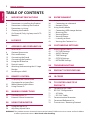 2
2
-
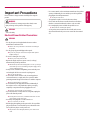 3
3
-
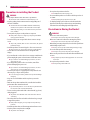 4
4
-
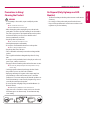 5
5
-
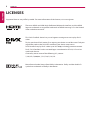 6
6
-
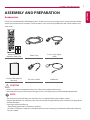 7
7
-
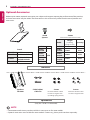 8
8
-
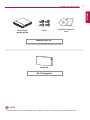 9
9
-
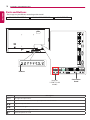 10
10
-
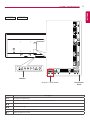 11
11
-
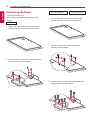 12
12
-
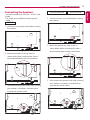 13
13
-
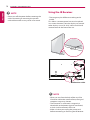 14
14
-
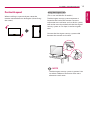 15
15
-
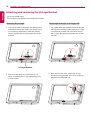 16
16
-
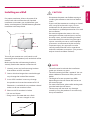 17
17
-
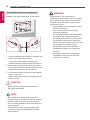 18
18
-
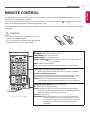 19
19
-
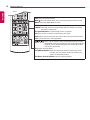 20
20
-
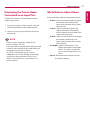 21
21
-
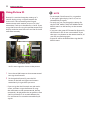 22
22
-
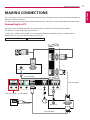 23
23
-
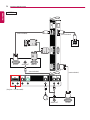 24
24
-
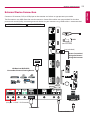 25
25
-
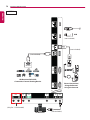 26
26
-
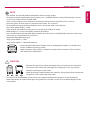 27
27
-
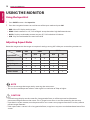 28
28
-
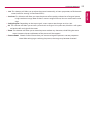 29
29
-
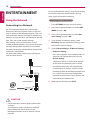 30
30
-
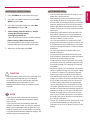 31
31
-
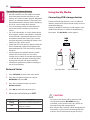 32
32
-
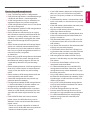 33
33
-
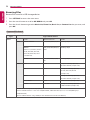 34
34
-
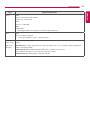 35
35
-
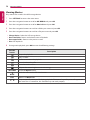 36
36
-
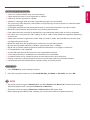 37
37
-
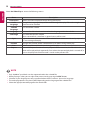 38
38
-
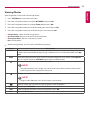 39
39
-
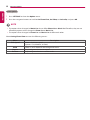 40
40
-
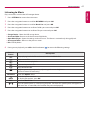 41
41
-
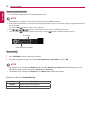 42
42
-
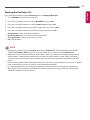 43
43
-
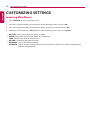 44
44
-
 45
45
-
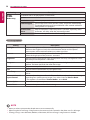 46
46
-
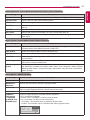 47
47
-
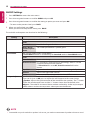 48
48
-
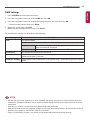 49
49
-
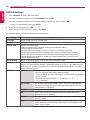 50
50
-
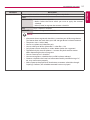 51
51
-
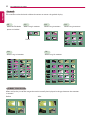 52
52
-
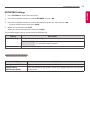 53
53
-
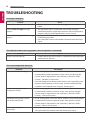 54
54
-
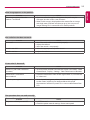 55
55
-
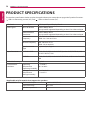 56
56
-
 57
57
-
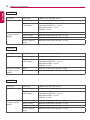 58
58
-
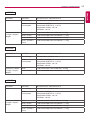 59
59
-
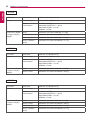 60
60
-
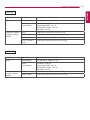 61
61
-
 62
62
-
 63
63
-
 64
64
-
 65
65
-
 66
66
-
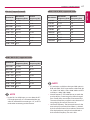 67
67
-
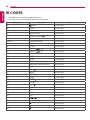 68
68
-
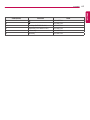 69
69
-
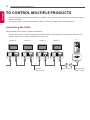 70
70
-
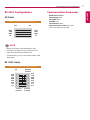 71
71
-
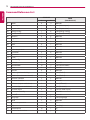 72
72
-
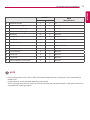 73
73
-
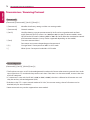 74
74
-
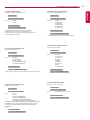 75
75
-
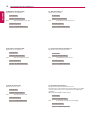 76
76
-
 77
77
-
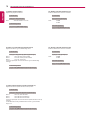 78
78
-
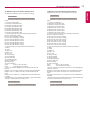 79
79
-
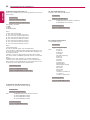 80
80
-
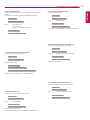 81
81
-
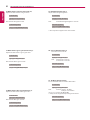 82
82
-
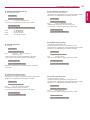 83
83
-
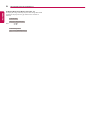 84
84
-
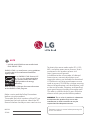 85
85
Poly RealPresence Group Packaged Solutions Owner's manual
- Category
- Public displays
- Type
- Owner's manual
Ask a question and I''ll find the answer in the document
Finding information in a document is now easier with AI