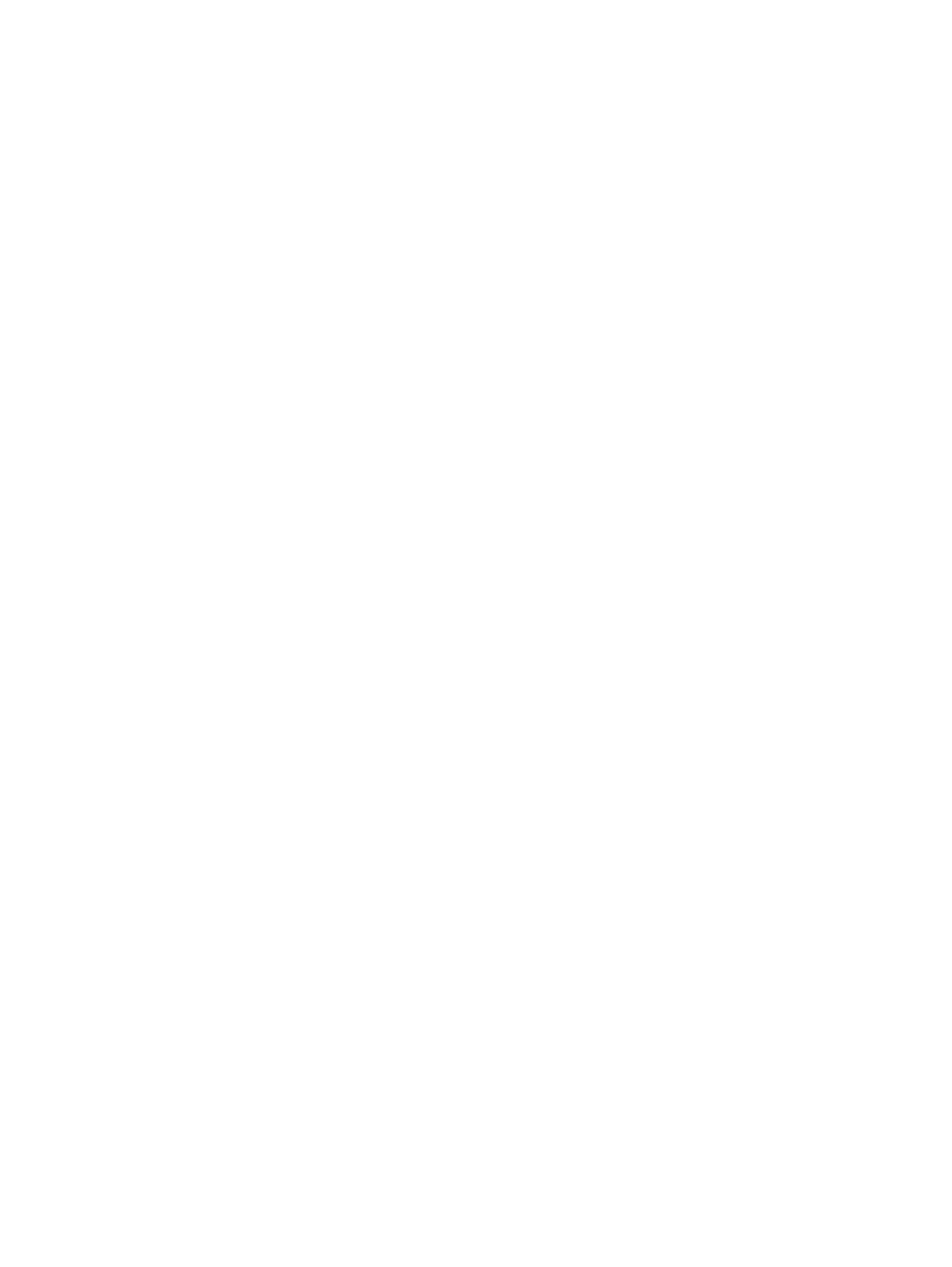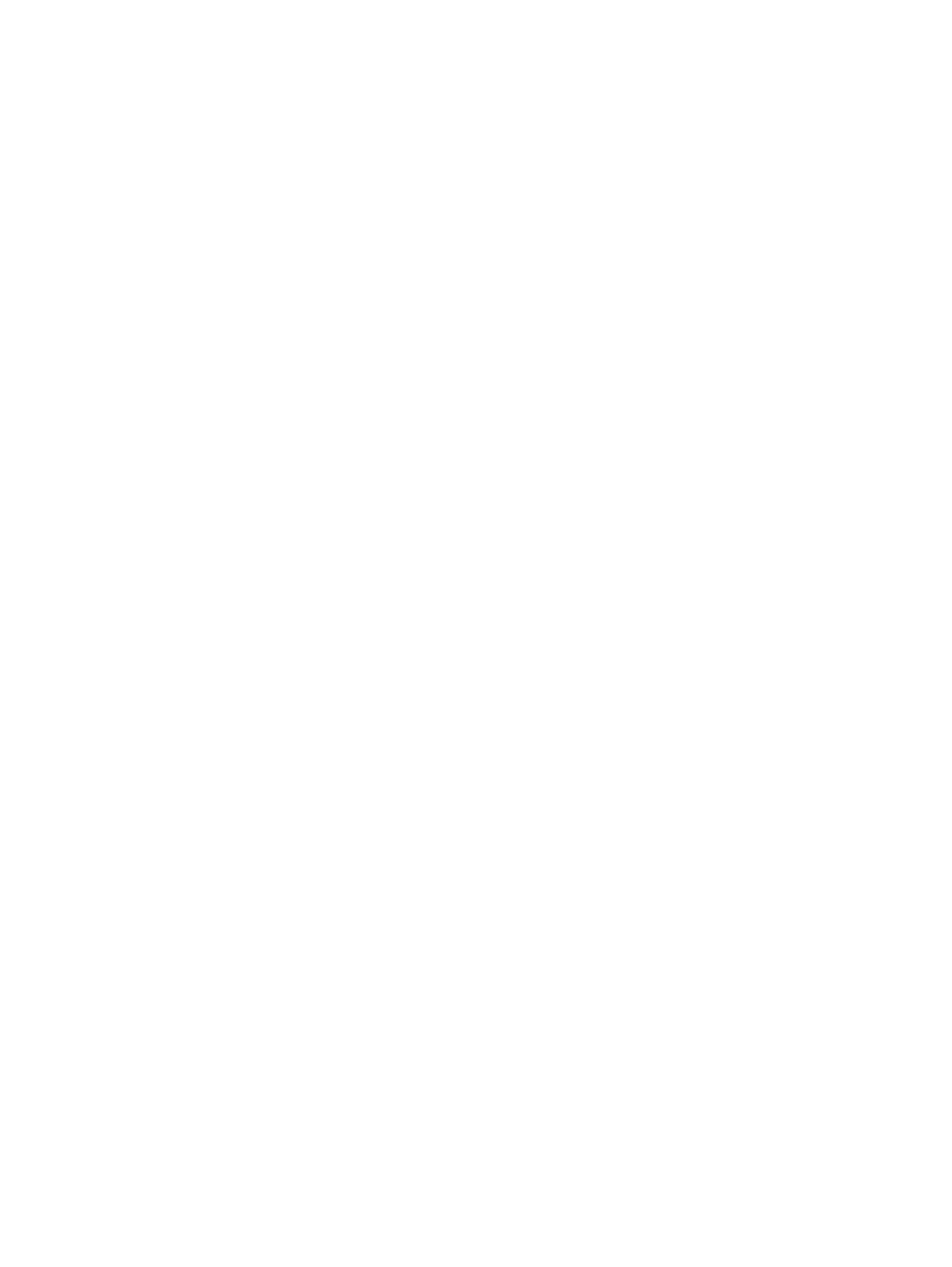
List of figures
Figure 1-1 Enter Network Password dialog box ................................................................................................. 4
Figure 1-2 Sample HP EWS screen ................................................................................................................... 5
Figure 2-1 Device Status screen ........................................................................................................................ 8
Figure 2-2 Configuration Page screen ............................................................................................................. 11
Figure 2-3 Supplies Status screen ................................................................................................................... 13
Figure 2-4 Event Log screen ............................................................................................................................ 15
Figure 2-5 Usage Page screen ........................................................................................................................ 17
Figure 2-6 Device Information screen .............................................................................................................. 19
Figure 2-7 Control Panel screen ...................................................................................................................... 20
Figure 2-8 Print screen ..................................................................................................................................... 21
Figure 3-1 Configure Device screen ................................................................................................................. 23
Figure 3-2 E-mail Server screen ...................................................................................................................... 25
Figure 3-3 Alerts screen ................................................................................................................................... 27
Figure 3-4 Alerts - setup screen ....................................................................................................................... 30
Figure 3-5 Alerts - test screen .......................................................................................................................... 33
Figure 3-6 AutoSend screen ............................................................................................................................ 35
Figure 3-7 Security screen ............................................................................................................................... 37
Figure 3-8 Authentication Manager screen ...................................................................................................... 39
Figure 3-9 LDAP Authentication screen ........................................................................................................... 41
Figure 3-10 Edit Other Links screen ................................................................................................................. 43
Figure 3-11 Device Information screen ............................................................................................................ 45
Figure 3-12 Language screen .......................................................................................................................... 46
Figure 3-13 Date & Time screen ...................................................................................................................... 48
Figure 3-14 Date/Time Format screen ............................................................................................................. 49
Figure 3-15 Date & Time - clock drift correction screen ................................................................................... 50
Figure 3-16 Wake Time screen ........................................................................................................................ 51
Figure 4-1 General Settings screen ................................................................................................................. 54
Figure 4-2 E-mail Settings screen .................................................................................................................... 55
Figure 4-3 Advanced E-mail Settings screen ................................................................................................... 57
Figure 4-4 Fax Settings screen ........................................................................................................................ 58
Figure 4-5 Advanced Fax Settings screen ....................................................................................................... 60
Figure 4-6 Establish PIN Number screen ......................................................................................................... 61
Figure 4-7 Modem Diagnostics screen ............................................................................................................. 62
Figure 4-8 Send to Folder screen ..................................................................................................................... 63
Figure 4-9 Addressing Settings screen ............................................................................................................ 66
Figure 4-10 Advanced Addressing Settings screen ......................................................................................... 69
Figure 4-11 Address Book screen .................................................................................................................... 70
Figure 4-12 Log screen .................................................................................................................................... 72
Figure 4-13 Details screen ............................................................................................................................... 73
Figure 4-14 Troubleshoot screen ..................................................................................................................... 74
ENWW vii