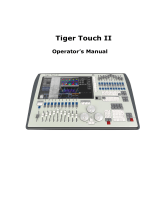Page is loading ...

Creator 1024
Highlite International B.V. – Vestastraat 2 – 6468 EX – Kerkrade – the Netherlands
Ordercode: 50730
MANUAL
ENGLISH

1
Creator 1024
Ordercode: 50730
Table of contents
1. Overview ......................................................................................................................................................................... 3
1.1 Specifications .......................................................................................................................................................... 3
2. Installation ....................................................................................................................................................................... 4
2.1 Unpack ..................................................................................................................................................................... 4
2.2 Safety instructions ................................................................................................................................................... 4
3 Operation ........................................................................................................................................................................ 8
3.1 Front Panel ............................................................................................................................................................... 8
3.2 Fixture area .............................................................................................................................................................. 9
3.3 Playback area ......................................................................................................................................................... 9
3.4 Attribute area ........................................................................................................................................................10
3.5 Playback control area .........................................................................................................................................10
3.6 Function area ........................................................................................................................................................10
3.7 Fixture control area ..............................................................................................................................................10
3.8 LCD area ................................................................................................................................................................11
3.9 Wheel area ............................................................................................................................................................11
3.10 Glossaries..............................................................................................................................................................11
4 Patch ..............................................................................................................................................................................12
4.1 Create.....................................................................................................................................................................12
4.1.1 Patch dimmer .................................................................................................................................................12
4.1.2 Patch moving light fixtures ...........................................................................................................................12
4.1.3 View the patching .........................................................................................................................................12
4.2 Edit ...........................................................................................................................................................................12
4.2.1 Changing the DMX address ........................................................................................................................12
4.2.2 Deleting a patched fixture ..........................................................................................................................12
4.2.3 Patch Utilities ...................................................................................................................................................13
5 Controlling fixtures ........................................................................................................................................................14
5.1 Select fixtures .........................................................................................................................................................14
5.2 Modify an attribute value ...................................................................................................................................14
5.3 Advanced options ...............................................................................................................................................14
5.4 Fan mode ...............................................................................................................................................................15
5.5 Clear the Programmer.........................................................................................................................................15
6 Palette ............................................................................................................................................................................16
6.1 Shared and individual Palette ...........................................................................................................................16
6.2 Which attributes are stored in palettes ............................................................................................................16
6.3 Storing a palette ...................................................................................................................................................16
6.4 Recalling a palette value ...................................................................................................................................16
6.5 Delete a Palette....................................................................................................................................................17
7 Shapes ............................................................................................................................................................................17
7.1 Select a shape ......................................................................................................................................................17
7.2 Edit a shape ...........................................................................................................................................................17
7.3 Delete a shape .....................................................................................................................................................17
8 Scene ..............................................................................................................................................................................18
8.1 Create.....................................................................................................................................................................18
8.2 Include ....................................................................................................................................................................18
8.3 Copy .......................................................................................................................................................................18
8.4 Delete .....................................................................................................................................................................18
8.5 Time .........................................................................................................................................................................19
8.6 Run scenes .............................................................................................................................................................19
9 Chase .............................................................................................................................................................................20
9.1 Create.....................................................................................................................................................................20
9.2 Delete a step .........................................................................................................................................................20
9.3 Step time ................................................................................................................................................................20
9.4 Include steps .........................................................................................................................................................20
9.5 Global Time ............................................................................................................................................................20

2
Creator 1024
Ordercode: 50730
9.6 Delete a scene .....................................................................................................................................................20
9.7 Copy a scene........................................................................................................................................................21
9.8 Run chase ..............................................................................................................................................................21
9.9 Connect .................................................................................................................................................................21
10 Setup .............................................................................................................................................................................21
10.1 Manage USB memory ........................................................................................................................................21
10.2 Wipe data ............................................................................................................................................................21
10.3 Select Language ................................................................................................................................................21
10.4 Manager library ..................................................................................................................................................21
11 Personality Builder ......................................................................................................................................................22
11.1 Interface of Personality Builder ........................................................................................................................22
11.2 How to create a new Personality (Library) ....................................................................................................22
12 Maintenance ..............................................................................................................................................................25
13 Troubleshooting ..........................................................................................................................................................25
13.1 No Light ................................................................................................................................................................25
13.2 No Response to DMX .........................................................................................................................................25

3
Creator 1024
Ordercode: 50730
1. Overview
Showtec Creator 1024 DMX controller can control up to 96 fixtures. It is compatible with the library in
Avolite Pearl R20 format and featured with built-in shape effects of pan/tilt circle, RGB rainbow, beam
dimming wave, etc. 10 scenes and 5 built-in shapes can be output simultaneously. Sliders can be used to
output scenes and adjust the intensity of the dimmer channels in the scenes.
1.1 Specifications
DMX channel
1024
Fixture
96
Channels for each fixture
40 primary + 40 fine tune
Library
Avolite Pearl R20 library supported
Re-patched Fixture address
Yes
Swop Pan/Tilt
Yes
Reversed channel output
Yes
Channel slope modification
Yes
Scene
60
Scenes to run simultaneously
10
Scene step
600
Time control of scenes
Fade in/out, LTP slope
Shapes for each scene
5
Scene and dimmer by slider
Yes
Interlocked scene
Yes
Button controlled scene
Yes
Shape generator
Shapes of Dimmer, Pan/Tilt, RGB, CMY, Color,
Gobo, Iris and Focus
Shapes to run simultaneously
5
Master slider
Global, playback, fixture
Real time blackout
Yes
Channel value by wheel
Yes
Channel value by slider
Yes
Dimmer by slider
Yes
USB Memory
FAT32 supported

4
Creator 1024
Ordercode: 50730
2. Installation
2.1 Unpack
Immediately upon receiving this product, carefully unpack the carton and check the contents to ensure
that all parts are present, and have been received in good condition. Notify the dealer immediately and
retain packing material for inspection if any parts appear damaged from shipping or the carton itself
shows signs of mishandling. Save the carton and all packing materials. In the event that a fixture must be
returned to the factory, it is important that the fixture be returned in the original factory box and packing.
Your shipment includes:
Creator 1024
Power cable
User manual
Optional Accessories
Goose-neck lamp (ordercode: 60722)
2.2 Safety instructions
Every person involved with the installation, operation and maintenance of this device has to:
be qualified
follow the instructions of this manual
Before your initial start-up, please make sure that there is no damage caused by transportation. Should
there be any, consult your dealer and do not use the device.
To maintain perfect condition and to ensure a safe operation, it is absolutely necessary for the user to
follow the safety instructions and warning notes written in this manual.
Please consider that damages caused by manual modifications to the device are not subject to
warranty.
FOR YOUR OWN SAFETY, PLEASE READ THIS USER MANUAL CAREFULLY
BEFORE YOUR INITIAL START-UP!
CAUTION!
Keep this device away from rain and moisture!
Unplug mains lead before opening the housing!
CAUTION! Be careful with your operations.
With a dangerous voltage you can suffer
a dangerous electric shock when touching the wires!

5
Creator 1024
Ordercode: 50730
This device contains no user-serviceable parts. Refer servicing to qualified technicians only.
IMPORTANT:
The manufacturer will not accept liability for any resulting damages caused by the non-observance of
this manual or any unauthorized modification to the device.
Never let the power-cord come into contact with other cables! Handle the power-cord and all
connections with the mains with particular caution!
Never remove warning or informative labels from the unit.
Do not open the device and do not modify the device.
Never use anything to cover the ground contact.
Never leave any cables lying around.
Do not insert objects into air vents.
Do not connect this device to a dimmerpack.
Do not switch the device on and off in short intervals, as this would reduce the device’s life.
Do not shake the device. Avoid brute force when installing or operating the device. Never use the
device during thunderstorms, unplug the device immediately.
Only use device indoor, avoid contact with water or other liquids.
Do not touch the device’s housing bare-handed during its operation (housing becomes hot).
Only operate the device after having familiarized with its functions.
Avoid flames and do not put close to flammable liquids or gases.
Always keep case closed while operating.
Always allow free air space of at least 50 cm around the unit for ventilation.
Always disconnect power from the mains, when device is not used or before cleaning! Only handle
the power-cord by the plug. Never pull out the plug by tugging the power-cord.
Make sure that the device is not exposed to extreme heat, moisture or dust.
Make sure that the available voltage is not higher than stated on the rear panel.
Make sure that the power-cord is never crimped or damaged. Check the device and the power-
cord from time to time.
If the external cable is damaged, it has to be replaced by a qualified technician.
If the glass is obviously damaged, it has to be replaced. So that its functions are not impaired, due to
cracks or deep scratches.
If device is dropped or struck, disconnect mains power supply immediately. Have a qualified
engineer inspect for safety before operating.
If the device has been exposed to drastic temperature fluctuation (e.g. after transportation), do not
switch it on immediately. The arising condensation water might damage your device. Leave the
device switched off until it has reached room temperature.
If your Showtec device fails to work properly, discontinue use immediately. Pack the unit securely
(preferably in the original packing material), and return it to your Showtec dealer for service.
For adult use only. Lighteffect must be installed out of the reach of children. Never leave the unit
running unattended.
For replacement use fuses of same type and rating only.
Allow time to cool down, before replacing lamp.
The user is responsible for correct positioning and operating of the Creator 1024. The manufacturer
will not accept liability for damages caused by the misuse or incorrect installation of this device.
This device falls under protection class I. Therefore it is essential to connect the yellow/green
conductor to earth.
During the initial start-up some smoke or smell may arise. This is a normal process and does not
necessarily mean that the device is defective.
Repairs, servicing and electric connection must be carried out by a qualified technician.
WARRANTY: Till one year after date of purchase.

6
Creator 1024
Ordercode: 50730
Operating Determinations
This device is not designed for permanent operation. Consistent operation breaks will ensure that the
device will serve you for a long time without defects.
The maximum ambient temperature ta = 45°C must never be exceeded.
The relative humidity must not exceed 50 % with an ambient temperature of 45° C.
If this device is operated in any other way, than the one described in this manual, the product may
suffer damages and the warranty becomes void.
Any other operation may lead to dangers like short-circuit, burns, electric shock, crash etc.
You endanger your own safety and the safety of others!
Improper installation can cause serious damage to people and property !
Connection with the mains
Connect the device to the mains with the power-plug.
Always pay attention, that the right color cable is connected to the right place.
International
EU Cable
UK Cable
US Cable
Pin
L
BROWN
RED
YELLOW/COPPER
FASE
N
BLUE
BLACK
SILVER
NUL
YELLOW/GREEN
GREEN
GREEN
EARTH
Make sure that the device is always connected properly to the earth!
Improper installation can cause serious damage to people and property!

7
Creator 1024
Ordercode: 50730
Return Procedure
Returned merchandise must be sent prepaid and in the original packing, call tags will not be issued.
Package must be clearly labeled with a Return Authorization Number (RMA number). Products returned
without an RMA number will be refused. Highlite will not accept the returned goods or any responsibility.
Call Highlite 0031-455667723 or mail aftersales@highlite.nl and request an RMA prior to shipping the fixture.
Be prepared to provide the model number, serial number and a brief description of the cause for the
return. Be sure to properly pack fixture, any shipping damage resulting from inadequate packaging is the
customer’s responsibility. Highlite reserves the right to use its own discretion to repair or replace
product(s). As a suggestion, proper UPS packing or double-boxing is always a safe method to use.
Note: If you are given an RMA number, please include the following information on a piece of paper
inside the box:
1) Your name
2) Your address
3) Your phone number
4) A brief description of the symptoms
Claims
The client has the obligation to check the delivered goods immediately upon delivery for any short-
comings and/or visible defects, or perform this check after our announcement that the goods are at their
disposal. Damage incurred in shipping is the responsibility of the shipper; therefore the damage must be
reported to the carrier upon receipt of merchandise.
It is the customer's responsibility to notify and submit claims with the shipper in the event that a fixture is
damaged due to shipping. Transportation damage has to be reported to us within one day after receipt
of the delivery.
Any return shipment has to be made post-paid at all times. Return shipments must be accompanied with
a letter defining the reason for return shipment. Non-prepaid return shipments will be refused, unless
otherwise agreed in writing.
Complaints against us must be made known in writing or by fax within 10 working days after receipt of the
invoice. After this period complaints will not be handled anymore.
Complaints will only then be considered if the client has so far complied with all parts of the agreement,
regardless of the agreement of which the obligation is resulting.

8
Creator 1024
Ordercode: 50730
3 Operation
3.1 Front Panel

9
Creator 1024
Ordercode: 50730
The front panel consists of several areas:
3.2 Fixture area
including 16 <Fixture> buttons, 16 sliders and 6 <Page> buttons.
There are 6 pages of fixtures supporting up to 96 fixtures. The <Attribute/Dimmer> button with 2 LED
indicators can be used to switch the functions of the 16 sliders. When <Attribute> is activated, the sliders
are used to adjust the value of attribute which above the sliders; When <Dimmer> is activated, the sliders
are to adjust the intensity of fixtures.
3.3 Playback area
Including 10 <Swop> buttons, 10 <Flash> buttons, 10 playback sliders, 3 <Page> buttons and 1 <Blackout>
button

10
Creator 1024
Ordercode: 50730
3.4 Attribute area
Including 8 <Attributes> buttons and 3 <Attribute Banks> buttons. Each < Attributes> button carries two
attributes, respectively controlled by <Wheel A> and <Wheel B>. When <Attribute/Dimmer> button is
switched at <Attribute> side, the sliders in the fixture area can be used to control the corresponding
attributes.
3.5 Playback control area
Including 5 playback control buttons: <Connect>, <Stop>, <Go->, <Go+> and <Chase Parameters>.
3.6 Function area
Operations about scene storage and copy or fixture patch can be implemented in this area. The LED
indicators on these buttons are to show the status of the buttons.
3.7 Fixture control area
including buttons of <Previous>, <Next>, <HiLight>, <All>, <Odd>, <Even>, <Locate> and <Menu>, which
are functions to control the fixtures.

11
Creator 1024
Ordercode: 50730
3.8 LCD area
The LCD is to display the menu, implement the menu operations and clear the Programmer.
3.9 Wheel area
<Wheel A> and <Wheel B> are to control the attributes and chase time. <Wheel Value> is to adjust the
value in the display.
3.10 Glossaries
Scene: The data of a stage Scene that are saved in a playback.
Chase: The data of a series of fixture performance that are saved in a playback.
HTP: The type of the channels with the highest output (highest takes precedence), normally for
dimmer channels.
LTP: The type of the channels with the latest output (latest takes precedence), for non-dimmer
channels.
Fade in: The intensity of the light changes from dark to bright.
Fade out: The intensity of the light changes from bright to dark.
Record by fixture: This is the normal mode of the Creator 1024. It means that when you record a cue,
all attributes of every fixture that you have changed are recorded in the cue. So if you change only
the position of a fixture, the color, gobo, intensity and all other attributes of that fixture are recorded
as wall. This is useful because you know that when you recall the cue, it will look exactly as it did
when you saved it. However, it can be slightly inflexible if you want to combine cues.
Record by channel: This means that only attributes you have changed are recorded in the cue. So if
you change the position of a fixture, only the position is recorded. When you recall the cue, the
color, gobo etc will remain as they were last set. This means you can use a cue to change the
position of some fixtures while leaving the color set from a previous cue, allowing more variety when
you are running a show. It is a powerful feature but you can easily get yourself into trouble with it, so
you need to be sure which attributes you need to record and which you want to “show through”.
When you’re learning, it’s best to have some cues “recorded by fixture” which turn on the fixtures in
a known state, then have some color cues to modify just the color, or some gobo cues to set the
gobo, or other attributes.

12
Creator 1024
Ordercode: 50730
4 Patch
4.1 Create
4.1.1 Patch dimmer
1) Press and hold <Patch>, then, press <A>[Patch Dimmer].
2) An address will be displayed at Line 2 on the screen for patching. Roll <Wheel Value> to change the
address; Press <D>[Auto calculate Addr.] to automatically achieve a suitable address.
3) To patch a single dimmer, press a handle Fixture button. To patch a range of dimmers, hold down
the Fixture button for the first dimmer in the range, then press the last Fixture button in the range. The
range of dimmers will be patched to sequential DMX addresses.
4) To patch another dimmer to the same handle, enter the new DMX channel and press the Swop
button again
4.1.2 Patch moving light fixtures
1) Press and hold <Patch>, then, press <B> [Patch Fixtures].
2) Select a library from the controller or from a USB memory.
3) Press <Up> or <Down> to browse into the library; Press the soft key to select. When a library in USB
memory is selected, the library will be added or updated into the controller.
4) An address code will be displayed at Line 2 on the screen for patching. Roll <Wheel Value> to
change the address code; Press <D>[Auto calculate Addr.] to automatically achieve a suitable
address code..
5) Press a desired <Fixture> button to patch an intelligent fixture. You can patch a range of fixtures by
holding down the first and last Fixture buttons of the range, the same as for dimmers. Unlike dimmers,
you cannot patch more than one fixture onto a fixture button. If the fixture button is already used,
the patch will fail. Use a different fixture button or delete the fixture already on the fixture button if
you don’t want it any more.
4.1.3 View the patching
Press <E>[Patch Information] to view the patching info.
4.2 Edit
4.2.1 Changing the DMX address
You can re-patch a fixture to a different DMX address or a different DMX output line. All programming is
kept.
1) If not in the Patch menu, press <Patch> to enter.
2) Press <C> [Re-patch Fixture].
3) An address will be displayed at Line 2 on the screen for patching. Roll <Wheel Value> to change the
address.
4) Once the address code is set, press a desired <Fixture> button to patch.
5) Press <Enter> to confirm.
4.2.2 Deleting a patched fixture
1) If not in the Patch menu, press <Patch> to enter.
2) Press <Delete> to enter the Delete Patch menu.
3) Press a <Fixture> button to select a desired fixture or roll <Wheel Value> to select the desired address
of the fixture, then, press <Enter> to confirm the deletion.

13
Creator 1024
Ordercode: 50730
4.2.3 Patch Utilities
Invert
Allows you to invert an attribute of a fixture, so when you set zero the output will be full. You cannot invert
some attributes.
1) If not in the Patch menu, press <Patch> to enter.
2) Press <D>[Patch Utilities]. Then, press <B>[Set Invert].
3) Select fixture and select attribute, then, press <C> or <D> to modify.
Set/Reset Instant mode
When the fades LTP (movement) channels between two memories, the LTP values normally change
smoothly. You can set Instant mode to make the channel snap instantly to the new value.
1) If not in the Patch menu, press <Patch> to enter.
2) Press <D>[Patch Utilities]. Then, press <C> [Set Instant Mode].
3) Select fixture and select attribute, then, press <C> or <D> to modify.
Swap pan and tilt
If you have some fixtures mounted sideways, it can be useful to swap the pan and tilt channels over.
1) If not in the Patch menu, press <Patch> to enter.
2) Press <D>[Patch Utilities]. Then, press <D> [Swop P/T].
3) Press <Up> or <Down> to view the Pan/Tilt swop info. Press the soft key to modify.

14
Creator 1024
Ordercode: 50730
5 Controlling fixtures
5.1 Select fixtures
Select a single fixture:
Press the handle Fixture buttons for the fixtures you want. The LED in the Fixture button comes on for
selected fixtures
Select a range of fixtures:
To select a range of fixtures, hold down the Fixture button for the first fixture then press the Swop button
for the last fixture.
Stepping through selected fixtures one at a time:
If you have selected a range of fixtures, our console has functions to step through the selected fixtures
one at a time. This can make it easier to program a range of fixtures because you don’t have to select
each one manually. Pressing <> or <> in “Fixture control area”, it will select the fixtures in the range
one at a time. If <HiLight> button is activated, The selected fixture from the range will light up, and the
other fixtures will go out.
Activate previously selected fixtures:
To activate all the previously selected fixtures, press <All> in “Fixture control area”.
Select fixtures at odd positions:
Press <Odd>, the fixtures at odd positions of the selected fixtures will keep selected, but, those at even
positions will be de-selected. This is related to the order that you selected the fixtures before pressing
<Odd>.
Select fixtures at even positions:
Press <Even>, the fixtures at even positions of the selected fixtures will keep selected, but, those at odd
positions will be de-selected. This is related to the order that you selected the fixtures before pressing
<Even>.
5.2 Modify an attribute value
1) Select a fixture.
2) Select an attribute. Then, use <Wheel A> and <Wheel B> to adjust the value. Or, switch to Attribute
mode to adjust the attribute value by sliders.
3) To see the output values, press <Output>.
5.3 Advanced options
Locate fixtures:
Select fixtures; Press <Locate> in “Fixture control area” to locate the fixtures. Fixture locating is
provided in the fixture library.
Align fixtures:
Select fixtures; Press <ML> in “Fixture control area” then <A>, all the attribute values of all the
selected fixtures will be aligned to the first fixture.
Align attributes:
Select fixtures and select attributes; Press <ML> in “Fixture control area” then <B>, the currently
selected attribute values of all the selected fixtures will be aligned to the values of the first fixture.

15
Creator 1024
Ordercode: 50730
5.4 Fan mode
Fan mode automatically spreads out the values on a selected range of fixtures. If used on pan and tilt,
the result is spreading out “rays” of light beams. The first and last fixtures of the range are affected most,
and the central fixtures are affected least. The amount of fan can be set using the wheels. As with
shapes, the order in which you select the fixtures sets how the fan effect works. The fixtures you select first
and last will be the ones which change most. If you use a group to select the fixtures, the order is that in
which the fixtures in the group were selected when it was created. The fan effect, while normally used on
pan or tilt attributes, can be applied to any attribute.
1) Select fixtures;
2) Select attributes;
3) Press <Fan> in “Function area” (indicator on);
4) Set the amount of fan using the wheels;
5) Press <Fan> in “Function area” (indicator off) again to close the fan shape mode when you’ve
finished.
5.5 Clear the Programmer
Clear the Programmer:
Press <Clear> in the menu area.
Clear a certain fixture of a certain attribute from the Programmer:
Select a desired fixture. Press <Off> in the function area then <B>[OFF Selected Fixtures] to delete the
fixture from the Programmer; or, press <OFF> then <C>/<D> to delete the attributes of the fixture from
the Programmer.

16
Creator 1024
Ordercode: 50730
6 Palette
When in programming, you will find some of the positions or colors will be frequently used. The console
allows you to store the frequently used data, like an artist using his palette. Therefore, you can access
such data quickly by pressing a single button. 20x4 pages of palettes are available in the console.
6.1 Shared and individual Palette
Palette entries can be shared or individual.
Shared: If there is only one fixture in the programmer (you have only changed one fixture) when
recording the palette entry, then you can use that palette entry for all fixtures of the same type. So
you could save a value for “Red” on the first of your Moving Heads and then use that value for any
of your other Moving Heads. This is a shared palette, useful for values which are the same for all the
fixtures of one type, such as color, gobo, prism etc. The preprogrammed palettes are all shared.
Individual: If there is more than one fixture in the programmer when recording the palette entry, then
the entry is unique for each fixture. So when you save an entry with pan/tilt positions for your 4 central
Moving Heads, those positions will only ever apply to those fixtures. You can later add values for
other fixtures; fixtures which have no values saved will not change when the palette is recalled. This is
an individual palette, useful for values which vary for each fixture, like pan, tilt and image focus.
6.2 Which attributes are stored in palettes
A palette entry can store any or all attributes of a fixture, so you could store position, color and gobo in
the same palette entry. However, it’s easier to operate the Creator 1024 PRO if you have some palettes
for position, some for color, some for gobo and so on. There are 80 palettes available so you don’t need
to mix them up.
6.3 Storing a palette
This is how you save a palette value:
1) Press <Clear> to clear the programmer.
2) Select the fixtures for which you want to store palette values. Select one fixture only to record a
shared palette entry.
3) Using the attribute buttons and wheels, set the attributes you want in the palette entry. You can store
any or all attributes of a fixture in each palette entry. Only attributes you have changed will be
recorded.
4) Press the attribute button for the attributes you want to store (the dimmer button will store all
attributes). The buttons light up to show you which attributes are going to be recorded. It’s best to
save only one type of attribute (e.g. Tilt/Pan)
5) Press <Save Palette>, then, press <Palette> to save.
6.4 Recalling a palette value
To recall a palette value, this is what you do:
1) Select the fixtures to be changed. Shared palettes can be set to any fixture of the same type.
Individual palettes will set individual values to each fixture.
2) Select the attributes you want to recall from the palette. The Dimmer attribute button will recall
everything stored in the palette (the LEDs on the buttons show you which attributes are active)
3) Press <Palette> to recall it.
It’s easiest if you only save one type of attribute (such as pan/tilt) into each palette, then you can just
leave the Dimmer attribute button selected when recalling the palette. If you store a mixture of
attributes, you always have to make sure that the correct attributes are selected when recalling a
palette and this is an extra step which you could do without.

17
Creator 1024
Ordercode: 50730
6.5 Delete a Palette
Press <Delete>, then, press <Palette> to delete.
7 Shapes
A shape is simply a sequence of values which can be applied to any attribute of a fixture. A “circle”
shape, for example, applied to the pan and tilt attributes, would cause the fixture to move its beam
around in a circular pattern. You can set the centre point of the circle, the size of the circle and the
speed of the circle movement.
In addition to beam position shapes, there are a large number of other shapes available in this console.
The shapes are defined for a particular attribute such as colour, dimmer, focus and so on. Some shapes
will not work with some fixtures; focus shapes, for example, can produce nice “focus pull” effects on
fixtures which have DMX focusing, but will do nothing on fixtures which don’t have focusing.
When you use a shape with more than one fixture, you can choose to either apply the shape identically
to all the fixtures, or offset them so that the shape runs along the fixtures creating “wave” or “ballyhoo”
type effects. This is called the spread of the shape.
In the Creator 1024, 5 shapes can be run simultaneously, but, only 1 shape is editable.
7.1 Select a shape
1) Select fixtures;
2) Press <Shape> in “Function area”;
3) Press <A> [Playback a shape];
4) Press <Up> or <Down> to select a shape type and confirm with a soft key;
5) Press <Up> or <Down> to select a shape and confirm with a soft key.
7.2 Edit a shape
1) Press <Shape> in “Function area”;
2) Press <B> [Edit a shape];
3) Highlight the shape that you want to edit with a soft key; then, press <Exit> to exit this menu;
4) Press <C> [Shape Parameters];
5) Highlight the parameter that you want to modify with a soft key; then, change the value with
<Wheel Value>.
Size: The amplitude.
Speed: The running speed of the shape.
Repeat: Repeats pattern after repeat number of fixtures.
Spread: How the instruments are spread across the pattern, 0=even spread.
7.3 Delete a shape
1) Press <Shape> in “Function area”;
2) Press <Delete> in “Function area”;
3) Highlight the shape that you want to delete;
4) Press <Enter> to confirm.

18
Creator 1024
Ordercode: 50730
8 Scene
There are many functions in the controller to create a complicated lighting effect; and, the most
fundamental part is a scene, in which you can store a “look” you have created using your light.
There are 60 playbacks on 5 pages, each page with 12, which can be used to store scenes and chases.
In Running Mode, the sliders and the <Playback> buttons are used to control playbacks; In Programming
Mode, the buttons in the <Playback> area are for editing.
8.1 Create
1) Clear the programmer, then program the fixtures.
2) Edit a stage effect the fixtures; built-in shapes can be added. A scene can record five shapes. Only
those fixtures that have been edited can be included in the Programmer;
3) Press <Scene>. At this time, the LED indicators of the <Swop> buttons without any scene stored will
keep flashing; those with a scene will keep always on; and, those with a chase will be off;
4) Press <C> to select store by channel or store by fixture. Press <B>, if necessary, to highlight [Stage];
Record by fixture: All the channel data of all the fixtures that have been edited and selected will
be stored.
Record by channel: Only the data of the channels that have been edited will be stored.
5) Select a mode. (See Section 7.5).
6) Press an empty <Swop> button to store. If you press a <Swop> button with a single step scene
already stored, then, if will be overwritten by pressing <Enter>.
8.2 Include
1) Press <Copy>;
2) Press a desired <Swop> button to include a scene;
3) Press <Enter> to confirm.
8.3 Copy
1) Press <Copy>, then, press a <Swop> button that stores a scene;
2) Press an empty <Swop> button to copy.
8.4 Delete
1) Press <Delete> to enter the Delete menu;
2) Press a desired <Swop> button to delete; press it again to confirm.

19
Creator 1024
Ordercode: 50730
8.5 Time
Press <Time>, then, press a desired <Playback> button for editing. You can set a fade in and fade out
time independently for every memory. The playback fades only affect HTP (intensity) channels. There is a
separate LTP timer which allows you to set movement times. LTP channels which were set to “I” during
Patching ignore LTP fade times. The effect of the times is shown in the following picture.
The times you enter are also affected by the scene mode:
Mode 0 – No timing information is used. The HTP channels faded with the 0-100% position with
playback faders.
Mode 1 –Channels fade as set by the HTP and LTP fade times (except Instant LTP channels). If you
enter times for a Mode 0 memory, it will automatically change to Mode 1. If HTP times are set to
zero, the HTP levels will fade with the fader
Mode 2 –HTP channels fade as set by the HTP times, or with the fader if times are set to zero. LTP
channels are controlled by the fader position (except Instant channels). Set the LTP fade time to 0
to use this mode.
8.6 Run scenes
Set the live mode as the running mode; Raise fader, the corresponding scene on the current page will be
output. Press a <Playback> button, the selected scene will be output while the other playbacks will be
closed. The running scenes will be highlighted in the LCD, “S” is scene, “C” is Chase.
/