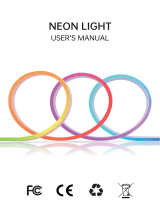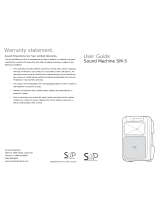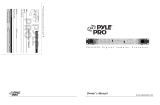Page is loading ...

User Manual
DIGITAL PRO MIXER DDM4000
Ultimate 5-Channel Digital DJ Mixer with Sampler,
4 FX Sections, Dual BPM Counters and MIDI

2 DIGITAL PRO MIXER DDM4000 User Manual
Thank you
Congratulations! The DDM4000 is a state-of-the-art 32-bit digital DJ mixer,
jam-packed with creative tools, yet its intuitive layout will let you feel at home
in an instant. Editing, storing and recalling your settings is simply a breeze!
Table of Contents
Thank you ....................................................................... 2
Important Safety Instructions ...................................... 3
Legal Disclaimer ............................................................. 3
Limited Warranty ........................................................... 3
1. Introduction ............................................................... 5
2. Controls and Connections ........................................ 6
3. Operation ................................................................. 12
4. BPM and Eects Section ......................................... 17
5. Sampler .................................................................... 21
6. Further Settings .......................................................23
7. The DDM4000 as MIDI Controller ...........................23
8. Installation ............................................................... 24
9. Specications ........................................................... 26
10. Appendix ................................................................ 27

3 DIGITAL PRO MIXER DDM4000 User Manual
Terminals marked with this symbol carry
electrical current of su cient magnitude
to constitute risk of electric shock. Use only
high-quality commercially-available speaker cables with
¼" TS plugs pre-installed. All other installation or
modi cation should be performed only by
quali ed personnel.
This symbol, wherever it appears,
alerts you to the presence of uninsulated
dangerous voltage inside the
enclosure - voltage that may be su cient to constitute a
risk of shock.
This symbol, wherever it appears,
alerts you to important operating and
maintenance instructions in the
accompanying literature. Please read the manual.
Caution
To reduce the risk of electric shock, do
not remove the top cover (or the rear
section). No user serviceable parts inside. Refer servicing
to quali ed personnel.
Caution
To reduce the risk of re or electric shock,
do not expose this appliance to rain and
moisture. The apparatus shall not be exposed to dripping
or splashing liquids and no objects lled with liquids, such
as vases, shall be placed on the apparatus.
Caution
These service instructions are for use
by quali ed service personnel only.
To reduce the risk of electric shock do not perform any
servicing other than that contained in the operation
instructions. Repairs have to be performed by quali ed
service personnel.
Read these instructions.1.
Keep these instructions.2.
Heed all warnings.3.
Follow all instructions.4.
Do not use this apparatus near water.5.
Clean only with dry cloth.6.
Do not block any ventilation openings. Install in 7.
accordance with the manufacturer’s instructions.
Do not install near any heat sources such as 8.
radiators, heat registers, stoves, or other apparatus
(including ampli ers) that produce heat.
Do not defeat the safety purpose of the polarized 9.
or grounding-type plug. A polarized plug has two blades
with one wider than the other. A grounding-type plug
has two blades and a third grounding prong. The wide
blade or the third prong are provided for your safety. If the
provided plug does not t into your outlet, consult an
electrician for replacement of the obsolete outlet.
Protect the power cord from being walked on or 10.
pinched particularly at plugs, convenience receptacles,
and the point where they exit from the apparatus.
Use only attachments/accessories speci ed by 11.
the manufacturer.
Use only with the 12.
cart, stand, tripod, bracket,
or table speci ed by the
manufacturer, or sold with
the apparatus. When a cart
is used, use caution when
moving the cart/apparatus
combination to avoid
injury from tip-over.
Unplug this apparatus during lightning storms or 13.
when unused for long periods of time.
Refer all servicing to quali ed service personnel. 14.
Servicing is required when the apparatus has been
damaged in any way, such as power supply cord or plug
is damaged, liquid has been spilled or objects have fallen
into the apparatus, the apparatus has been exposed
to rain or moisture, does not operate normally, or has
been dropped.
The apparatus shall be connected to a MAINS socket 15.
outlet with a protective earthing connection.
Where the MAINS plug or an appliance coupler is 16.
used as the disconnect device, the disconnect device shall
remain readily operable.
Technical speci cations and appearance are subject to change without
notice. The information contained herein is correct at the time of printing.
All trademarks are the property of their respective owners. MUSIC Group
accepts no liability for any loss which may be su ered by any person
who relies either wholly or in part upon any description, photograph or
statement contained herein. Colors and speci cations may vary slightly from
product. BEHRINGER products are sold through authorized dealers only.
Distributors and dealers are not agents of MUSIC Group and have absolutely
no authority to bind MUSIC Group by any express or implied undertaking
or representation. This manual is copyrighted. No part of this manual may
be reproduced or transmitted in any form or by any means, electronic or
mechanical, including photocopying and recording of any kind, for any
purpose, without the express written permission of MUSIC Group IP Ltd.
ALL RIGHTS RESERVED.
© 2011 MUSIC Group IP Ltd.
Trident Chambers, Wickhams Cay, P.O. Box 146,
Road Town, Tortola, British Virgin Islands
Warranty§ 1
This limited warranty is valid only if you purchased (1)
the product from a BEHRINGER authorized dealer in the
country of purchase. A list of authorized dealers can be
found on BEHRINGER’s website behringer. com under
“Where to Buy“, or you can contact the BEHRINGER o ce
closest to you.
MUSIC Group* warrants the mechanical and (2)
electronic components of this product to be free of defects
in material and workmanship if used under normal
operating conditions for a period of one (1) year from
the original date of purchase (see the Limited Warranty
terms in § 4 below), unless a longer minimum warranty
period is mandated by applicable local laws. If the product
shows any defects within the speci ed warranty period
and that defect is not excluded under § 4, MUSIC Group
shall, at its discretion, either replace or repair the product
using suitable new or reconditioned product or parts.
In case MUSIC Group decides to replace the entire product,
this limited warranty shall apply to the replacement
product for the remaining initial warranty period, i.e.,
one (1) year (or otherwise applicable minimum warranty
period) from the date of purchase of the original product.
Upon validation of the warranty claim, the repaired (3)
or replacement product will be returned to the user freight
prepaid by MUSIC Group.
Warranty claims other than those indicated above (4)
are expressly excluded.
PLEASE RETAIN YOUR SALES RECEIPT. IT IS YOUR PROOF
OF PURCHASE COVERING YOUR LIMITED WARRANTY.
THIS LIMITED WARRANTY IS VOID WITHOUT SUCH PROOF
OF PURCHASE.
Online registration§ 2
Please do remember to register your new BEHRINGER
equipment right after your purchase at behringer. com
under “Support” and kindly read the terms and conditions
of our limited warranty carefully. Registering your
purchase and equipment with us helps us process
your repair claims quicker and more e ciently.
Thank you for your cooperation!
Return materials authorization§ 3
To obtain warranty service, please contact the (1)
retailer from whom the equipment was purchased.
Should your BEHRINGER dealer not be located in your
vicinity, you may contact the BEHRINGER distributor for
your country listed under “Support” at behringer. com.
If your country is not listed, please check if your problem
can be dealt with by our “Online Support” which may
also be found under “Support” at behringer. com.
Alternatively, please submit an online warranty claim at
behringer. com BEFORE returning the product. All inquiries
must be accompanied by a description of the problem
and the serial number of the product. After verifying
the product’s warranty eligibility with the original sales
receipt, MUSIC Group will then issue a Return Materials
Authorization (“RMA”) number.
Legal Disclaimer
Limited Warranty
Important Safety
Instructions
Important Safety
Instructions
Legal Disclaimer
Limited Warranty

4 DIGITAL PRO MIXER DDM4000 User Manual
Subsequently, the product must be returned in (2)
its original shipping carton, together with the return
authorization number to the address indicated by
MUSIC Group.
Shipments without freight prepaid will not (3)
be accepted.
Warranty Exclusions§ 4
This limited warranty does not cover consumable (1)
parts including, but not limited to, fuses and batteries.
Where applicable, MUSIC Group warrants the valves or
meters contained in the product to be free from defects in
material and workmanship for a period of ninety (90) days
from date of purchase.
This limited warranty does not cover the product (2)
if it has been electronically or mechanically modi ed
in any way. If the product needs to be modi ed or
adapted in order to comply with applicable technical
or safety standards on a national or local level, in any
country which is not the country for which the product
was originally developed and manufactured, this
modi cation/adaptation shall not be considered a defect
in materials or workmanship. This limited warranty does
not cover any such modi cation/adaptation, regardless
of whether it was carried out properly or not. Under the
terms of this limited warranty, MUSIC Group shall not
be held responsible for any cost resulting from such a
modi cation/adaptation.
This limited warranty covers only the product (3)
hardware. It does not cover technical assistance for
hardware or software usage and it does not cover
any software products whether or not contained in
the product. Any such software is provided “AS IS”
unless expressly provided for in any enclosed software
limited warranty.
This limited warranty is invalid if the factory-(4)
applied serial number has been altered or removed from
the product.
Free inspections and maintenance/repair work (5)
are expressly excluded from this limited warranty, in
particular, if caused by improper handling of the product
by the user. This also applies to defects caused by normal
wear and tear, in particular, of faders, crossfaders,
potentiometers, keys/buttons, guitar strings, illuminants
and similar parts.
Damage/defects caused by the following conditions (6)
are not covered by this limited warranty:
improper handling, neglect or failure to operate the •
unit in compliance with the instructions given in
BEHRINGER user or service manuals;
connection or operation of the unit in any way •
that does not comply with the technical or safety
regulations applicable in the country where the
product is used;
damage/defects caused by acts of God/Nature •
(accident, re, ood, etc) or any other condition that
is beyond the control of MUSIC Group.
Any repair or opening of the unit carried out by (7)
unauthorized personnel (user included) will void the
limited warranty.
If an inspection of the product by MUSIC Group (8)
shows that the defect in question is not covered by the
limited warranty, the inspection costs are payable by
the customer.
Products which do not meet the terms of this (9)
limited warranty will be repaired exclusively at the buyer’s
expense. MUSIC Group or its authorized service center will
inform the buyer of any such circumstance. If the buyer
fails to submit a written repair order within 6 weeks after
noti cation, MUSIC Group will return the unit C.O.D. with
a separate invoice for freight and packing. Such costs will
also be invoiced separately when the buyer has sent in a
written repair order.
Authorized BEHRINGER dealers do not sell new (10)
products directly in online auctions. Purchases made
through an online auction are on a “buyer beware” basis.
Online auction con rmations or sales receipts are not
accepted for warranty veri cation and MUSIC Group will
not repair or replace any product purchased through an
online auction.
Warranty transferability§ 5
This limited warranty is extended exclusively to the
original buyer (customer of authorized retail dealer) and
is not transferable to anyone who may subsequently
purchase this product. No other person (retail dealer, etc.)
shall be entitled to give any warranty promise on behalf
of MUSIC Group.
Claim for damage§ 6
Subject only to the operation of mandatory applicable
local laws, MUSIC Group shall have no liability to the buyer
under this warranty for any consequential or indirect
loss or damage of any kind. In no event shall the liability
of MUSIC Group under this limited warranty exceed the
invoiced value of the product.
Limitation of liability§ 7
This limited warranty is the complete and exclusive
warranty between you and MUSIC Group. It supersedes
all other written or oral communications related to this
product. MUSIC Group provides no other warranties for
this product.
Other warranty rights and § 8
national law
This limited warranty does not exclude or limit the (1)
buyer’s statutory rights as a consumer in any way.
The limited warranty regulations mentioned herein (2)
are applicable unless they constitute an infringement of
applicable mandatory local laws.
This warranty does not detract from the seller’s (3)
obligations in regard to any lack of conformity of the
product and any hidden defect.
Amendment§ 9
Warranty service conditions are subject to change without
notice. For the latest warranty terms and conditions
and additional information regarding MUSIC Group’s
limited warranty, please see complete details online at
behringer. com.
* MUSIC Group Macao Commercial Off shore Limited of
Rue de Pequim No. 202-A, Macau Finance Centre 9/J, Macau,
including all MUSIC Group companies

5 DIGITAL PRO MIXER DDM4000 User Manual
Introduction1.
Hook up your turntables and CD/MP3 players to its 4 stereo channels,
each with fully programmable EQ and Kill switches. Put ultimate versatility
at your ngertips with fully programmable beat-sync’able multi-FX modules,
a pair of high-precision BPM counters and a digital crossfader with custom curve
adjustment. And the super-cool BPM-sync’d sampler with real-time pitch control,
loop and reverse functions will make your crowd go wild.
Please read this manual to familiarize yourself with the control ◊
elements of the unit and its functions. After you have carefully
read this manual, keep it for future reference.
Before you get started1.1
Shipment1.1.1
Your DDM4000 was carefully packed at the factory, and the packaging
was designed to protect the unit from damage caused by rough handling.
Nevertheless, we recommend that you carefully examine the packaging and its
contents for any signs of physical damage that may have occurred during transit.
If the unit is damaged, please do NOT return it to us; instead, ◊
notify your dealer and the shipping company immediately,
otherwise claims for damage or replacement may not be granted.
We recommend using a case to ensure optimal protection of the device.◊
Please always use the original packaging to avoid damage due to ◊
storage or shipping.
Never let unsupervised children play with the DDM4000 or ◊
with its packaging.
Recycle whenever possible.◊
Initial operation1.1.2
Ensure adequate air supply and to avoid overheating do not place the unit
near radiators etc.
Before you connect your DDM4000 to the mains, please make sure ◊
that your local voltage matches the voltage required by the unit.
Caution! The following applies only to units that can be switched between
120 V and 230 V: The fuse holder on the mains connector has 3 triangular
markings, with two of these triangles opposing each other. The DDM4000 is set
to the operating voltage printed next to these markers and can be set to another
voltage by turning the fuse holder by 180°.
Please note that when operating the unit at 120 V, a higher fuse rating ◊
is required. Please refer to the “Specifications” for details.
If you set the unit to a different mains voltage, be sure to use a fuse ◊
of the correct type and rating. Please refer to the “Specifications”
for details.
Blown fuses must be replaced by fuses of the same type and rating! ◊
Please refer to the “Specifications” for details.
Caution!
Before changing the fuse, switch off the device and pull the plug to ◊
avoid electric shock or damage to the device.
The DDM4000 power connection is made by using the enclosed cable and
the amplier’s standard IEC receptacle. It meets all of the international safety
certication requirements.
Please make sure that all units have a proper earth connection. For your ◊
own safety, never remove or disable the earth conductor from the unit
or of the AC power cord.
IMPORTANT NOTES CONCERNING INSTALLATION
The sound quality may diminish within the range of powerful ◊
broadcasting stations and high-frequency sources. Increase the
distance between the transmitter and the device and use shielded
cables for all connections.
Online registration1.1.3
Please register your new BEHRINGER equipment right after your purchase
by visiting http://behringer.com and read the terms and conditions of our
warranty carefully.
Should your BEHRINGER product malfunction, it is our intention to have it
repaired as quickly as possible. To arrange for warranty service, please contact
the BEHRINGER retailer from whom the equipment was purchased. Should your
BEHRINGER dealer not be located in your vicinity, you may directly contact
one of our subsidiaries. Corresponding contact information is included in the
original equipment packaging (Global Contact Information/European Contact
Information). Should your country not be listed, please contact the distributor
nearest you. A list of distributors can be found in the support area of our website
(http://behringer.com).
Registering your purchase and equipment with us helps us process your repair
claims more quickly and eciently.
Thank you for your cooperation!
Caution!
Extreme output volumes may damage your hearing and/or your ◊
loudspeakers. Turn down all volume and level controls before you
switch on the unit. Always set the volume to an appropriate level.

6 DIGITAL PRO MIXER DDM4000 User Manual
Fig. 2.0: Overview of DDM4000
(2.1) (2.4)
(2.2)
(2.6)
(2.9)
(2.1)
(2.7)
(2.8)
(2.3)
(2.5)
Stereo channels 1 – 42.1
Microphone channel2.2
Crossfader section2.3
Main and phones section2.4
BPM and eects section2.5
Sampler2.6
Rear panel connectors2.7
Rear panel outputs2.8
Power section2.9
Controls and 2. Connections
This chapter describes the various controls and connections of
the DDM4000 mixer. We have divided the console into several
functional sections for a better overview.

7 DIGITAL PRO MIXER DDM4000 User Manual
Stereo channels 1 – 42.1
(2)
(1)
(3)
(5)
(9)
(10)
(4)
(7)
(8)
(6)
Fig. 2.1: Stereo channel strips
The input select switch lets you switch between two signal sources. (1)
Select Line to hear the signal of the Line input (67). Select Phono/Line to
listen to the incoming source signal at the Phono/Line (68) input.
The (2) GAIN knob adjusts the level of the input signal. The actual level
is displayed on the level meter (3).
The 7-segment LED meter indicates the level of the input signal.(3)
Each input channel features a 3-band equalizer (4) (HIGH, MID and LOW)
with kill feature, giving you up to 12 dB of boost and a maximum cut
of -∞ dB (kill). The kill feature lets you mute the given frequency range.
When each EQ knob is turned fully left, the signal is eectively muted.
All EQ parameters can be adjusted in Channel Setup.
The (5) MODE push button changes the functionality of the preset push button
(6) from Multi to Single.
The preset push buttons (6) P1, P2 and P3 allow you to store and activate
equalizer presets. When activated in Single Mode, these push buttons
provide a maximum cut of -∞ dB (kill function).
Press the (7) PFL push button to listen in on the channel’s signal
using headphones.
The fader controls the channel volume.(8)
The (9) CURVE switch adjusts the response of the fader. In SOFT Mode, the fader
responds slower to steady fader movement in the upper range and quicker in
the lower range. In Sharp Mode, the fader adjusts the volume quicker in the
upper third and slower in the lower range. In MID Mode, the fader responds
in a linear fashion. Since a dierence in volume levels is heard when
switching between modes, don’t use this switch while playing music!
The (10) CF ASSIGN push button lets you determine on which side of the
crossfader (20) (A or B the signal is to be heard.
Microphone channel2.2
(11) (12)
(13)
(16)
(17)
(18)
(19)
(15)
(14)
Fig. 2.2: Microphone channel
The (11) GAIN knob adjusts the level of the microphone signal at the MIC 1 input.
This switch determines which signal is to be displayed on the level meter (12) (13).
IN VU shows the unprocessed input level which helps you to adjust the
microphone signal correctly. XMC VU shows the level after it has passed
the Ultramic processor.
The 7-segment LED meter indicates the level of the microphone channel.(13)
The microphone channel strip features a 3-band equalizer (14)
(HIGH, MID and LOW). The range is +/-12 dB.
The (15) ON/OFF push button turns the microphone channel on and o.
The (16) MIC SETUP push button opens the Mic Setup menu on the display.
This allows you to adjust the settings of the equalizer, the Ultramic processor
and the MIC FX (eects processor).
The (17) XMC ON push button activates the ULTRAMIC processor, which includes
a 2-band compressor and expander. Ultramic settings can be adjusted in
Mic Setup.
The (18) MIC FX ON push button activates the microphone eects processor.
Select the eect in Mic Setup.
The (19) TALK ON push button activates the Talkover function. This attenuates
the volume level of the music as soon as you speak into the microphone.
This is a very useful function to make yourself heard over the music being
played. You can adjust all the relevant settings in Talk Setup.

8 DIGITAL PRO MIXER DDM4000 User Manual
Crossfader section2.3
(28)
(26)
(29)
(27)
(25)
(24)
(20)
(21)(23)
(22)
Fig. 2.3: Crossfader section
The replaceable crossfader is used to fade between the signals that are (20)
assigned to its two sides A and B. You can assign the stereo channels and
sampler using the CF Assign push buttons (10) and (65).
The (21) CF ON push button activates the crossfader. When the push button is
not pressed, the signals of the individual channels are routed straight to the
Main outputs.
There are 3 Kill push buttons (22) (HIGH, MID and LOW) on each side of the
crossfader which let you mute the given frequency range. In Crossfader
Setup (see Chapter 3.4.2), it is possible to activate a special X-OVER mode
that enhances the crossfader’s functionality in combination with the
Kill push buttons. For more information, read Chapter 3.4.1.
Press the (23) FULL FREQ push button to remove any frequency cuts of
the KILL EQ (22).
The CURVE knob lets you seamlessly adjust the response of the crossfader.(24)
The REVERSE function allows you to reverse the conguration of the crossfader.
This way you can toggle between Channel A and B at the ick of a switch
REVERSE HOLD(25) activates a permanent Reverse function. The crossfader
fades between sides A and B in the reverse direction. This means that A
is now on the right and B on the left side.
REVERSE TAP activates a momentary Reverse function. This means that (26)
A and B are interchanged as long as the TAP push button is held down.
The BOUNCE TO MIDI CLOCK function provides an automatic, quick crossfading
synchronized to the rhythm of the music (“bouncing”). The bounce speed is
determined by the MIDI Clock.
Press the (27) BOUNCE TO MIDI CLK push button to activate the bouncing.
Once the push button is pressed, the signal repeatedly jumps from A to B
and back again corresponding to the interval pre-selected by using the
BEAT push buttons (28).
The (28) BEAT push buttons let you determine the Bounce rate, which can range
between one and 16 beats.
These LEDs indicate the number of beats you have chosen.(29)
Find a detailed description of this function in Chapter 3.4.3.◊
Main and phones section2.4
(30)
(31)
(32)
(35)
(36)
(37)
(38)
(40)
(39)
(34)
(33)
Fig. 2.4: Main and Phones section
MAIN OUTPUT:
The (30) OUTPUT A knob controls the volume of output A ( (73) ).
The (31) BALANCE knob adjusts the stereo panning of output A.
The (32) OUTPUT B knob controls the volume of output B ( (74) ).
The high-resolution, 22-segment (33) OUTPUT LEVEL meter indicates
the level of the output signal on OUTPUT A.
ULTRAMIZE ON/OFF(34) push button: The Ultramizer is an eect that
enhances the loudness and assertiveness by dynamic compression.
In Ultramizer Setup (see Chapter 3.5.1), you can congure the Ultramizer.
The (35) LOAD push button lets you load the user settings of the entire mixer.
The settings that are active when the device is turned o are loaded when
the device is switched back on again. Read more about saving and loading
user settings in Chapter 3.5.2.
PHONES:
Connect the headphones to the (36) PHONES jack (¼" TRS connector).
The (37) OUTPUT knob controls the volume of the head-phones.
The (38) MIX knob adjusts the balance between PFL signal and
PGM signal (PFL = Pre Fader Listening, fader independent pre-listening
of individual channels; PGM = Program, Master signal). When the
knob is turned completely to the left, you only hear the PFL signal,
whereas when turned completely to the right the Master signal is heard.
Between these two positions, you can adjust the mix of both signals.
The (39) PUNCH EQ function helps synchronize two tracks. You can orient
yourself to the snare or the bass drum or both. Press the SNARE or
BASS push button to emphasize the selected sound in the headphones.
When the (40) SPLIT push button is pressed, the PFL signal is heard in the
left headphone and the PGM signal is only heard in the right headphone.

9 DIGITAL PRO MIXER DDM4000 User Manual
BPM and eects section2.5
(41)
(50)
(45)
(46) (47) (48)
(50)
(42) (49)
(43) (52)(53)
(51)
Fig. 2.5: BPM Counter and Eects section (here FX 1)
The DDM4000 has 2 identical eects units. There are 2 additional independent
eects units for the mic signal and the Sampler. All eects can be used at the
same time. The BPM Counter and MIDI Clock are also found in this section.
The graphic display shows BPM values, eect names and eect parameters (41)
as well as channel assignments. It also leads you through Console Setup.
The (42) FX ON push button activates the eects unit.
Press the (43) FX ASSIGN push button to assign an eects unit to a signal
source (push button ashes). The possible input sources are listed on
the display. Select the preferred source by turning and pressing the
PARAMETER knob (45).
The (44) DEPTH knob adjusts the eect intensity (depth). For some eects,
it also lets you adjust the mix between the original signal (dry) and
the eect signal (wet).
Press the (45) PARAM (eter) knob to select the eect parameters. By turning
the knob, you can change the parameter shown on the display.
Press (46) SELECT/LOW to access the eects list (on the display). Turn and press
the knob (45) to load a preset.
Press the (47) PARAM/MID push button to access the eect parameters.
Turn the knob (45) to change the parameter value.
Press (48) DEFAULT/HIGH to restore a preset.
When the effect is activated (by pressing the FX ON push button), ◊
the push buttons (46) (LOW), (47) (MID) and (48) (HIGH) are used as
Kill switches in the effect’s signal path.
Depending on the selected eect, the (49) BEAT push buttons can adjust
time-related parameters. However, the values entered are not in
milliseconds or similar units, but in beats.
To enter the tempo manually, tap this push button (at least 2 x) in the rhythm (50)
of the music (TAP). By keeping the AUTO BPM/TAP push button pressed a
little longer (> 1 s), the automatic tempo input (AUTO BPM) is reactivated.
Turn the (51) CONSOLE SETUP knob to adjust the tempo of the MIDI Clock
(press and turn simultaneously = coarse adjustment). A short press on
the knob conrms the entry made. A long press on the knob lets you
access Console Setup (see Chapter 3.1).
The (52) MIDI START/STOP/ESC turns on the MIDI Clock.
The (53) ADJUST push buttons let you transfer the tempo of the BPM counter
to the MIDI Clock.
All functions of the BPM and Effects section are de-scribed in ◊
detail in Chapter 4.
Sampler2.6
(54)(54)
(57)
(59)
(63)
(65)
(62)
(56)
(60)
(64)
(66)
(61)
(58)
Fig. 2.6: Sampler section
Press the (54) INSERT push button to add the sampler signal to the channel
(Insert Mode). If the push button is not activated, the sampler is mixed to
the selected channel (Mix Mode). In both cases, playback is initiated with
the REC SOURCE push buttons. When the sampler is routed to the crossfader,
the LED of the INSERT push button goes out.
The (55) VOLUME/MIX knob controls the volume of the sampler (in Mix Mode)
as well as the volume balance between input signal and Sampler
(in Insert Mode).
The (56) REC SOURCE push buttons let you select the channel for recording
and playing back samples.
Press the (57) PFL push button to listen in on the sampler signal with the headphones.
SAMPLE LENGTH(58) adjusts the recording time (1–16 beats or endless recording ∞).
RECORD/IN(59) lets you record to the Sampler. Select a bank beforehand.
By pressing the push button a second time, the recording is stopped
(only in ∞ Mode).
BANK ASSIGN(60) is used to select a bank in which the recorded material
is stored. The selected bank is indicated by the relevant MODE push button
(61) which signalizes the readiness to record.
The (61) MODE push buttons (Bank 1 and Bank 2) are used to select the sampler’s
types of playback (Reverse and Loop). A short tap activates or deactivates
the Reverse function; pressing the push button a little longer activates or
deactivates the Loop function.
Press the(62) PLAY/OUT push button to start the playback of the recorded
sample. When the Loop function is deactivated, the sample is only
played back as long as the PLAY push button is pressed.
Press (63) SMP FX ON push button to activate the Brake eect.
Press the (64) SELECT push button to determine the length of the brake
(1, 4 or 8 Beat Brake, which is shown in the center of the display).
The (65) CF ASSIGN push button lets you determine on which side of the
crossfader the sampler signal is to be routed to.

10 DIGITAL PRO MIXER DDM4000 User Manual
You can even trigger the sampler with the crossfader when the sampler (66)
is assigned to it. To order to do so, simply press the CF START push button.
But beforehand, use BANK ASSIGN to select the bank that should be played
back when using the fader.
Rear panel connectors2.7
(71)
(72)(68)(67)(70)(69) (69)
Fig. 2.7: Rear panel connectors
The (67) LINE inputs are used to connect the Line signals
(for example, CD players, soundcards and drum machines).
The (68) PHONO inputs let you connect turntables.
Use the (69) PHONO/LINE switches to set the PHONO inputs to Line level
in order for you to be able to connect a CD player to the PHONO inputs.
Caution! Devices with Line output levels, such as CD players, ◊
can cause distortion and destroy the preamplifier. Press the
PHONO/LINE switch before connecting devices with Line level
to the highly sensitive PHONO inputs.
The (70) GND connectors are used to ground the turntables.
The balanced XLR connectors provide a connection for dynamic microphones.(71)
This is the (72) LEVEL control for the MIC 2 input.
Rear panel outputs2.8
(73)
(74) (75) (76)
Fig. 2.8: Rear panel connectors
These are the (73) OUT A outputs (XLR) allowing you to connect to an
amplier. Use the OUTPUT A control (30) to adjust the volume level.
Additionally, the SUBWOOFER output lets you hook up a subwoofer.
A crossover is integrated into the DDM4000. The crossover frequency
is adjusted in Output Setup (see Chapter 6.2).
When powering up the system, turn on the connected amplifier ◊
last to prevent spikes that can easily damage your loudspeakers.
Before turning on the amplifier, make sure that no signal is
going through the DDM4000 in order to avoid sudden and
unpleasant surprises. We recommend turning down all faders
and knobs beforehand.
The MAIN OUT connector panel consists of (74) OUT A, OUT B and TAPE outputs:
The signal at • OUT A is the same as at the XLR outputs (73).
You can connect an additional amplier to output OUT B which can be •
used for a DJ booth or a second club zone, for example. The volume of
the OUT B signal is (independent of OUT A) individually adjusted with
the OUTPUT B knob (32).
The TAPE output allows you to connect a recording device in order to •
tape-record your mix. The output level is independent of OUT A and
OUT B and can be adjusted in Output Setup (see Chapter 6.2).
DIGITAL OUT is the digital output of the DDM4000. This is where you nd (75)
the TAPE signal in CD quality (16 bit/44.1 kHz).
Use Output Setup (see Chapter 6.2) to adjust further settings of the ◊
output section.
These are the MIDI IN, MIDI OUT and MIDI THRU connectors that allow you (76)
to connect external MIDI equipment and synchronize with their MIDI Clock.
Read more about the MIDI functions of the DDM4000 in Chapter 7.◊
Power section2.9
(79)
(78)
(77)
Fig. 2.9: The POWER section
Power is supplied via an (77) IEC connector. The matching cable is provided
with the unit.
FUSE RETAINER/VOLTAGE SELECTOR.(78) Please make sure that the voltage
indicated by the voltage selector matches the local voltage before you
connect the unit to the main power supply. Always replace blown fuses
with fuses of the same type and rating. Some units feature a fuse retainer
in which a selection between 230 V and 120 V is possible. Please be aware:
When using your unit outside of Europe with 120 V, a fuse with a higher
rating is required.
Use the (79) POWER switch to turn on the DDM4000. Before connecting the
unit to the power mains, ensure that the POWER switch is in OFF position.
When the unit is in operation, ensure that the mains plug is accessible.
Attention: The POWER switch does not fully disconnect the unit ◊
from the mains. To disconnect the unit from the mains, pull out the
main cable plug or appliance coupler. When installing the product,
ensure the plug or appliance coupler is readily operable. Unplug the
power cord completely when the unit is not used for long periods
of time.
The serial number of the DDM4000 is found on the bottom side of the device.

11 DIGITAL PRO MIXER DDM4000 User Manual
Hookup example2.10
CD player Turntable
Drum Machine
DJ Booth
Dance oor
Digital Recorder
Microphone
Fig. 2.10: Application example of hooking up the DDM4000

12 DIGITAL PRO MIXER DDM4000 User Manual
Operation3.
Console setup3.1
Console Setup allows you to make all standard settings for the DDM4000.
Press the CONSOLE SETUP knob 1) (51) for approximately 2 seconds.
The setup list appears in the center of the display.:
Turn the CONSOLE SETUP knob to select the setup you want to edit.2)
Press the CONSOLE SETUP knob to conrm the selection.3)
Exit Console Setup:
Press the ESC push button • (52) to exit Console Setup.
Some of the setup pages can be accessed in dierent ways. This is the case
for Mic Setup and User Settings:
Open Mic Setup:
Press the MIC SETUP push button 1) (16) to access Mic Setup.
Press the MIC SETUP push button 2) (16) again to exit Mic Setup.
Open User Settings:
Press the LOAD push button 1) (35) to access User Settings.
Press the LOAD push button 2) (35) again to exit User Settings.
Selection lists on screen3.1.1
The individual setup pages contain further selection lists, which appear either
on the left or right side of the display, in addition to the Console Setup list.
Left:
Turn the left PARAMETER knob 1) (45) (in the FX 1 section) to select the
preferred function from the list.
Press the left PARAMETER knob to conrm the selection.2)
Right:
Turn the right PARAMETER knob 1) (45) (in the FX 2 section) to select the
preferred function from the list.
Press the right PARAMETER knob to conrm the selection.2)
Using stereo channels3.2
EQ modes: SINGLE and MULTI3.2.1
The equalizer provides Preset push buttons, labeled P1, P2 and P3, with which
preset congurations are stored. The behavior of the push buttons depend on
the selected EQ mode: Single Mode or Multi Mode. After switching on the device,
Single Mode is active.
SINGLE Mode:
In Single Mode, the push buttons P1, P2 and P3 (6) are each permanently
assigned to a frequency band (P1 = HIGH, P2 = MID, P3 = LOW). This means that
a Preset can be assigned to each EQ control. When activated, the Preset push
buttons provide a Kill function with maximum attenuation (-∞ dB).
Preset settings in SINGLE Mode
P1 HIGH Kill -∞ dB Suppresses high frequencies
P2 MID Kill -∞ dB Suppresses mid frequencies
P3 LOW Kill -∞ dB Suppresses low frequencies
Tab. 3.1: Functionality of Preset push buttons in Single Mode
The degree of cut can, however, be modied. Alternatively, a frequency boost
can also be stored. In case you want to boost instead of cutting the bass
(Punch function), proceed as follows:
Turn the LOW knob 1) (4) to the right until you have reached the
boost you want.
Press and hold the MODE push button 2) (5) while pressing P3 (6).
Press P3 to load the Preset. The bass frequencies are now boosted. 3)
P3 ashes blue.
This way you can also program the mids and highs with P2 and P1 respectively.
Reset:
The Preset push buttons can be restored to their initial states at all times
(Reset function):
Press MODE • (5) for approximately 2 seconds. The MULTI LED briey lights up
to conrm the reset.
MULTI Mode:
In Multi Mode, the Preset push buttons are not assigned to individual EQ bands,
but are assigned to the 3-band equalizer as a whole. This way you can create
three EQ presets and assign these to the Preset push buttons. When activated,
the Preset push buttons are assigned as follows:
Preset settings in MULTI Mode
P1 High pass Suppresses MID and LOW
P2 Band pass Suppresses HIGH and LOW
P3 Low pass Suppresses HIGH and MID
Tab. 3.2: Functionality of Preset push buttons in Multi Mode
To activate Multi Mode, press the MODE push button • (5).
The MULTI LED lights up.

13 DIGITAL PRO MIXER DDM4000 User Manual
To create your own EQ presets, proceed as follows:
Adjust the equalizer as needed by turning the LOW, MID and HIGH knobs.1)
Press and hold the MODE push button 2) (5) while pressing P1 (6).
Press P1 to load the EQ Preset. P1 ashes yellow.3)
Two more EQ Presets can be stored with P2 and P3.
Reset:
The Preset push buttons can be restored at all times:
Press MODE for approximately 2 seconds. The SINGLE LED briey lights •
up to conrm the reset.
Channel setup3.2.2
In Channel Setup, you can ne-tune the characteristics of the stereo channels’
equalizer. It is also possible to adjust a Subsonic Filter (low-cut lter) for
all four channels. For example, this lter can be used to suppress low-frequency
noise from turntables.
Press the CONSOLE SETUP knob 1) (51) for approximately 2 seconds.
Select “Channel Setup” by turning and pressing the CONSOLE SETUP knob.2)
Channel Setup appears on the display.
The equalizer of the stereo channels has 3 bands with dierent characteristics.
The Mid band is a peak lter whose center fre-quency and bandwidth
(Q factor) can be modied. Both outer bands Low and High are shelving lters.
In Channel Setup, following settings are available for each of the 4 channels:
Channel Xover (Crossover):
LOW: Cuto frequency of the Low lter. All frequencies below the
adjusted value are cut or boosted.
MID: Center frequency of the Mid band. All frequencies around this
value are boosted or cut. The bandwidth is determined by the
parameter Mid Q (see below).
HIGH: Cuto frequency of the High lter. All frequencies above the
adjusted value are boosted or cut.
Press the left PARAMETER knob 1) (45) to select the parameter
(LOW, MID or HIGH).
Turn the PARAMETER knob to change the cuto frequency and center 2)
frequency of the selected band.
Mid Q:
The Q factor determines the behavior of the lter. The higher the value,
the narrower the bandwidth. Mid Q aects the mids band.
Turn the CONSOLE SETUP knob • (51) to change the value of the Q factor.
Subsonic frequency:
You can adjust the cuto frequency of the low-cut lter on each stereo channel.
All frequencies below the cuto frequency are attenuated.
Press the right PARAMETER knob 1) (45) to select the channel.
Turn the PARAMETER knob to change the cuto frequency.2)
Exiting Channel Setup:
Press the ESC push button • (52) to exit Channel Setup.
Operating the microphone channel3.3
Mic setup3.3.1
You can make adjustments to the sound settings of the Microphone channel,
the Ultramic processor and the Mic eects by using Mic Setup. This is how to
access Mic Setup:
Press the CONSOLE SETUP knob 1) (51) for approximately 2 seconds.
Select “Mic Setup” by turning and pressing the CONSOLE SETUP knob.2)
Alternatively, you can access Mic Setup as follows:
Press the MIC SETUP push button • (16) on the microphone channel.
The MIC SETUP push button lights up as long as you are using Mic Setup.
Mic Setup appears on the display containing several submenus. On the
left-hand side of the display you see a list from which the following submenus
can be selected:
Turn the left PARAMETER knob • (45) to select the submenu you want to edit:
EQ Freq/Pan page:
This page shows level meters for both microphone signals. In addition, you can
make sound settings for the equalizer on the Microphone channel. Here you can
adjust the stereo image of the microphone signal as well as the signal relation
of both microphones to each other. The individual parameters are as follows:
MIC 1: Level meter for Microphone 1
MIC 2: Level meter for Microphone 2
LOW: Cuto frequency of the LOW control knob
MID: Center frequency of the MID control knob
HIGH: Cuto frequency of the HIGH control knob
Q MID: Q factor of the mids band

14 DIGITAL PRO MIXER DDM4000 User Manual
Press the CONSOLE SETUP knob 1) (51) to select the parameter
(LOW, MID, HIGH, Q MID).
Turn the CONSOLE SETUP knob to change the value of the selected parameter.2)
PAN1: Position of Microphone 1 in the stereo image
PAN 2: Position of Microphone 2 in the stereo image
OUT B: Volume of the microphone channel at Output B
Press the right PARAMETER knob 1) (45) to select the parameter
(PAN 1, PAN 2, OUT B).
Turn the PARAMETER knob to change the value of the parameter.2)
EQ GAIN page:
This page lets you make user default sound settings, which aect the microphone
channel in relation to the equalizer. For example, storing a boost of 5 dB in these
settings aects the signal even when the HIGH rotary knob is set to 0, that is the
center position. The high frequencies can additionally be boost or cut with the
HIGH knob. This function helps to remove problematic frequencies of your voice
or to improve speech comprehensibility.
MIC 1 LOW CUT: Cuto frequency of the high-pass lter
(Microphone 1)
MIC 1 LOW, MID, HIGH: EQ default settings for Microphone 1
Press the CONSOLE SETUP knob 1) (51) to select the parameter
(LOW, MID, HIGH).
Turn the CONSOLE SETUP knob to change the value of the selected parameter.2)
MIC 2 LOW CUT: Cuto frequency of the high-pass lter
(Microphone 2)
MIC 2 LOW, MID, HIGH: EQ default settings for Microphone 2
Press the right PARAMETER knob 1) (45) to select the parameter
(LOW, MID, HIGH).
Turn the PARAMETER knob to change the value of the selected parameter.2)
ULTRA MIC 1 and 2:
The Ultramic processor is a 2-band compressor that reduces the dynamic range
of speech. The level of loud sounds is reduced and the level of quiet sounds is
raised. This decreases the dierence between the loudest and quietest passages.
By splitting the signal into two frequency bands, a thicker, more powerful
sound is achieved without the typical artifacts, such as pumping sound or a
loss of clarity.
The settings for both microphone signals are made separately. That’s the reason
for having two Ultramic pages. For Mic 1, select the page “Ultramic 1” and choose
“Ultramic 2” for Mic 2. The parameters on both pages are identical so that they
only have to be described once.
You can see several level meters on the display. Three parameters of the
compressor are adjustable plus you can also load presets.
The meters:
MIC I Shows the input level
MIC 0 Shows the output level
COM Shows the compression ratio for the low (L) and high (H)
frequency band
EXP Shows the attenuation of the expander for the low (L) or
high (H) frequency band
Adjustable parameters
THRSH Threshold species the cuto frequency of the
Ultramic processor
FREQ Adjusts the crossover frequency between the upper
and lower frequency band
EFFIC Eciency: Adjusts the level of compression
Press the CONSOLE SETUP knob 1) (51) to select the parameter
(THRSH, FREQ, EFFIC).
Turn the CONSOLE SETUP knob to change the value of the 2)
selected parameter.
Ultramic presets:
The following default settings can be loaded:
Turn the right PARAMETER knob 1) (45) to select the preset.
Press the PARAMETER knob to load the preset.2)
MIC FX page:
On the Mic FX page, you can select the type of eect you want to use
for the microphone signal. The following eects are available:
Turn the right PARAMETER knob 1) (45) to select the preset.
Press the PARAMETER knob to load the preset.2)
Each eect can be modied in order to suit your individual taste. Two parameters
are available for this reason. The second parameter always adjusts the eect
Dry/Wet Mix—this applies to all eects.

15 DIGITAL PRO MIXER DDM4000 User Manual
Eect descriptions:
FLANGER: A anger eect occurs through frequency modulation. You can adjust
the speed of the LFO (Low Frequency Oscillator).
PHASER is similar to a anger. Only this time around, modulation is
achieved through phase-shifting. You can adjust the speed of the LFO.
DELAY is a signal delay. You can change the delay time (Time).
ECHO is similar to the delay eect, with the dierence that the delayed signal is
repeated several times.
PITCH changes the pitch of the signal and therefore the pitch of the vocalist’s and
speaker’s voice. Shift is used to adjust the pitch.
BITCRUSHER reduce the digital resolution. The bit depth is adjustable.
REVERB is a reverberation eect. Eight dierent types of reverberation
are available. These are described in detail in Chapter 4.1.4.
Press the CONSOLE SETUP knob 1) (51) to select a parameter.
Turn the CONSOLE SETUP knob to change the value of this parameter.2)
You can match the time parameter of the anger, phaser, delay and echo eects
to the beat by tapping the tempo with the left TAP push button (50) as long as
Mic Setup is displayed (MIC SETUP push button (16) shines when active).
Exiting Mic Setup:
Press the ESC push button • (52) to exit Mic Setup.
Talk setup3.3.2
The Talkover function is useful when making announcements while the music
is playing. The level of the music, is attenuated as soon as you speak into the
microphone. All necessary settings of this function are made in Talk Setup.
This is how you access Talk Setup:
Press the CONSOLE SETUP knob 1) (51) for approximately 2 seconds.
Select “Talk Setup” by turning and pressing the CONSOLE SETUP knob.2)
The Talk Setup page appears on the display.
This page displays level meters for both microphones. On the left-hand side
of the screen, there is a list from which you can select a Talkover preset.
Loading presets:
Turn the left PARAMETER knob 1) (45) to select the preset.
Press the PARAMETER knob to load the preset.2)
Editing talkovers:
The following parameters of the Talkover function are adjustable:
THRSH Threshold. The music signal is attenuated as soon as the
microphone signal exceeds this value.
MAX. ATT Maximum Attenuation. This lets you adjust the music’s
maximum attenuation while speaking into the microphone.
SPEED Adjusts the speed at which the signal’s volume level is reduced.
Press the right PARAMETER knob 1) (45) to select the parameter
(THRSH, MAX. ATT, SPEED)
Turn the PARAMETER knob to change the value of the parameter.2)
Exiting Talk Setup:
Press the ESC push button • (52) to exit Talk Setup.
Operating the crossfader3.4
The use of the Crossfader is easy to understand, even for a DJ novice.
But the DDM4000 wouldn’t be a digital mixer if it hadn’t a couple of special
functions to oer that cannot be easily realized with an analog DJ Mixer.
Crossfader modes: KILL and X-OVER3.4.1
There are three push buttons labeled HIGH, MID and LOW ( (22) ) on the left-hand
side and on the right-hand side of the Crossfader. When activated, they function
as Kill switches, that is they can suppress specic frequency bands.
X-Over (Crosssover) Mode lets you realize completely new, breathtaking eects.
In this mode, it is possible to assign specic frequency bands to Side A and B
that can then be crossfaded.Here’s an example to make the functionality clear:
Move the crossfader 1) (20) to the left (A).
Press the FULL FREQ push button 2) (23) in Section A.
Press the Kill push button 3) (22) “MID” in Section B.
In the left crossfader position, the A signal is played back in its complete
frequency range. By moving the crossfader to the right, only the mid frequencies
of the B signal are faded in while the mids of the A signal are faded out.
The low and high frequencies of the A signal remain audible. As a result,
the low and high frequencies of the A signal together with the mid frequencies
of the B signal are audible at the output of the mixer.
X-Over Mode keeps your mixing style fresh and unique. You can activate
X-Over Mode in Crossfader Setup.
Crossfader setup3.4.2
This is how you access Crossfader Setup:
Press the CONSOLE SETUP knob 1) (51) for approximately 2 seconds.
Select “Crossfader Setup” by turning and pressing the CONSOLE SETUP knob.2)
The Crossfader Setup page appears on the display:
On the display’s left side, you can adjust the frequency crossfade of the
Kill push buttons. On the right side, you can select Cross-fader Mode.

16 DIGITAL PRO MIXER DDM4000 User Manual
XOVER CF (Crossover Center Frequency):
LOW: Crossover frequency between LOW and MID
HIGH: Crossover frequency between MID and HIGH
Press the left PARAMETER knob 1) (45) to select the parameter (LOW, HIGH).
Turn the PARAMETER knob to change the value fo the selected parameter.2)
Crossfader Mode:
Turn the right PARAMETER knob 1) (45) to select the mode (KILL, X-OVER).
Press the PARAMETER knob to conrm.2)
Exiting Crossfader Setup:
Press the ESC push button • (52) to exit Crossfader Setup.
Bounce to MIDI clock3.4.3
This function automates bouncing. Bouncing is hard crossfading with the
crossfader in the rhythm of the music. The internal MIDI Clock needs to be
active for this function to work. The clock is a reference for the bounce speed
that ranges between one and 16 beats.
Before pressing the BOUNCE TO MIDI CLK push button to start the bounce,
you should specify a the Bounce speed:
Start the MIDI Clock by pressing MIDI START-STOP push button 1) (52).
Select the bounce speed by using the BEAT push buttons 2) (28).
The LEDs (29) indicate the beats.
Now press the BOUNCE TO MIDI CLK push button 3) (27) to start the bounce.
When the crossfader is on Side A, the bounce starts with the A signal,
whereas when the crossfader is on B, the bounce starts with the B signal.
Operating the main section3.5
There are also several functions in the Main section that surpass the functional
capacity of an analog mixer. This way complete mixer settings can be stored
and loaded. And the Ultramizer makes sure that your beats sound even fatter.
Ultramizer3.5.1
The Ultramizer is a multiband processor that compresses the audio signal in order
to achieve a better perception of volume without having to increase the level.
As a result, the performance of an amplier is optimally used and your music feels
louder than it really is. The processing takes place in two individual frequency
bands in order to achieve a more powerful sound without the unwanted side
eects, such as the pumping eect and loss of high frequencies.
Press the ULTRAMIZE ON/OFF push button 1) (34) to activate the Ultramizer.
Press the CONSOLE SETUP knob 2) (51) for approximately 2 seconds.
Select “Ultramize” by turning and pressing the CONSOLE SETUP knob.3)
The display switches to the Ultramizer page. Here you can change settings
plus load and edit presets:
Loading presets:
Turn the left PARAMETER knob 1) (45) to select the preset.
Press the PARAMETER knob to load the preset.2)
Editing the Ultramizer:
RANGE Describes the adjustable dynamic range. A value of 10 dB results
in a maximum level boost of 10 dB.
TIME Changes the adjustable speed of the Ultramizer.
Turn the CONSOLE SETUP knob • (51) to change the TIME parameter.
Turn the PARAMETER knob • (45) to change the RANGE parameter.
Exiting the Ultramizer setup:
Press the ESC push button • (52) to exit the Ultramizer setup.
Loading and saving user settings3.5.2
A great advantage of a digital mixer is the possibility to store entire mixer
settings in order to recall them later on at the ick of a switch. Big studio
consoles refer to this function as “Snapshot” because all settings are captured
(as with a snapshot). This lets you adjust the mixer to your way of working and
recall settings you made at any time.
Just imagine, a club has the DDM4000 which is being used by several DJs.
Each DJ has stored personal EQ settings, kill frequencies, Ultramizer and Eect
settings, so that when it is his or her turn, the preferred settings can be recalled
immediately. The other way around, a guest DJ, who is not accustomed to the
DDM4000, is able to take o without having to adjust any settings in advance.
After switching on the device, the last selected preset is loaded.◊
Loading user settings:
Press the LOAD push button 1) (35). The LOAD push button ashes.
“User Setup” appears on the screen, displaying the preset list:
Turn the left PARAMETER knob 2) (45) to select a user setting
(or the factory preset).
Press the PARAMETER knob again to load the user setting.3)
Ultramizer presets
Gentle Boost Gentle volume boost
Boost Noticeable volume boost
Pump Strong volume boost with pumping eect
Full Maximum volume boost
Full Pump Maximum volume boost with pumping eect

17 DIGITAL PRO MIXER DDM4000 User Manual
Storing user settings:
Press the LOAD push button 1) (35) to access User Setup with its preset list.
Turn the CONSOLE SETUP knob 2) (51) to select a memory location.
Press the CONSOLE SETUP knob to store the user setting.3)
It is not possible to overwrite the factory preset.◊
Exiting User Setup:
Press the LOAD push button • (35) or the ESC push button (52)
to exit User Setup.
Operating the phones section3.6
You can use the headphones to listen to two dierent signals: 1. The PGM
signal (=Program): This is the signal at the MAIN output. 2. The PFL signal
(=Pre Fader Listen): This is the signal which can be routed to the PFL bus by using
the PFL push buttons (7). The PFL signal is fader-independent, which means it
can even be heard when the faders are pulled down.
When the SPLIT push button (40) is not pressed, both the PGM and PFL signal are
played back in stereo in the headphones. The mix of both signals is adjusted with
the MIX knob (38). When the knob is turned completely to the left, the PFL signal
is heard, whereas when turned completely to the right, the PGM signal is heard in
both headphones.
Working in Split Mode:
Press the SPLIT push button • (40) to activate Split Mode.
When using Split Mode, the PFL signal is played back on the left headphone
while the PGM signal is played back on the right headphone (both mono signals).
BPM and Eects4. Section
Fig. 4.1: BPM and Eects section
The BPM and Eects section in the middle of the mixer can either be used for
the stereo channels or the master signal. Both processors can also be combined
to be used as dual eect for individual channels. What’s more, both Microphone
channel and Sampler feature their own eect processors, which are described in
individual chapters (Chapter 3.3.1 and Chapter 5.4).
Display:
The display shows the following information:
A Shows the eect type and the parameter values.
B Shows the calculated speed in BPM (Beats Per Minute).
It Also gives information on the signal assignment and the
Tap function.
C This section shows the BPM-synchronized eect parameters as
beats on the right side. On the left, you see the activity of the
Kill function in the eect path.
D This information refers to the Sampler and/or the MIDI Clock
(see Chapter 5).
Eects section4.1
(51)(48)(47)(46)(41)
(50)
(44)
(49)(43)
(45)
(42) (53) (52)
Fig. 4.2: Eects section (here FX 1)
Selecting the signal source4.1.1
To use an eect, you rst have to assign the eect to a signal source.
This assignment also applies to the BPM Counter. Possible input sources
are as follows:
INPUT 1 – INPUT 4: Stereo channels 1 – 4.
MUSIC: Stereo sum signal (main signal).
CHAIN: CHAIN assigns the eect to the signal of the
other eects section, so that 2 eects are
triggered consecutively.

18 DIGITAL PRO MIXER DDM4000 User Manual
Selecting a signal for FX 1:
Press the FX 1 ASSIGN push button 1) (43).
Turn the left PARAMETER knob 2) (45) to select a signal source from the list.
Press the left PARAMETER knob to conrm the selection.3)
Selecting a signal for FX 2:
Press the FX 2 ASSIGN push button 1) (43).
Turn the right PARAMETER knob 2) (45) to select a signal source from the list.
Press the right PARAMETER knob to conrm the selection.3)
Activating an eect4.1.2
Press the FX ON push button 1) (42) to activate the eect. Both the FX ON
push button and the EFFECT/BAND push button (46) – (48) ash.
Turn the DEPTH knob slowly to the right until you hear the eect 2)
as is intended.
Kill function on the eect path:
A specially eective way of alienation is to remove individual frequency bands
from the eect processing. There are three additional Kill switches that are found
on the signal path leading to the eects unit. The EFFECT/BAND push buttons
of the activated eect ash blue corresponding to the frequency bands that are
active. By pressing the push buttons you are able to “kill” the frequency bands.
And the display shows the Kill function’s status.
Press one of the EFFECT/BAND push buttons (• (46), (47), (48) ) while the eect
is active. The push-button LED of the deactivated band goes out.
Selecting an eect4.1.3
Nine eect types are available. The eect table in Chapter 4.1.4 gives an
overview of the possible eects and their adjustable parameters.
Press the SELECT push button 1) (46). The display shows a list of all
types of eects.
Turn the PARAMETER knob 2) (45) to select the eect type.
Press the PARAMETER knob to load the eect type.3)
Eect descriptions4.1.4
The following gives you a description of the available eects and adjustable
parameters. (BPM-synchronized parameters are printed in italic.) The tables
show you which controls are used to adjust the parameters. Chapter 4.1.5
describes eect processing. Chapter 4.1.6 gives you the information you need
to know about BPM-synchronized parameters.
FLANGER, PHASER, PAN:
FLANGER: The anger eect is achieved by frequency modula-tion. You are able
to adjust the speed of the LFO (Low Frequency Oscillator), the amount of the
eect signal that is fed back to the input (Feedback), the eect depth (Depth)
and the degree of phase shifting represented in rhythmical units (Phase).
Use Fade in case you want the anger to complete its period of oscillation
after the eect has been turned o, to avoid an abrupt truncation of the eect.
PHASER is similar to the anger. In this case the modulation is achieved through
phase shifting. You can adjust the speed of the LFO and the eect depth (Depth).
Use Fade to determine if the eect is to end abruptly or softly fade out.
PAN specied an eect which lets the signal move from the right to the left side
of the stereo image. This eect sounds the most intensive when the DEPTH knob
is turned right up. LFO adjusts the speed of the panning and Depth adjusts the
eect depth.
1/5 2/5 3/5 4/5 5/5
LFO Speed Feedback Depth Phase Fade Dry/Wet Mix
PHASER
LFO Speed Depth Fade — — Dry/Wet Mix
LFO Speed Depth — — — Dry/Wet Mix
PAN
FLANGER
Tab. 4.1: Eect parameters for Flanger, Phaser and Panning
DELAY, ECHO:
DELAY is a signal delay. The delay time (Time) can by synchronized with
the BPM Counter. A simple delay (Simple) and the 3-Pong Delay, which spreads
the delays across the whole stereo image, are available.
ECHO is similar to the delay. The only dierence is that the delayed signal is
repeated several times. Use Feedback to specify the number of times that the
delay is to be repeated. Fade determines if the echo is to fade out (On) or not
(O) when the eect is turned o.
1/5
TIME
2/5
MODE
3/5
FDBK
4/5
FADE
DELAY
10...
5930 ms
Simple
3Pong
— — Dry/Wet Mix
ECHO
10...
5930 ms
Simple
3Pong
0 - 100% Dry/Wet Mix
Tab. 4.2: Eect parameters for Delay and Echo

19 DIGITAL PRO MIXER DDM4000 User Manual
PITCHER, BITCRUSHER:
PITCHER changes the pitch of the music without changing the tempo.
Shift adjusts the pitch.
BITCRUSHER simulates a decrease in the digital resolution.
From soft lo- settings to toy sounds, everything is possible.
1/1
PITCH
Shift: -100 ... +100%
—
BITCRUSHER
Depth: 0 ... +100%
Dry/Wet Mix
Tab. 4.3: Eect parameters for Pitch and Bitcrusher
REVERB:
REVERB is a reverberation eect. Eight dierent reverb room simulations are
available. When Fade is activated, the reverberation decays and is not truncated
in case the eect is turned o.
Ambient is a very short reverb which lets you virtually hear the walls of the room.
Box delivers a spatial impression without long reections.
Cathedral: The long and dense reverb of a big cathedral, ideal for slow tracks.
Cavern: An intensive, high-frequency-dominant reverb based on a cave with
rocky walls.
Chamber produces the short reverb of a small room.
Chorus: A thick, warm reverberation which is shorter than that of Cathedral.
Concert simulates the well-dened reverb of a big concert hall.
Echo: A thick, short reverb with a longer pre-delay.
2/4
FADE
Ambient, Box, Cathedral,
Cavern, Chamber, Chorus,
Concert, Echo
Dry/Wet MixOn/O
1/4
MODE
Tab. 4.4: Eect parameters for Reverb
FILTER:
FILTER is an eect which is typically associated with synthesizer music.
Three types of lters are available: Band Pass, Low Pass and High Pass.
Resonance is used to increase the level of the lter frequency which makes
the eect sound more intensive. In LFO Mode, the lter frequency is controlled
by an LFO. Manual Mode lets you control the lter frequency with the
DEPTH knob (44).
1/1
FILTER
2/4
RESO
3/4
MODE
4/4
LFO
FILTER
Lowpass
Bandpass
Highpass
0 ... 100%
LFO
Manual
Frequency
LFO Speed
Tab. 4.5: Eect parameters for Filter
Editing eects4.1.5
As already mentioned in the previous chapter, each eect has up to ve
parameters (depending on the eect type) with which you can adjust the
eect. In each case it is possible to adjust one parameter by using the BEAT
push buttons. In most cases, this is the BPM-synchronized parameter.
Eect parameters:
Press the PARAMETER push button 1) (47) to select a parameter. This only
works when the eect is deactivated (the FX ON push button does not ash).
Alternatively, press the PARAMETER knob 2) (45) to select a parameter.
Change the parameter value by turning the PARAMETER knob 3) (45).
To switch to the next parameter, press PARAMETER 4) (45) or (47) again.
Dry/Wet mix:
Turn the MIX knob • (44) slowly to the right to mix the eect (Wet) to the
original signal (Dry).
BPM-synchronized eect parameters4.1.6
Some of the eect sound especially interesting when time-related parameters
respond to the rhythm of the music. The DDM4000 supports editable,
BPM-synchronized parameters.
Editing BPM-synchronized parameters:
Make sure that the BPM Counter calculates the correct value 1)
(if applicable, enter manually with TAP, see Chapter 4.2).
Change the parameter step-by-step with the BEAT push buttons 2) (49).
The selected value appears on the display.

20 DIGITAL PRO MIXER DDM4000 User Manual
DELAY, ECHO:
For the delay and echo eect, you can edit the delay time in musical units.
The number of beats is displayed:
Fig. 4.3: Beats and note values for delay and echo
A rhythmical representation of the whole looks like this
(showing a selection of several beats):
Fig. 4.4: Rhythmically represented delay parameter
FLANGER, PHASER, PAN, FILTER:
For the lter eect, the BPM synchronization is only possible in LFO Mode.
You can adjust the speed of the modulation (LFO speed). The values 1–32
correspond to the number of beats that are needed for one oscillation period:
Fig. 4.5: Beats and note values for modulation eects
The following picture results from the musical context:
Fig. 4.6: LFO parameter, represented in beats and bars
FX setup4.1.7
FX Setup lets you specify the crossover frequencies between the individual bands
of the EFFECT/BAND push buttons (46) – (48) (Kill function on the eect path,
see Chapter 4.1.2). This is individually done for both eect devices.
Adjustable parameters:
FX 1 LOW / FX 2 LOW: Crossover frequency between LOW and MID.
FX 1 HIGH / FX 2 HIGH: Crossover frequency between MID and HIGH.
Press the left or right PARAMETER knob 1) (45) to select the parameter for
FX 1 and FX 2.
Turn the left or right PARAMETER knob to change the value of 2)
the selected value.
BPM counter4.2
The Auto BPM Counter is automatically able to convert the tempo of the track
being played into BPM (Beats Per Minute). The detected BPM values are the
basis for all time-related eect parameters and for the recording duration of
the sampler. The BPM can be detected in two dierent ways: manually and
automatically. In both cases, the current BPM is shown in Section B of the display.
Automatically detecting beats with AUTO BPM:
The BPM Counter detects the tempo of the signal source assigned to
the Eect section. The signal source is shown in the BPM section of the
display. (Assigning the signal source to the BPM/Eect section is described
in Chapter 4.1.1.)
Make sure that “Auto BPM” is activated. When active, the AUTO BPM 1)
push button (50) shines yellow and the BPM indicator ashes on the display.
Should Tap Mode be active (AUTO BPM push button shines blue), ◊
press the AUTO BPM push button longer than one second to
activate Auto BPM.
Now the BPM Counter determines the BPM value of the played signal. 2)
It is constantly brought up to date to be able to respond immediately to
any tempo changes.
Manually detecting beats with TAP:
Make sure that Tap Mode is activated. When active, the AUTO BPM/TAP 1)
push button (50) shines blue and the BPM indicator shows “Manual.”
Tap the TAP push button 2) (50) (at least 2x) in the rhythm of the music,
which results in a constant BPM value. Here’s a tip: while tapping,
listen in on the signal using the headphones.
Should Auto BPM be active (AUTO BPM push button shines ◊
yellow), go to Step 2. When tapping the tempo, Manual Mode
is automatically activated.
The BPM value can always be readjusted by tapping over and over again.3)
The Auto BPM is always active when the device is turned on.◊
/