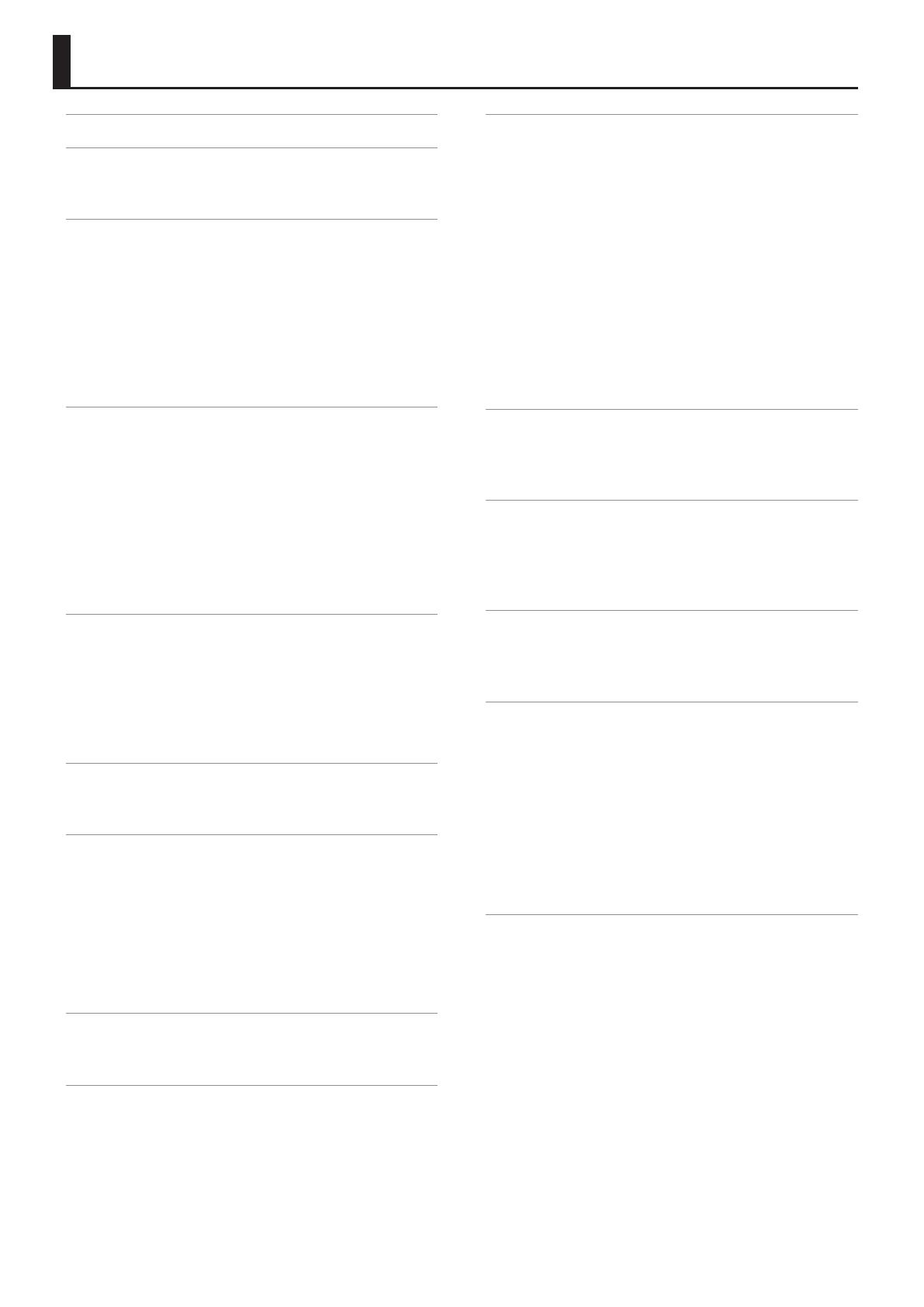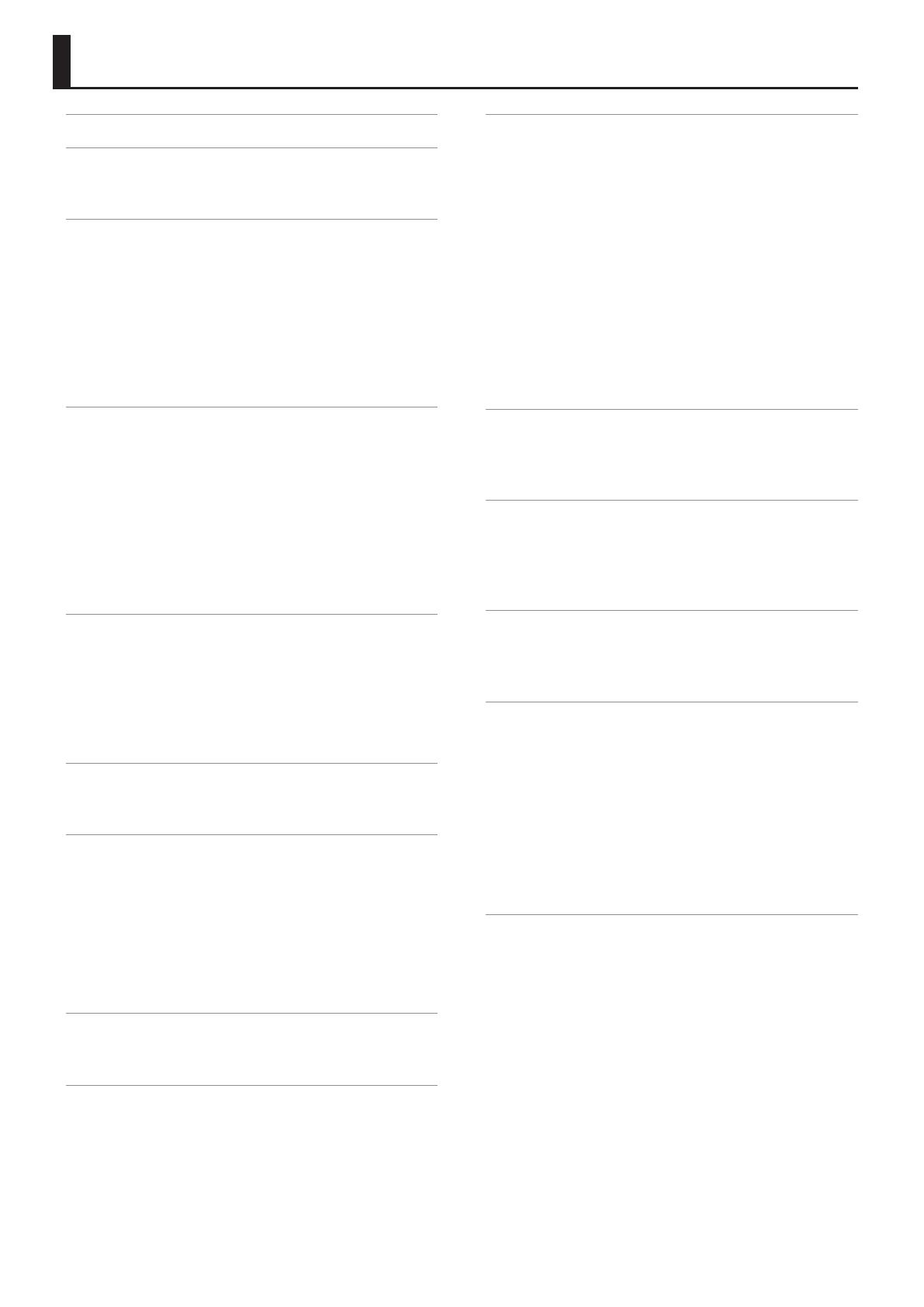
4
An Overview of the VR-09 . . . . . . . . . . . . . . . . . . . . . . . . . . . . . . . . . . . . . . . . 3
Panel Descriptions . . . . . . . . . . . . . . . . . . . . . . . . . . . . . . . . . . . . . . . . . . . . . . . 6
Front Panel . . . . . . . . . . . . . . . . . . . . . . . . . . . . . . . . . . . . . . . . . . . . . . . . . . . . . . 6
Rear Panel (Connecting Devices) . . . . . . . . . . . . . . . . . . . . . . . . . . . . . . . . . 8
Getting Ready . . . . . . . . . . . . . . . . . . . . . . . . . . . . . . . . . . . . . . . . . . . . . . . . . . . 9
Installing Batteries . . . . . . . . . . . . . . . . . . . . . . . . . . . . . . . . . . . . . . . . . . . . . . 9
When to Replace the Batteries . . . . . . . . . . . . . . . . . . . . . . . . . . . . . 9
Placing the VR-09 on a Stand . . . . . . . . . . . . . . . . . . . . . . . . . . . . . . . . . . .10
Using the Included USB Memory Protector . . . . . . . . . . . . . . . . . . . . . .10
Turning the Power On/O . . . . . . . . . . . . . . . . . . . . . . . . . . . . . . . . . . . . . .11
Turning the Power On . . . . . . . . . . . . . . . . . . . . . . . . . . . . . . . . . . . .11
Turning the Power O . . . . . . . . . . . . . . . . . . . . . . . . . . . . . . . . . . . .11
Listening to the Demo Songs . . . . . . . . . . . . . . . . . . . . . . . . . . . . . . . . . . .11
Selecting Sounds . . . . . . . . . . . . . . . . . . . . . . . . . . . . . . . . . . . . . . . . . . . . . . .12
Selecting Sounds with One Touch. . . . . . . . . . . . . . . . . . . . . . . . . . . . . . .12
Selecting Organ Sounds . . . . . . . . . . . . . . . . . . . . . . . . . . . . . . . . . .12
Selecting Piano Sounds . . . . . . . . . . . . . . . . . . . . . . . . . . . . . . . . . . .13
Selecting Synthesizer Sounds . . . . . . . . . . . . . . . . . . . . . . . . . . . . .13
Selecting Your Favorite Sounds (Registration) . . . . . . . . . . . . . . . . . . .14
Recalling a Registration . . . . . . . . . . . . . . . . . . . . . . . . . . . . . . . . . . .14
Switching Registration Banks . . . . . . . . . . . . . . . . . . . . . . . . . . . . .14
Storing a registration . . . . . . . . . . . . . . . . . . . . . . . . . . . . . . . . . . . . .15
Selecting Drum Sounds . . . . . . . . . . . . . . . . . . . . . . . . . . . . . . . . . . . . . . . .15
Modifying the Organ Sound . . . . . . . . . . . . . . . . . . . . . . . . . . . . . . . . . . . . .16
Using the Harmonic Bars . . . . . . . . . . . . . . . . . . . . . . . . . . . . . . . . . . . . . . .16
Setting Example of Harmonic Bars . . . . . . . . . . . . . . . . . . . . . . . .18
Using the Rotary Eect . . . . . . . . . . . . . . . . . . . . . . . . . . . . . . . . . . . . . . . . .19
Using Twin Rotary . . . . . . . . . . . . . . . . . . . . . . . . . . . . . . . . . . . . . . . .19
Using Percussion . . . . . . . . . . . . . . . . . . . . . . . . . . . . . . . . . . . . . . . . . . . . . . .20
Using Vibrato/Chorus . . . . . . . . . . . . . . . . . . . . . . . . . . . . . . . . . . . . . . . . . . .21
Modifying the Synthesizer Sound . . . . . . . . . . . . . . . . . . . . . . . . . . . . . . . .22
Changing the Volume Envelope (ATTACK, DECAY, RELEASE) . . . . . .22
Adjusting the Tonal Character (CUTOFF, RESONANCE) . . . . . . . . . . .22
Adding Eects to the Sound . . . . . . . . . . . . . . . . . . . . . . . . . . . . . . . . . . . . .23
Applying Eects (EFX) . . . . . . . . . . . . . . . . . . . . . . . . . . . . . . . . . . . . . . . . . .23
Modifying the Sound / Producing Sound Eects
(D-BEAM controller) . . . . . . . . . . . . . . . . . . . . . . . . . . . . . . . . . . . . . . . . . . . .24
D-BEAM Controller Settings . . . . . . . . . . . . . . . . . . . . . . . . . . . . . . .24
Changing the Pitch/Applying Vibrato
(Pitch Bend/Modulation Lever) . . . . . . . . . . . . . . . . . . . . . . . . . . . . . . . . .25
Making the Pitch Change Smoothly (Portamento) . . . . . . . . . . . . . . .25
Specifying the Time of Pitch Change . . . . . . . . . . . . . . . . . . . . . .25
Changing the Key Range . . . . . . . . . . . . . . . . . . . . . . . . . . . . . . . . . . . . . . . .26
Raising or Lowering the Range in Octaves (Octave) . . . . . . . . . . . . . .26
Transposing the Key (Transpose) . . . . . . . . . . . . . . . . . . . . . . . . . . . . . . . .26
Combining Two Sounds . . . . . . . . . . . . . . . . . . . . . . . . . . . . . . . . . . . . . . . . .27
Layering Two Sounds (Dual) . . . . . . . . . . . . . . . . . . . . . . . . . . . . . . . . . . . .27
Layering a Piano Sound and Synthesizer Sound . . . . . . . . . . .27
Combining an Organ Sound with a Piano Sound or
Synthesizer Sound . . . . . . . . . . . . . . . . . . . . . . . . . . . . . . . . . . . . . . .27
Cancelling Dual . . . . . . . . . . . . . . . . . . . . . . . . . . . . . . . . . . . . . . . . . .27
Playing Dierent Sounds in the Left and Right Hands (Split) . . . . .28
Assigning the Dual Sounds to the Left and Right Regions . .28
Combining Two Organ Sounds. . . . . . . . . . . . . . . . . . . . . . . . . . . .28
Combining a Piano Sound and Synthesizer Sound . . . . . . . . .30
Combining an Organ Sound with a Piano Sound or
Synthesizer Sound . . . . . . . . . . . . . . . . . . . . . . . . . . . . . . . . . . . . . . .30
Playing Drum Sounds in the Lower Part . . . . . . . . . . . . . . . . . . .31
Changing the Split Point . . . . . . . . . . . . . . . . . . . . . . . . . . . . . . . . . .31
Cancelling Split . . . . . . . . . . . . . . . . . . . . . . . . . . . . . . . . . . . . . . . . . .31
Performing with Rhythm Pattern . . . . . . . . . . . . . . . . . . . . . . . . . . . . . . . .32
Selecting/Playing Rhythm Pattern . . . . . . . . . . . . . . . . . . . . . . . . . . . . . .32
Changing the Tempo of the Rhythm Pattern . . . . . . . . . . . . . . . . . . . . .32
Adjusting the Volume of the Rhythm Pattern . . . . . . . . . . . . . . . . . . . .32
Recording Your Performance . . . . . . . . . . . . . . . . . . . . . . . . . . . . . . . . . . . .33
Recording . . . . . . . . . . . . . . . . . . . . . . . . . . . . . . . . . . . . . . . . . . . . . . . . . . . . . .33
Playing a Song . . . . . . . . . . . . . . . . . . . . . . . . . . . . . . . . . . . . . . . . . . . . . . . . .34
Renaming a Song . . . . . . . . . . . . . . . . . . . . . . . . . . . . . . . . . . . . . . . . . . . . . .35
Deleting a Song . . . . . . . . . . . . . . . . . . . . . . . . . . . . . . . . . . . . . . . . . . . . . . . .35
Using the Looper . . . . . . . . . . . . . . . . . . . . . . . . . . . . . . . . . . . . . . . . . . . . . . .37
Recording with the Looper . . . . . . . . . . . . . . . . . . . . . . . . . . . . . . . . . . . . .37
Recording While a Rhythm Pattern Plays . . . . . . . . . . . . . . . . . .38
Saving a Phrase . . . . . . . . . . . . . . . . . . . . . . . . . . . . . . . . . . . . . . . . . . . . . . . .38
Convenient Functions . . . . . . . . . . . . . . . . . . . . . . . . . . . . . . . . . . . . . . . . . . .39
Making the Power Automatically Turn O After a Time
(Auto O) . . . . . . . . . . . . . . . . . . . . . . . . . . . . . . . . . . . . . . . . . . . . . . . . . . . . . .39
Adjusting the Brightness of the Display (LCD Contrast) . . . . . . . . . .39
Saving Registrations to a USB Flash Drive (Save Registration) . . . .39
Loading Saved Registrations from a USB Flash Drive
(Load Registration) . . . . . . . . . . . . . . . . . . . . . . . . . . . . . . . . . . . . . . . . . . . . .40
Deleting Saved Registrations from a USB Flash Drive
(Delete Registration) . . . . . . . . . . . . . . . . . . . . . . . . . . . . . . . . . . . . . . . . . . .40
Formatting a USB Flash Drive (Format USB) . . . . . . . . . . . . . . . . . . . . . .41
Restoring the Factory Settings (Factory Reset) . . . . . . . . . . . . . . . . . . .41
Contents
Before using this unit, carefully read the sections entitled “USING THE UNIT SAFELY” (p. 62) and “IMPORTANT NOTES” (p. 64). These sections provide
important information concerning the proper operation of the unit. Additionally, in order to feel assured that you have gained a good grasp of every
feature of your new unit, read Owner’s manual in its entirety. This manual should be saved and kept on hand as a convenient reference.
Copyright © 2013 ROLAND CORPORATION
All rights reserved. No part of this publication may be reproduced in any form without the written permission of ROLAND CORPORATION.