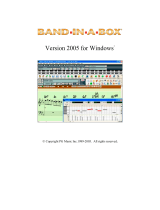Page is loading ...

1-IN 4-OUT MIDI THRU BOX
USER MANUAL
ENGLISH

SETUP
Follow the steps below to learn how to set your MIDI Splitter up.
CONNECTING POWER SOURCE
MIDI Splitter can be powered by abattery or aDCpower supply.
Power supply is aprimary power source – battery will be used only
when power supply is not plugged in to MIDI Splitter.
Battery: lift the drawer located on the side and pull it. Put the
9V battery in the drawer, making sure the positive and negative
terminals are inserted correctly and push the drawer back in.
Power supply: insert 2.1 mm 9V DC power plug (center negative)
into DC IN port located on the side of the device.
CONNECTING MIDI HARDWARE
Connections between MIDI Splitter and other MIDI hardware
should be made with astandard MIDI DIN-5 cable.
MIDI input: connect MIDI OUT port of your MIDI controller to MIDI
IN port on MIDI Splitter.
MIDI thru: connect MIDI IN ports of devices you are willing to
control to MIDI OUT 1-4 ports on MIDI Splitter.
Lift and pull the drawer to insert battery
MIDI Splitter status/data LED

USAGE
The device is switched on and o using asmall toggle switch on top.
After switching it on, the LED will light red meaning it is ready to work.
MIDI Splitter passes through all incoming MIDI messages, including
NoteOn, NoteO, CC, Clock, SySex to MIDI OUT ports. Every received
and passed through MIDI message will result in green LED blink.
It is possible to connect multiple MIDI Splitter units together in order
to pass incoming MIDI messages to more than 4 devices. This can be
achieved by connecting one of the MIDI Splitter’s MIDI OUT ports into
MIDI IN port of another MIDI Splitter unit. Connecting 2 MIDI Splitters
will result in total number of 7 outputs, 3 MIDI Splitters will give 10
outputs etc.
RUBBER PADS AND VELCRO STRIPS
MIDI Splitter comes with 4 round adhesive backed rubber pads and
4 adhesive backed Velcro strips, which can be attached to the back
of your MIDI Splitter. Rubber pads will help MIDI Splitter stay rmly
on any surface and Velcro strips can be used to attach MIDI Spliter to
apedalboard. Two types of Velcro strips are included, which means you
can use them to mount your MIDI Splitter on adesk or aoor.
SAFETY INFORMATION
Water and moisture
Device should not be used near water or in amoist environment.
Care should be taken not to spill any liquids on the enclosure.
Power sources
Device should only be used with high quality power supplies
and batteries.
Servicing
The user should not attempt to service the device. All servicing
should be referred to qualied service personnel.
WARRANTY
In the very unlikely event that your MIDI Splitter is not working
properly, we will be happy to repair or replace it for you. We are
providing warranty services for 2 years from the purchase date
for any malfunction that was not caused by the user.
If you experience any problems with your MIDI Splitter or you
have any questions regarding the device, please feel free to write
to us at info@amptonelab.com.

Congratulations on the purchase of your MIDI Splitter, a 1-In 4-Out MIDI thru box.
INCLUDED ITEMS
Items included in the box:
•
MIDI Splitter unit
•
9V battery (non-rechargeable)
•
4 adhesive backed rubber pads
•
4 adhesive backed Velcro strips
•
This document (User manual)
MORE INFORMATION
For more information on MIDI Splitter, please refer
to our website www.amptonelab.com or write to
us at info@amptonelab.com.
WHAT IS MIDI SPLITTER?
MIDI Splitter is a simple box which allows you to
connect your MIDI controller to 4 dierent devices
and control them simultaneously. MIDI Splitter is
equipped with universal DIN-5 connectors, which
you can nd in most MIDI hardware.
PRODUCT SPECIFICATION
Number of inputs: 1
Number of outputs: 4
Power sources: 9V battery (included), power supply
(2.1mm center negative, not included)
Input voltage: 9V DC
Dimensions: 49 x 128 x 72 mm (H x Wx D)
Weight: ~180 g (without battery)
facebook.com/AmpToneLab
twitter.com/AmpToneLab
🌎
amptonelab.com
✉
info@amptonelab.com
/