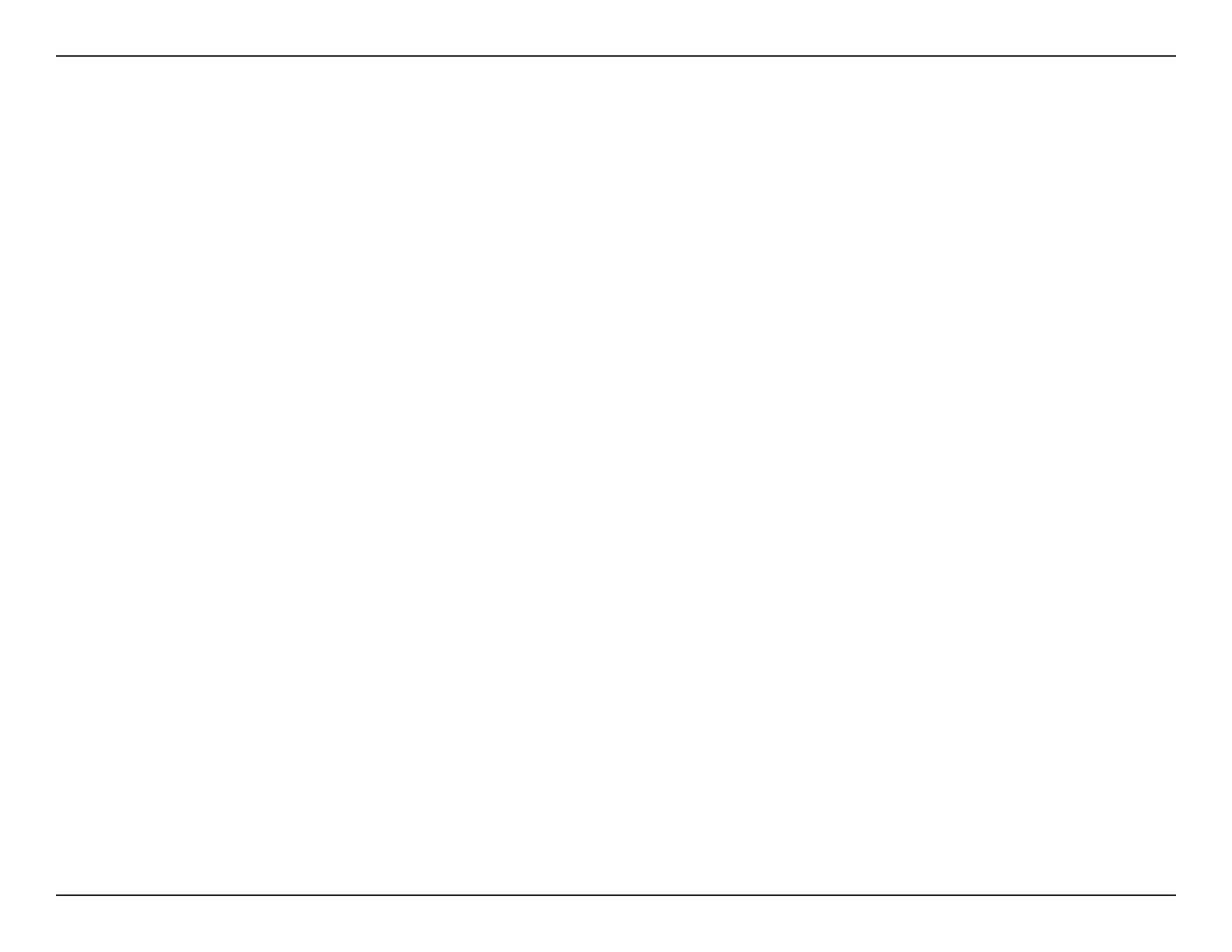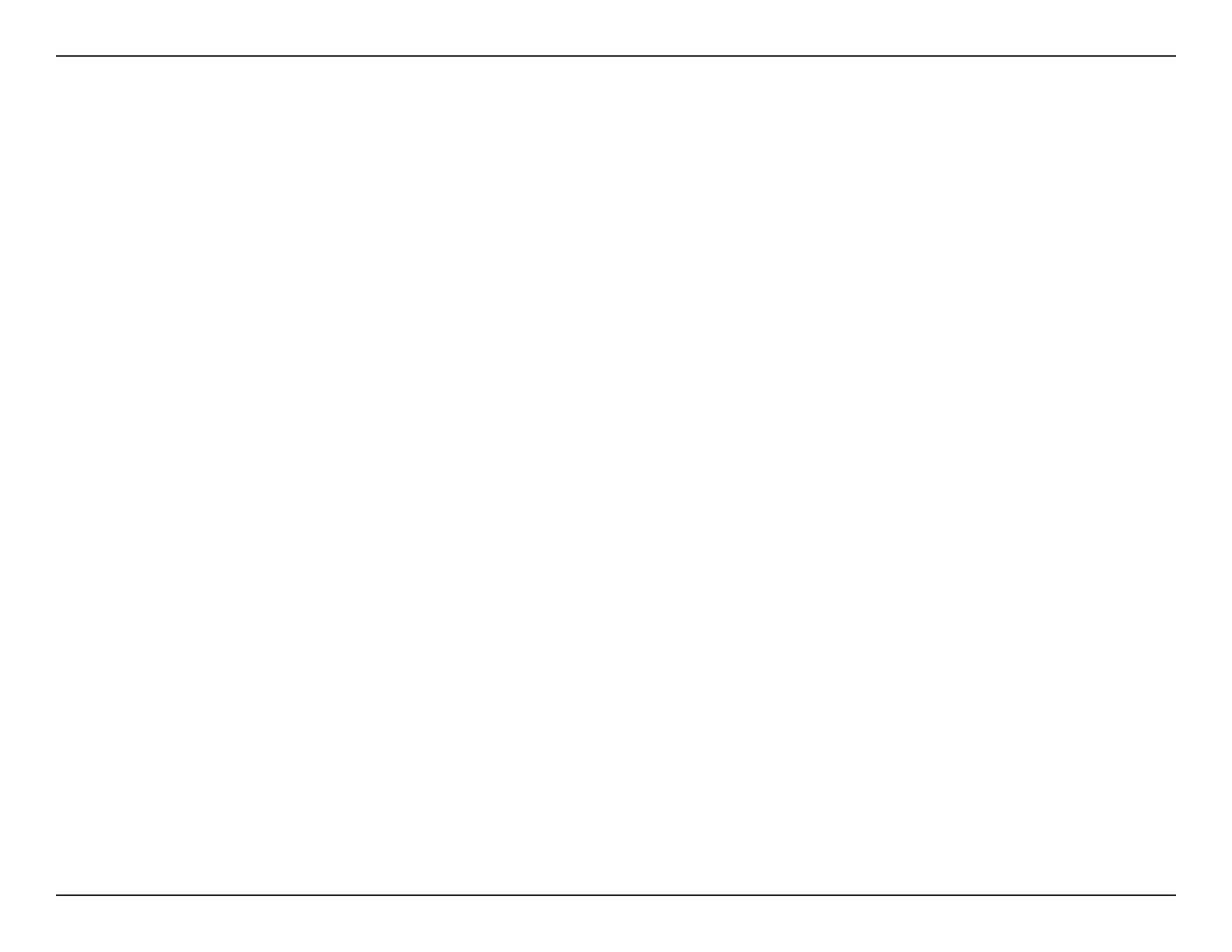
iiiD-Link DIR-860L User Manual
Table of Contents
Autoconguration ...................................................68
PPPoE............................................................................69
IPv6 in IPv4 Tunneling ............................................71
6 to 4 Tunneling ........................................................72
6rd .................................................................................73
Local Connectivity ...................................................74
mydlink Settings .................................................................75
Advanced ............................................................................... 76
Virtual Server ...................................................................76
Port Forwarding .............................................................77
Application Rules ...........................................................78
QoS Engine ....................................................................... 79
Network Filters ................................................................ 81
Access Control .................................................................82
Access Control Wizard ............................................82
Website Filters .................................................................85
Inbound Filters ................................................................ 86
Firewall Settings .............................................................87
Routing ..............................................................................89
Advanced Wireless ........................................................90
Wi-Fi Protected Setup (WPS) .....................................91
WPS Button ................................................................92
Advanced Network Settings ......................................93
Guest Zone .......................................................................94
IPv6 Firewall .....................................................................95
IPv6 Routing ....................................................................96
Tools ........................................................................................97
Admin.................................................................................97
Time ....................................................................................98
SysLog ................................................................................99
Email Settings............................................................... 100
System ............................................................................ 101
Firmware ........................................................................ 102
Language Pack Upgrade .......................................... 102
Dynamic DNS ............................................................... 103
System Check ............................................................... 105
Schedules ...................................................................... 106
Status ................................................................................... 107
Device Info .................................................................... 107
Logs.................................................................................. 108
Statistics ......................................................................... 109
Internet Sessions ......................................................... 110
Wireless........................................................................... 111
Routing ........................................................................... 112
IPv6 .................................................................................. 113
IPV6 Routing ................................................................. 114
Support ............................................................................... 115
Connect a Wireless Client to your Router ....................116
WPS Button ................................................................................ 116
Windows® 8 ................................................................................ 117
Windows® 7 ................................................................................ 119
WPA/WPA2 ......................................................................... 119
WPS ....................................................................................... 122
Windows Vista® ......................................................................... 126
WPA/WPA2 ......................................................................... 127