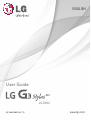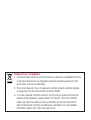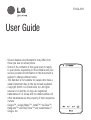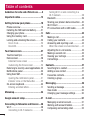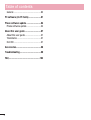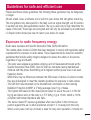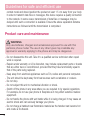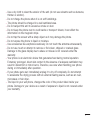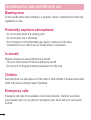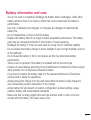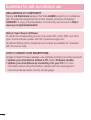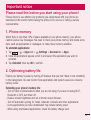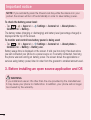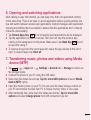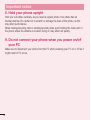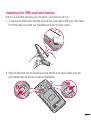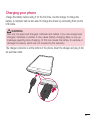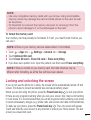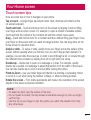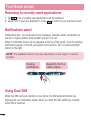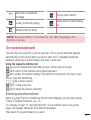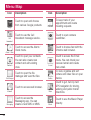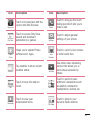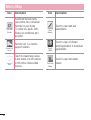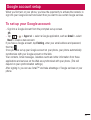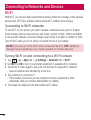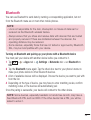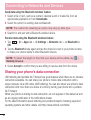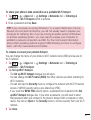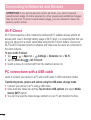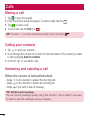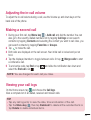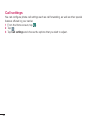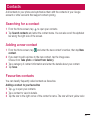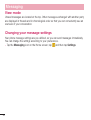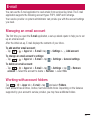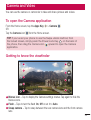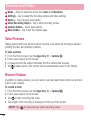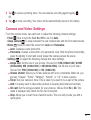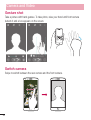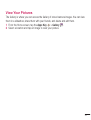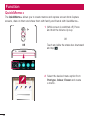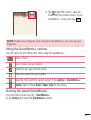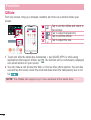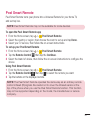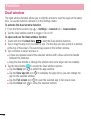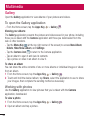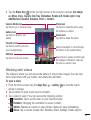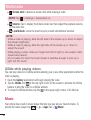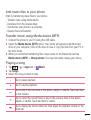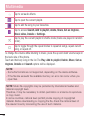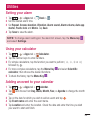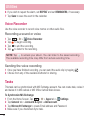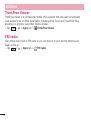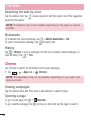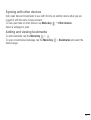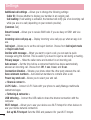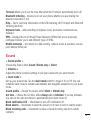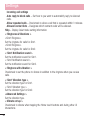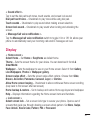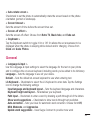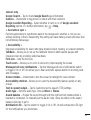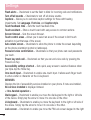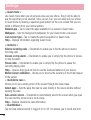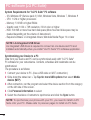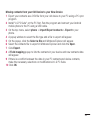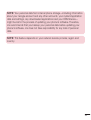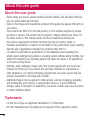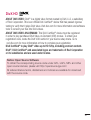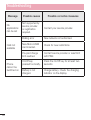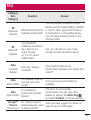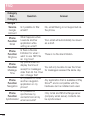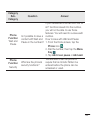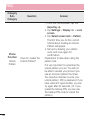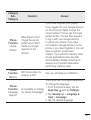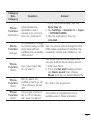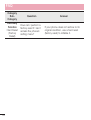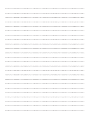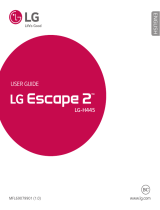www.lg.com
ENGLISH
MFL68626206 (1.0)
LG-D690
User Guide

Disposal of your old appliance
1 All electrical and electronic products should be disposed of separately from the
municipal waste stream via designated collection facilities appointed by the
government or the local authorities.
2 The correct disposal of your old appliance will help prevent potential negative
consequences for the environment and human health.
3 To locate a nearest collection centre or call for pick-up (limited area only) for
disposal of this appliance, please contact Toll Free No. 1800-180-9999 for
details. All collection centre and pick up facilities are done by third parties
with LG Electronics India Pvt. Ltd. Merely as a facilitator. For more detailed
information, please visit : http://www.lge.com/in

User Guide
• Screen displays and illustrations may differ from
those you see on actual phone.
• Some of the contents of this guide may not apply
to your phone, depending on the software and your
service provider. All information in this document is
subject to change without notice.
• This handset is not suitable for people who have a
visual impairment due to the tap screen keyboard.
• Copyright ©2014 LG Electronics, Inc. All rights
reserved. LG and the LG logo are registered
trademarks of LG Group and its related entities. All
other trademarks are the property of their respective
owners.
• Google™, Google Maps™, Gmail™, YouTube™,
Hangouts™ and Play Store™ are trademarks of
Google, Inc.
ENGLISH

2
Table of contents
Guidelines for safe and efficient use .......5
Important notice .....................................13
Getting to know your phone ...................19
Phone overview .....................................19
Installing the SIM card and battery .........21
Charging your phone .............................23
Using the memory card..........................24
Locking and unlocking the screen .......... 25
Knock Code ......................................... 26
KnockON ............................................. 26
Your Home screen ................................... 27
Touch screen tips ..................................27
Home screen .........................................28
Extended home screen ....................... 28
Customizing the Home screen ..............29
Returning to recently-used applications .30
Notifications panel .................................30
Using Dual SIM ......................................30
Opening the notifications panel ............. 31
Indicator icons on the Status Bar ..........32
On-screen keyboard ..............................33
Entering accented letters ...................... 33
Menumap ................................................34
Google account setup ............................. 37
Connecting to Networks and Devices .... 38
Wi-Fi .....................................................38
Connecting to Wi-Fi networks ...............38
Turning Wi-Fi on and connecting to a
Wi-Fi network ......................................38
Bluetooth ...............................................39
Sharing your phone's data connection ...40
Wi-Fi Direct ...........................................42
PC connections with a USB cable ........... 42
Calls ........................................................44
Making a call .........................................44
Calling your contacts .............................44
Answering and rejecting a call ...............44
When the screen is locked/unlocked .....44
Adjusting the in-call volume ...................45
Making a second call .............................45
Viewing your call logs ............................45
Call settings ........................................... 46
Contacts ..................................................47
Searching for a contact .......................... 47
Adding a new contact ............................47
Favourites contacts ................................47
Creating a group .................................... 48
Messaging ............................................... 49
Sending a message ...............................49
View mode ...........................................50
Changing your message settings ...........50
E-mail ......................................................51
Managing an email account ................... 51
Working with account folders .................51
Composing and sending email ...............52

3
Camera and Video ...................................53
To open the Camera application ............. 53
Getting to know the viewfinder ..............53
Take Pictures ......................................... 54
Record Videos ........................................ 54
Camera and Video Settings ....................55
Gesture shot ..........................................56
Switch camera ......................................56
View Your Pictures .................................57
Function ..................................................58
QuickMemo+ ......................................... 58
Using the QuickMemo+ options ............ 59
Viewing the saved QuickMemo+ .......... 59
QSlide ....................................................60
Peel Smart Remote ................................61
Dual window..........................................62
LG SmartWorld ......................................63
How to Get to LG SmartWorld from Your
Phone .................................................63
Multimedia ..............................................64
Gallery ................................................... 64
To open the Gallery application .............64
Working with photos ............................65
Working with videos .............................65
QSlide while playing videos ..................66
Music ....................................................66
Add music files to your phone ............... 67
Transfer music using Media device
(MTP) .................................................. 67
Playing a song .....................................67
Utilities ....................................................69
Setting your alarm .................................69
Using your calculator .............................69
Adding an event to your calendar ........... 69
Voice Recorder ......................................70
Recording a sound or voice ..................70
Sending the voice recording .................70
Tasks ..................................................... 70
Google+ ................................................71
Voice Search..........................................71
Downloads ............................................71
ThinkFree Viewer ...................................72
FM radio ................................................72
The Web ..................................................73
Internet .................................................. 73
Using the Web toolbar ..........................73
Viewing webpages ...............................73
Opening a page ...................................73
Searching the web by voice ..................74
Bookmarks ..........................................74
History ................................................74
Chrome .................................................74
Viewing webpages ...............................74
Opening a page ...................................74
Syncing with other devices ...................75
Adding and viewing bookmarks ............75
Settings ...................................................76
Networks ...............................................76
Sound .................................................... 79
Display ..................................................81

4
General .................................................. 83
PC software (LG PC Suite) ......................91
Phone software update ..........................94
Phone software update ..........................94
About this user guide .............................97
About this user guide ............................. 97
Trademarks ...........................................97
DivX HD .................................................97
Accessories ............................................. 98
Troubleshooting ......................................99
FAQ ........................................................103
Table of contents

5
Please read these simple guidelines. Not following these guidelines may be dangerous
or illegal.
Should a fault occur, a software tool is built into your device that will gather a fault log.
This tool gathers only data specific to the fault, such as signal strength, cell ID position
in sudden call drop and applications loaded. The log is used only to help determine the
cause of the fault. These logs are encrypted and can only be accessed by an authorized
LG Repair centre should you need to return your device for repair.
Exposure to radio frequency energy
Radio wave exposure and Specific Absorption Rate (SAR) information.
This mobile phone model LG-D690 has been designed to comply with applicable safety
requirements for exposure to radio waves. These requirements are based on scientific
guidelines that include safety margins designed to assure the safety of all persons,
regardless of age and health.
• The radio wave exposure guidelines employ a unit of measurement known as the
Specific Absorption Rate (SAR). Tests for SAR are conducted using standardised
methods with the phone transmitting at its highest certified power level in all used
frequency bands.
• While there may be differences between the SAR levels of various LG phone models,
they are all designed to meet the relevant guidelines for exposure to radio waves.
• The SAR limit recommended by the International Commission on Non-Ionizing
Radiation Protection (ICNIRP) is 2 W/kg averaged over 10g of tissue.
• The highest SAR value for this model phone tested for use at the ear is 0.362 W/
Kg(1g) and when worn on the body is 0.573 W/Kg (1g) at 15mm, which is 100%
compliant with Indian Standards and Safe.
• This device meets RF exposure guidelines when used either in the normal use
position against the ear or when positioned at least 1.5 cm away from the body.
When a carry case, belt clip or holder is used for body-worn operation, it should not
Guidelines for safe and efficient use

6
contain metal and should position the product at least 1.5 cm away from your body.
In order to transmit data files or messages, this device requires a quality connection
to the network. In some cases, transmission of data files or messages may be
delayed until such a connection is available. Ensure the above separation distance
instructions are followed until the transmission is completed.
Product care and maintenance
WARNING
Only use batteries, chargers and accessories approved for use with this
particular phone model. The use of any other types may invalidate any
approval or warranty applying to the phone and may be dangerous.
• Do not disassemble this unit. Take it to a qualified service technician when repair
work is required.
• Repairs under warranty, at LG's discretion, may include replacement parts or boards
that are either new or reconditioned, provided that they have functionality equal to
that of the parts being replaced.
• Keep away from electrical appliances such as TVs, radios and personal computers.
• The unit should be kept away from heat sources such as radiators or cookers.
• Do not drop.
• Do not subject this unit to mechanical vibration or shock.
• Switch off the phone in any area where you are required to by special regulations.
For example, do not use your phone in hospitals as it may affect sensitive medical
equipment.
• Do not handle the phone with wet hands while it is being charged. It may cause an
electric shock and can seriously damage your phone.
• Do not charge a handset near flammable material as the handset can become hot
and create a fire hazard.
Guidelines for safe and efficient use

7
• Use a dry cloth to clean the exterior of the unit (do not use solvents such as benzene,
thinner or alcohol).
• Do not charge the phone when it is on soft furnishings.
• The phone should be charged in a well ventilated area.
• Do not subject this unit to excessive smoke or dust.
• Do not keep the phone next to credit cards or transport tickets; it can affect the
information on the magnetic strips.
• Do not tap the screen with a sharp object as it may damage the phone.
• Do not expose the phone to liquid or moisture.
• Use accessories like earphones cautiously. Do not touch the antenna unnecessarily.
• Do not use, touch or attempt to remove or fix broken, chipped or cracked glass.
Damage to the glass display due to abuse or misuse is not covered under the
warranty.
• Your phone is an electronic device that generates heat during normal operation.
Extremely prolonged, direct skin contact in the absence of adequate ventilation may
result in discomfort or minor burns. Therefore, use care when handling your phone
during or immediately after operation.
• If your phone gets wet, immediately unplug it to dry off completely. Do not attempt
to accelerate the drying process with an external heating source, such as an oven,
microwave or hair dryer.
• The liquid in your wet phone, changes the color of the product label inside your
phone. Damage to your device as a result of exposure to liquid is not covered under
your warranty.

8
Efficient phone operation
Electronics devices
All mobile phones may receive interference, which could affect performance.
• Do not use your mobile phone near medical equipment without requesting
permission. Avoid placing the phone over pacemakers, for example, in your breast
pocket.
• Some hearing aids might be disturbed by mobile phones.
• Minor interference may affect TVs, radios, PCs etc.
• Use your phone in temperatures between 0 ºC and 40 ºC, if possible. Exposing your
phone to extremely low or high temperatures may result in damage, malfunction, or
even explosion.
Precautions
• Use a wireless hands-free system (headphone, headset) with a low power Bluetooth
emitter.
• Keep your calls short or send text message (SMS) instead. This advice applies
especially to children, adolescents and pregnant women.
• Use the cell phone in good quality network signal.
• People having active medical implants should preferably keep the cell phone at least
15cm away from the implant.
Road safety
Check the laws and regulations on the use of mobile phones in the area when you
drive.
• Do not use a hand-held phone while driving.
• Give full attention to driving.
• Pull off the road and park before making or answering a call if driving conditions so
require.
Guidelines for safe and efficient use

9
• RF energy may affect some electronic systems in your vehicle such as car stereos
and safety equipment.
• When your vehicle is equipped with an air bag, do not obstruct with installed or
portable wireless equipment. It can cause the air bag to fail or cause serious injury
due to improper performance.
• If you are listening to music whilst out and about, please ensure that the volume is
at a reasonable level so that you are aware of your surroundings. This is of particular
importance when near roads.
Avoid damage to your hearing
To prevent possible hearing damage, do not listen at high volume
levels for long periods.
Damage to your hearing can occur if you are exposed to loud sound for long periods of
time. We therefore recommend that you do not turn on or off the handset close to your
ear. We also recommend that music and call volumes are set to a reasonable level.
• When using headphones, turn the volume down if you cannot hear the people
speaking near you, or if the person sitting next to you can hear what you are listening
to.
NOTE: Excessive sound pressure from earphones and headphones can
cause hearing loss.
Glass Parts
Some parts of your mobile device are made of glass. This glass could break if your
mobile device is dropped on a hard surface or receives a substantial impact. If the glass
breaks, do not touch or attempt to remove it. Stop using your mobile device until the
glass is replaced by an authorised service provider.

10
Blasting area
Do not use the phone where blasting is in progress. Observe restrictions and follow any
regulations or rules.
Potentially explosive atmospheres
• Do not use your phone at a refueling point.
• Do not use near fuel or chemicals.
• Do not transport or store flammable gas, liquid or explosives in the same
compartment of your vehicle as your mobile phone or accessories.
In aircraft
Wireless devices can cause interference in aircraft.
• Turn your mobile phone off before boarding any aircraft.
• Do not use it on the ground without permission from the crew.
Children
Keep the phone in a safe place out of the reach of small children. It includes small parts
which may cause a choking hazard if detached.
Emergency calls
Emergency calls may not be available on all mobile networks. Therefore you should
never depend solely on your phone for emergency calls. Check with your local service
provider.
Guidelines for safe and efficient use

11
Battery information and care
• You do not need to completely discharge the battery before recharging. Unlike other
battery systems, there is no memory effect that could compromise the battery's
performance.
• Use only LG batteries and chargers. LG chargers are designed to maximise the
battery life.
• Do not disassemble or short-circuit the battery.
• Replace the battery when it no longer provides acceptable performance. The battery
pack may be recharged hundreds of times before it needs replacing.
• Recharge the battery if it has not been used for a long time to maximise usability.
• Do not expose the battery charger to direct sunlight or use it in high humidity, such as
in the bathroom.
• Do not leave the battery in hot or cold places, as this may deteriorate battery
performance.
• There is risk of explosion if the battery is replaced with an incorrect type.
• Dispose of used batteries according to the manufacturer's instructions. Please recycle
when possible. Do not dispose as household waste.
• If you need to replace the battery, take it to the nearest authorised LG Electronics
service point or dealer for assistance.
• Always unplug the charger from the wall socket after the phone is fully charged to
save unnecessary power consumption of the charger.
• Actual battery life will depend on network configuration, product settings, usage
patterns, battery and environmental conditions.
• Make sure that no sharp-edged items such as animal’s teeth or nails, come into
contact with the battery. This could cause a fire.

12
Guidelines for safe and efficient use
DECLARATION OF CONFORMITY
Hereby, LG Electronics declares that this LG-D690 product is in compliance
with the essential requirements and other relevant provisions of Directive
1999/5/EC. A copy of the Declaration of Conformity can be found at http://
www.lg.com/global/declaration
Notice: Open Source Software
To obtain the corresponding source code under GPL, LGPL, MPL and other
open source licences, please visit http://opensource.lge.com/
All referred licence terms, disclaimers and notices are available for download
with the source code.
HOW TO UPDATE YOUR SMARTPHONE
Access to latest firmware releases, new software functions and improvements.
•Update your smartphone without a PC. Select Software Update.
•Update your smartphone by connecting it to your PC. For more
information about using this function, please visit http://www.lg.com/
common/index.jsp select country and language.

13
Important notice
Please check to see whether any problems you encountered with your phone are
described in this section before taking the phone in for service or calling a service
representative.
1. Phone memory
When there is less than 10% of space available in your phone memory, your phone
cannot receive new messages. You need to check your phone memory and delete some
data, such as applications or messages, to make more memory available.
To uninstall applications:
1 Tap > > Apps tab > Settings > General tab > Apps.
2 Once all applications appear, scroll to and select the application you want to
uninstall.
3 Tap Uninstall, then tap OK to confirm.
2. Optimizing battery life
Extend your battery's power by turning off features that you don't have to run constantly
in the background. You can monitor how applications and system resources consume
battery power.
Extending your phone's battery life:
• Turn off radio communications when you are not using. If you are not using Wi-Fi,
Bluetooth or GPS, turn them off.
• Reduce screen brightness and set a shorter screen timeout.
• Turn off automatic syncing for Gmail, Calendar, Contacts and other applications.
• Some applications you have downloaded may reduce battery power.
• While using downloaded applications, check the battery charge level.
Please read this before you start using your phone!

14
NOTE: If you accidently press the Power/Lock Key while the device is in your
pocket, the screen will turn off automatically in order to save battery power.
To check the battery power level:
• Tap > > Apps tab > Settings > General tab > About phone >
Common tab > Battery.
The battery status (charging or discharging) and battery level (percentage charged) is
displayed at the top of the screen.
To monitor and control how battery power is being used:
• Tap > > Apps tab > Settings > General tab > About phone >
Common tab > Battery > Battery use.
Battery usage time is displayed on the screen. It tells you how long it has been since
you last connected your phone to a power source or, if currently connected, how long
the phone was last running on battery power. The screen shows the applications or
services using battery power, listed in order from the greatest to smallest amount used.
3. Before installing an open source application and OS
WARNING
If you install and use an OS other than the one provided by the manufacturer
it may cause your phone to malfunction. In addition, your phone will no longer
be covered by the warranty.
Important notice

15
WARNING
To protect your phone and personal data, only download applications from
trusted sources, such as Play Store™. If there are improperly installed
applications on your phone, the phone may not work normally or a serious
error may occur. You must uninstall those applications and all associated data
and settings from the phone.
4. Using an unlock pattern
Set an unlock pattern to secure your phone. Tap > > Apps tab > Settings
> Display tab > Lock screen > Select screen lock > Pattern. This opens a screen
that will guide you through how to draw a screen unlock pattern. You have to create a
Backup PIN as a safety measure in case you forget your unlock pattern.
Caution: Create a Google account before setting an unlock pattern and
remember the Backup PIN you created when creating your pattern lock.
WARNING
Precautions to take when using pattern lock.
It is very important to remember the unlock pattern you set. You will not be
able to access your phone if you use an incorrect pattern 5 times. You have 5
opportunities to enter your unlock pattern, PIN or password. If you have used
all 5 opportunities, you can try again after 30 seconds.
When you can’t recall your unlock Pattern, PIN or Password:
< If you have forgotten your pattern >
If you logged in to your Google account on the phone but failed to enter the correct
pattern 5 times, tap the Forgot pattern? button at the bottom of the screen. You are
then required to log in with your Google Account or you have to enter the Backup PIN
which you entered when creating your Pattern Lock.

16
If you have not created a Google account on the phone or you forgot Backup PIN, you
have to perform a hard reset.
< If you have forgotten your PIN or Password >
If you forget your PIN or Password, you will need to perform a hard reset.
Caution: If you perform a hard reset, all user applications and user data will be
deleted.
NOTE: If you have not logged into your Google Account and have forgotten
your Unlock Pattern, you will need to enter your Backup PIN.
5. Using the Hard Reset (Factory Reset)
If your phone does not restore to its original condition, use a Hard Reset (Factory Reset)
to initialize it.
1 Turn the power off.
2 Press and hold the Power/Lock key + Volume Down key on the back of the
phone.
3 Release the Power/Lock Key only when the LG logo is displayed, then immediately
press and hold the Power/Lock Key again.
4 Release all keys when the Factory hard reset screen is displayed.
5 Select Yes using Volume Up/Down Key and press the Power/Lock Key to
continue, or select No (Exit) using Volume Up/Down Key and press the Power/
Lock Key to cancel.
WARNING
If you perform a Hard Reset, all user applications, user data and DRM licenses
will be deleted. Please remember to backup any important data before
performing a Hard Reset.
Important notice

17
6. Opening and switching applications
Multi-tasking is easy with Android, you can keep more than one application running
at the same time. There is no need to quit an application before opening another one.
Use and switch between several open applications. Android manages each application,
stopping and starting them as needed to ensure that idle applications don't consume
resources unnecessarily.
1 Tap Recent Apps Key . A list of recently used applications will be displayed.
2 Tap the application you want to access. This does not stop the previous app
running in the background on the phone. Make sure to tap Back Key to exit
an app after using it.
3 To remove an app from the recent apps list, swipe the app preview to the left or
right. To clear all apps, tap Clear all.
7. Transferring music, photos and videos using Media
device (MTP)
1 Tap > > Apps tab > Settings > General tab > Storage to check out
the storage media.
2 Connect the phone to your PC using the USB cable.
3 Slide down the status bar and tap Tap for more USB options and select Media
device (MTP) option.
4 Open the memory folder on your PC. You can view the mass storage content on
your PC and transfer the files from PC to Device memory folder or vice versa.
5 After transfering files ,slide down the status bar and tap Tap for more USB
options and select Charge phone from USB connection type list.

18
8. Hold your phone upright
Hold your cell phone vertically, as you would a regular phone. Your phone has an
internal antenna. Be careful not to scratch or damage the back of the phone, as this
may affect performance.
When making/receiving calls or sending/receiving data, avoid holding the lower part of
the phone where the antenna is located. Doing so may affect call quality.
9. Do not connect your phone when you power on/off
your PC
Make sure to disconnect your phone from the PC when powering your PC on or off as it
might result in PC errors.
Important notice
Page is loading ...
Page is loading ...
Page is loading ...
Page is loading ...
Page is loading ...
Page is loading ...
Page is loading ...
Page is loading ...
Page is loading ...
Page is loading ...
Page is loading ...
Page is loading ...
Page is loading ...
Page is loading ...
Page is loading ...
Page is loading ...
Page is loading ...
Page is loading ...
Page is loading ...
Page is loading ...
Page is loading ...
Page is loading ...
Page is loading ...
Page is loading ...
Page is loading ...
Page is loading ...
Page is loading ...
Page is loading ...
Page is loading ...
Page is loading ...
Page is loading ...
Page is loading ...
Page is loading ...
Page is loading ...
Page is loading ...
Page is loading ...
Page is loading ...
Page is loading ...
Page is loading ...
Page is loading ...
Page is loading ...
Page is loading ...
Page is loading ...
Page is loading ...
Page is loading ...
Page is loading ...
Page is loading ...
Page is loading ...
Page is loading ...
Page is loading ...
Page is loading ...
Page is loading ...
Page is loading ...
Page is loading ...
Page is loading ...
Page is loading ...
Page is loading ...
Page is loading ...
Page is loading ...
Page is loading ...
Page is loading ...
Page is loading ...
Page is loading ...
Page is loading ...
Page is loading ...
Page is loading ...
Page is loading ...
Page is loading ...
Page is loading ...
Page is loading ...
Page is loading ...
Page is loading ...
Page is loading ...
Page is loading ...
Page is loading ...
Page is loading ...
Page is loading ...
Page is loading ...
Page is loading ...
Page is loading ...
Page is loading ...
Page is loading ...
Page is loading ...
Page is loading ...
Page is loading ...
Page is loading ...
Page is loading ...
Page is loading ...
Page is loading ...
Page is loading ...
Page is loading ...
Page is loading ...
Page is loading ...
Page is loading ...
Page is loading ...
-
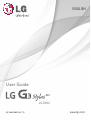 1
1
-
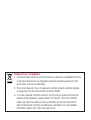 2
2
-
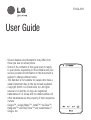 3
3
-
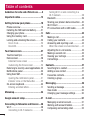 4
4
-
 5
5
-
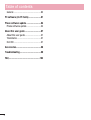 6
6
-
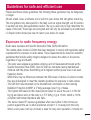 7
7
-
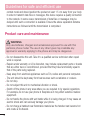 8
8
-
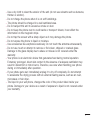 9
9
-
 10
10
-
 11
11
-
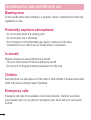 12
12
-
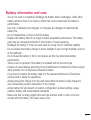 13
13
-
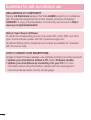 14
14
-
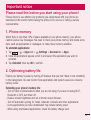 15
15
-
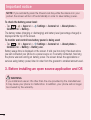 16
16
-
 17
17
-
 18
18
-
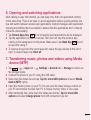 19
19
-
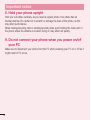 20
20
-
 21
21
-
 22
22
-
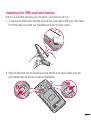 23
23
-
 24
24
-
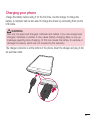 25
25
-
 26
26
-
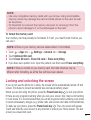 27
27
-
 28
28
-
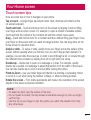 29
29
-
 30
30
-
 31
31
-
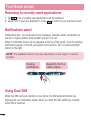 32
32
-
 33
33
-
 34
34
-
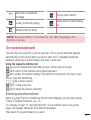 35
35
-
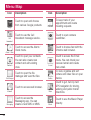 36
36
-
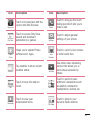 37
37
-
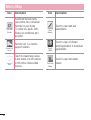 38
38
-
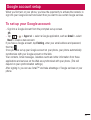 39
39
-
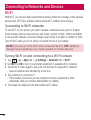 40
40
-
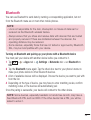 41
41
-
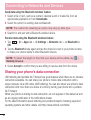 42
42
-
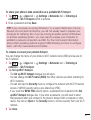 43
43
-
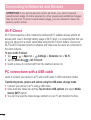 44
44
-
 45
45
-
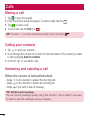 46
46
-
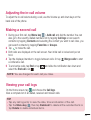 47
47
-
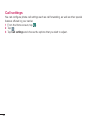 48
48
-
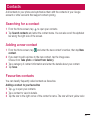 49
49
-
 50
50
-
 51
51
-
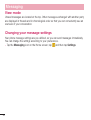 52
52
-
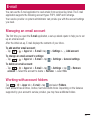 53
53
-
 54
54
-
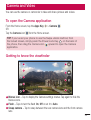 55
55
-
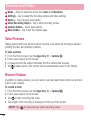 56
56
-
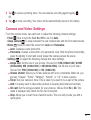 57
57
-
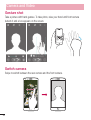 58
58
-
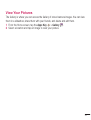 59
59
-
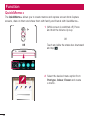 60
60
-
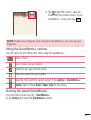 61
61
-
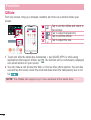 62
62
-
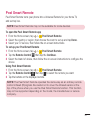 63
63
-
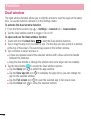 64
64
-
 65
65
-
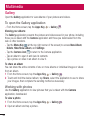 66
66
-
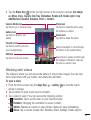 67
67
-
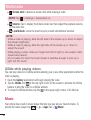 68
68
-
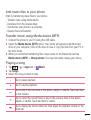 69
69
-
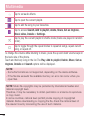 70
70
-
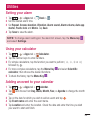 71
71
-
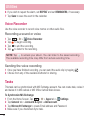 72
72
-
 73
73
-
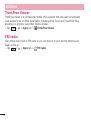 74
74
-
 75
75
-
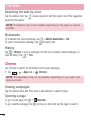 76
76
-
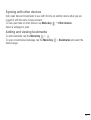 77
77
-
 78
78
-
 79
79
-
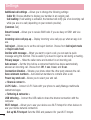 80
80
-
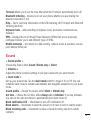 81
81
-
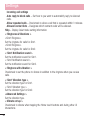 82
82
-
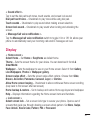 83
83
-
 84
84
-
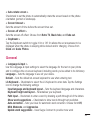 85
85
-
 86
86
-
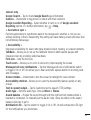 87
87
-
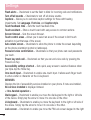 88
88
-
 89
89
-
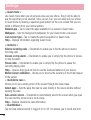 90
90
-
 91
91
-
 92
92
-
 93
93
-
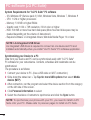 94
94
-
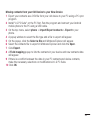 95
95
-
 96
96
-
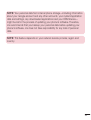 97
97
-
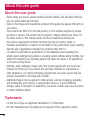 98
98
-
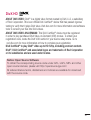 99
99
-
 100
100
-
 101
101
-
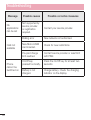 102
102
-
 103
103
-
 104
104
-
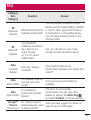 105
105
-
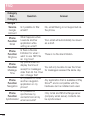 106
106
-
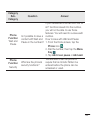 107
107
-
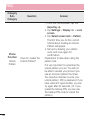 108
108
-
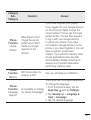 109
109
-
 110
110
-
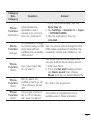 111
111
-
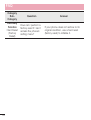 112
112
-
 113
113
-
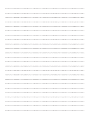 114
114
-
 115
115