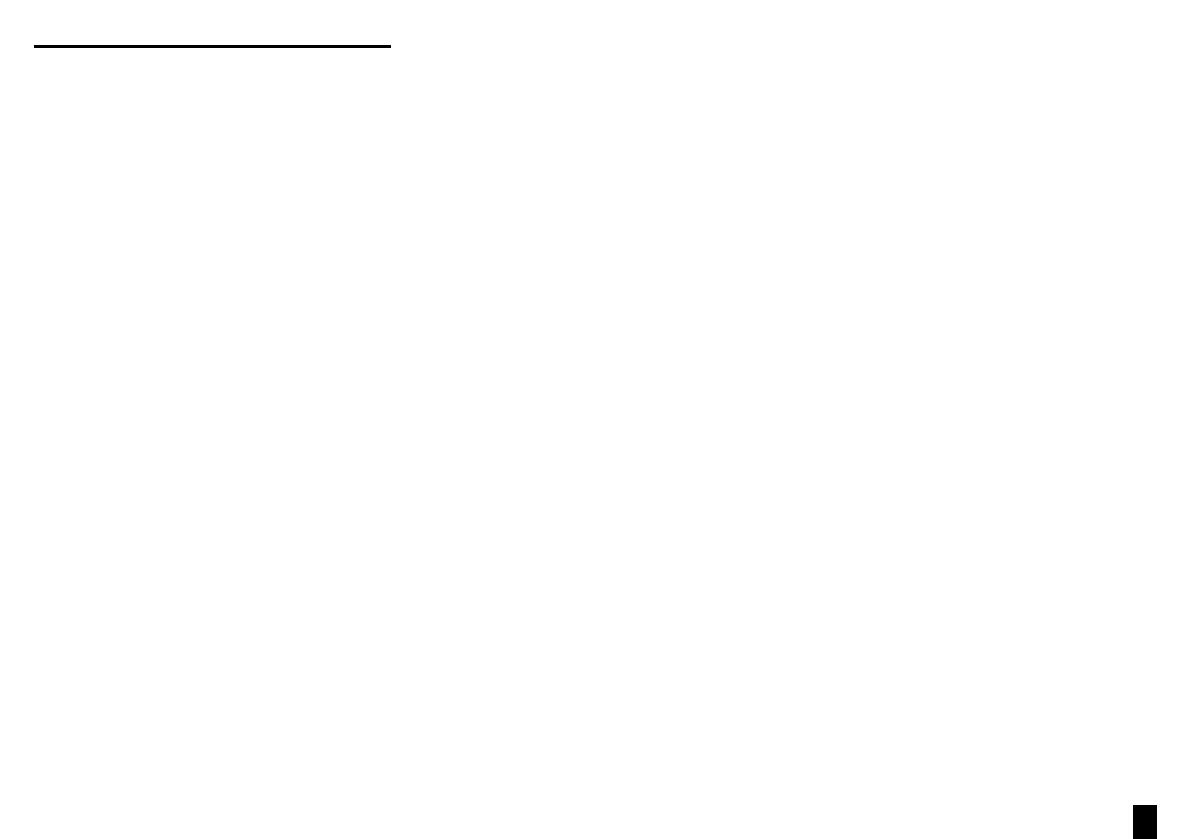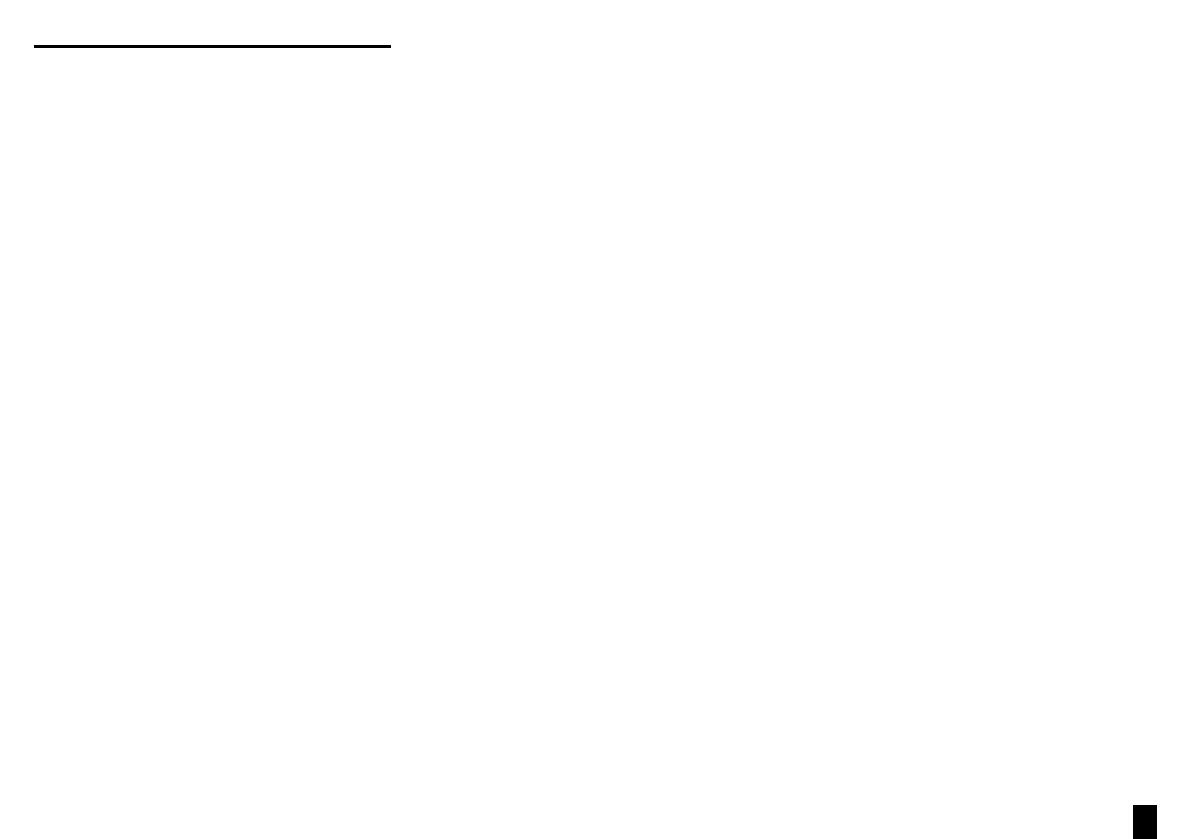
Sony BDV-L800/BDV-L800M [GB] 4-279-075-31 (1)
17
Troubleshooting
If you experience any of the following difficulties while
using the system, use this troubleshooting guide to help
remedy the problem before requesting repairs.
Also consult the Instruction Manual on the following
website:
http://support.sony-europe.com/
The power is not turned on.
Check that the AC power cords (mains leads) for the
main unit and subwoofer are connected securely.
Check that the AC power cord (mains lead) of the
main unit is connected securely to the AC adapter.
Check that the connector of the AC adapter is
connected securely to the DC IN 14V connector on
the rear of the main unit.
The system does not work normally.
Disconnect the AC power cord (mains lead) from
the wall outlet (mains), then reconnect after several
minutes.
There is no picture after playing a video/photo file
on the iPod/iPhone.
Select the input on your TV for this system.
There is no sound or wireless transmission is not
activated.
Check the status of the LINK/STANDBY indicator on
the subwoofer.
ˎ
Turns off.
ē
Check that the AC power cord (mains lead) of the
subwoofer is connected securely.
ē
Turn the subwoofer on by pressing / on the
subwoofer.
ˎ
Flashes green quickly.
ē
Press / on the subwoofer. Insert the
wireless transceiver into the subwoofer correctly.
Press / on the subwoofer.
ˎ
Flashes red.
ē
Press / to turn off the subwoofer, and check
the following items.
Are the + and – speaker cords short-circuited?
Is anything blocking the ventilation opening
of the subwoofer?
After checking the above items and fixing any
problems, turn on the subwoofer. If the cause
of the problem cannot be found even after
checking all the above items, consult your
nearest Sony dealer.
ˎ
Flashes green or orange slowly or turns red.
ē
Make sure that the wireless transceiver is inserted
correctly into the main unit.
ē
Sound transmission is poor. Move the subwoofer
so that the LINK/STANDBY indicator turns green
or orange.
ē
Move the system away from other wireless
devices.
ē
Avoid using any other wireless devices.
ˎ
Turns green or orange.
ē
Check the speaker connections.
The disc does not play.
The region code on the BD/DVD does not match the
system.
Moisture has condensed inside the main unit and may
cause damage to the lenses. Remove the disc and
leave the main unit turned on for about half an hour.
The system cannot play a recorded disc that is not
correctly finalized.