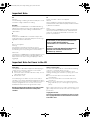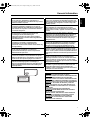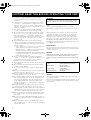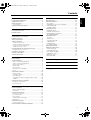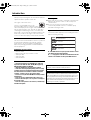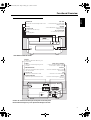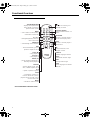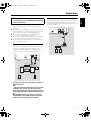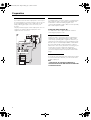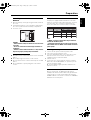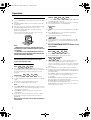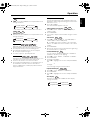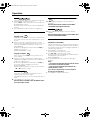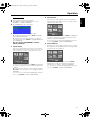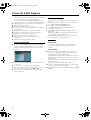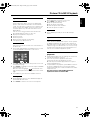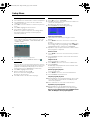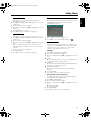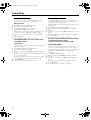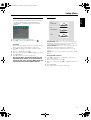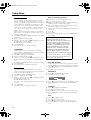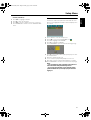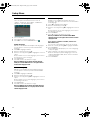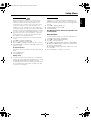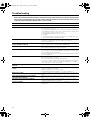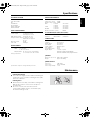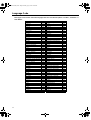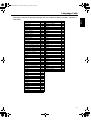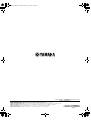Page is loading ...

i
DK
Advarsel:
Laserrudstråling ved åbning når sikkerhesafbrydere er ude
af funktion. Undgå u tsættelse for stråling.
Bemærk:
Netafbryderen STANDBY/ON er sekundært indkoblet og
afbryder ikke strømmen fra nette. Den indbyggede netdel er
derfor tilsluttet til lysnettet så længe netstikket sidder i
stikkontakten.
N
Observer:
Nettbryteren STANDBY/ON er sekundert innkoplet. Den
innebygdenetdelen er derfor ikke frakoplet nettet så lenge
apparatet er tilsluttet nettkontakten.
S
Klass 1 laserapparat
Varning!
Om apparaten används på annat sätt än i denna
bruksanvisning specificerats, kann användaren utsättas för
laserstrålning, som översjruder gränsen för läserklass 1.
Observera!
Strömbrytaren STANDBY/ON är sekundärt kopplad och inte
bryter strömmen fråan nätet Den inbyggda nätdelen är
därför ansluten till elnätet så länge stickproppen sitter i v
ägguttaget.
SF
Luokan 1 laserlaite + Klass 1 laserapparat
Varoitus!
Laitteen käyttäminen muulla kuin tässä käyttöohjeessa
mainitulla tavalla saattaa altistaa käyttäjän turvallisuusluokan
1 ylittävälle lasersäleilille.
Huom.
Toiminnanvalitsin STANDBY/ON on kytketty toisiopuolelle,
eikä se kytke laitetta irti sähköverkosta. Sisäänrakennettu
verkko-osa on kytkettynä sähköverkkoon aina silloin, kun
pistoke on pistorasiassa.
Important Note for Users in the UK
Mains plug
This apparatus is fitted with an approved 13 Amp plug.To
change a fuse in this type of plug proceed as follows:
1 Remove fuse cover and fuse.
2 Fix new fuse which should be a BS1362 5 Amp, A.S.T.A.
or BSI approved type.
3 Refit the fuse cover.
If the fitted plug is not suitable for your socket outlets, it
should be cut off and an appropriate plug fitted in its place.
If the mains plug contains a fuse, this should have a value of
5 Amp. If a plug without a fuse is used, the fuse at the
distribution board should not be greater than 5 Amp.
Note:The severed plug must be disposed of to avoid a possible
shock hazard should it be inserted into a 13 Amp socket
elsewhere.
How to connect a plug
The wires in the mains lead are coloured with the following
code: blue = neutral (N), brown = live (L).
As these colours may not correspond with the colour
markings identifying the terminals in your plug, proceed as
follows:
● Connect the blue wire to the terminal marked N or
coloured black.
● Connect the brown wire to the terminal marked L or
coloured red.
● Do not connect either wire to the earth terminal in the
plug, marked E (or e) or coloured green (or green and
yellow).
Before replacing the plug cover, make certain that the cord
grip is clamped over the sheath of the lead - not simply over
the two wires.
Copyright in the U.K.
Recording and playback of material may require consent.
See Copyright Act 1956 and The Performer’s Protection
Acts 1958 to 1972.
VARO!
AVATTAESSA JA SUOJALUKITUS OHITETTAESSA
OLET ALTTIINA NÄKYMÄTTÖMÄLLE
LASERSÄTEILYLLE. ÄLÄ KATSO SÄTEESEEN.
VARNING!
OSYNLIG LASERSTRÅLNING NÄR DENNA DEL ÄR
ÖPPNAD OCH SPÄRREN ÄR URKOPPLAD.
BETRAKTA EJ STRÅLEN.
Important Note
0101DVD-E600_caiton_en.fm Page i Friday, July 2, 2004 11:09 AM

ii
English
CAUTION
Use of controls or adjustments or performance of
procedures other than those specified herein may result in
hazardous radiation exposure.
ATTENTION
L’emploi de commandes, de réglages ou un choix de
procédures différents des spécifications de cette brochure
peut entraîner une exposition à d’éventuelles radiations
pouvant être dangereses.
ACHTUNG
Die Verwendung von Bedienungselementen oder
Einstellungen oder die Durchführung von
Bedienungsvorgängen, die nicht in dieser Anleitung
aufgeführt sind, kann zu einem Kontakt mit gefährlichen
Laserstrahlen führen.
OBSERVERA
Användning av kontroller och justeringar eller
genomförande av procedurer andra än de som
specificeras i denna bok kan resultera i att du utsätter dig
för farlig strålning.
ATTENZIONE
Uso di controlli o regolazioni o procedure non
specificamente descritte può causare l’esposizione a
radiazioni di livello pericoloso.
PRECAUCIÓN
El uso de los controles o los procedimientos de ajuste o
utilización diferentes de los especificados en este manual
pueden causar una exposición peligrosa a la radiación.
VOORZICHTIG
Gebruik van bedieningsorganen of instellingen, of
uitvoeren van handelingen anders dan staan beschreven
in deze handleiding kunnen leiden tot blootstelling aan
gevaarlijke stralen.
CLASS 1 LASER PRODUCT
LASER KLASSE 1 PRODUKT
LUOKAN 1 LASERLAITE
KLASS 1 LASER APPARAT
PRODUIT LASER DE CLASSE 1
CLASS 1 LASER PRODUCT
LASER KLASSE 1 PRODUKT
LUOKAN 1 LASERLAITE
KLASS 1 LASER APPARAT
PRODUIT LASER DE CLASSE 1
The unit is not disconnected from the AC power source as
long as it is connected to the wall outlet,even if this unit
itself is turned off.This state is called the standby mode.In
this state,this unit is designed to consume a very small
quantity of power.
L ’appareil n ’est pas isolé de la source d ’alimentation
aussi longtemps qu ’il reste branché sur une prise
murale,même lorsqu ’il est éteint.Il est alors dit en mode
«Veille ».Dans ce mode, l ’appareil consomme très peu de
courant.
Das Gerät ist nicht vom Netz getrennt, solange der
Netzstecker noch mit der Wandsteckdose verbunden ist,
selbst wenn das Gerät ausgeschaltet wurde. Dieser
Betriebszustand wird als Bereitschaftsmodus bezeichnet.
In diesem Zustand nimmt das Gerät eine sehr geringe
Menge Strom auf.
Enheten är inte urkopplad från nätet så länge som den är
ansluten till vägguttaget även om enheten i sig självt är
avstängd. Detta kallas för beredskapsläge och i detta
tillstånd konsumerar apparaten minimalt med ström.
L’unità non è scollegata dall’impianto elettrico di casa
sintanto che rimane collegata ad una presa di corrente
anche se è spenta. Questo modo viene chiamato “modo di
attesa”. In esso, l’unità consuma una quantità molto bassa
di energia per mantenere in memoria le impostazioni da voi
fatte.
Aunque el propio aparato se encuentre apagado, éste no
se desconectará de la fuente de CA siempre que se
mantenga enchufado a la toma de corriente. Este estado
recibe el nombre de “modo de espera”. En este estado,
este aparato ha sido diseñado para consumir una cantidad
muy pequeña de energía.
De stroomtoevoer naar het toestel is niet afgesloten zolang
de stekker nog in het stopcontact zit, zelfs niet als het
toestel zelf uitgeschakeld is. Deze toestand wordt
“standby” (waak- of paraatstand) genoemd. Het toestel is
ontworpen om in deze toestand.
CAUTION VISIBLE AND INVISIBLE LASER RADIATION
WHEN OPEN. AVOID EXPOSURE TO BEAM.
ADVARSEL SYNLIG OG USYNLIG LASERSTRÅLING VED
ÅBNING. UNDGÅ UDSÆTTELSE FOR STRÅLING.
ADVARSEL SYNLIG OG USYNLIG LASERSTRÅLING NÅR
DEKSEL ÅPNES. UNNGÅ EKSPONERING FOR STRÅLEN.
VARNING
SYNLIG OCH OSYNLIG LASERSTRÅLNING NÄR
DENNA DEL ÄR ÖPPNAD. BETRAKTA EJ STRÅLEN.
VARO!
AVATTAESSA OLET ALTTIINA NÄKYVÄLLE JA
NÄKYMÄTTÖMÄLLE LASER SÄTEILYLLE. ÄLÄ KATSO
SÄTEESEEN.
VORSICHT SICHTBARE UND UNSICHTBARE
LASERSTRAHLUNG WENN ABDECKUNG GEÖFFNET.
NICHT DEM STRAHL AUSSETSEN.
DANGER VISIBLE AND INVISIBLE LASER RADIATION
WHEN OPEN. AVOID DIRECT EXPOSURE TO BEAM.
ATTENTION RAYONNEMENT LASER VISIBLE ET
INVISIBLE EN CAS D’OUVERTURE. EXPOSITION
DANGEREUSE AU FAISCEAU.
General information
0101DVD-E600_caiton_en.fm Page ii Friday, July 2, 2004 11:09 AM

iii
1 To assure the finest performance, please read this
manual carefully. Keep it in a safe place for future
reference.
2 Install this sound system in a well ventilated, cool, dry,
clean place — away from direct sunlight, heat sources,
vibration, dust, moisture, or cold. In a cabinet, allow
about 2.5cm (1 inch) of free space all around this unit for
adequate ventilation.
3 Locate this unit away from other electrical appliances,
motors, or transformers to avoid humming sounds.
4 Do not expose this unit to sudden temperature changes
from cold to hot, nor locate this unit in an environment
with high humidity (i.e., a room with a humidifier) to
prevent condensation inside this unit, which may cause
an electrical shock, fire, damage to this unit, and/or
personal injury.
5 Avoid installing this unit in a location where foreign
objects may fall onto this unit or where this unit may be
exposed to liquid dripping or splashing. On the top of this
unit, do not place:
– Other components, as they may cause damage and/
or discoloration on the surface of this unit.
– Burning objects (i.e., candles), as they may cause fire,
damage to this unit, and/or personal injury.
– Containers with liquid in them, as they may fall, spilling
the liquid and causing an electrical shock to the user
and/or damage to this unit.
6 Do not cover this unit with a newspaper, tablecloth,
curtain, etc. in order not to obstruct heat radiation. If the
temperature inside this unit rises, it may cause fire,
damage to this unit, and/or personal injury.
7 Do not plug in this unit to a wall outlet until all connections
are complete.
8 Do not operate this unit upside-down. It may overheat,
possibly causing damage.
9 Do not use excessive force on switches, knobs and/or
cords.
10 When disconnecting the power cord from the wall outlet,
grasp the plug; do not pull the cord.
11 Do not clean this unit with chemical solvents; this might
damage the finish. Use a clean, dry cloth.
12 Use only the voltage specified on this unit. Using this unit
with a higher voltage than specified is dangerous and
may cause fire, damage to this unit, and/or personal
injury. YAMAHA will not be held responsible for any
damage resulting from use of this unit with a voltage other
than as specified.
13 To prevent damage by lightning, disconnect the power
cord from the wall outlet during an electrical storm.
14 Do not attempt to modify or fix this unit. Contact qualified
YAMAHA service personnel when any service is needed.
The cabinet should never be opened for any reason.
15 When not planning to use this unit for long periods of time
(i.e., vacation), disconnect the AC power plug from the
wall outlet.
16 Be sure to read the “TROUBLESHOOTING” section on
common operating errors before concluding that this unit
is faulty.
17 Before moving this unit, press STANDBY/ON to set the
unit in standby mode, then disconnect the AC power plug
from the wall outlet.
NOTE:
Pictures shown maybe different between countries.
Never make or change connections with the power switched
on.
When playing DTS encoded CDs, excessive noise will be
heard from the analog stereo outputs. To avoid possible
damage to the audio system, the consumer should take
proper precautions when the analog stereo outputs of the
player are connected to an amplification system. To enjoy
DTS Digital Surround™ playback, an external 5.1-channel
DTS Digital Surround™ decoder system must be connected
to the digital output of the player.
LASER SAFETY
This unit employs a laser. Due to possible eye injury, only a
qualified service person should remove the cover or attempt
to service this device.
CAUTION
VISIBLE AND INVISIBLE LASER RADIATION WHEN OPEN.
AVOID EXPOSURE TO BEAM (WARNING LOCATION:
INSIDE ON LASER COVERSHIELD OR THE BACKPLATE OF
SET)
DANGER
This unit emits visible laser radiation when open. Avoid direct
eye exposure to beam.
When this unit is plugged into a wall outlet, do not place your
eyes close to the opening of the disc tray and other openings
or look inside.
WARNING
TO REDUCE THE RISK OF FIRE OR ELECTRIC SHOCK,
DO NOT EXPOSE THIS UNIT TO RAIN OR MOISTURE.
LASER
Type Semiconductor laser GaAlAs
Wave length 650 nm (DVD)
780 nm (VCD/CD)
Output Power 7 mW (DVD)
10 mW (VCD/CD)
Beam divergence 60 degree
CAUTION: READ THIS BEFORE OPERATING YOUR UNIT.
0101DVD-E600_caiton_en.fm Page iii Friday, July 2, 2004 11:09 AM

1
English
Introduction
Environmental Information...............................................2
Supplied accessories.......................................................2
Notes about discs............................................................2
Cleaning discs .............................................................. 2
Symbols Used in this Manual ..........................................2
Functional Overview
Front and Rear Panels ....................................................3
Remote Control ...............................................................4
Preparation
General Notes on connections ........................................5
Digital Connections..........................................................5
Analog Connections ........................................................5
Video Connections ..........................................................6
S-Video terminal <A>.................................................... 6
Composite Video terminal <B>..................................... 6
Component Video terminal <C> ................................... 6
SCART Connection <D>............................................... 6
Inserting batteries into the Remote Control.....................7
Using the Remote Control............................................. 7
PAL/NTSC Conversion....................................................7
Turning on the power.......................................................7
Smart Power On/Off ........................................................7
Operation
Basic Playback................................................................8
General Operation...........................................................8
Video control during playback...................................... 8
Audio control during playback...................................... 8
Repeat and Shuffle ....................................................... 9
Repeat A-B.................................................................... 9
Disc Resume................................................................. 9
OSD (On-Screen Display)............................................. 9
Zoom........................................................................... 10
Special DVD Features...................................................10
Playing a Title.............................................................. 10
Playing a Chapter ....................................................... 10
Camera Angle............................................................. 10
Changing the Audio Language and/or format ............ 10
Subtitles ...................................................................... 10
Special VCD & SVCD Features.....................................10
Playback Control (PBC) .............................................. 10
Preview Function......................................................... 11
Picture CD & MP3 Playback
General Operation.........................................................12
MP3 & JPEG Navigator ............................................... 12
Play Mode ................................................................... 12
Special JPEG Features .................................................13
Function Introduction .................................................. 13
Preview Function......................................................... 13
Zoom picture............................................................... 13
Playback with multi-angles ......................................... 13
Wipe Effect.................................................................. 13
Special MP3 Features ...................................................13
Function Introduction .................................................. 13
JPEG and MP3 simultaneous playback ........................13
Setup Menu
Basic Operation..............................................................14
General Setup menu......................................................14
DISC LOCK..................................................................14
PROGRAM (not for Picture CD/MP3)...........................14
OSD LANGUAGE ........................................................15
SCREEN SAVER ..........................................................15
Audio Setup menu..........................................................15
SPEAKER SETUP.........................................................15
DIGITAL AUDIO SETUP ..............................................16
EQUALIZER (Sound Mode) .........................................16
3D (REVERB MODE) ...................................................16
Video Setup menu..........................................................17
TV TYPE .......................................................................17
TV DISPLAY .................................................................17
CLOSED CAPTION......................................................18
COMPONENT ..............................................................18
PROGRESSIVE ............................................................18
PICTURE SETTING ......................................................18
PASSWORD SETUP .....................................................19
Preference Setup menu .................................................20
AUDIO language .........................................................20
SUBTITLE language ....................................................20
DISC MENU language.................................................20
PARENTAL Control ......................................................21
DEFAULT Setup...........................................................21
MP3/JPEG NAV ...........................................................21
Troubleshooting........................................ 22
Specifications............................................ 23
Maintenance .............................................. 23
Language Code......................................... 24
Contents
0102DVD-E600_en.fm Page 1 Friday, July 2, 2004 11:09 AM

2
Thank you for purchasing this unit. This Owner’s Manual
explains the basic operation of this unit.
The region code for this set is 2.
Since it is usual for DVD movies to be
released at different times in different regions
of the world, all players have region codes and discs can
have an optional region code. This unit can play discs
containing the identical region code, or mentioned as
region “ALL”. If you load a disc of a different region code
to this unit, you will see the region code notice on the
screen. The disc will not play, and should be unloaded.
Environmental Information
This unit consists of materials which can be recycled and
reused if disassembled by a specialised company.
Please observe the local regulations regarding the
disposal of packaging materials, exhausted batteries
and old equipment.
Supplied accessories
– Remote control
– Batteries (two AA size) for remote control
– Audio pin cable
– Video pin cable
– Owner’s Manual
Notes about discs
– This unit is designed for use with DVD video, Video CD,
Super video CD, Audio CD, CD-R, CD-RW (MP3 Supported),
DVD+RW, DVD+R, DVD-R and DVD-RW.
– CD-R and CD-RW cannot be played unless finalized.
– Some discs cannot be played depending on the recording
conditions such as PC environment and application software.
The characteristics and condition of the discs; materials,
scratches, curvature, and etc, may result in failure.
– Be sure to use only CD-R and CD-RW discs made by reliable
manufacturers.
– Do not use any non standard shaped discs (heart, etc.)
– Do not use disc with tape, scals, or paste on it, damage to
the unit may result.
– Do not use a disc printed on its surface by a commercially
available label printer.
Cleaning discs
● When a disc becomes dirty, clean it with a cleaning cloth.
Wipe the disc from the centre out. Do not wipe in a
circular motion.
● Do not use solvents such as benzine, thinner,
commercially available cleaners, or antistatic spray
intended for analog records.
Symbols Used in this Manual
The below symbols appear in some headings and notes
with the following meanings:
● Some DVD video discs require specific functions or allow
only limited functions during playback.
● “ ✕ ” may appears on the TV screen which means that the
function is not available on that specific DVD video disc.
2
Manufactured under license from Dolby Laboratories. “Dolby” and the
double-D symbol are trademarks of Dolby Laboratories.
”DTS” and ”DTS Digital Out” are trademarks of Digital Theater Systems, Inc.
This product incorporates copyright protection technology that is protected
by method claims of certain U.S. patents and other intellectual property
rights owned by Macrovision Corporation and other rights owners. Use of
this copyright protection technology must be authorized by Macrovision
Corporation, and is intended for home and other limited viewing uses only
unless otherwise authorized by Macrovision Corporation. Reverse
engineering or disassembly is prohibited.
DVD
VCD
CD
– Description refers to playback of
DVD-video discs
– Description refers to playback of
Video CDs
– Description refers to playback of
Audio CDs
– Description refers to playback of
Super VCDs
SVCD
SVCD
SVCD
Introduction
0102DVD-E600_en.fm Page 2 Friday, July 2, 2004 11:09 AM

3
English
Front and Rear Panels
* Press button for about two seconds.
Caution: Do not touch the inner pins of the jacks on the rear panel.
Electrostatic discharge may cause permanent damage to the unit.
STANDBY/ON
NATURAL SOUND DVD PLAYER DVD–E600
//
STANDBY/ON
– to turn this unit to standby mode or ON
Disc Tray
/ OPEN/CLOSE
– to open/close the disc tray
9 STOP
– to stop playback
R/ T
– search forward* / go to the next
chapter or track
Q /S
– search backward* / go to a previous
chapter or track
B/ ; PLAY/PAUSE
– to start/interrupt playback
AUDIO
OUT
AV
DIGITAL
OUT
VIDEO OUT
OPTICALCOAXIAL
VIDEO
S VIDEO
SYSTEM
CONNECTOR
RECEIVER
COMPONENT VIDEO OUT
E
L
P
R
P
B
Y
R
COAXIAL
AC Power Cord
– connect to a standard AC outlet
COMPONENT VIDEO
– connect to DIGITAL INPUT of your
AV receiver
– connect to component video inputs of
your AV receiver
connect to your PianoCraft receiver
S-VIDEO
– connect to S-Video input of your AV
receiver
SYSTEM CONNCTOR
–
AUDIO OUT (Left/Right)
AV
– connect to AUDIO inputs of your
AV receiver or stereo system
– connect to a TV with SCART
– connect to DIGITAL INPUT of your
AV receiver
OPTICAL
– connect to Video inputs of your AV
receiver
VIDEO
Functional Overview
0102DVD-E600_en.fm Page 3 Friday, July 2, 2004 11:09 AM

4
Remote Control
* Press and hold button for about two seconds.
MENU SETUP
ENTER
OK
STOP
ANGLE
AB
PAUSE
PLAY
23
546
8
0
79
1
TOP MENU RETURN
ON SCREEN
DVD
ZOOM AUDIO
MUTESCAN
SUBTITLE
REPEAT
– turn this unit ON or go to
standby-on mode
0-9 numeric buttons
– select numbered items in a
menu
ON SCREEN
– access or remove player’s
On Screen Display menu
SETUP
– access or remove player’s
setup menu
T
– search forward* / next
chapter or track
SUBTITLE
– subtitle language selector
ANGLE
– select DVD camera angle
ZOOM
– enlarge video image
AUDIO
– audio language and format
selector
TOP MENU/RETURN
– display the top-level disc
menu (DVD) / go back to
previous menu (VCD)
MENU
– access menu of a disc (DVD) /
switch PBC on/off (VCD)
1 2 3 4
– (left/right/up/down) select an
item in the menu
ENTER/OK
– acknowledge menu selection
S
– search backward* / go to a
previous chapter or track
STOP ( 9 )
– stop playback
PLAY ( B )
– start playback
PAUSE ( ; )
– pause playback temporarily /
frame-by-frame playback
REPEAT
– repeat chapter, track, title,
disc / shuffle chapter, track
A-B
– repeat a specific segment
SCAN
– preview the content of a
track or whole disc (VCD) /
play the first 6 seconds or less
of each track (CD)
MUTE
– disable or enable sound
Functional Overview
0102DVD-E600_en.fm Page 4 Friday, July 2, 2004 11:09 AM

5
English
General Notes on connections
Never make or change connections with the power
switched on.
● Depending on the equipment you wish to connect, there
are various ways you could connect this unit. Possible
connections are shown in the following drawings.
● Please refer to the manuals of other equipment as
necessary to make the best connections.
● Do not connect this unit via your VCR. The video quality
could be distorted by the copy protection system.
● Do not connect this unit’s audio out jack to the phono in
jack of your audio system.
Digital Connections
This unit has COAXIAL and OPTICAL digital out jacks.
Connect one or both of them to your AV receiver
equipped with Dolby digital, DTS, or MPEG decoder
using each specific cable (separate purchase).
You will need to set this unit’s digital output to All (see
‘DIGITAL OUTPUT’).
Note:
– If the audio format of the digital output does not match the
capabilities of your receiver, the receiver will produce a
strong, distorted sound or no sound at all. Make sure to select
the appropriate audio format at menu screen included on the
disc.
Pressing AUDIO once or more may change not only audio
languages but also audio formats, and the selected format
appears for several seconds on the status window.
Analog Connections
Use audio/video cable supplied with this unit to connect
AUDIO OUT L (left) and R (right) jacks of this unit to
corresponding input jacks of your audio equipment such
as Stereo amplifier.
Please refer to the PianoCraft receiver manual
for instructions on connecting this unit to the
PianoCraft receiver.
AUDIO
OUT
DIGITAL
OUT
VIDEO OUT
OPTICALCOAXIAL
VIDEO
S VIDEO
E
L
R
AV receiver
Left main
speaker
Left rear
speaker
Center speaker
Right main
speaker
Subwoofer
Right rear
speaker
COAXIAL
IN
OPTICAL
IN
C
O
AUDIO
OUT
DIGITAL
OUT
VIDEO OUT
OPTICALCOAXIAL
VIDEO
S VIDEO
E
L
R
Stereo
amplifier
(supplied)
Left
speaker
Right
speaker
1 CD/DVD
RL
R
L
L
R
Preparation
0102DVD-E600_en.fm Page 5 Friday, July 2, 2004 11:09 AM

6
Video Connections
If your AV receiver has video output jacks, connect your
receiver (and then to your TV) so that you can use one TV
for several different video sources (LD, VCR etc.) by
simply switching the input source selector of your
receiver.
The player has three types of video output jacks. Use one
of them in accordance with the input jacks of the
equipment to be connected.
S-Video terminal <A>
S (separate) video connection achieves a clearer picture
than composite video connection by separating color
and luminance when transmitting signals. Use
commercially available S-video cable. Receiver (and TV)
with S-video input is required.
Composite Video terminal <B>
Use audio/video cable supplied with this unit when
connecting the player to a TV.
Component Video terminal <C>
Component video connection achieves high fidelity in
reproducing colors (better performance than S-video
connection), separating video signal into luminance (Y,
terminal color-coded as green), and color difference (Pb,
blue/Pr, red). Use commercially available coaxial cables.
Receiver (and TV) with component input is required.
Observe the color of each jack when connecting. If your
receiver does not have component output jacks,
connecting the player’s component output directly to
your TV’s component input can reproduce better video
image.
SCART Connection <D>
If your TV has only terminal for video input, and you want
to connect it directly to this unit, you can use this unit’s
SCART output jack.
Note:
– Ensure that the “TV” indication on SCART cable is
connected to the TV set and “DVD” indication on SCART cable
is connected to this unit.
AUDIO
OUT
AV
DIGITAL
OUT
VIDEO OUT
OPTICALCOAXIAL
VIDEO
S VIDEO
COMPONENT VIDEO OUT
E
L
P
R
P
B
Y
R
VIDEO
OUT
VIDEO
IN
COMPONENT
VIDEO OUT
COMPONENT
VIDEO IN
S VIDEO
OUT
S VIDEO
IN
COMPONENT
VIDEO IN
S VIDEO
INPUT
VIDEO
YP
B
C
B
P
R
C
R
<C><A>
AV receiver
<B>
<D>
(supplied)
S
V
Preparation
0102DVD-E600_en.fm Page 6 Friday, July 2, 2004 11:09 AM

7
English
Inserting batteries into the Remote
Control
1 Open the battery cover by pressing in the tab, then lift off
the cover.
2 Insert batteries with the correct polarity as indicated by
the + and - symbols inside the battery compartment.
3 Close the cover.
CAUTION!
– Remove batteries if they are exhausted or not to be used for
a long time.
– Do not use old and new or different types of batteries in
combination.
– Batteries contain chemical substances, so they should be
disposed off properly and kept away from children.
Using the Remote Control
● Direct the remote control at the remote sensor of the DVD
player.
● Do not drop or give the remote control a shock.
● Do not leave the remote control in extremely hot or humid
places.
● Do not spill water or put anything wet on the remote
control.
PAL/NTSC Conversion
This player is equipped with a PAL/NTSC conversion
feature to convert the video output of the disc to match
your TV system. The conversions supported are as
below. To activate the conversion, refer to “TV TYPE”:
Notes:
– “MULTI” can only be selected when using a TV that has
both the PAL and NTSC systems.
– Slight picture distortions may occur due to this conversion.
This is normal. Thus, the “MULTI” is most suitable for the best
picture quality.
Turning on the power
1 Connect the AC power cord to the power outlet.
2 Turn on the TV and your AV receiver.
3 Select the appropriate input source at the AV receiver
that was used to connect to this unit. Refer to the
equipment owner’s manual for detail.
4 Turn this unit on.
5 Set the TV to the correct Video IN channel. (eg. EXT1,
EXT2, AV1, AV2, AUDIO/VIDEO, etc. (Refer to your TV
owner’s manual for detail)
➜ The front display lights up and the default screen
appears on the TV.
Smart Power On/Off
When in STOP mode, the DVD player will switch to
standby mode after 15 minutes without any operations for
saving energy. It is easily reactivated by pressing the
POWER or PLAY on the remote control or the STANDBY/
ON button on the front panel.
+
-
+
-
DVD
VCD
NTSC
NTSC
NTSC
NTSC
NTSC
NTSC
NTSC NTSC
PA L
PA L
PA L
PA L
Type Format
Disc Output format
Selected mode
NTSC
PA L
PA L
PA L
PA L
PAL MULTI
Preparation
0102DVD-E600_en.fm Page 7 Friday, July 2, 2004 11:09 AM

8
Basic Playback
1 Press STANDBY/ON on the front panel to turn on the DVD
player.
2 Press / (OPEN/CLOSE) on the front panel to open disc
loading tray.
3 Place the chosen disc in the tray, with the label facing up.
4 Press / (OPEN/CLOSE) again to close the tray.
➜ After recognizing this disc, the player begin to
playback automatically.
➜ If you press PLAY when the tray is open, this unit
closes the tray and starts playback.
Notes:
– DVDs may have a region code. Your player will not play
discs that have a region code different from the region code
of your player.
– If ‘DISC LOCK’ is set to LOCK and the disc inserted is not
authorized, the 6-digit code must be entered and/or the disc
must be authorized (see ‘DISC LOCK’).
General Operation
Note: All instructions set out below refer to the remote
control, unless otherwise stated.
Video control during playback
STOP
1 You can resume the play from the point at which you
stopped last time, if you just press STOP once. It will start
from the beginning if you press STOP twice to stop
playback.
PAUSE/STEP
1 To get a still picture, press PAUSE during playback.
2 To step forward to the next frame picture, press PAUSE
again.
➜ It resumes to the normal playback for CD.
3 To resume normal playback, press PLAY.
SKIP
1 Press !1 or 2@ briefly during playback to go to the next
chapter/track or to return to the beginning of the currect
chapter/track respectively.
2 Press !1 twice briefly to step back to the previous
chapter/track.
3 To go directly to any chapter/track, enter the chapter/
track number using the numeric buttons and press
ENTER/OK.
Note: Long press of the !1 or 2@ till switch on backward or
forward search.
SEARCH
1 To search the contents in fast speed, press 2 or 1 for fast
forward/backward searching.
2 Press 2 or 1 again to increase the speed for searching.
3 Press PLAY to return to normal playback.
Slow Motion
1 To get a slow motion effect during playback, press 3 or
4.
2 Press 3 or 4 again, you can get different playback
forward/backward speeds.
3 Press PLAY to return to normal play back.
1 To get a slow motion effect during playback, press 4.
2 Press 4 again, you can get different playback forward
speeds.
3 Press PLAY to return to normal play back.
Note: The SLOW BACKWARD function is not available for VCD/
Super VCD discs.
Audio control during playback
MUTE
1 Press MUTE to disable the sound output.
2 Press MUTE again to deactivate the mute.
Audio channel selection
1 Super VCD has two stereo audio channels which are
used for playing karaoke or the audio language
selection. (for instance, you can choose one channel for
only the music background of the song while you play the
karaoke.)
2 Press AUDIO to select the audio channels you want.
3 VCD has only one stereo audio channel, you can select
STEREO, MONO LEFT, MONO RIGHT or MIX-MONO by
pressing AUDIO.
➜ STEREO: Output the left and right audio channels of
the disc through the left and right audio jacks
accordingly.
➜ MONO LEFT: Output the left audio channels of the
disc through the left and right audio jacks.
➜ MONO RIGHT: Output the right audio channels of the
disc through the left and right audio jacks.
➜ MIX-MONO: each of the audio jacks can output the
same audio effect as stereo.
DVD
DVD
DVD
VCD
VCD
VCD
CD
CD
CD
SVCD
SVCD
SVCD
DVD
DVD
DVD
VCD
VCD
VCD
CD
CD
CD
SVCD
SVCD
SVCD
DVD
DVD
DVD
VCD
VCD
VCD
CD
CD
CD
SVCD
SVCD
SVCD
DVD
DVD
DVD
VCD
VCD
VCD
SVCD
SVCD
SVCD
DVD
DVD
DVD
VCD
VCD
VCD
CD
CD
CD
SVCD
SVCD
SVCD
VCD
VCD
VCD
CD
CD
CD
SVCD
SVCD
SVCD
Operation
0102DVD-E600_en.fm Page 8 Friday, July 2, 2004 11:09 AM

9
English
Repeat and Shuffle
● Each time you press REPEAT, the Repeat/Shuffle mode
changes as follows;
* This feature may not be available with some discs.
With PBC OFF,
● Each time you press REPEAT, the Repeat/Shuffle mode
changes as follows;
Repeat A-B
DVD-Video Discs: repeat a sequence in a title
Video and Audio CDs: repeat a sequence in a track
1 Press Repeat A-B at your chosen starting point.
2 Press Repeat A-B again at your chosen end point.
➜ The repeat sequence begins.
3 To exit the sequence, press Repeat A-B.
Disc Resume
This player can resume playback of the last 5 discs, even
if the disc was ejected or the power switched off.
1 Load one disc, which is one of the last 5 discs.
2 Press PLAY when DVD player is recognizing the disc. If
the information of this disc has been stored in the
memory of DVD player, it will be played back from the
stop point last time.
OSD (On-Screen Display)
This function will provide some information about your
playing disc and a rough transferring speed of the video
data on the screen.
● Press ON SCREEN.
The Status window appears on the TV.
Title/Chapter/Track selection
1 Press 34 to select “TITLE” or “CHAPTER” (DVD) or
“TRACK” (VCD).
2 Press ENTER/OK.
3 Select a title, chapter or track number using the numeric
buttons.
Time Search
1 Press 34 to select “TT TIME” or “CH TIME”(DVD) or
“TRACK TIME” or “DISC TIME”(VCD).
➜ “TT TIME” refers to the total time of the current title,
and the “CH TIME” refers to the total time of the current
chapter.
2 Press ENTER/OK.
3 Enter hours, minutes and seconds from left to right using
the numeric buttons. (e.g. 0:34:27)
Audio/Subtitle/Angle
You can change “AUDIO”, “SUBTITLE” or “ANGLE” if
available on the disc you are playing.
1 Press 34 to select “AUDIO”, “SUBTITLE” or “ANGLE”.
2 Press ENTER/OK.
3 For Audio and Subtitle,
Press 34 to highlight your selection and press ENTER/
OK.
or
For Angle,
Select an angle using the numeric buttons.
Repeat/Time Display
1 Press 34 to select “REPEAT” or “TIME DISP.”.
2 Press ENTER/OK.
3 Press 34 to highlight your selection and press ENTER/
OK.
Time display
Each time you press ON SCREEN, the time display
changes as follows;
DVD
DVD
DVD
Chapter Repeat* Title Repeat
ShuffleShuffle RepeatRepeat/Shuffle Off
VCD
VCD
VCD
CD
CD
CD
SVCD
SVCD
SVCD
Track Repeat Disc Repeat
ShuffleShuffle RepeatRepeat/Shuffle Off
DVD
DVD
DVD
VCD
VCD
VCD
SVCD
SVCD
SVCD
CD
CD
CD
DVD
DVD
DVD
VCD
VCD
VCD
CD
CD
CD
SVCD
SVCD
SVCD
DVD
DVD
DVD
VCD
VCD
VCD
DVD
DVD
DVD
VCD
VCD
VCD
DVD
DVD
DVD
DVD
DVD
DVD
VCD
VCD
VCD
CD
CD
CD
Total Elapsed Total Remain
Single ElapsedSingle Remain
Operation
0102DVD-E600_en.fm Page 9 Friday, July 2, 2004 11:09 AM

10
Zoom
The Zoom function allows you to change the image size.
1 Press ZOOM to activate the function.
➜ Use 341 2 to view other parts of the zoomed picture.
➜ Playback will continue.
➜ Zoom function is also effective when the playback is
paused.
2 Press ZOOM repeatedly to return to the original size.
Special DVD Features
Playing a Title
A DVD disc may have one or more titles. This depends on
the content (a movie, video clips, a drama series, etc.) on
the disc.
● After you load a disc, information about the content
shows on the screen waiting for your selection. You can
also press TOP MENU to turn back to the title menu
during playback.
➜ Press the appropriate numeric buttons or 341 2 to
highlight your selection.
➜ Press ENTER/OK to confirm.
Playing a Chapter
When you have selected a title, it may include one or
more chapters.
● Any time you want to watch another chapter during
playback, press MENU to turn back to the chapter menu
(If disc has chapter menu).
➜ Press the appropriate numeric buttons or 341 2 on
the remote control to highlight your selection.
➜ Press ENTER/OK.
➜ After a chapter has been selected, you also can press
¡!1 or 2@ to make a change.
Camera Angle
Some discs contain scenes which have been shot
simultaneously from various angles.
This DVD player allows you to select the desired camera
angle.
● Press ANGLE on your remote control.
Note: The function is available only for the DVD discs which
have several angles recorded.
Changing the Audio Language and/or format
● Press AUDIO repeatedly to select the different
languages.
Note: The function will be activated only if the DVD is
recorded with multi-language audio tracks.
Subtitles
● Press SUBTITLE repeatedly to select the different
subtitles.
Note: The function will be activated, only if the DVD or Super
VCD is recorded with multi-subtitles.
Special VCD & SVCD Features
Playback Control (PBC)
PBC function allows you to enter the index menu which is
used to select a track after loading the VCD & SVCD disc.
If you want to activate the function during the playback or
after pressing STOP twice,
1 Press MENU to set the PBC On.
➜ Pay attention to the hint on the screen.
2 Use !1 or 2@ to select the page you like.
➜ If the items of the index menus are numbered, press
the appropriate numeric buttons.
➜ Press ENTER/OK.
3 Press RETURN to enter the index menu during the
playback.
Notes:
– The content of the index menu depends on the disc. Please
refer to the disc’s instructions for details.
– If the disc doesn’t include the PBC information, this
function will have no effect.
If you want to skip the index menu and playback
directly from the beginning,
1 Press MENU to switch off the function.
DVD
DVD
DVD
VCD
VCD
VCD
SVCD
SVCD
SVCD
DVD
DVD
DVD
DVD
DVD
DVD
DVD
DVD
DVD
DVD
DVD
DVD
DVD
DVD
DVD
SVCD
SVCD
SVCD
Operation
0102DVD-E600_en.fm Page 10 Friday, July 2, 2004 11:09 AM

11
English
Preview Function
● Press SCAN to enter previewing menu.
● Press 34 to highlight “TRACK DIGEST”, “DISC
INTERVAL” or “TRACK INTERVAL”.
● Press ENTER/OK to open one option.
● After you enter the menu of any digest type,
➜ To quit preview function: Press 341 2 to highlight
EXIT and press ENTER/OK.
➜ To return to the previewing menu for selecting the
other digest type: Press 341 2 to highlight MENU and
press ENTER/OK.
Note: You can select “TRACK INTERVAL” only during
playback, with PBC Off.
1 TRACK DIGEST
This function will minimize the picture of every track in
order to display every six of these tracks on the screen to
help you know the content of every track on the disc.
- To choose the desired track, press 341 2 to highlight the
second line and input your selected track number next to
“SELECT”.
➜ Select the others from the current six by pressing the
!1 or 2@ to open the previous or next page and press
ENTER/OK.
- You can also select a track by highlighting the preview
screen using 341 2 and pressing ENTER/OK.
2 DISC INTERVAL
This function is used to divide a disc into six parts by
regular intervals and display them on one page to help
you preview the whole disc.
- To choose the desired track, press 341 2 to highlight the
second line and input your numerical selection next to
“SELECT” and press ENTER/OK.
- You can also select a track by highlighting the preview
screen using 341 2 and pressing ENTER/OK.
3 TRACK INTERVAL
This function is used to divide a single track into six parts
by regular intervals and display them on one page to help
you preview the selected track.
- To choose the desired track, please press 341 2 to
highlight the second line and input your numerical
selection next to “SELECT” and press ENTER/OK.
- You can also select a track by highlighting the preview
screen using 341 2 and pressing ENTER/OK.
Operation
0102DVD-E600_en.fm Page 11 Friday, July 2, 2004 11:09 AM

12
This player can playback JPEG format pictures and MP3
files on a personally recorded CD-R/RW disc or
commercial CD, and is compatible with Kodak Picture
CD. This player does not support PROGRESSIVE JPEG.
● Playback pictures or songs one by one automatically.
● Album and track selection.
● Repeat (disc / album / track / picture).
● Select any music or pictures from the disc to playback
them together.
● Maximum numbers of files in one folder are 500.
● Maximum number of folders in one layer are 500.
● Maximum nested directory is eight levels.
● Maximum 13 characters are supported.
● The file names, MP3, JPG, JPE, and JPEG, are
supported.
● Maximum files Programmable is 100.
General Operation
● If you choose WITH MENU in the Setup Menu (Please
refer to the MP3 & JPEG navigator below), the Picture
CD/MP3 CD menu will be shown on the screen before
playback.
● At any time during JPEG playback, press MENU to return
to the menu.
● To open the selected folder, press ENTER/OK.
● The menu shows six files or folders at a time. To move to
the next (or previous) page, press 2@ (or !1 ).
● You cannot record the MP3 audio output from digital
audio output jacks.
MP3 & JPEG Navigator
To select a different playback method, follow the steps
below.
1 At STOP mode, press SETUP to open the setup menu.
2 Press 1 2 to highlight PREFERENCE icon.
3 Press 4 to open the PREFERENCE menu.
4 Press 34 to highlight the MP3/JPEG NAV menu.
5 Press 2 to enter the menu.
6 Press 34 to highlight the WITHOUT MENU or WITH
MENU item.
➜ WITHOUT MENU: automatically playback all files in
according date sequence (MP3 only).
➜ WITH MENU: playback files in the selected folder.
7 Press ENTER/OK to confirm your selection.
Play Mode
Auto Playback
If you choose WITHOUT MENU, the DVD player will
automatically play MP3 CD in sequence when it is
loaded.
Repeat / Shuffle
● When the Picture CD/MP3 CD menu is shown on the
screen, Press REPEAT repeatedly, the button beside
PLAY MODE will display different option,
➜ Repeat One: One file will be replayed time after time.
➜ Repeat Folder: All files in this folder will be replayed
time after time.
➜ Shuffle: All files in this folder will be played at random
without any repeat.
➜ Folder: All files in this folder will be played.
● If you press REPEAT during playback, the option will be
displayed on the screen accordingly.
● During Shuffle mode, you can skip tracks by pressing !1
or 2@.
Picture CD & MP3 Playback
0102DVD-E600_en.fm Page 12 Friday, July 2, 2004 11:09 AM

13
English
Special JPEG Features
Function Introduction
Picture CD is a disc with a collection of JPEG format
pictures, and all extension filenames should end with
‘.JPG’. The CD can be recorded on any computer, and
pictures may be from digital camera or scanner. If the
customers prefer, they can make this CD become a
Digital Album.
You can choose any general function introduced in
General Operation, besides, you also can,
● Display the thumbnails of 12 pictures.
● Zoom the picture.
● Rotate the picture.
● Flip the picture vertically or horizontally.
● Scan pictures by different effects.
Preview Function
This function shows the content of the current folder or
the whole disc.
1 Press STOP during playback of JPEG pictures. You will
see the thumbnails of 12 pictures on the screen.
2 Press !1 or 2@ to display the other pictures on the next
or the previous page.
3 Press 341 2 to highlight one of them and press ENTER/
OK to playback, or,
Move the cursor to highlight on the bottom of the
page to start playback from the first picture on the current
page.
4 Press MENU to go to the Picture CD/MP3 CD menu.
Zoom picture
● During playback or pause, press ZOOM to display the
picture with different scales.
● Press 341 2 to view the rest of the zoomed picture.
Playback with multi-angles
When displaying one picture on TV screen
● Press 341 2 to get different effects.
3: Flip the picture vertically.
4: Flip the picture horizontally.
1: rotate the picture anti-clockwise.
2: rotate the picture clockwise.
Wipe Effect
● Press ANGLE repeatedly to choose different wipe
effects.
Special MP3 Features
Function Introduction
“MP3” stands for “MPEG Audio Layer-3”. and is a part of
the MPEG standard. A CD can store up to 10 hours of
MP3 audio, which is nearly 10 times as much as an Audio
CD. Each song is recorded as a file. You can choose any
general function introduced in General Operation. You
can also choose different playback speeds.
JPEG and MP3 simultaneous
playback
1 Firstly playback MP3 music according to the instructions
introduced in playback Selection.
2 Then select a picture to playback. Refer to the
instructions introduced in playback Selection.
➜ Now the pictures will be played back in sequence
together with MP3 music.
3 To quit simultaneous playback, press MENU to return to
the Picture CD/MP3 CD menu, then pictures will be
stopped. After that, press STOP, then MP3 music will be
stopped as well.
Note: In the function of JPEG and MP3 Simultaneous
Playback, !1 and 2@ are invalid for MP3.
Picture CD & MP3 Playback
0102DVD-E600_en.fm Page 13 Friday, July 2, 2004 11:09 AM

14
Basic Operation
1 Press SETUP in the STOP mode to enter the Setup Menu.
2 Press ENTER/OK to go to the next level submenu or
confirm your selection.
3 Press 1 2 to enter the submenu or return to the previous
menu.
4 Press 34 to highlight the desired menu.
5 Press SETUP to quit the setup menu.
➜ When you quit the setup menu, the settings will be
stored in the player’s memory even if the player is
switched to power off.
General Setup menu
Some settings need to be made in this menu. They are:
“DISC LOCK”, “PROGRAM”, “OSD LANGUAGE” and
“SCREEN SAVER”.
Follow the steps below:
1 Press SETUP to enter the setup menu.
2 Press 1 2 to choose the GENERAL SETUP icon .
DISC LOCK
When the disc is locked, the player will store its specific
code into the memory for future identification. For the next
playback, the DVD player will prompt you to enter the
password. Then, press ENTER/OK to load the disc.
1 Press 34 to highlight “DISC LOCK”.
2 Enter its submenu by pressing 2.
➜ Lock: Lock the disc being played.
➜ Unlock: unlock the disc.
3 Press 1 to return to the General Setup Page.
PROGRAM (not for Picture CD/MP3)
1 press 34 to choose “PROGRAM”.
2 Press 2 to move the cursor to the field of the submenu to
choose the item Input menu.
➜ Input menu: Enter the Program item.
3 Press ENTER/OK to enter the program page.
Input your favorite track
1 Input valid track number by pressing the numeric
buttons.
2 Press 341 2 to move the cursor to the next selected
position.
➜ If the track number is more than ten, press 2@ to open
the next page and go on programing, or press 341 2 to
highlight NEXT button, and then press ENTER/OK.
3 Repeat this steps to input another track number until the
whole program is completed.
Remove a track
1 Press 341 2 to move the cursor to the track you want to
remove.
2 Press ENTER/OK or PLAY to remove this track from the
program menu.
Playback tracks
When programing is completed,
1 Press 341 2 to move the cursor to the START button.
2 Press ENTER/OK.
➜ DVD player will playback the selected tracks under
the programed sequence.
Quit the program playback
In the Program menu,
1 Press 341 2 to move the cursor to the EXIT button.
2 Press ENTER/OK to quit this menu.
Stop the program playback
● During playback of the programmed tracks, press STOP
once. Then after you press PLAY, the DVD player will
start resume-playback.
● Press STOP twice to cancel the resume-function.
Repeat the program playback
● During playback of the programmed tracks, press
REPEAT. The programed tracks can be played again.
Note: If you select Shuffle mode by pressing REPEAT several
times, the DVD player cancels program playback.
Setup Menu
0102DVD-E600_en.fm Page 14 Friday, July 2, 2004 11:09 AM

15
English
OSD LANGUAGE
This option is to select a language for information
displayed on TV screen.
1 Press 34 to highlight “OSD LANGUAGE” in the General
Setup menu.
2 Enter its submenu by pressing 2.
3 Move the cursor by pressing 34 to highlight the selected
language.
4 Press ENTER/OK to confirm.
5 Press 1 to return to the General Setup Page.
SCREEN SAVER
This function is used to turn the screen saver on or off.
1 Press 34 to highlight “SCREEN SAVER” in the General
Setup menu.
2 Enter its submenu by pressing 2.
3 Move the cursor by pressing 34 to highlight the selected
item.
➜ On: In STOP or No DISC mode, if no actions are
performed within 5~6 minutes, the screen saver will be
activated.
➜ Off: Screen saver is disabled.
4 Press ENTER/OK.
5 Press 1 to return to the General Setup Page.
Audio Setup menu
There are items included in Audio Setup Page such as
“SPEAKER SETUP”, “DIGITAL AUDIO SETUP”,
“EQUALIZER” and “3D”.
1 Press SETUP to enter the setup menu.
2 Press 1 2 to choose the AUDIO SETUP icon .
SPEAKER SETUP
This menu contains setup options for your analog audio
output, such as “DOWNMIX”, “DRC” (Dynamic Range
Compression) etc. which makes the setup system
reproduce high quality surround sound.
DOWNMIX
1 Press 34 to highlight the “DOWNMIX”.
2 Enter its submenu by pressing 2.
3 Move the cursor by pressing 34 to highlight the selected
item.
● LT/RT
➜ This option should be used only if your DVD player is
connected to a Dolby Prologic decoder.
● STEREO
➜ This option will downmix Dolby Digital signals directly
into analogue stereo from L/R jacks.
● VIRTUAL SURROUND
➜ This option will reproduce the surround channels
virtually.
4 Press ENTER/OK.
5 Press 1 to return to the Audio Setup Page.
DRC (Dynamic Range Compression)
The DVD player will compress the dynamic range of its
sound output for late-night listening.
1 Press 34 to highlight “DRC”.
2 Enter its submenu by pressing 2.
3 Move the cursor by pressing 34 to highlight the selected
item.
➜ ON: Enable DRC.
➜ OFF: Disable DRC.
4 Press ENTER/OK.
5 Press 1 to return to the Audio Setup Page.
Setup Menu
0102DVD-E600_en.fm Page 15 Friday, July 2, 2004 11:09 AM

16
DIGITAL AUDIO SETUP
In this menu, you can set up the digital audio output
signal from the digital jacks, such as coaxial etc.
DIGITAL OUTPUT
1 Press 34 to highlight DIGITAL OUTPUT.
2 Enter its submenu by pressing 2.
3 Press 34 to highlight the selected item.
➜ All: Original digital signals output.
➜ PCM Only: If your receiver is PCM-compatible, or your
receiver can not decode MPEG-2 or Dolby Digital,
choose this option. This feature can not be applied to
DTS.
4 Press ENTER/OK.
5 Press 1 and return to the Audio Setup Page.
Note: If DIGITAL OUTPUT is set to “ALL”, all audio settings
except MUTE are invalid.
LPCM OUTPUT
In this menu, you can select PCM digital output between
48kHz and 96kHz.
1 Press 34 to highlight the “LPCM OUTPUT”.
2 Enter its submenu by pressing 2.
3 Move the cursor by pressing 34 to highlight the selected
item.
➜ 48K: 96kHz (if available on disc) PCM data stream will
be converted to 48kHz.
➜ 96K: If the 96kHz disc is copy protected, the digital
output will be muted to comply with the standards.
4 Press ENTER/OK.
5 Press 1 to return to the Audio Setup Page.
EQUALIZER (Sound Mode)
The “EQUALIZER” allows you to select from various
preset modes that control the frequency bands of sound
to optimize certain musical styles.
It greatly enhances the excitement and enjoyment of your
favourite music.
1 Press 34 to highlight the “EQUALIZER”.
2 Enter its submenu “SOUND MODE” by pressing 2.
3 Press 2.
4 Move the cursor by pressing 34 to highlight the selected
item.
➜ NONE: Play the disc under the original sound effect.
5 Press ENTER/OK.
6 Press 1 to return to the Audio Setup Page.
Note: The sound may be distorted if the selected sound mode
is incompatible with the disc contents.
In that case, select another sound mode or “NONE”.
3D (REVERB MODE)
The “3D” can simulate the echoes and frequency
response of some particular places so as to make you
feel like personally on the place. The choices are OFF,
CONCERT, LIVING ROOM, HALL, ARENA, and
CHURCH.
1 Press 34 to highlight the “3D”.
2 Enter its submenu “REVERB MODE” by pressing 2.
3 Press 2.
4 Move the cursor by pressing 34 to highlight the selected
item.
➜ OFF: Play the disc under the original sound effect.
5 Press ENTER/OK.
6 Press 1 to return to the Audio Setup Page.
Setup Menu
0102DVD-E600_en.fm Page 16 Friday, July 2, 2004 11:09 AM

17
English
Video Setup menu
There are items included in Video Setup menu such as
“TV TYPE”, “TV DISPLAY”, “CLOSED CAPTION”,
“COMPONENT”, “PROGRESSIVE” and “PICTURE
SETTING”.
1 Press SETUP to enter the setup menu.
2 Press 1 2 to choose the VIDEO SETUP icon .
TV TYPE
Before viewing the DVD or VCD, ensure that the PAL or
NTSC setting of the system matches your TV set.
1 Press 34 to highlight “TV TYPE” in the Video Setup
menu.
2 Enter its submenu by pressing 2.
3 Move the cursor by pressing 34 to highlight one option.
4 Press ENTER/OK.
5 Press 1 to return to the Video Setup Page.
Note: Choosing “NTSC” item indicates that the player will
output NTSC signals, Similarly, you can get PAL signals by
choosing the “PAL” option. The option “MULTI” means video
output depends on the format of the DVD or VCD discs.
TV DISPLAY
Select the aspect ratio of the TV to be connected.
4:3 PANSCAN ➜ when you connect a normal TV to the
DVD player. Displays the wide picture on the whole TV
screen with a portion automatically cut off.
4:3 LETTERBOX ➜ when you connect a normal TV to the
DVD player. Displays a wide picture with bands
displayed on the upper and lower portions of the TV
screen.
16:9 ➜ when you connect a wide-screen TV to the DVD
player.
Setup the item as follows,
1 Press 34 to highlight the “TV DISPLAY” option in the
Video Setup menu.
2 Enter its submenu by pressing 2.
3 Move the cursor by pressing 34 to highlight the selected
item.
4 Press ENTER/OK.
5 Press 1 to return to the Video Setup Page.
4:3
LETTERBOX
4:3
PANSCAN
16:9
Setup Menu
0102DVD-E600_en.fm Page 17 Friday, July 2, 2004 11:09 AM
Page is loading ...
Page is loading ...
Page is loading ...
Page is loading ...
Page is loading ...
Page is loading ...
Page is loading ...
Page is loading ...
Page is loading ...
-
 1
1
-
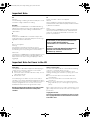 2
2
-
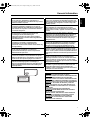 3
3
-
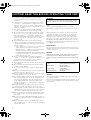 4
4
-
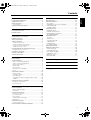 5
5
-
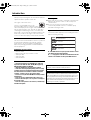 6
6
-
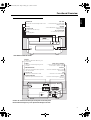 7
7
-
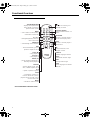 8
8
-
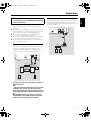 9
9
-
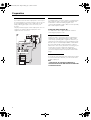 10
10
-
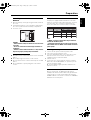 11
11
-
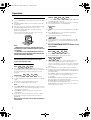 12
12
-
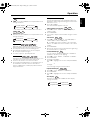 13
13
-
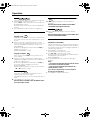 14
14
-
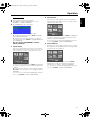 15
15
-
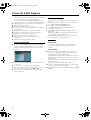 16
16
-
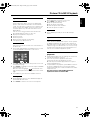 17
17
-
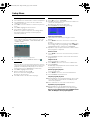 18
18
-
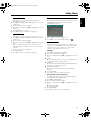 19
19
-
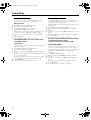 20
20
-
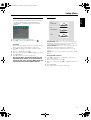 21
21
-
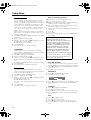 22
22
-
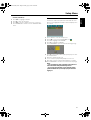 23
23
-
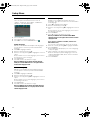 24
24
-
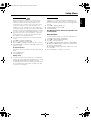 25
25
-
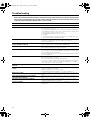 26
26
-
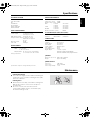 27
27
-
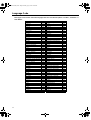 28
28
-
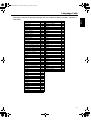 29
29
-
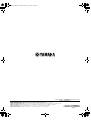 30
30
Ask a question and I''ll find the answer in the document
Finding information in a document is now easier with AI
Related papers
-
Yamaha DVD-S510 Owner's manual
-
Yamaha DVD-S540 Owner's manual
-
Yamaha DVD S540 - Progressive Scan DVD Player Owner's manual
-
Yamaha DVD Player DV-S5650 User manual
-
Yamaha DVD S540 - Progressive Scan DVD Player Owner's manual
-
Yamaha DVD S540 - Progressive Scan DVD Player Owner's manual
-
Yamaha S559 User manual
-
Yamaha pianocraft dvd-e600 User manual
-
Yamaha DV-C6860 Owner's manual
-
Yamaha DVD-S1500 User manual