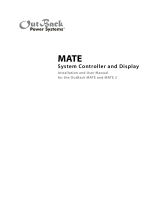Page is loading ...

Contact Information
About OutBack Power
OutBack Power is a leader in advanced energy conversion technology. OutBack Power products include true
sinewave inverter/chargers, maximum power point tracking charge controllers, and system communication
components, as well as circuit breakers, batteries, accessories, and assembled systems.
Contact Information
Mailing Address: 1628 – West Williams Drive
Phoenix, AZ 5027 USA
Web Site: www.outbackpower.com
Disclaimer
UNLESS SPECIFICALLY AGREED TO IN WRITING, OUTBACK POWER:
(a) MAKES NO WARRANTY AS TO THE ACCURACY, SUFFICIENCY OR SUITABILITY OF ANY TECHNICAL
OR OTHER INFORMATION PROVIDED IN ITS MANUALS OR OTHER DOCUMENTATION.
(b) ASSUMES NO RESPONSIBILITY OR LIABILITY FOR LOSS OR DAMAGE, WHETHER DIRECT,
NDIRECT, CONSEQUENTIAL OR INCIDENTAL, WHICH MIGHT ARISE OUT OF THE USE OF SUCH
INFORMATION. THE USE OF ANY SUCH INFORMATION WILL BE ENTIRELY AT THE USER’S RISK.
OutBack Power cannot be responsible for system failure, damages, or injury resulting from improper
installation of their products.
Notice of Copyright
FLEXnet DC Battery Monitor Overview Guide © 2020 by OutBack Power Technologies, Inc.
All Rights Reserved.
Trademarks
Trademarks and logos are the property of OutBack Power Technologies, Inc. and its affiliates unless
otherwise noted. Subject to revisions without notice. E. & O.E. UL is a registered trademark of UL LLC.
IEEE is the registered trademark of The Institute of Electrical and Electronics Engineers, Inc.
Date and Revision
August 2020, Revision C
Part Number
900-0093-12-00 Rev C
FLEXnet DC Battery Monitor
Overview Guide
Contents
Specifi cations 2
Installation 3
Wiring 4
Programming 6
Monitoring 8
Operation 12
Example Use Cases 16
Troubleshooting Guide 18
Calibration 19
Introduction
OutBack Power’s FLEXnet DC (FN-DC) is a battery monitoring
device that serves as a window to the battery bank. By
tracking battery voltage and the amount of incoming and
outgoing current, the FN-DC indicates the battery bank’s state of
charge (SOC) and enables users to precisely confi gure charging
parameters to maximize battery performance and lifespan.
The FN-DC also provides an auxiliary relay that can activate a
ventilation fan, low-battery warning alarm, or other low-voltage
DC device. The MATE3s can use the FN-DC’s information to
stop all charging devices when the batteries are full.
Included
A: FLEXnet DC
B: 10-pin Wiring Block
C: 6' CAT5 cable for HUB connection
D: 10' Twisted-Pair (TP) cable for battery connection
E: Three 6' TP cables for shunt connections
F: Two #6 × ⅜" pan head machine screws (not pictured)
G: Colored labels (not pictured)
NOTES:
For programming and full functionality, this product requires
the use of an OutBack Power system display such as the
MATE3s. It is intended to monitor systems with OutBack
Power inverters, charge controllers, and related products.
This document assumes knowledge of features, functions,
and operation of other OutBack Power products. Consult
appropriate literature as necessary.
IMPORTANT:
This document provides instructions for installation, setup, and
operation of the product. These instructions are for use by
qualifi ed personnel who meet all local and governmental code
requirements for licensing and training for the installation of
electrical power systems with AC and DC voltage up to 600 volts.
Failure to install or use this equipment as instructed in the
literature can result in damage to the equipment that may not
be covered under the limited warranty. This product is only
serviceable by qualifi ed personnel.
C
D
B
A
E

Page 2 Page 3
900-0093-12-00 Rev C
©2020 OutBack Power. All Rights Reserved.
Specifi cations Installation
Installing the FLEXnet DC
The FLEXnet DC mounts in a ¾" DC circuit breaker slot installed inside an OutBack Power load center.
To mount the FLEXnet DC inside an OutBack Power enclosure:
1. Put the system into bypass mode.
2. Shut off all AC input to inverters.
3. Shut off all PV and DC breakers.
4. Disconnect the battery cables at the battery.
5. Remove the breaker bracket from its enclosure by removing the four corner screws.
6. Remove one of the DC breaker knockouts.
7. Insert the FN-DC unit into the rear of the breaker bracket so that the indicator lights fi t in the breaker opening.
8. Mount the FN-DC securely using the two #6-32 screws provided.
Remove breaker knockout and install FN-DC
using 2 #6-32 × ⅜" pan-head machine screws
provided (torque to 5 to 8 inch-pounds).
The FN-DC mounting location will vary depending on
the system. Here, for example, in the GSLC, the
FN-DC is mounted adjacent to the main DC breakers
for the battery bank.
0.7" (1.9 cm) 3.7" (9.4 cm)
6.6"
(16.8 cm)
Features
A: State of Charge Indicator Lights
B: Mounting Screws
C: Hub Cable Port
D: Wiring Block
Specifications
Battery Voltage Input Range................. 8 to 80 Vdc
Battery Voltage Resolution ................... 0.1 Vdc
Number of Current Channels................ 1 to 3 (source or load)
Current Range (Each Channel) ............ +/- 1000.0 amps DC
Current Resolution................................ 0.1 amps DC
State of Charge Display........................ 0 to 100% (1% increments)
Aux Relay Confi guration ....................... SPST magnetic latching relay
Aux Relay Max Rating .......................... 5 amps @ 30 Vdc
Current Shunt Type (not incl.) ............... 500A / 50 mV
Display .................................................. MATE3s (not included) / LED indicators on unit
Battery Amp Hour Capacity Range ...... 100 to 10,000 AH
Data Logging Memory .......................... Most recent 128 days
Programmable Aඝච Relay Settings ...... 8 to 80VDC / 0 to 100% SOC / 0 to 240 minutes
Accuracy ............................................... 0.5% of reading
Operating Temperature Range ............. 0 to 50°C / 32 to 122°F
Mounting ............................................... ¾" panel mount breaker slot or surface mount using built-in mounting bars
Warranty ............................................... Standard 5 year
Weight .................................................. 5 oz (0.14 kg)
Dimensions ........................................... 0.7 × 3.7 × 6.6ʺ (1.9 × 9.4 × 6.8 cm)
C
D
B
A
B

Page 4 Page 5
900-0093-12-00 Rev C
©2020 OutBack Power. All Rights Reserved.
CAT5 Cable
Wiring
Block
Wiring Connections
Color-coded twisted pair #18 AWG connects the wiring block and
shunt(s) or battery. The wiring must be installed with the proper polarity
to avoid corrupting the data.
○The wires connected to the wiring block should match the color-coded
label where the wiring block inserts into the FLEXnet DC.
○The wiring block can accommodate wire sizes from #12 AWG to #26 AWG
(2.5 mm² to 0.20 mm²). Remove ¼" (6 mm) of insulation.
To connect the FN-DC:
1. Connect the white wire from the Bඉග– terminal in the
wiring block to the battery negative terminal; connect
the black wire from the Bඉග+ terminal in the wiring
block to the battery positive terminal.
NOTES:
Although the image shows the Bඉග– and Bඉග+ terminals wired
directly to the battery bank, it is common to wire them to the
positive and negative bus connections in the load center. The
battery readings, however, will be most accurate when wired
directly to the batteries. It is prudent, though not required, to
install a fuse on the positive wire (see CAUTION).
2. Optional: connect relay wires from the Rඍඔඉඡ
terminals in the wiring block to a fan or other powered
accessory that can be triggered using dry contacts (5
A @ 30 Vdc max.). See page 12.
3. Connect the blue / white wire from the wiring block C
Dඍඞඑඋඍ Sඑඌඍ terminal to the terminal of Shunt C that
connects to the device being monitored. Connect the
solid blue wire from the C Bඉග (–) Sඑඌඍ terminal to the
terminal of Shunt C that connects to the battery.
4. Connect the orange / white wire from the wiring block
B Dඍඞඑඋඍ Sඑඌඍ terminal to the terminal of Shunt B that
connects to the device. Connect the solid orange wire
from the B Bඉග (–) Sඑඌඍ terminal to the terminal of
Shunt B that connects to the battery.
5. Connect the green / white wire from the wiring block A
Dඍඞඑඋඍ Sඑඌඍ terminal to the terminal of Shunt A that
connects to the device. Connect the solid green wire
from the A Bඉග (–) Sඑඌඍ terminal to the terminal of
Shunt A that connects to the battery.
6. Tighten all wiring block terminal screws to a torque
value of 4 to 5 in-lb.
7. Connect the CAT5 cable from the FN-DC port labeled
Hඝඊ to the HUB Communications Manager.
Installation Installation
Shunt Operation
The FN-DC uses shunts to measure electrical current. A shunt works by
creating a low-resistance path for current between two points, resulting in
a small voltage drop that can be measured and converted to amperes of
current. The FN-DC can connect to as many as three shunts in order to
monitor current between the battery bank and devices like an inverter or
a charge controller. A typical setup uses one shunt to measure current between the battery bank and an
inverter; a second shunt to measure current fed into the battery bank from a solar array charge controller; and
a third shunt to measure a second charge controller. By tracking the current fl owing into and out of a battery
bank, as well as voltage, the FN-DC can monitor the battery bank’s state of charge (SoC) more accurately
than by simply tracking voltage. See page 14 for a more detailed discussion of SoC.
NOTES
The FLEXnet DC shunts must
be connected to the negative
(low) side of whatever device
they monitor to avoid damaging
the FN-DC.
Shunts must have a 1:10,000
ratio with a maximum current
1000 amps.
1
2
3
4
5
6
IMPORTANT:
Do not run these wires alongside
the battery cables. This can
induce voltage into the wires and
corrupt the data.
Relay wires connect to external
accessory. See page 12 for details.
Shunt C
Shunt B
Shunt A
NOTE
This diagram does not show the MATE3s
system display, which connects to the
HUB product and provides access to FN-DC
data and settings.
Hub
HUB
Communications
Manager
Battery Bank
CAUTION:
Equipment Damage
Do not reverse the white and black
wires (see step 1). This will damage
both the FN-DC and the HUB
Communications Manager. Installing
a fuse on the positive wire (5 A
maximum, 100 Vdc minimum) may
help protect the devices.
Use Port 2 or higher, depending on the requirements
of the configuration and the HUB literature.

Page 6 Page 7
900-0093-12-00 Rev C
©2020 OutBack Power. All Rights Reserved.
4. Enter the correct values for the battery bank (most of these fi gures
are specifi ed by the battery manufacturer):
○Battery AH: Identifi es the total size of the battery bank in amp-hours.
○ Charged Voltage: This is the minimum voltage that the batteries must reach during the Bulk or Absorption
stages (see page 15) for the FN-DC to consider the batteries fully charged. This should be set to 0.4
Vdc below absorption voltage for 48-volt systems, 0.2 Vdc for 12-volt and 24-volt systems).
○Charged Return Amps: Sets the limit to which the current must "trickle down" or decrease before
the batteries are considered charged. This is commonly 1 to 3% of the battery bank’s amp-hour rating.
○Time: Sets the duration the Charged Voltage and Charged Return Amps must be maintained before the
charging cycle is considered fi nished.
○Charge Factor: Adjusts the anticipated charging effi ciency of the batteries. Because the batteries cannot
be 100% effi cient, the FN-DC discounts a certain percentage of the energy used to charge them. The
default value is 94%, meaning that if 100 amp-hours are delivered to the battery bank during a cycle,
only 94 amp-hours will actually be replenished. It would actually require a charge of 107 amp-hours to
put 100 amp-hours into the bank. This percentage value is the battery effi ciency, or round trip effi ciency
specifi cation available from the battery manufacturer. This charge factor will likely change over time as the
battery bank ages. Consult the battery manufacturer for recommendations.
5. Return to the previous Battery Monitor screen by pushing
the UP key, then select Shunt Enable to display the shunt
options. Set each shunt to be enabled to Y.
Programming Programming
Initializing the FLEXnet DC
The FN-DC assumes that the batteries are fully charged when it is initially turned on. Prior to
turning on the FN-DC, make certain the battery bank is charged to capacity. Use the battery
manufacturer’s instructions on how to commission and fully charge the battery bank to bring
it to a full state of charge. This step may take several days depending on the system and
the type of battery. Failure to take this critical step will result in a chronically undercharged
battery and therefore a reduced performance and a reduced life.
Programming with the MATE3s
The FLEXnet DC must be programmed using an OutBack
Power system display such as the MATE3s.
Without programming, the FN-DC will use its default
settings, which are generic battery settings and not
guaranteed to be appropriate to a given battery model.
Once the FN-DC settings are programmed, they will
remain in nonvolatile memory. The measured values
(amp-hours in and out, SoC) will be lost if system power
is lost, but the recorded values will not be lost. The
FN-DC will need a few charge / discharge cycles to gain
accuracy as it will not have any initial discharge data to
use in its calculations.
Steps to Program the FN-DC:
1. Access the Main Menu in the MATE3s by pushing the
Lock navigation key A, entering the password 141, and
selecting Settings.
2. From the Settings Menu select Battery Monitor.
3. From the Battery Monitor settings, select
Battery Setup.
6. If the auxiliary relay is to be used (see page 12):
Push the UP key again to return to the previous Battery
Monitor screen, then select FLEXnet Relay Mode.
Set Status to On to enable the relay.
If the auxiliary relay is not used, skip to Step 8.
7. Return to the Battery Monitor screen and select FLEXnet
Relay Set Points. Adjust these items according to the
application.
For more details, see page 13 of this document, as well as
the section of the MATE3s Programming Guide titled
Battery Monitor Settings.
8. To select the FLEXNet DC Advanced Control settings,
return to the Settings Menu by pressing the UP key
twice, then select MATE3s. Select the option FLEXNet
DC Advanced Control. This menu allows the MATE3s to
control or turn off other networked OutBack Power devices in
response to the operation of the FN-DC.
(Usually this means it will turn other chargers off
when the FN-DC shows the batteries are fully charged.)
NOTE
MATE3s settings are discussed in greater detail in the
MATE3s Programming Guide (available at www.outbackpower.com).
A

Page 8 Page 9
900-0093-12-00 Rev C
©2020 OutBack Power. All Rights Reserved.
Operation Operation
Viewing FN-DC Data
There are three main ways to view data recorded by the FN-DC:
○LED Indicators (A and B): These indicate the approximate battery
SOC “at-a-glance”.
○MATE3s System Display (beginning with C): This shows key
data such as the exact battery SOC and voltage. A full range of
detailed data can be viewed in various screens.
○OPTICS RE (see pages 10-11): This allows for remote access to
most FN-DC data using a web browser.
Battery Status
Battery Stats Shunt Status FLEXnet DC DataLog
Graph
Shunt A Historical Data
FN-DC LED Indicators
The FN-DC indicates the battery bank’s SOC with a set
of 5 LED indicators. These are displayed in the breaker
panel opening where the unit is installed. See page 3.
All yellow and green LED indicators lit:
90-100% SOC
Green LED indicator blinking:
charge parameters met
Green LED indicator solid:
SOC above 90%
All yellow LED indicators lit:
80-89% SOC
Two yellow LED indicators lit:
70-79% SOC
One yellow LED indicator lit:
60-69% SOC
Red LED indicator solid:
50-59% SOC
Red LED indicator blinking:
Less than 50% SOC
MATE3s
Note
MATE3s readings are also discussed in detail in the MATE3s
Overview Guide (available at www.outbackpower.com).
MATE3s Home Screen
FLEXnet DC
B
MATE3s Battery Status
LED Indicators
Three colored LED indicators show
the battery SOC:
Green: above 80% SOC
Yellow: 60-80% SOC
Red: less than 60% SOC
A
C
F
E
D
FE
C
D
B
A
G
G
H
I
HI
J
J
Current into and
out of batteries
, ,
Battery
Bank
K
K
J
K
E
G
F
D I
Shunt B Historical Data
Current from
charge controller
Current into
and out of
inverter
Shunt A
Shunt B
Charge
Controller
Inverter
Communications
to FN-DC
,
In the MATE3s, the <Battery>
soft key D opens the FLEXnet DC
screen. This allows access to additional
menus with status and historical data.

Page 10 Page 11
900-0093-12-00 Rev C
©2020 OutBack Power. All Rights Reserved.
Operation Operation
Viewing Data
on OPTICS RE
FN-DC data is accessible remotely through
OPTICS RE, a secure web-based interface
that allows authorized users to monitor and
confi gure the system from anywhere with
internet access (see https://opticsre.com
for more details).
Click DEVICE MAP
Click FN-DC
OPTICS RE Dashboard
Devices
Battery Charging
Click
Shunt A
Click Battery Charging
Status
Relay
Shunt A
Click Shunt B for a similar
displays, then Relay
Current into and
out of batteries
Battery
Bank
Current from
charge controller
Current into
and out of
inverter
Shunt A
Shunt B
Charge
Controller
Inverter
Communications
to FN-DC
1
1
2
2
3
3
4
4
5
5

Page 12 Page 13
900-0093-12-00 Rev C
©2020 OutBack Power. All Rights Reserved.
Programming the Auxiliary Relay
The FLEXnet DC provides an auxiliary (Aඝච) relay to activate a DC accessory like a ventilation fan or light.
The Aඝච relay is a "dry contact" that does not supply power. The contacts are rated at 5 amps @ 30 Vdc.
The relay requires appropriate sized wiring and overcurrent protection. Note that damage due to unprotected
relay devices is not covered by the warranty.
Confi guring and monitoring is done with the MATE3s system display (or OPTICS RE). See page 6 of this
document for specifi c steps to access the relay settings in the MATE3s.
FLEXnet Relay Mode
This menu allows the user to turn the Aඝච relay on or off ,
either manually or using automatic criteria.
○Status — The Relay output status is controlled by the
<Off>,<Auto>, and <On> soft keys.
●<Off> deactivates the relay and prevents any of the FLEXnet Relay Set Points options from working.
Note that even if the relay output is set to <Off>, it may still be activated by an external option
such as AGS.
●<On> activates the relay immediately. Its contacts will remain continuously closed until <Off> is selected.
●<Auto> activates the relay based on user-selected battery voltage, percentage of SOC, delay times, and
invert logic settings. In the FLEXnet Relay Set Points menu, six user adjustable set points govern the
control logic of Auto mode:
◘Voltage: High — 0 to 99.9 Vdc
◘(Voltage) Low — 0 to 99.9 Vdc
◘SOC: High — 0 to 100%
◘(SOC) Low — 0 to 100%
◘Delay: High — 0 to 240 minutes
◘(Delay) Low — 0 to 240 minutes
○Invert Logic — N (no) or Y (yes).
This switches the relay‘s function from N.O. (a normally open state) to N.C. (a normally closed state). Since
the default condition is N.O., the N selection means it remains in this state. Selecting Y inverts the logic to
N.C. The relay will close with an audible click when this occurs.
Operation Operation
FLEXnet Relay Set Points
This menu allows the user to adjust the criteria used by the
Auto selection in the FLEXnet Relay Mode menu.
○Voltage: High — The relay will close upon reaching a specified high voltage level following the
appropriate delay.
○(Voltage) Low — After the relay was closed according to the High voltage set point, it will open again
upon reaching a specified Low voltage level (following the appropriate delay; see below).
○SOC: High — If voltage conditions are not met, the relay will close when the battery state of charge
(SOC) increases to a specified percentage following the appropriate delay.
○(SOC) Low — After the relay was closed according to the High SOC set point, it will open again upon
reaching a specified low SOC level following the appropriate delay.
○Delay: High — Sets the delay time before the relay closes due to a High set point. This applies to either
the SOC or voltage settings.
○(Delay) Low — Sets the delay time before the relay opens due to a Low set point. This applies to either
the SOC or voltage settings.
Wiring Block
Vent Fan
Battery
NOTES
If the Voltage set points are not met, then the SOC set points are evaluated.
If SOC set points are not met, then no action is taken.
If either Voltage or SOC set points are met, then the Delay timer runs.
When the set points have been satisfied for a Delay time (either Delay: High for the Voltage: High
or SOC: High set points), or (Delay) Low for the Low set points) the relay is energized.
To defeat the Voltage set points and skip directly to using SOC, change Voltage: High to a very high
setting (higher than the operating range of the battery). Change Low to a similarly low setting.
NOTES
The following set points assume N.O. logic as described on the previous page. If N.C. logic is
used, all uses of the words “close” or “open” are reversed.
See the previous page for available setting ranges.
When the MATE3s Advanced Generator Start (AGS) function is active and set to control the
FN-DC Aඝච relay, it will override the set points shown here. For generator control, OutBack
Power strongly recommends using the AGS function rather than the FN-DC set points, as
described in the MATE3s literature.
Fuse
(5 A,
30 Vdc)

Page 14 Page 15
900-0093-12-00 Rev C
©2020 OutBack Power. All Rights Reserved.
Operation Operation
Accessing Historical Data
The FN-DC keeps a data log containing the previous 128 days of data. The MATE3s can save
this data to an SD card so that it can be viewed elsewhere on a spreadsheet. The daily log
includes minimum SOC, number of amp hours and kilowatt hours put into and taken out of the
battery bank, and the battery bank’s net gain or loss of amp hours and kilowatt hours. Data is
logged each night at midnight. Be sure the MATE3s clock is set to the correct local time.
FLEXnet DC DataLog
To access the FLEXnet DC DataLog, use the MATE3s system
display. See page 8 of this document to access the DataLog
screen using the <Battery> soft key.
The upper left corner shows the date of the selected screen.
(The present Datalog screen reads Today).
The <-Day> soft key B brings up the previous day's log (with a
date shown). The <+Day> soft key A advances the log to the
next day. If Today is shown, it does nothing.
FN-DC and the Charging Cycle
One of the primary benefi ts of the FLEXnet DC is its ability to accurately monitor a battery bank’s state of
charge (SOC). While voltage gives an approximation of SOC, this is only accurate if the battery has
stabilized in a resting state for a period of several hours at room temperature. The FN-DC measures
voltage as well as current. This enables the FN-DC to track a net total of how many amp-hours (AH) or
kilowatt-hours (kWh) are removed from, and returned to, the batteries.
A small amount of energy is lost during the charging process, meaning battery charging is not 100% effi cient.
The FN-DC compensates by incorporating the Charge Factor setting in its calculations (typically 94% with
fl ooded lead-acid batteries). This is the percentage of the energy that is calculated to be used for charging.
The rest is discounted as effi ciency losses.
The FN-DC uses the values entered into the Battery Setup screen in the MATE3s (see page 7) to
determine the battery bank’s SOC as a percentage, with 100% being fully charged. In addition to
tracking the amount of energy removed from and returned to the batteries, the FN-DC also checks that the
battery has attained a specifi ed voltage and that the charging current has dropped to the specifi ed ampere
level for the specifi ed amount of time before the FN-DC considers the battery bank fully charged (in FN-DC
parlance, the “charging parameters” have been met). Once the FN-DC reports that charging parameters have
been met and the battery bank is fully charged, the charging cycle is complete.
Three-Stage Charging Cycle
Bulk Stage
The bulk stage is a constant-current stage.
The charge current is maintained at a
constant high level until the voltage reaches
the absorption set point. This voltage is
specifi ed by the battery manufacturer. It is
typically between 14.1 and 14.6 Vdc in a
12-volt system (58 to 59 Vdc in a 48-volt
system , as shown to the right). This setting
must equal or exceed the Charged Voltage
setting on page 7. At the end of the bulk
stage the battery will reach 85 to 90% SOC.
Absorption Stage
Absorption is a constant-voltage stage that
begins when voltage reaches the absorption
set point. The charger limits the current
fl ow to only what is necessary to maintain
this voltage. A high current is required to
raise the voltage to the absorption level.
After reaching this voltage, as long as it is
maintained, the “return amps” requirement is
reduced. The tapering current decreases to a
minimal level, about 1 to 3% of the battery's
amp-hour capacity. This “tops off the tank,”
leaving the battery at 100% SOC.
Float Stage
The fl oat stage maintains the battery at a full state of charge, since batteries will slowly self-discharge
when charging current is removed. Float voltage is typically between 13.0 and 13.5 Vdc in a 12-volt system
(54 to 55 Vdc in a 48-volt system, as shown to the right).
Some chargers maintain the fl oat stage as long as power is available ("24/7" mode). Others maintain it for a
few hours, then go silent until the batteries self-discharge to a "refl oat" setting (not shown). This cycle of fl oat
and refl oat continues until the battery discharges to a much lower "rebulk" setting. This prompts the charger
to restart at the bulk stage, beginning a new charging cycle.
Equalization
Some batteries require a periodic equalization (EQ) charge to maintain optimal battery health. The EQ
process involves applying a charge voltage usually equal to or exceeding the absorption voltage for a
specifi ed amount of time. Equalization is usually specifi ed to occur at intervals of weeks or months,
or after a certain number of charge/discharge cycles. Refer to the equalization instructions provided by
the battery manufacturer.
●Minimum SOC: The lowest SOC for that day.
●Input and Output: The number of amp-hours and kilowatt-hours
brought into or removed from the batteries that day.
●Net: The net gain or loss in amp-hours or kilowatt-hours that day.
This is the difference between the Input and Output fields.
BA

Page 16 Page 17
900-0093-12-00 Rev C
©2020 OutBack Power. All Rights Reserved.
Example Use Cases Example Use Cases
One Inverter, One Charge Controller One Inverter, Two Charge Controllers
Current into
and out of
batteries
Current from
charge controller
Current into
and out of
inverter
Shunt A
Shunt B
FLEXmax
Charge
Controller
Inverter Vent Fan
Power supply to Aඝච load
Aඝච signal
to fan
FN-DC
communications
to HUB
FLEXmax
communications
to HUB
Inverter
communications
to HUB
HUB
communications to
MATE3s
Shunt B measurement to FN-DC
Current into
and out of
batteries
Current from
charge controller
Current into
and out of
inverter
Shunt A
Shunt B
FLEXmax
Charge
Controller
#1
Inverter
Shunt A measurement to FN-DC
Warning Light
Power supply to Aඝච load
Aඝච signal
to low-battery
warning
FN-DC
Communications
to HUB
FLEXmax #1
communications
to HUB
Inverter
Communications
to HUB
HUB
Communications
to MATE3s
Shunt C measurement to FN-DC
Shunt C
FLEXmax
Charge
Controller
#2
FLEXmax #2
communications
to HUB
Shunt B measurement to FN-DC
Shunt A measurement to FN-DC
NOTE:
Other confi gurations or systems are
possible from what is depicted here.
Other shunt designations are also
possible, as any device may be placed
on any shunt. The layouts shown on
these pages may be diff erent than
factory-built systems.
Battery Bank

Page 18 Page 19
900-0093-12-00 Rev C
©2020 OutBack Power. All Rights Reserved.
Common Problems
Symptom Possible Cause Possible Remedy
Current readings are inaccurate or
reversed.
Shunt(s) miswired. Confi rm correct wiring on all shunts.
See page 5.
Current reading is zero with current
confi rmed present.
Shunt not enabled. Enable all shunts that are in use.
See page 7.
Current or SOC readings are
inaccurate.
Unused shunt is still enabled and is picking
up electrical noise.
Disable any shunts not in use.
See page 7.
SOC readings are inaccurate. SOC setting was not set to match
battery capacity.
Unit was not configured and was left
at factory defaults; the factory default
settings may not be accurate for a
given system.
System has not been through a
complete charge cycle recently.
Multiple partial charge cycles can
introduce errors.
Battery charger settings are not
accurate for the system. Along
with potentially undercharging the
batteries, this can cause the MATE3s
Charge Termination Control to stop
charging at the wrong time.
Charge Factor is set inappropriately
for the batteries.
FN-DC may require calibration.
Ensure the SOC setting matches the
rated capacity of the battery bank.
See page 7.
Follow all programming instructions.
See page 6.
Ensure the SOC setting matches the
rated capacity of the battery bank.
Ensure the full-charge settings
in Battery Setup match both the
charger settings and the battery
manufacturer's requirements.
See page 7.
Complete one or more full charge cycles,
then begin discharging the batteries to
force a reset.
Check all settings and follow all
programming instructions. Set the
charging source according to the
battery manufacturer’s requirements.
Set Charge Factor according to the
battery manufacturer’s requirements.
See page 7.
See FN-DC Field Calibration.
Aඝච relay is not operating according to the
previous settings.
A reset to factory defaults may have reset
the relay settings to a 12-volt system.
Set FLEXnet Relay Set Points to the voltage
and other settings appropriate to the system.
See pages 12 and 13.
Battery voltage reading is not accurate. FN-DC may require calibration. See FN-DC Field Calibration.
Troubleshooting
FN-DC Field Calibration
This section outlines the procedure for calibrating a FLEXnet DC Battery Monitor that has already
been installed in a system.
Required Equipment
○Digital Multi-Meter (DMM)
○Jeweler screwdriver
○Previously existing system (MATE3s, HUB, inverter, and/or charge controller)
To Calibrate:
1. Ensure battery bank is fully charged.
2. De-energize system.
3. Remove FN-DC from its mounting location. Maintain all wired connections, including green
communications cable to HUB.
4. Remove FN-DC front cover.
○Ensure informational sticker is facing up and terminal block is at the far end.
Using the two push tabs, remove the front cover.
5. Remove red sealant from the R83 trim pot (potentiometer). See fi gure below.
6. Energize system.
7. Measure battery voltage with DMM at terminals 1 and 2
on FN-DC inputs.
8. Read battery voltage from the MATE3s FLEXnet DC
screen. (See page 8.)
9. With a jeweler's screwdriver, adjust the R83 trim pot
until the displayed voltage from the FLEXnet DC screen
matches battery voltage measured with the DMM.
10. Replace front cover.
11. Replace FN-DC in system.
IMPORTANT:
Take all necessary safety precautions when working on energized equipment.
R83 Terminals
1 and 2
/