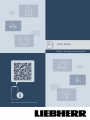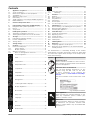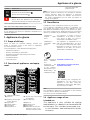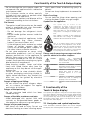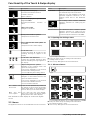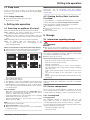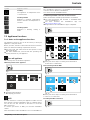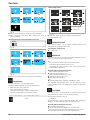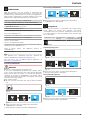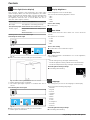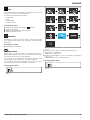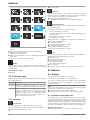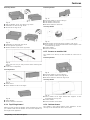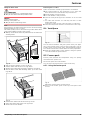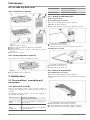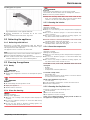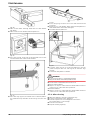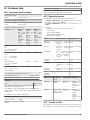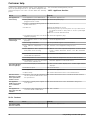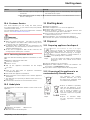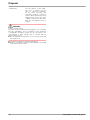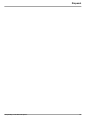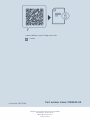Liebherr FNc 527i Peak Operating instructions
- Category
- Fridge-freezers
- Type
- Operating instructions
This manual is also suitable for

User Guide
Quality, Design and Innovation
home.liebherr.com/fridge-manuals

Contents
1 Appliance at a glance............................................ 3
1.1 Scope of delivery.......................................................... 3
1.2 Overview of appliances and equipment................... 3
1.3 SmartDevice.................................................................. 3
1.4 Appliance range of use............................................... 3
1.5 Conformity..................................................................... 4
1.6 SVHC substances according to REACH regulation. 4
1.7 EPREL database........................................................... 4
2 General safety instructions.................................. 4
3 Functionality of the Touch & Swipe display......... 5
3.1 Navigation and symbol explanation......................... 5
3.2 Menus............................................................................. 6
3.3 Sleep mode................................................................... 7
4 Putting into operation........................................... 7
4.1 Switching on appliance (first use)............................ 7
4.2 Starting the EasyTwist-Ice for the first time*......... 7
5 Storage.................................................................. 7
5.1 Information regarding storage................................... 7
5.2 Freezer compartment.................................................. 7
5.3 Storage times............................................................... 8
6 Saving energy........................................................ 8
7 Controls................................................................. 8
7.1 Controls and displays.................................................. 8
7.1.1 Status display............................................................. 8
7.1.2 Display symbols..........................................................8
7.2 Appliance functions..................................................... 9
7.2.1 Notes on the appliance functions............................9
Turn off appliance.......................................................9
WiFi.............................................................................. 9
Temperature...............................................................10
Temperature unit.......................................................10
SuperFrost.................................................................10
PartyMode.................................................................. 10
SabbathMode............................................................ 11
EnergySaver............................................................... 11
Status light (status display)...................................12
Display brightness.................................................... 12
Door alarm..................................................................12
Entry lock....................................................................12
Language....................................................................12
Info...............................................................................13
Reminder.....................................................................13
Demo mode............................................................... 13
Reset........................................................................... 14
7.3 Fault messages............................................................ 14
7.3.1 Warnings.................................................................... 14
8 Features................................................................. 14
8.1 Drawers.......................................................................... 14
8.2 Glass shelves*.............................................................. 16
8.3 EasyTwist-Ice*.............................................................. 16
8.4 VarioSpace.................................................................... 17
8.5 Freezer pack.................................................................. 17
8.6 Ice cube tray with cover*............................................ 18
9 Maintenance.......................................................... 18
9.1 Disassembling / assembling pull-out systems...... 18
9.2 Defrosting the appliance............................................ 19
9.3 Cleaning the appliance............................................... 19
10 Customer help....................................................... 21
10.1 Technical specifications............................................. 21
10.2 Operating noises.......................................................... 21
10.3 Technical fault.............................................................. 21
10.4 Customer Service......................................................... 23
10.5 Model plate................................................................... 23
11 Shutting down....................................................... 23
12 Disposal................................................................. 23
12.1 Preparing appliance for disposal.............................. 23
12.2 Disposing of the appliance in an environmentally
friendly manner............................................................ 23
The manufacturer is continually working on the further
development of all types and models. Please be aware that
we reserve the right to make changes to the shape, equip‐
ment and technology.
Symbol Explanation
Read instructions
Please read the information in these instruc‐
tions carefully to understand all of the benefits
of your new appliance.
Full instructions on the internet
You can find detailed instructions on the
internet using the QR code on the front
of these instruction or by entering the
service number at home.liebherr.com/fridge-
manuals.
The service number can be found on the serial
tag:
Fig. Example illustration
Check appliance
Check all parts for transport damage. If you
have any complaints, please contact your
agent or customer service.
Differences
These instructions apply to a range of models,
so differences are possible. Sections that
apply to certain models only are marked with
an asterisk (*).
2 * Depending on model and options

Symbol Explanation
Instructions and results
Instructions are marked with a .
Results are marked with a .
Videos
Videos about the appliances are available on
the YouTube channels of Liebherr-Hausgeräte.
These operating instructions apply to:
FN.. 42..i / 46..i / 50..i / 52..(i) / 66..i / 70..i / 72..i
Note
If your appliance has an N in its appliance designation, it is
a NoFrost appliance.
1 Appliance at a glance
1.1 Scope of delivery
Check all parts for transport damage. Contact your
dealer or customer service in the event of complaints.
(see 10.4 Customer Service)
Your new appliance comes with the following parts:
-Standalone appliance
-Features (depending on the model)
-Installation materials (depending on the model)
-“Quick Start Guide”
-“Installation Guide”
-Service Brochure
1.2 Overview of appliances and equip‐
ment
Fig. 1 Example illustration
(1) Controls (7) Freezer tray, cold storage
accumulator
(2) Lighting, status light
(status display)
(8) Ice cube tray*
(3) Type plate (9) NoFrost
(4) Tilting drawer* (10) Ventilation slit
(5) SpaceBox* (11) VarioSpace
(6) EasyTwist-Ice* (12) Adjustable feet (front),
transport castors (rear),
transport handles at the
top (rear) and at the
bottom (front)
Note
uShelves, drawers and baskets are arranged for optimum
energy efficiency when the appliance is delivered.
Changing how the shelves, for example, are inserted in
the fridge compartment does not have any impact on
energy consumption.
1.3 SmartDevice
SmartDevice is the networking solution for your freezer.
If your appliance SmartDevice-enabled or compatible, you
can quickly and easily connect your appliance to your
WiFi. With the SmartDevice app, you can operate your appli‐
ance from a mobile device. Additional functions and setting
options are available in the SmartDevice SmartDevice app.
SmartDevice-
enabled appli‐
ance:*
Your appliance is capable of being a
SmartDevice. To be able to connect
your device to WiFi, you need to
download the SmartDevice app.*
SmartDevice-
compatible appli‐
ance:*
Your appliance is compatible for use
with the SmartDeviceBox. You must
first purchase and install the Smart‐
DeviceBox. In order to connect your
appliance to the WiFi, you need to
download the SmartDevice app.*
More information
about SmartDe‐
vice:
smartdevice.liebherr.com
Purchasing the
SmartDeviceBox
in the Liebherr-
Hausgeräte store:*
home.liebherr.com/shop/de/deu/
smartdevicebox.html*
Downloading the
SmartDevice app:
After installing and configuring the
SmartDevice, you can connect your
appliance to the WiFi using the
SmartDevice app and the WiFi appli‐
ance function (see WiFi) .
Note
The SmartDevice function is not available in the following
countries: Russia, Belarus, Kazakhstan.
You cannot use the SmartDeviceBox.*
1.4 Appliance range of use
Intended use
The appliance is only suitable for cooling
food products in a domestic or household-like
environment. This includes, for example, use:
-in staff kitchens, bed and breakfast estab‐
lishments,
Appliance at a glance
* Depending on model and options 3

-by guests in country houses, hotels, motels
and other accommodation,
-for catering and similar services in the
wholesale trade.
The appliance is not suitable as a built-in
unit.
All other types of use are not permitted.
Foreseeable misuse
The following applications are expressly
forbidden:
-Storing and refrigerating medicines, blood
plasma, laboratory preparations or similar
substances and products based on the
Medical Device Directive 2007/47/EC
-Use in areas at risk of explosions
Misusing the appliance may lead to damage
to the goods stored or they may spoil.
Climate classifications
Depending on the climate classification the
appliance is designed to operate in restricted
ambient temperatures. The climate classifica‐
tion applying to your appliance is printed on
the rating plate.
Note
uKeep to the specified ambient tempera‐
tures in order to guarantee that the appli‐
ance works properly.
Climate clas‐
sification
for ambient temperatures of
SN 10 °C to 32 °C
N 16 °C to 32 °C
ST 16 °C to 38 °C
T 16 °C to 43 °C
SN-ST 10 °C to 38 °C
SN-T 10 °C to 43 °C
If your appliance does not have a fixed water
connection, then the appliance is guaranteed
to function correctly down to a lower ambient
temperature of -15 °C.
1.5 Conformity
The refrigerant circuit has been tested for leaks. The appli‐
ance complies with the applicable safety regulations and
with the corresponding directives.
For the EU
market:*
The appliance complies with directive
2014/53/EU.*
For the GB
market:*
The appliance complies with Radio
Equipment Regulations 2017 SI 2017
No. 1206.*
The full text of the EU Declaration of Conformity is available
on the following website: www.Liebherr.com
1.6 SVHC substances according to
REACH regulation
You can check whether your appliance contains SVHC
substances according to REACH regulation at the following
link: home.liebherr.com/de/deu/de/liebherr-erleben/nach‐
haltigkeit/umwelt/scip/scip.html
1.7 EPREL database
Details about energy labelling and ecodesign requirements
will be available on the European product database (EPREL)
from 1st March 2021. You can access the product database
at the following link: https://eprel.ec.europa.eu/ You will be
asked to enter the model ID. You can find the model ID on
the nameplate.
2 General safety instructions
Please keep these operating instructions in a
safe place so you can refer back to them at
any time.
If you pass the appliance on, please hand
these operating instructions to the next user.
Read these operating instructions carefully
before use to ensure safe and correct use of
the appliance. Follow the instructions, safety
instructions and warning messages included
at all times. They are important for ensuring
you can operate and install the appliance
safely and without any problems.
Danger for the user:
-This device can be used by children and
people with impaired physical, sensory or
mental abilities or with a lack of experi‐
ence and knowledge provided that they
are supervised or have received instruction
in the safe use of this device, and about
the resulting hazards. Children must not
play with this appliance. Cleaning and user
maintenance work must not be carried out
by children without adult supervision. Chil‐
dren aged between 3 and 8 are allowed
to load and unload the appliance. Children
below the age of 3 must be kept away from
the appliance unless they are under contin‐
uous adult supervision.
-The socket must be easily accessible so
that the appliance can be disconnected
quickly from the electricity in an emer‐
gency. It must not be located in the area
behind the appliance.
-When disconnecting the appliance from the
supply, always take hold of the plug. Do not
pull the cable.
-In the event of a fault pull out the mains
plug or deactivate the fuse.
General safety instructions
4 * Depending on model and options

-Do not damage the mains power cable. Do
not operate the appliance with a defective
mains power cable.
-Only customer service or other specially
trained staff may repair or perform other
operations on the appliance.
-Only assemble, connect and dispose of the
appliance according to the instructions.
Fire hazard:
-The coolant used (information on the model
plate) is ecofriendly but also flammable.
Any leaking coolant may ignite.
•Do not damage the refrigerant circuit
pipes.
•Do not handle ignition sources inside the
appliance.
•Do not use electrical appliances inside
the appliance (e.g. steam cleaners,
heaters, ice cream makers, etc.).
•If the refrigerant leaks: remove any naked
flames or ignition sources from the
vicinity of the leakage point. Properly air
the room. Inform customer services.
-Do not store explosives or sprays using
combustible propellants such as butane,
propane, pentane, etc. in the appliance. To
identify these spray cans, look for the list
of contents printed on the can, or a flame
symbol. Gases possibly escaping may ignite
due to electrical components.
-Keep burning candles, lamps and other
items with naked flames away from the
appliance so that they do not set the appli‐
ance on fire.
-Please be sure to store alcoholic drinks
or other packaging containing alcohol in
tightly closed containers. Any alcohol that
leaks out may be ignited by electrical
components.
Danger of tipping and falling:
-Do not misuse the plinth, drawers, doors
etc. as a step or for support. This applies
particularly to children.
Danger of food poisoning:
-Do not consume food which has been
stored too long.
Danger of frostbite, numbness and pain:
-Avoid prolonged skin contact with cold
surfaces or refrigerated/frozen goods or
take protective measures, e.g wear gloves.
Danger of injury and damage:
-Hot steam can lead to injury. Do not use
electrical heating or steam cleaning equip‐
ment, open flames or defrosting sprays to
defrost.
-Do not use sharp implements to remove the
ice.
Risk of crushing:
-Do not hold the hinge when opening and
closing the door. Fingers may get caught.
Symbols on the appliance:
This symbol may be located on the
compressor. It relates to the oil in the
compressor and makes reference to the
risk that: Swallowing or inhaling can be
fatal. This advice is only relevant to recy‐
cling. There is no danger in normal opera‐
tion.
This symbol is located on the compressor
and indicates the danger of flammable
materials. Do not remove the sticker.
This or a similar sticker may be located
on the rear of the appliance. This sticker
indicates that there are vacuum insulation
panels (VIP) or perlite panels in the door
and/or housing. This advice is only relevant
to recycling. Do not remove the sticker.
Please note the warning messages and other
specific advice in the other chapters:
DANGER indicates an immediately
hazardous situation which will
lead to death or serious injuries if
it is not avoided.
WARNING indicates a hazardous situation
which may lead to death or serious
injuries if it is not avoided.
CAUTION indicates a hazardous situation
which may lead to minor or
moderate injuries if it is not
avoided.
NOTICE indicates a hazardous situation
which may lead to damage to
property if it is not avoided.
Note indicates useful instructions and
tips.
3 Functionality of the
Touch & Swipe display
You operate your appliance using the Touch & Swipe display.
You select appliance functions in the Touch & Swipe display
(hereafter referred to as display) by tapping them. If you
do not perform any action on the display for 10 seconds,
the display either jumps back to the higher-level menu or
directly to the status display.
3.1 Navigation and symbol explanation
In the illustrations, different symbols are used to navigate
the display. The following table describes these symbols.
Functionality of the Touch & Swipe display
* Depending on model and options 5

Symbol Description
Briefly touch the display:
Activates/deactivates function.
Confirms selection.
Opens submenu.
Touch the display for a specified time
(e.g. 3 seconds):
Activates/deactivates function or
value.
Swipe left or right:
Navigate in the menu.
Briefly touch the Back symbol:
Jumps back one menu level.
Press and hold the Back symbol for
3 seconds:
Jumps back to the status display.
Arrow with clock:
It takes more than 10 seconds for the
following message to appear in the
display.
Arrow with a time indication:
It takes the specified amount of time
until the following message appears in
the display.
“Open Settings menu” symbol:
Navigates to the Settings menu and
opens the settings menu.
If necessary: Navigate to the desired
function in the Settings menu.
(see 3.2.1 Opening the Settings menu)
“Open Advanced menu” symbol:
Navigates to the Advanced menu and
opens the advanced menu.
If necessary: Navigate to the desired
function in the Advanced menu.
(see 3.2.2 Advanced menu)
No action for
10 seconds
If you do not perform any action on
the display for 10 seconds, the display
either jumps back to the higher-level
menu or directly to the status display.
Open door and
close it again.
If you open the door and immedi‐
ately close it again, the display jumps
directly back to the status display.
Note: Illustrations of the display are shown in the English
version.
3.2 Menus
The appliance functions are distributed over various menus:
Menu Description
Main menu When you switch the appliance on, you
are automatically in the main menu.
From here you can navigate to the most
important appliance functions, to the
Settings menu and to the Advanced
menu.
Settings menu
The Settings menu contains additional
appliance functions for setting up your
appliance.
Advanced menu The advanced menu contains special
appliance functions for setting up your
appliance. Access to the Advanced menu
is protected by the numerical code 1 5 1.
3.2.1 Opening the Settings menu
Fig. 2 Example illustration
uCarry out action steps according to the illustration.
wSettings menu is open.
uIf necessary: Navigate to the desired function.
3.2.2 Advanced menu
Fig. 3
Fig. 4 Example illustration, access with numerical code 151
uCarry out action steps according to the illustration.
wThe advanced menu is open.
uIf necessary: Navigate to the desired function.
Functionality of the Touch & Swipe display
6 * Depending on model and options

3.3 Sleep mode
If you do not touch the display for 1 minute, the display
switches to sleep mode. In sleep mode, the display bright‐
ness is dimmed.
3.3.1 Ending sleep mode
uTouch the display briefly with your finger.
wSleep mode is ended.
4 Putting into operation
4.1 Switching on appliance (first use)
Make sure that the following requirements are fulfilled:
qThe appliance has been installed and connected in
accordance with the installation instructions.
qAll adhesive strips, adhesive and protective films and
transport locks are removed from inside and on the appli‐
ance.
qAll marketing leaflets are removed from the drawers.
qYou are familiar with the functionality of the
Touch & Swipe display. (see 3 Functionality of the
Touch & Swipe display)
Switch on the appliance using the Touch & Swipe display:
uIf the display is in sleep mode: Briefly touch the display.
uCarry out action steps according to the illustration.
Fig. 5 Example illustration
wThe status display appears.
wThe appliance cools to the temperature set at the factory.
wThe appliance starts in demo mode (status display with
DEMO appears): If the appliance starts in demo mode,
you can deactivate demo mode within the next 5 minutes.
(see Demo mode)
More information:
-When you start up the appliance, the status light (status
display) is deactivated by default. Activate the status
light. (see Status light (status display))
-Start the EasyTwist-Ice for the first time. (see 4.2 Starting
the EasyTwist-Ice for the first time*) *
-Start the SmartDevice for the first time. (see 1.3 Smart‐
Device) and (see WiFi)
Note
The manufacturer recommends:
uStore frozen foods at -18 °C or colder.
uObserve the notes on storing food. (see 5.1 Information
regarding storage)
Note
Accessories can be purchased from the Liebherr-
Hausgeräte store at home.liebherr.com/shop/de/deu/
zubehor.html.
4.2 Starting the EasyTwist-Ice for the
first time*
If your appliance is equipped with EasyTwist-Ice, you must
clean the EasyTwist-Ice before using it for the first time.
Make sure that the following requirements are fulfilled:
qThe appliance is properly connected.
uClean the EasyTwist-Ice. (see 9.3.5 Cleaning the Easy‐
Twist-Ice*)
uFill the water tank.
5 Storage
5.1 Information regarding storage
WARNING
Risk of fire
uDo not use any electrical appliances in the food area of
the appliance unless recommended by the manufacturer.
Note
The energy consumption increases and the cooling power
goes down if ventilation is not sufficient.
uAlways keep air slots clear.
Observe the following specifications for storage:
-Keep the air vents on the inside of the rear wall free.
-Keep the air vents on the fan free.
-Package food properly.
-Package raw meat or fish in clean, closed containers.
This will prevent meat or fish from touching or dripping
onto other food.
-Leave space between goods to ensure good air circula‐
tion.
-Store food according to the instructions on the pack‐
aging.
-Always observe the best-before date indicated on the
packaging.
Note
Failure to follow these guidelines can lead to foodstuffs
spoiling.
5.2 Freezer compartment
Here, a dry, frosty storage climate is created at -18 °C. The
frosty storage climate is suitable for storing frozen food for
several months, for making ice cubes or freezing fresh food.
5.2.1 Freezing food
Freezing quantity
The maximum amount of fresh food that you can
freeze within 24 hours is specified on the type plate
(see 10.5 Model plate) under “Freezing capacity ... kg/24h”.
To ensure that food quickly freezes through, adhere to the
following quantities per package:
-Fruit and vegetables up to 1 kg
-Meat up to 2.5 kg
Putting into operation
* Depending on model and options 7

Freezing food using SuperFrost
Depending on how much food you have to freeze, you can
activate SuperFrost (see SuperFrost) before freezing to
achieve lower freezing temperatures.
uActivate SuperFrost if the amount of food you have to
freeze is more than approx. 2 kg.
The time at which you activate SuperFrost depends on the
amount of food you have to freeze:
Freezing quan‐
tity
Time at which you should activate
SuperFrost
Small amount of
food to freeze
Activate SuperFrost about 6 hours
before freezing.
You can place the food in the freezer
as soon as the appliance automatically
deactivates SuperFrost.
Maximum
amount of food
to freeze
Activate SuperFrost about 24 hours
before freezing.
You can place the food in the freezer
as soon as the appliance automatically
deactivates SuperFrost.
Arranging your food properly
CAUTION
Risk of injury from broken glass!
Bottles and cans with beverages can burst during freezing.
This applies in particular to carbonated beverages.
uOnly freeze bottles and cans with beverages if you have
activated the BottleTimer function in the SmartDevice
app.
Freezing quan‐
tity
Arranging your food properly
Small amount of
food to freeze
Place packaged food in the top drawer.
If possible, place groceries at the back
of the drawer near the rear wall.
Maximum
amount of food
to freeze
Distribute packaged groceries
throughout all drawers, but do not place
any groceries in the bottom drawer.
If possible, place groceries at the back
of the drawer near the rear wall.
5.2.2 Defrosting food
WARNING
Risk of food poisoning!
uDo not re-freeze thawed food.
uUse defrosted foodstuff as soon as possible.
You can defrost food in several ways:
-In the fridge compartment
-In the microwave
-In the oven/fan-assisted oven
-At room temperature
uTake out only as much food as necessary.
5.2.3 Freezer tray
You can freeze berries, herbs, vegetables and other small
frozen food in the freezer tray without it all freezing
together. The frozen food is less likely to get squashed and
subsequent portioning is easier.
In addition, you can store the cold storage accumulators in
the freezer tray to save space.
uDistribute food on the freezer tray without packaging and
well spaced out.
5.3 Storage times
Refer to the specified storage times as a guide.
In the case of foods with a minimum shelf life, the date
indicated on the packaging still applies.
Recommended storage period for various types of food
Ice cream at -18 °C 2 to 6 months
Sausages, ham at -18 °C 2 to 3 months
Bread, baked goods at -18 °C 2 to 6 months
Game, pork at -18 °C 6 to 9 months
Fatty fish at -18 °C 2 to 6 months
Lean fish at -18 °C 6 to 8 months
Cheese at -18 °C 2 to 6 months
Poultry, beef at -18 °C 6 to 12 months
Vegetables, fruit at -18 °C 6 to 12 months
6 Saving energy
-Pay attention to good ventilation. Do not cover ventilation
holes or grids.
-Always keep the fan air slits clear.
-Do not install the appliance in direct sunlight, next to an
oven, radiator or similar.
-Energy consumption depends on the installation condi‐
tions, e.g. the ambient temperature (see 1.4 Appliance
range of use) . A warmer ambient temperature can
increase the energy consumption.
-Open the appliance for as short a time as possible.
-The lower the temperature is set the higher the energy
consumption.
-Keep all food properly packed and covered. This prevents
frost from forming.
-Inserting warm food: allow to cool down to room temper‐
ature first.
7 Controls
7.1 Controls and displays
7.1.1 Status display
Fig. 6
(1) Temperature display
The Status display shows the set temperatures and is the
home display. From there, you can navigate to the options
and settings.
7.1.2 Display symbols
Display symbols provide information on the current appli‐
ance status:
Saving energy
8 * Depending on model and options

Symbol Appliance status
Standby
The appliance or temperature zone
is switched off.
Flashing number
Appliance is working. Temperature
flashes until the set temperature is
reached.
Flashing symbol
Appliance is working. Setting is
made.
7.2 Appliance functions
7.2.1 Notes on the appliance functions
The appliance functions are set at the factory so that your
appliance is fully functional.
Before you alter, activate or deactivate the device functions,
make sure that the following requirements are met:
qYou have read and understood the descriptions of how
the display works.
qYou have familiarised yourself with the operating and
display elements of your appliance.
Turn off appliance
This setting turns off the whole appliance.
Switching off the entire appliance
Fig. 7
Fig. 8
uActivating/deactivating .
wOff: Display goes black.
WiFi
Use this function to connect your appliance to WiFi. You can
then operate it via the SmartDevice app on a mobile device.
You can also use this function to disconnect or reset the
WiFi connection.
To connect your device to WiFi, you need the SmartDevi‐
ceBox.*
More information on the SmartDevice: (see 1.3 SmartDevice)
Note
The SmartDevice function is not available in the following
countries: Russia, Belarus, Kazakhstan.
You cannot use the SmartDeviceBox.*
Establishing the WiFi connection for the first time
Make sure that the following requirements are fulfilled:
qYou have purchased and inserted a SmartDeviceBox.
(see 1.3 SmartDevice) *
qYou have installed the SmartDevice app (see
apps.home.liebherr.com).
qRegistration in the SmartDevice app is completed.
Fig. 9
WiFi
On Off Re
WiFi
fo On Of
Fig. 10
uCarry out action steps according to the illustration.
wConnection is established.
Disconnecting from the WiFi
Fig. 11
Fig. 12
uCarry out action steps according to the illustration.
wThere is no connection.
Resetting the WiFi connection
Fig. 13
Controls
* Depending on model and options 9

Fig. 14
uCarry out action steps according to the illustration.
wWiFi connection and other WiFi settings are reset to
factory settings.
Showing information about the WiFi connection
Fig. 15
Fig. 16 *
uCarry out action steps according to the illustration.
Temperature
Use this function to set the temperature.
The temperature depends on the following factors:
-How often the door is opened
-How long the door is open for
-The room temperature of the installation site
-The type, temperature and amount of food
Freezer compartment Recommended setting
-18 °C
Setting temperature
Fig. 17
uCarry out action steps according to the illustration.
wTemperature is set.
Temperature unit
This setting enables you to switch between Celsius and
Fahrenheit as the temperature unit.
Selecting the setting value
uSet the value .
SuperFrost
This function selects the lowest freezing temperature. This
gives you colder storage temperatures.
Use:
-For storing more than 2 kg fresh food every day.
-Freezing fresh food quickly to the core.
-Increasing the cold reserves in the stored goods before
defrosting the appliance.
Activating/deactivating the function
With a small amount to freeze:
uActivate 6 hours before use.
With a maximum amount to freeze:
uActivate 24 hours before use.
uActivating/deactivating.
-or-
uActivate/deactivate using the SmartDevice app.*
The function automatically turns off. The appliance goes
back to normal mode. The temperature adjusts itself to the
set level.
PartyMode
This option offers an assortment of special functions and
settings that are useful if you are having a party.
The following functions are on:
-SuperFrost
All the functions can be adjusted flexibly and separately.
Changes are discarded when the function turns off.
Activating/deactivating the function
uActivating/deactivating.
wOn: All functions are activated at the same time.
wDeactivated: Previously set temperatures are restored.
After 24 hours the function turns off automatically.
Controls
10 * Depending on model and options

SabbathMode
With this function you can activate or deactivate the
SabbathMode. If you activate this function, some electronic
functions will be switched off. This allows your appliance to
meet religious requirements on Jewish holidays such as the
Sabbath and comply with STAR-K Kosher certification.
Appliance status with active SabbathMode
The status display continuously shows SabbathMode.
All functions in the display except the Deactivate
SabbathMode function are locked.
Active functions remain active.
The display stays lit when you close the door.
The interior lighting is off.
Reminders are disabled. The set time intervals are paused.
Reminders and warnings are not displayed.
There is no door alarm.
There is no temperature alarm.
The defrost cycle only works for the specified time without
taking account of appliance use.
After a power failure, the appliance returns to
SabbathMode.
Appliance status
Note
This appliance has certification from the “Institute for
Science and Halacha”. (www.machonhalacha.co.il)
You can find a list of STAR-K-certified appliances at
www.star-k.org/appliances.
Activating SabbathMode
WARNING
Danger of food poisoning from spoiled food!
If you have SabbathMode activated and a power failure
occurs, no message appears in the status display about the
power failure. Once the power is restored, the appliance
continues to operate in SabbathMode. The power failure
may mean that food spoils and the consumption of this food
could lead to food poisoning.
After a power failure:
uDo not consume food that was frozen and has thawed
out.
Fig. 18
Fig. 19
uCarry out action steps according to the illustration.
wSabbathMode is activated.
wStatus display continuously shows SabbathMode.
Deactivating SabbathMode
Fig. 20
uCarry out action steps according to the illustration.
wSabbathMode is deactivated.
EnergySaver
This function activates or deactivates the energy-saving
mode. When you activate this function, the energy
consumption decreases and the temperature increases by
2 °C in the appliance. The food remains fresh, but the shelf
life is shortened.
Temperature zone Recommended
setting
Temperature when
EnergySaver activated
-18 °C -16 °C
Temperatures
Activating EnergySaver
Fig. 21
Fig. 22
uCarry out action steps according to the illustration.
wEnergy-saving mode is activated.
Deactivating EnergySaver
Fig. 23
Fig. 24
uCarry out action steps according to the illustration.
wEnergy-saving mode is deactivated.
Controls
* Depending on model and options 11

Status light (status display)
This function activates and deactivates the status light
(status display). When you start up the appliance, the status
light is deactivated by default. After you have activated the
status light, the colour of the light indicates the status of
the appliance when the door is closed. When the door is
open, the status light is inactive.
Status light Status of the appliance
Blue light The appliance is working perfectly.
Red, pulsating light
Audible signal
Power failure (see Power cut)
Temperature alarm (see Temperature
alarm)
Error (see Error)
Meaning of the colour of the status light
Activating the status light
Fig. 25
Fig. 26
uCarry out action steps according to the illustration.
Fig. 27 Active status light when the door is closed
wStatus light Fig. 27 (1) is activated.
wThe status light lights up blue or red when the door is
closed.
Deactivating the status light
Fig. 28
Fig. 29
uCarry out action steps according to the illustration.
wStatus light is deactivated.
Display brightness
Set the brightness level of the display.
You can set the following brightness levels:
-40%
-60%
-80%
-100%
Choose the setting
uSet the level .
Door alarm
Set the time before the door alarm (see Close the door)
sounds.
The options are as follows:
-1 min
-2 min
-3 min
-Off
Choose the setting
uSet the time (see 7.3 Fault messages) .
Entry lock
This setting prevents unintentional use of the appliance,
e.g. by children.
Use:
-Avoid settings being changed unintentionally.
-Avoid the appliance being switched off unintentionally.
-Avoid the temperature being changed unintentionally.
Activating/deactivating settings
uActivating/deactivating.
Language
This setting lets you choose the language of the display.
Choose from the following languages:
-German
-English
-French
-Spanish
-Italian
-Dutch
-Czech
-Polish
-Portuguese
-Russian
-Chinese
Activating/deactivating settings
uActivating/deactivating .
Controls
12 * Depending on model and options

Info
This setting allows the appliance information to be read out
as well as access to the customer menu.
It provides the following information:
-Model name
-Index
-Serial number
-Service number
Show appliance data
uSwipe in the display until Settings appears.
uConfirm the display.
uSwipe in the display until About appears.
uRead the appliance info.
Reminder
Reminders are given out acoustically by a beep and visually
by a symbol in the display. The signal gets louder until the
alert stops.
Activating the setting
uActivating/deactivating .
Demo mode
Demo mode is a special feature for dealers who want to
demonstrate appliance features. If you activate demo mode,
all refrigeration functions are deactivated.
If you switch on your appliance and “Demo” appears in the
status display, then demo mode is already activated.
If you activate and then deactivate demo mode, the appli‐
ance will be reset to factory defaults. (see Reset)
Activating demo mode
Fig. 30
Fig. 31
uCarry out action steps according to the illustration.
wDemo mode is activated.
wAppliance is switched off.
uSwitch on the appliance. (see 4.1 Switching on appliance
(first use))
w“DEMO” appears in the status display.
Deactivating demo mode
Fig. 32
Controls
* Depending on model and options 13

Fig. 33
uCarry out action steps according to the illustration.
wDemo mode is deactivated.
wAppliance is switched off.
uSwitch on the appliance. (see 4.1 Switching on appliance
(first use))
wAppliance is reset to factory settings.
Reset
This function resets all settings to the factory settings. All
settings that you have made thus far will be reset to their
original values.
Activating the setting
uActivate .
7.3 Fault messages
Fault messages appear in the display. There are two catego‐
ries of fault message:
Category Meaning
Message Reminder of general procedures. You can carry
out these procedures to eliminate the message.
Warning Appears when there are malfunctions. A signal
sounds in addition to the display. The signal
becomes louder until you acknowledge by
tapping the display. You can eliminate simple
defects yourself. For more serious defects, you
must contact customer service.
7.3.1 Warnings
Close the door
This message appears if the door is open for too long.
You can set how long it takes for this message to appear .
uStop alarm: Confirm the message.
-or-
uClose the door.
Power cut
This message appears if the freezer temperature increased
due to a power cut. After the power is restored, the appli‐
ance continues to work at the set temperature.
uStop alarm: Confirm the message.
wTemperature alert appears (see Temperature alarm) .
Temperature alarm
This message appears if the temperature does not match
the set temperature.
Variations in temperature could be because:
-Hot, fresh food was inserted.
-Too much warm room air flowed in when rearranging and
removing food.
-The power was cut off for a while.
-The appliance is faulty.
When the fault is eliminated the appliance continues to
work at the set temperature.
uConfirm the display.
wThe highest temperature is shown.
uConfirm display again.
wThe status display is displayed.
wThe current temperature is shown.
Error
This message appears if there is a fault with the appliance.
An appliance component indicates a fault.
uOpen the door.
uNote down the fault code.
uConfirm the message.
wThe signal tone stops.
wThe status display appears.
uClose the door.
uContact customer service. (see 10.4 Customer Service)
8 Features
8.1 Drawers
You can remove the drawers for cleaning.
You can remove the drawers to use VarioSpace.
The way to remove/insert the drawers varies depending
on the pull-out system. Your appliance can contain various
pull-out systems.
Note
The energy consumption increases and the cooling power
goes down if ventilation is not sufficient.
uLeave the bottom drawer in the appliance!
uAlways leave the fan air vents clear on the back wall!
8.1.1 Drawer on telescopic rails*
The drawer runs on extendible rails (telescopic rails). There
are fully extendible telescopic rails and telescopic rails with
partial pull-out. Drawers which are fully extendible can be
pulled out fully from the appliance. Drawers with partial
pull-out cannot be removed fully from the appliance. The
system in your appliance depends on the type of appliance.
Drawer on glass shelf*
The drawer guided on a glass shelf is a partial pull-out.
Features
14 * Depending on model and options

Removing drawer
Fig. 34
uPull out drawer as far as it will go. Fig. 34 (1)
uLift drawer on the left. Fig. 34 (2)
uInsert left rail. Fig. 34 (3)
Fig. 35
uLift drawer on the right. Fig. 35 (4)
uInsert right rail. Fig. 35 (5)
uRemove drawer to the front. Fig. 35 (6)
Fig. 36
If the rails are not yet fully inserted after removing the
drawer:
uPush rails in completely.
Inserting drawer
Fig. 37
uSlide rails in.
uPlace drawer on rails at an angle.
Fig. 38
uLower drawer.
uSlide in drawer to the back.
8.1.2 Top tilting drawer*
When you pull out the top drawer, it tilts forward. This gives
you a better view into the drawer. The function depends on
the height of the appliance.
Removing drawer
Fig. 39
uPull out drawer as far as it will go.
uLift drawer at the front.
uLift drawer from below.
uRemove drawer to the front.
Inserting drawer
Fig. 40
uGuide drawer around the upper stoppers. Fig. 40 (1)
uPlace drawer at an angle behind the lower stoppers onto
moulded rib. Fig. 40 (2)
uLower drawer.
uSlide to the back.
8.1.3 Drawer on moulded rib*
The drawer runs directly on the moulded rib. There are no
rails.
Removing drawer
Fig. 41
uPull out drawer as far as it will go.
uLift up drawer at the front. Fig. 41 (1)
uRemove drawer to the front. Fig. 41 (2)
Inserting drawer
Fig. 42
uPlace drawer at an angle behind the stoppers on the
moulded rib. (see Fig. 42)
uLower drawer.
uSlide in drawer to the back.
8.1.4 Bottom drawer
The drawer is the lowest drawer in the appliance. It runs
directly on the moulded rib. There are no rails.
Features
* Depending on model and options 15

Removing drawer
1
2
Fig. 43
uPull out drawer as far as it will go.
uLift up drawer at the front. Fig. 43 (1).
uRemove drawer to the front. Fig. 43 (2).
Inserting drawer
1
Fig. 44
uGuide drawer in at an angle around the stoppers
Fig. 44 (1).
uLower drawer.
uSlide in drawer to the back.
8.2 Glass shelves*
You can remove the glass shelves under the drawers for
cleaning.
You can remove the glass shelves under the drawers to use
VarioSpace.
8.2.1 Removing / inserting the glass shelf
Make sure that the following requirements are fulfilled:
qGlass shelf under the drawer: The drawer has been
removed. (see 8.1 Drawers)
Removing glass shelf
Fig. 45 Example illustration of glass shelf
uLift glass shelf at the front. Fig. 45 (1)
uTake out glass shelf to the front. Fig. 45 (2)
Inserting glass shelf
Fig. 46 Example illustration of glass shelf
uPosition glass shelf at an angle behind the stoppers. (see
Fig. 46)
uLower glass shelf.
uSlide in glass shelf to the back.
8.3 EasyTwist-Ice*
With the EasyTwist-Ice you can make enough ice cubes for
the whole household. The EasyTwist-Ice is supplied with
water via a water tank.
Fig. 47 Example illustration
(1) Freezer drawer with
EasyTwist-Ice
(4) Rotary knob
(2) Body with ice cube tray (5) Ice cube drawer
(3) Water tank
Note
Do not change the position of the freezer drawer with the
EasyTwist-Ice in the appliance.
8.3.1 Making ice cubes
The amount of ice cubes you can make in a given period of
time with the EasyTwist-Ice depends on the freezer temper‐
ature of the appliance. The lower the temperature in the
appliance, the more ice cubes you can make.
Maximum number of ice
cubes in the ice cube tray:
20 ice cubes
Maximum capacity of the ice
cube drawer:
40 ice cubes (equivalent to
two ice cube batches)
More information about the
time needed for ice cube
production:
(see 10.1 Technical specifi‐
cations)
Make sure that the following requirements are fulfilled:
qComponents of the EasyTwist-Ice have been cleaned.
(see 9.3.5 Cleaning the EasyTwist-Ice*)
Features
16 * Depending on model and options

Filling the water tank
WARNING
Risk of poisoning due to contaminated water!
uOnly fill the water tank with potable water.
NOTICE
Sugar-content liquids!
Damage to EasyTwist-Ice.
uOnly fill with cold drinking water.
Note
Using filtered, decarbonised water ensures the best-tasting
drinking water for your ice cubes.
This water quality can be achieved using a table water filter
of the kind available in trade retail outlets.
uAlways fill the water tank only with filtered, decarbonised
drinking water.
Fig. 48
uPull out freezer drawer as far as it will go.
uLift the water tank at the recess Fig. 48 (1).
uRemove the water tank by lifting it upwards. Fig. 48 (2)
uFill the water tank with drinking water up to the mark
Fig. 48 (3).
Fig. 49
uPosition the water tank at the front. Fig. 49 (1)
uLower the water tank at the rear. Fig. 49 (2)
uSlide in the freezer drawer.
Releasing the ice cubes
Make sure that the following requirements are fulfilled:
qThe required time for the production of ice cubes has
been observed. (see 10.1 Technical specifications)
qFreezer drawer is fully inserted.
qIce cube drawer is fully inserted.
uTurn the rotary knob Fig. 47 (4) clockwise as far as it will
go.
wIce cubes fall from the ice cube tray into the ice cube
drawer Fig. 47 (5).
If all the ice cubes do not come out of the ice cube tray:
uTurn the rotary knob clockwise several times to the stop.
8.4 VarioSpace
Fig. 50
You can remove drawers and glass panels from your appli‐
ance. This provides more room for large food items such as
poultry, joints of meat, large game, and tall baked products.
You can then freeze these items whole for later preparation.
uNote the weight limits on the drawers and glass panels
(see 10.1 Technical specifications) .
8.5 Freezer pack
Freezer packs prevent the temperature rising too quickly
should there be a power cut.
The freezer packs are in the drawer.
You can store the freezer packs in the freezer tray.
8.5.1 Using the freezer pack
Fig. 51
When the freezer packs are fully frozen:
uPlace on the frozen goods in the top, front part of the
freezer.
Features
* Depending on model and options 17

8.6 Ice cube tray with cover*
8.6.1 Using the ice cube tray
Fig. 52
When the water is frozen:
uHold ice cube tray under hot water for a short time.
uRemove the lid.
uGently turn the ends of the ice cube tray in opposite
directions.
uRelease the ice cubes.
8.6.2 Dismantling the ice cube tray
You can take the ice cube tray apart for cleaning.
Fig. 53
uDisassembling the ice cube tray.
9 Maintenance
9.1 Disassembling / assembling pull-
out systems
9.1.1 Notes on disassembly
You can disassemble some of the pull-out systems for
cleaning. Your appliance can contain a variety of pull-out
systems.
The following pull-out systems can be disassembled or
cannot be disassembled:
Pull-out system can be disassembled /
cannot be disassembled
Drawer on glass
shelf*
can be disassembled (see Drawer on
glass shelf*) *
Top tilting drawer* cannot be disassembled*
Drawer on
moulded rib*
can be disassembled (see 9.1.3 Drawer
on moulded rib*) *
Pull-out system can be disassembled /
cannot be disassembled
Bottom drawer cannot be disassembled
9.1.2 Drawer on telescopic rails*
Drawer on glass shelf*
Disassembling pull-out system
Make sure the following prerequisites are met:
qDrawer has been removed.
qGlass shelf has been removed. (see 8.2 Glass shelves*)
Fig. 54 Glass shelf with rails
uPush up front click-in hooks. (1)
uMove pull-out rails to the side (2) and to the rear (3).
Installing pull-out system
Fig. 55 Glass shelf with rails
uHook in rail at the back. (1)
uHook in rail at the front. (2)
9.1.3 Drawer on moulded rib*
Disassembling pull-out system
Make sure the following prerequisites are met:
qDrawer has been removed. (see 8.1.3 Drawer on moulded
rib*)
Fig. 56 Attachment on the right moulded rib
uGrab attachment at the back from below.
uPull off attachment at the back sideways. Fig. 56 (1)
uPull off attachment at the front sideways. Fig. 56 (2)
Maintenance
18 * Depending on model and options

Installing pull-out system
Fig. 57 Attachment on the right moulded rib
uPosition attachment on moulded rib at the front.
Fig. 57 (1)
uPress on attachment at the back. Fig. 57 (2)
9.2 Defrosting the appliance
9.2.1 Defrosting with NoFrost
Defrosting is performed automatically with the NoFrost
system. The moisture is deposited on the evaporator, is peri‐
odically defrosted and evaporates.
The appliance does not need to be defrosted.
Note
Water droplets may collect on the bottom of the appliance.
When you take the appliance out of operation:
uPlace a towel in front of the appliance to catch any drops
of water that may run out. (see 11 Shutting down)
9.3 Cleaning the appliance
9.3.1 Ready
WARNING
Danger of electric shock!
uRemove the refrigerator connector or interrupt the power
supply.
WARNING
Risk of fire
uDo not damage the refrigeration circuit.
uEmpty the appliance.
uRemove mains connector.
9.3.2 Clean the housing
NOTICE
Improper cleaning!
Damage to the appliance.
uOnly use soft cleaning cloths and ph-neutral all-purpose
cleaners.
uDo not uses abrasive sponges or steel wool which may
cause scratches.
uDo not use any sharp or abrasive cleaning agents, nor
any that contain sand, chloride or acid.
WARNING
Risk of injury and damage as a result of hot steam!
Hot steam can lead to burns and can damage the surfaces.
uDo not use any steam cleaners!
uWipe the housing down with soft, clean cloth. If very
dirty, use lukewarm water with a neutral cleaner. Glass
surfaces can also be cleaned with glass cleaner.
9.3.3 Cleaning the interior
NOTICE
Improper cleaning!
Damage to the appliance.
uOnly use soft cleaning cloths and ph-neutral all-purpose
cleaners.
uDo not uses abrasive sponges or steel wool which may
cause scratches.
uDo not use any sharp or abrasive cleaning agents, nor
any that contain sand, chloride or acid.
uPlastic surfaces: clean by hand with a soft clean cloth,
lukewarm water and a little detergent.
uMetal surfaces: clean by hand with a soft clean cloth,
lukewarm water and a little detergent.
9.3.4 Clean the components
NOTICE
Improper cleaning!
Damage to the appliance.
uOnly use soft cleaning cloths and ph-neutral all-purpose
cleaners.
uDo not uses abrasive sponges or steel wool which may
cause scratches.
uDo not use any sharp or abrasive cleaning agents, nor
any that contain sand, chloride or acid.
Clean with a soft, clean cloth, lukewarm water and some
detergent:
- Drawer
- Freezer tray
- Components of the EasyTwist-Ice*
Clean with a damp cloth:*
- Retractable rails
Please note: The grease in the tracks is used for lubrica‐
tion and must not be removed!
Wash in the dishwasher up to 60 °C:
- Ice cube tray*
uTo disassemble components: see the relevant section.
uClean the components.
9.3.5 Cleaning the EasyTwist-Ice*
Cleaning is required in the following cases:
qInitial operation
qDisuse for more than 48 hours
qThe appliance requires cleaning.
In the case of initial operation, longer periods of disuse or
the appliance requiring cleaning
Maintenance
* Depending on model and options 19

Fig. 58
uTake out the water tank Fig. 58 (1) and ice cube drawer
Fig. 58 (2).
uTake out the freezer drawer with EasyTwist-Ice.
Fig. 59
uPress the lug Fig. 59 (1), lift up the EasyTwist-Ice at the
rear and take it out of the freezer drawer.
Fig. 60
uPress the lugs Fig. 60 (1) on both sides of the EasyTwist-
Ice simultaneously and take off the lid Fig. 60 (2) to the
top.
Fig. 61
uPress all lugs Fig. 61 (1) in succession and remove the lid
Fig. 61 (2).
uClean the ice cube drawer, water tank and EasyTwist-Ice
with warm water and a little detergent.
uAssemble the EasyTwist-Ice.
Fig. 62
uPush the axles Fig. 62 (1) on the EasyTwist-Ice into the
guides and push the rear side Fig. 62 (2) until the lugs
engage.
uPush in the EasyTwist-Ice drawer.
WARNING
Risk of poisoning due to contaminated water!
uOnly fill the water tank with potable water.
uFill the water tank with water and insert it.
With non-filtered water:
uDispose of any ice cubes that were made within 24 hours
of the first ice cubes that were produced.
With filtered water:
uDispose of any ice cubes that were made within 48 hours
of the first ice cubes that were produced.
9.3.6 After cleaning
uWipe the appliance and the components dry.
uConnect and switch on the appliance.
uActivate SuperFrost (see 7.2 Appliance functions) .
The temperature is cold enough:
uPlace the food inside.
uRepeat cleaning regularly.
Maintenance
20 * Depending on model and options
Page is loading ...
Page is loading ...
Page is loading ...
Page is loading ...
Page is loading ...
Page is loading ...
-
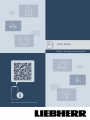 1
1
-
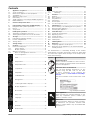 2
2
-
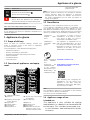 3
3
-
 4
4
-
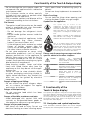 5
5
-
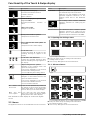 6
6
-
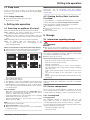 7
7
-
 8
8
-
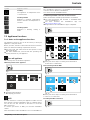 9
9
-
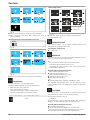 10
10
-
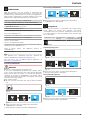 11
11
-
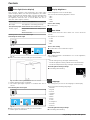 12
12
-
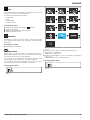 13
13
-
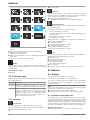 14
14
-
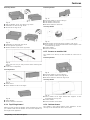 15
15
-
 16
16
-
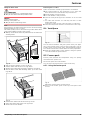 17
17
-
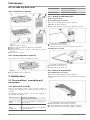 18
18
-
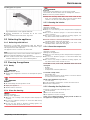 19
19
-
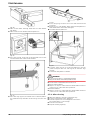 20
20
-
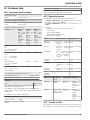 21
21
-
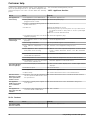 22
22
-
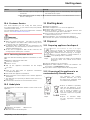 23
23
-
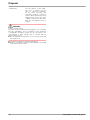 24
24
-
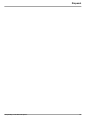 25
25
-
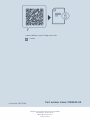 26
26
Liebherr FNc 527i Peak Operating instructions
- Category
- Fridge-freezers
- Type
- Operating instructions
- This manual is also suitable for
Ask a question and I''ll find the answer in the document
Finding information in a document is now easier with AI
Related papers
-
Liebherr FNb 465i Prime Operating instructions
-
Liebherr IXRFW 4176 Peak Operating instructions
-
Liebherr IXRFW 4170 Peak Operating instructions
-
Liebherr IXRF 4555 Prime Operating instructions
-
Liebherr FNb 505i Prime Operating instructions
-
Liebherr SIFNdi 5178 Peak Operating instructions
-
Liebherr XRFsdh 5220 Plus Operating instructions
-
Liebherr XRFsd 5265 Prime Operating instructions
-
Liebherr XRFbsh 5265 Prime Operating instructions
-
Liebherr XRFsdh 5265 Peak Operating instructions