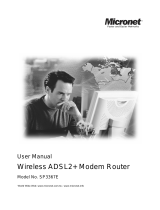Page is loading ...

-1-
IG7200
Smart Phone Gateway
Quick Installation Guide

-1-
What’s in the Box

-2-
Connection Type A
1. Plug “Power Adaptor”, set switch to ON (IG7200 will
be ready for use after two minutes.)
2. Connect the “PHONE"port of the ADSL splitter to
the “LINE"port of IG7200.
3. Connect the “WAN" port of IG7200 to Ethernet port
of xDSL Modem.
4. Connect the “LAN" port of IG7200 to Ethernet port
of your PC if needed.
PHONE
LINE
MODEM

-3-
Connection Type B
1. Plug “Power Adaptor”, set switch to ON (IG7200 will
be ready for use after two minutes.)
2. Connect the “PHONE”port of the xDSL Modem to the
“LINE”port of IG7200.
3. Connect the “WAN” port of IG7200 to Ethernet port of
xDSL Modem.
4. Connect the “LAN” port of IG7200 to Ethernet port of
your PC if needed.
DSL
PHONE

-4-
Connection Type C
1. Plug “Power Adaptor”, set switch to ON (IG7200 will
be ready for use after two minutes.)
2. Connect the wall phone jack to the “LINE” port of
IG7200.
3. Connect the “WAN” port of IG7200 to Ethernet port of
Cable Modem.
4. Connect the “LAN” port of IG7200 to Ethernet port of
your PC if needed.
Coaxial Cable
PHONE

-5-
<For Android phone users>
Download IP3051
Android smart phone press ”Play Store”
search ”IP3051” press ”IP3051” ”Download”
“Accept & download” “KEEP SHOPPING”
“Installing” back to home page of smart phone press
“All apps” find “IP3051” in the list. (Figure 1)
(Figure 1)
Smart phone (IP3051) auto pairing with
IG7200
Step 1: Smart phone Wi-Fi access thru. IG7200:
use smart phone and press “All apps” “Settings”
“Wireless & networks” turn on Wi-Fi press “Wi-Fi
settings” press ”7200_XXXXXX” (“XXXXXX” is the
last 6 digits of MAC address which is labeled under the
stand of IG7200.) press “Connect” Wi-Fi connection
finished.(Figure 2)

-6-
(Figure 2)
Step 2: IP3051 detect IG7200 automatically:
press “Home page” key on smart phone
press ”All apps” select “IP3051” the screen
shows ”Searching for Gateway, please wait…”.(Figure 3)
(Figure 3)

-7-
Step 3 : Screen shows ”Gateway detected” ”OK”。
(Figure 4)
(If the screen shows “No Gateway is detected.” (Figure 5)
press ”Cancel” back to step 1 to do again.)
(Figure 4) (Figure 5)
Step 4 : Key in “Mobile Number” “Display name”
(Your name) ”Continue”。(Figure 6)
(Figure 6)

-8-
Step 5 : Press button which is on the top of IG7200
(WLAN LED will flash with red and blue at this
moment.) press “Starting” on IP3051. (Figure 7)
(Figure 7)
Step 6: Screen shows ”IP3051 Registering…”. (Figure 8)
(Figure 8)

-9-
Step 7 : Registration Successful. (Figure 9)
(Figure 9)
IG7200 WAN IP Settings (Optional)
Step 1 : Press “Menu” key on smart phone during
IP3051’s screen ”Settings”. (Figure 10)
(Figure 10)
Step 2 : Press ”Gateway Settings” (Figure 11)

-10-
Input ”admin1234” (Username) and “123456” (Password)
press ”Login”. (Figure 12)
(Figure 11) (Figure 12)
Step 3 : Press ”WAN IP Setting”. (Figure 13)
(Figure 13)
Step 4 : Press ”Network Type”. (Figure 14)

-11-
(Figure 14)

-12-
Step 5 : Choose the network type for your xDSL/Cable
Modem : ”DHCP”, ”Static IP” or “PPPoE”. (Figure 15)
(If you don’t know what network type of your network is,
please check it with your ISP (Internet Service Provider).)
”Static IP” for ADSL Static IP ; “PPPoE" for ADSL
Dynamic IP;" DHCP" for Cable Modem,enter the data
as below:
a. Static IP:Input “IP Address”, “Subnet Mask”,
“Default Gateway” and “DNS 1” .
b. PPPoE:Input ”PPPoE Username” and “PPPoE
Password”.
c. DHCP:No need to input data.
(Figure 15)
Press “OK" after settings finished, IG7200 will
reboot. After 2 minutes, “Power” LED of IG7200 is
“solid on”.

-13-
IG7200 Wi-Fi settings (Optional)
If you need to change the Wi-Fi settings or password,
please follow the steps below:
Step 1: IP3051’s screen press ”Menu” key on smart
phone ”Settings”. (Figure 16)
(Figure 16)
Step 2 : Press ”Gateway Settings” (Figure 17)
Input ”admin1234” (Username) and “123456” (Password)
press ”Login”. (Figure 18)
(Figure 17) (Figure 18)
Step 3 : Press "Wi-Fi Security Setting". (Figure 19)

-14-
(Figure 19)
Step 4 : Press ”Type”. (Figure 20)
(Figure 20)
Step 5 : Choose one security mode (Suggest to choose
“ WPA-PSK” mode). (Figure 21)

-15-
(Figure 21)
Step 6 : Press "Password" and key in the Wi-Fi
password. (Figure 22)
(Figure 22)
Step 7 : Press "OK",IG7200 Wi-Fi password is
changed immediately. (Remember to change the Wi-Fi
settings on smart phone to re-connect IG7200.)
Congratulations!! Setup is complete, you can use IG7200
now.

-16-
At any time, you can check the upper left corner of the
IP3051 icon.
If the blue, device is the "successful registration"!
After finishing IG7200 installation and IP3051's
registration, you can make call thru “Keypad",
“Contact List" and “Call Log". You can make free
calls between IP3051s and receive / make call thru the
PSTN line which connected to IG7200 everywhere. No
doubt, you can save the roaming fee when you go abroad.

-17-
**Note:** 3G phone will disable the roaming feature for
data in general, to avoid the roaming bill, please make
sure the roaming feature for data is disabled when you
go abroad. (Settings Mobile network Off),use the
local free Wi-Fi network to save the cost.

-18-
<For iphone users>
Download IP3051
iphone press ”App Store” search ”IP3051”
press ”IP3051” ”FREE” “INSTALL APP”
“INSTALLING” back to home page of iphone find
“IP3051” in the list. (Figure 23)
(Figure 23)
iphone (IP3051) auto pairing with IG7200
Step 1: iphone Wi-Fi access thru. IG7200:
use iphone and press “Settings” “Wi-Fi” turn on
“Wi-Fi” press ”7200_XXXXXX” (“XXXXXX” is the
last 6 digits of MAC address which is labeled under the
stand of IG7200.) Wi-Fi connection finished.(Figure
24)

-19-
(Figure 24)
Step 2: IP3051 detect IG7200 automatically:
press “Home page” key on iphone select “IP3051”
the screen shows ”Searching for Gateway, please
wait…”.(Figure 25)
(Figure 25)
/