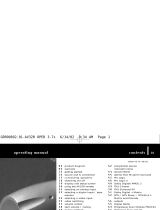Page is loading ...

9536H
contents |01
version V1.07.4 10/01
owner’s manual
DPA32RDAB
23 analog inputs
27 digital inputs
28 TAGtronic Sync Link T2L
29 display configuration
30 TAGtronic Communication
Bus
32 Digital Radio (option)
41 the future
42 running in and warming up
43 care and maintenance
44 technical data
now with 192kHz/24bit DAC
02 controls
04 welcome
06 introduction
07 key features
09 getting started
10 connections
12 switching on and off
13 displayed information
14 remote control
15 input management
18 output management
21 configuring to your
needs
GRR00780.02-GB DPA32R v1.07.4 11/10/01 2:25 pm Page 01

controls |0302 |controls
01 power/standby indicator
02 input selection buttons
03 display
04 volume knob
05 remote active indicator
06 power button
07 mode selection buttons
08 mute indicator
09 remote control window
10 fuse carrier
11 TAGtronic Communications Bus
12 Digital Radio input (option)
13 digital input sockets
14 digital output sockets
15 analog tape output socket
16 ac supply socket
17 TAGtronic Sync Link T2L
18 analog output sockets
19 analog input sockets
GRR00780.02-GB DPA32R v1.07.4 11/10/01 2:25 pm Page 02

welcome|0504 |welcome
Pushing technological boundaries;
TAG McLaren’s F1 electronics
Dr. Udo Zucker
Chief Executive Officer
TAG McLaren Audio
There are many spin-offs from Formula One
engineering into audio: material science,
multi-layer printed circuit boards, fast
digital signal processing, electronic noise
suppression, radio frequency technology
and software, to name but a few – all pre-
requisites of an outstanding audio product.
TAG McLaren Audio’s aim is sonic perfection
combined with aesthetic delight and solid
build quality – a rare combination in hi-fi,
but one which TAG McLaren Audio is
delivering.
Dr Udo Zucker
welcome to
DPA32RDAB
TAG McLaren Audio exists with one aim in
mind: to produce the very best audio and
audio-visual equipment in the world.
Like many people, I often have my best
ideas when relaxing to a piece of music. For
years, knowing the technical capabilities of
TAG McLaren, I have nurtured the ambition
to push music reproduction to the absolute
limit; that’s why we formed TAG McLaren
Audio.
At the core of our development team are
highly experienced engineers, whose
heritage of award-winning hi-fi and world-
beating Formula One electronic control
systems is envied by many and equalled
by few.
GRR00780.02-GB DPA32R v1.07.4 11/10/01 2:25 pm Page 04

06 |introduction
• Six analog input sources, one useable as a dedicated tape monitor
• Five digital input sources (three coaxial, two optical)
• Three digital outputs
• Two pairs of analog outputs
• Analog tape output
• Digital Radio (DAB) as a retro fit option
• 192kHz/24bit digital to analog conversion(1)
• 96 kHz/20 bit analog to digital conversion(2)
• Support for 44.1 kHz, 48 kHz and 96 kHz sources
• Stable multi-frequency internal clocks and twin phase-locked loops to
minimise jitter
• TAGtronic Synchronisation Link T2L synchronises the clocks of CD or DVD
players, equipped with this advanced technology, to the DPA32RDAB clock
• High-resolution volume control with channel balance tracking maintained to within 0.5 dB over the
full control range
Configuring an audio system, capable of superb sound quality and ease of use, is
becoming a more and more demanding task, because the number of analog and digital
sources is continuously increasing. The DPA32RDAB has been engineered to address this
difficulty by combining an analog preamplifier with top quality analog to digital and
digital to analog conversion.
The DPA32RDAB is one of the very few preamplifiers in the world providing source routing
to power amplifiers and tape recorders both for analog and digital signals.
But TAG McLaren Audio has taken the DPA32RDAB one step further. The unique (optional)
Digital Radio module allows you to expand the DPA32RDAB to the latest radio technology.
Never was upgrading to high performance Digital Radio more cost effective.
Thank you for purchasing the TAG McLaren Audio
DPA32RDAB s
1. DPA32RDAB shipped until 1.10.2001 include a 96 kHz/24 bit digital to analog convertor. All DPA32RDAB can be upgraded to
192 kHz/24 bit. Please ask your retailer for details or e-mail [email protected].
2. Used for digital recording only.
key features |07
GRR00780.02-GB DPA32R v1.07.4 11/10/01 2:25 pm Page 06

getting started |0908 |key features
• ‘Straight Line Technology’ links the analog inputs and digital to
analog converter outputs to the audio outputs
• TAGtronic Communications Bus for reprogramming, data exchange
and multi-room expansion
• Powerful 16-bit C161RI microcontroller for ease of use
• Round core transformer for minimised magnetic leakage
• Premium grade audio components for best sound quality
• Mixed technology construction to optimise the digital and analog
circuits - surface mount for digital circuitry, leaded for critical audio
circuits
• Multi-layer printed circuit board for improved signal to noise ratio
• Internal vibration damping and proprietary sorbothane sonic
isolation feet
• Important for the future: the operating software is stored in field-
programmable memory which can be updated by the user at home,
using a suitable PC and a TAGtronic Programming Cable
• High-quality construction for long life
We know you are keen to get your DPA32RDAB preamplifier working. This section will have you
enjoying your favourite music as quickly as possible, but to obtain the optimum performance
you should spend a few minutes studying these instructions. Contained within are a series of
easy-to follow steps which will have you up and running in the minimum of time(1).
1. Throughout this manual bold print indicates the lettering that you will find on the panels of your DPA32RDAB and the remote control.
2. The power button is a latching switch. One press will hold it in; the next will release it.
The DPA32RDAB is designed
to run warm during normal
operation. Please ensure
that there is adequate
ventilation above and
below the unit. We recommend that you do
not place your DPA32RDAB above anything
that runs hot, such as a power amplifier.
You should also locate the unit so that the
front panel is in clear view; this will assist
in setting up and make the DPA32RDAB
remote more responsive.
positioningpreparation
before you start
Make sure that
all components of
your system are
disconnected
from the AC
supply whenever
you change any
connections.
power connection
Check that the power button is out so that
the power is off when you plug in(2). Using
the cable supplied, connect the socket on
the back of your DPA32RDAB to an AC
supply outlet. For the best sound quality we
recommend you do not use multi-plug
adaptors.
GRR00780.02-GB DPA32R v1.07.4 11/10/01 2:26 pm Page 08

connections |1110 |connections
analog inputs
Your DPA32RDAB has five electrically
identical analog inputs, which are named
on the rear panel for your convenience as
tv, vcr, sat, tuner and aux(1). These names
will appear in the display of the DPA32RDAB
when you select the relevant input until you
rename them (details, see page 24).
The DPA32RDAB includes a tape
monitor, named tape in, which can
be used as a 6th analog input
(further details can be found on
page 17).
All analog inputs feature RCA phono
sockets. For best sound we recommend
quality the use of high quality analog
interconnects, such as our Cable
connection of sources
1. You need a additional phono preamplifier, such as our PPA20, if you want to connect a turntable.
AvantGarde F3-10-ANA. Make sure that the
left and right channel are correctly connected
to the appropriate output of your source
equipment.
digital inputs
Your DPA32RDAB has five digital inputs, which
are named on the rear panel for your
convenience as cd, dvd, dtv, ld and md.
These names will appear in the display of the
DPA32RDAB when you select the relevant input
until you rename them (details, see pages 24
and 27).
The inputs cd, dvd, and dtv are using RCA
connectors. For best sound quality we
recommend the use of a high quality 75 Ω
digital interconnect, such as our Cable
AvantGarde F3-10-DIG. The md and ld input
uses optical Toslink connectors.
TAGtronic Sync Link
The socket sync is provided for
connection to TAG McLaren Audio
digital sources equipped with the
TAGtronic Synchronisation Link T2L
in order to perfectly synchronise the digital
signal. The result is reduced timing jitter
and hence improved sound quality! For
details see page 28.
connecting to your power amplifier
connecting of tape recorder
The DPA32RDAB has
two pairs of analog
outputs ANALOG
OUTPUT left 1/right 1
and left 2/right 2 to
connect one or two
amplifier (the second
amplifier might be
used in a second room or for bi-
amplification of suitable loudspeakers).
The selected input is routed to the
sockets labelled ANALOG OUTPUT
tape out. You can use this output
with an analog recording device,
such as a tape deck.
The selected input is also
routed to the digital sockets
labelled DIGITAL OUTPUT
1/2and opt. You can use
these outputs with your digital
recording device such as a
CD or Minidisc recorder.
Analog inputs can be digitised by the
DPA32RDAB to be available on these outputs
for digital recording. Details on pages 16
and 17.
GRR00780.02-GB DPA32R v1.07.4 11/10/01 2:26 pm Page 10

Please make sure that the voltage in your
country is identical to the voltage stated on
the rear panel of the DPA32DAB. Check that
the power button is out so that the power is
off when you later plug in(1).
Please make sure you have
made all connections, as
explained below, before you
switch the DPA32RDAB by pressing
the power button in on the front panel. The
blue power LED will come on, the front panel
display window will light up and a few
seconds later show SELFTEST and TAG
McLaren, then the software version number
displayed information |13
power connection
switching on
standby
12 |switching on and off
1. The power button is a latching switch. One press will hold it in; the next will release it.
2. The descriptive name can be changed by the user, see page 29.
3. The output is muted when the power is switched on to allow the voltages to stabilise. This protects the internal components on your
DPA32RDAB, amplifier and loudspeakers and prevents unpleasant switching noises from upsetting your listening experience.
(such as ‘V1.07.4’) and a descriptive name,
such as DPA32R(2). The mute LED will
illuminate briefly(3).
The DPA32RDAB has a standby
mode , which can be entered
using the standby key on the
remote control or by keeping
the mute button on the front
panel pressed for more than
three seconds. The blue power LED will dim
and the front panel display window will be
switched off. Normal operation may be
resumed by pressing any front panel button
or remote key.
3 Seconds!
status after switching on
Has the DPA32RDAB been switched off, then
the last used input is re-selected when the
DPA32RDAB is switched on again.
display during switching on
A few seconds after switching on the
DPA32RDAB, the front panel display will
show (after completing the SELFTEST and
after finishing a station scan, if the Digital
Radio option is installed) the last selected
input and the volume setting, as shown
below.
The display layout shown will vary if the
optional Digital Radio module is installed.
front display
changing the brightness
The display brightness can be
changed in 3 steps (low, mid
and high) or switched off
completely. Press display on
the front panel or the remote
to scroll through the four options. You can
customise the brightness associated with low,
mid or high, for details see page 29.
If the display is switched off, it can be set to
switch on for a short time if the display
content changes, for example, if a key or
button is pressed. See page 29 on how to
customise the length of time the display will
temporarily be switched on.
Do not connect your
DPA32RDAB to an AC supply
outlet until you have made all
connections, as described below!
GRR00780.02-GB DPA32R v1.07.4 11/10/01 2:26 pm Page 12

input management |1514 |remote control
list of all inputs
incl. TAGtronic Sync Link
Your DPA32RDAB has five analog inputs tv,
vcr, sat, tuner, aux(1) and tape in(2) and five
digital inputs cd, dvd, dtv, ld and md.
The sync connector is provided for
connection to TAG McLaren Audio digital
sources equipped with the TAGtronic
Synchronisation Link T2L(3) in order to
perfectly synchronise the digital signal.
This improves the sound quality by
minimising the timing jitter to a technical
minimum. Details can be found on page 28.
1. The inputs for tv, vcr, sat, tuner and aux are all the same electrically. They are named for your convenience; the names can all be re-
programmed using the set-up menu. Please see page 24.
2. A sixth analog input, ANALOG INPUT tape in, is differently configured to the other five inputs and allows a tape monitor configuration,
i.e. the ability to compare the quality of a tape recording at the time of recording (assuming you have a three-head tape recorder which
offers this option).
3. Such as the CD transport CDT20R T2L or the DVD player DVD32R.
4. Or the tape button for the input tape in.
analog inputs
selection of an analog input
An analog source may be
selected by pressing one of
the five analog input keys on
the remote(2). Alternatively, it
may be selected from the front
panel by pressing the INPUT
analog button once or
repeatedly until the desired
source is shown in the display
window(4). The selected
analog source signal (except
when tape in is selected) is
automatically connected to
the tape out sockets.
The DPA32RDAB is supplied with the DPA32R remote
which uses two AAA 1.5V batteries. Before using
the remote for the first time, you will need to insert
the batteries supplied. Make sure that the + and -
markings on the batteries match those in the battery
compartment. To open the battery compartment,
push the latch towards the centre of the remote, and
lift the latch up. To close the battery compartment,
slide the battery cover straight back in (towards the
side of the remote) and push down until it clicks into
place.
For optimum performance from the remote control
you must point it towards the remote control pick-up
window on the front panel of your chosen unit.
The Remote is also capable of operating some TAG
McLaren Audio CD players and transports.
The DPA32RDAB can be controlled in its entirety from
the remote control. The red ‘remote active’ indicator
on the front panel of the DPA32RDAB will flash when
commands from the remote are received.
GRR00780.02-GB DPA32R v1.07.4 11/10/01 2:26 pm Page 14

input management|1716 |input management
digital input
A digital source may be selected by pressing
one of the six digital input keys on the
remote. Alternatively, it may be selected from
the front panel by pressing the INPUT digital
button once or repeatedly until the desired
source is shown in the display window(1).
1. Digitising an analog input signal only affects the signal routed to the DIGITAL OUTPUTs, i.e. it does not affect the signal sent to your
power amplifier.
2. The sampling rate indication is overwritten by the number of the selected station preset, if the optional Digital Radio Upgrade is installed
in your DPA32R.
You may listen to the analog
tape monitor by pressing the
tape key on the remote or the tape
button on the front panel of the
DPA32RDAB. Selecting the tape
monitor does not change the source
routed to the ANALOG OUTPUT tape out.
Pressing either the tape button or key again
will restore the last selected audio source
as the active audio input source.
If you do not use the ‘tape monitor’ function
then you can use the ANALOG INPUT tape
in as an additional input but you need to
remember that selection of any of the inputs
will direct the selected input signal to the
ANALOG OUTPUT tape out, while selecting
the tape in input will not change the tape
out output signal from the other input
selected, i.e. tape in is never directed to
tape out.
tape + tape monitorThe selected digital
source signal is
automatically connected
to all DIGITAL OUTPUT
sockets.
A fixed level analog
signal is also connected to
the ANALOG OUTPUT tape
out sockets.
digitising an analog input for recording
on a digital recorder, e.g. Minidisc(1)
In addition to the tape out, a digitised
signal of the selected input can also be
routed to the digital sockets labelled
DIGITAL OUTPUT so that it can be sent to a
digital recording device. The sampling rate
has to be set according to the connected
recording device, for details see page 26.
Digitising an analog input does not affect
the signal routed to the ANALOG OUTPUTs.
The selected sampling rate is shown in the
display (top left). The conversion can also
be switched off, in this case the display
indicator stays blank(2).
display of sample rates
The sample rate indicator at the top left of
the display window shows the active
sample rate for the digital source(2). The
sampling rate cannot be changed as it is
defined by the digital recording.
GRR00780.02-GB DPA32R v1.07.4 11/10/01 2:26 pm Page 16

output management |1918 |output management
volume control
The VOLUME and mute
controls alter the signal level
of the loudspeaker outputs.
They do not affect the signal
level of the tape out or
DIGITAL OUTPUT. The volume
can be adjusted in the range
from 0 (very quiet) to 99
(very loud)
Turn the VOLUME knob clockwise to increase
the volume or anti-clockwise to decrease the
volume in 0.5 steps. When you reach either
end of the volume range, you will still be
able to rotate the knob but the display and
volume will stop changing. This indicates that
you have reached the upper or lower end of
the volume range. You have to rotate the
knob in the opposite direction to go back.
Alternatively, you may use the VOL + or
VOL - keys on the DPA32RDAB remote to
increase or decrease the volume in 0.5 steps
per key press. If you keep pressing VOL + or
VOL - the volume will increase or decrease
until you stop pressing.
To mute the speaker
outputs press the mute
button on the front panel of
the DPA32RDAB or the mute
key on the remote.
Adjusting volume,
loudspeaker balance or
pressing mute again will
restore output to the
loudspeakers.
The DPA32RDAB also mutes
momentarily whenever you
change inputs (to prevent
switching noises).
The mute indicator on the front panel and
the word mute on the front display indicate
when the DPA32RDAB loudspeaker outputs
are muted.
mute
Press the MODE balance
button on the front panel,
then turn the VOLUME knob
anti-clockwise to move the
sound balance to the left or
clockwise to move the sound
balance to the right. When
the VOLUME knob has not
been rotated for four
seconds, the display will revert to
displaying volume.
To alter the balance with the remote, press
the menu then the enter key. The sound can
be moved to the left using the STATION +
key or to the right using the STATION - key.
Press the menu key to finish altering the
balance. More details can be found on
page 21.
An equal balance is shown in the display
as VOL (associated centre moved to the
right speaker) or VOL .
left/right balance
GRR00780.02-GB DPA32R v1.07.4 11/10/01 2:26 pm Page 18

configuring to your needs |2120 |output management
amplifier outputs
The analog line-level
ANALOG OUTPUT left 1
and left 2 sockets are
designed to be connected
to a stereo power
amplifier or individual
amplifiers for each
channel. There are two pairs of outputs to
allow two amplifiers per channel. The
second amplifier might be used in a second
room or for bi amplification of suitable
loudspeakers
tape outputs
analog tape outputs
The selected input is routed to the
sockets labelled ANALOG OUTPUT
tape out. You can use this output with
an analog recording device, such as
a tape deck. The output is independent
of the volume setting or mute key.
digital tape outputs
Any selected input is routed to
the digital sockets labelled
DIGITAL OUTPUT. You can use
these outputs with your digital
recording device such as a CD
or Minidisc recorder. For more
details see page 26.
language selection
You can change the language of the set-up menu by pressing the menu key, followed by
station + to enter the language menu which you should select pressing enter. Now select
using the station + key the language of your choice. Press menu to select it and to leave the
set-up menu.
navigation through the set-up menu
Each analog input can be individually
altered to suit your system.
The DPA32RDAB can be configured to your
needs. Your personalised settings remain
even when disconnecting the unit from
power.
assessing the set-up menus
The set-up menus are accessed by pressing
the mute key on the remote.
selecting a sub-menu
Pressing station + or station - keys allows
your to switch between sub-menus. Within
each sub-menu, you may press the return
key to go back to the previous menu.
cancel change
If you should make an error when setting
up your system (and whilst still in the set-up
menu), you may restore the previous setting
by using the cancel key.
store changes
You may exit the menu system at any time
by pressing the menu key again. All your
changes will be stored.
GRR00780.02-GB DPA32R v1.07.4 11/10/01 2:26 pm Page 20

22 |heading analog inputs |2322 |configuring to your needs
that’s how it works!
Press the menu key to start the set-up. Change between the sub-
menus using the station + and station - keys until you come to the
Analog Inputs sub-menu, which you should select pressing enter.
Inside the Analog Inputs sub-menu you can choose the input you
want to configure using the station + or station -, say the input
associated to the connector tuner with the name T32R). Select the
input pressing enter.
You can change between the different properties of the selected
input using the station + and station - keys. Selection is done using
the enter key.
A selected property for change is displayed inverse and can be
altered using the station + or station - key.
If you have set the property to the required value press return to
leave the sub-menu or menu to leave the set-up, saving your change.
Analog Inputs
TUNER (T32R)
Direct Mode: off
Name:T32R
Sensitivity:2.0V
Sample Rate: 44.1k
Direct Mode: offoff
Press menu to activate one of these menus.
1. If your DPA32RDAB is equipped with the optional Digital Radio Module.
To select press enter, return goes back by one step, cancel leaves without changes, menu
leaves saving all changes.
The following pages describe all menu options in depth:
changing analog input properties
GRR00780.02-GB DPA32R v1.07.4 11/10/01 2:26 pm Page 22

analog inputs |25
The edited name will automatically be saved if you entered the last
and 16th character, alternatively leave the name editing menu with
return or press store. However, pressing the cancel key will leave
the menu without any change.
analog input sensitivity
This menu is used to adjust the sensitivity of the analog inputs so that
each one is of a similar loudness to the others.
Select the desired sensitivity, between 0.1V and 3.0V using the
station + or station - keys. The new setting may be saved by
pressing the enter key. Pressing the cancel key will leave the menu
without a change.
All inputs are factory set to 2.0V input sensitivity.
24 |analog inputs
The following text describes all properties you can change for each analog input:
name
This sub-menu allows you to change the names given to the
analog audio sources you have in your system (e.g. if you have a
second tape recorder connected to your aux input you may wish to
rename it ‘TAPE 2’ or you may like to change the ‘TV’ to
‘Television’)(1). These names will appear in the display window of the
DPA32RDAB when you select the relevant input.
After pressing enter the first character illuminates, indicating the
cursor position. The cursor position may be changed using the
return (left)(2) or enter (right) keys.
The character under the cursor may be changed by direct entry
using the alphanumeric keypad. These are multi-function keys and
may require up to five presses to enter the correct character.
For example, pressing the 2key once will change the character
under the cursor to an ‘a’. Further presses will cause the character to
cycle through the sequence ‘b’, ‘c’, ‘2’ and return to ‘a’. Upper case
letters may be entered by pressing the shift key(3).
1. The DPA32RDAB is factory programmed with the names printed on the rear of the unit; e.g. the ANALOG INPUT labelled tv will appear as
‘TV’ on the front panel display when you select that input. Up to 16 alphanumeric characters, including spaces, can be entered for each
input.
2. Pressing return when the cursor is on the first letter will leave the name editing menu, accepting your changes. Press enter again if you
want to continue editing.
3. Pressing the shift key toggles between lower and upper case.
Name: Tape 2
Sensitivity: 2.0V
GRR00780.02-GB DPA32R v1.07.4 11/10/01 2:26 pm Page 24

26 |analog inputs digital inputs |27
analog and digital tape recording
An analog signal stays analog from its input to the preamplifier
output. However, in addition to the tape out, a digitised signal of
the selected input is also routed to the digital sockets labelled
DIGITAL OUTPUT so that it can be sent to a digital recording device.
This menu allows you to set the sampling rate that will be used by
the DPA32RDAB‘s analog to digital converter.
There are four settings: 44.1 kHz, 48 kHz, 96 kHz or off(1). Select
the desired sampling rate using the station + or station - keys. The
new setting is saved by pressing the enter key. Pressing the cancel
key will leave the menu without change.
All inputs are factory set to 44.1 kHz sampling rate.
switching off the volume control (Direct Mode)
You may set any analog input to pass through without being
affected by the volume control. This is useful if, for example, the
DPA32RDAB is being used within a home theatre system where the
volume is controlled by an AV processor. To enable this feature,
change the Direct Mode property to on.
Each digital input can be individually altered to suit your system.
See page 21 to read how to navigate through the sub-menus.
names
This menu allows you to change the names given to the digital audio sources (e.g. if you
have a second cd player connected to your cd input you may wish to rename it ‘CD 2’)(1).
These names will appear in the display window of the DPA32RDAB when you select the
relevant input.
After pressing enter, the first character illuminates, indicating the cursor position. The cursor
position may be changed using the enter (right) or return(2) (left) keys.
The character under the cursor may be changed by direct entry using the alphanumeric
keypad. These are multi-function keys and may require up to five presses to enter the correct
character. For example, pressing the 2key once will change the character under the cursor
to an ‘a’. Further presses will cause the character to cycle through the sequence ‘b’, ‘c’, ‘2’
and return to ‘a’. Upper case letters may be entered by pressing the shift key(3).
The edited name will automatically be saved if you entered the last and 16th character,
alternatively leave the name editing menu with return or press store. However, pressing
cancel will leave the menu without any change.
Direct Mode: on
1. The DPA32RDAB is factory programmed with the names printed on the rear of the unit. Up to 16 alphanumeric characters, including
spaces, can be entered for each input.
2. Pressing return when the cursor is on the first letter, will leave the name editing menu, accepting your changes. Press enter again if you
want to continue editing.
3. Pressing the shift key toggles between lower and upper case.
1. Setting the sampling frequency to off completely turns off the analog to digital converter section.
Sample Rate: 44.1k
changing digital input properties
GRR00780.02-GB DPA32R v1.07.4 11/10/01 2:26 pm Page 26

display configuration |2928 |heading28 |TAGtronic Sync Link T2L
The display properties which can be changed are, time that the display remains illuminated,
brightness levels and a personalised start up message.
Sync Link
The stability of the timing (called jitter) of digital data has a
dramatic effect on sound quality. When designing digital to analog converters, it is vital to
have a stable digital clock as close to the converter electronics as possible. The best place
for an ultra-low-jitter clock is within the DPA32RDAB itself, but it is conventionally located in the
source, for example the cd player, from which the digital data is sent.
setting the display brightness levels
You can define the brightness levels of the DPA32RDAB front display,
selectable when pressing the display key. There are four different settings, Max Brightness, Mid
Brightness and Low Brightness and off. Press menu then select Display, then the brightness level
you want to configure. Press enter to select, station + or station - to increase or decrease the
brightness. 1 is low, 10 is high. Enter confirms your selection. Press return or menu to leave the
menu accepting your choice or cancel to disregard your selection.
setting the ‘On Time’ for the front display
This menu sets the On Time the front display will be switched on,
after a key on the remote or a button on the DPA32RDAB is pressed. After that time interval the
display switches off.
To change press menu, select the Display menu, then select the On Time sub-menu. Select the
property by pressing enter, then scroll through all options using the station + and station - keys.
Press enter to select your desired option. Press return or menu to leave the menu accepting your
choice or cancel to leave without a change. The factory default setting is Always On.
personalised message
You may program in your own welcome note. This message is
shown whenever the DPA32RDAB is powered up. After pressing
enter, the first character illuminates, indicating the cursor position. The cursor position may be
changed using the enter (right) or return (left) keys.
The DPA32RDAB incorporates sophisticated
electronics, called TAGtronic
Synchronisation Link T2L which enable it to
‘drive’ the source clock of products
equipped with this advanced technology(1)
to replace the source unit’s clock by the
DPA32RDAB clock. In doing this the jitter in
the digital audio data is reduced and
sound quality significantly enhanced.
To enable the TAGtronic
Synchronisation Link the sync
output (rear panel) must be
connected to the appropriate
sync input of the digital audio source.
On Time: 3seconds
Max. Brightness: 9
Message: My DPA32R
Use a high-quality analog interconnect,
such as our F3-10-ANA cables. Activate
the TAGtronic Synchronisation Link by
pressing menu, select Digital Inputs by
pressing station +, finally select an input,
then change the Sync Link property to On
(using enter and station +).
The factory set default for all digital inputs
is off.
Sync Link: On
1. Digital sources with a compatible ‘sync input’ include our CD transport CDT20R T2L and DVD player DVD32R.
GRR00780.02-GB DPA32R v1.07.4 11/10/01 2:26 pm Page 28

TAGtronic Communication Bus |3130 |TAGtronic Communication Bus
The DPA32RDAB features the TAGtronic Communication Bus. This allows TAG McLaren Audio
units to work seamlessly together to form an effective, fully integrated system. The TAGtronic
Communication Bus will (optionally) allow the DPA32RDAB to be upgraded to offer multi-room
capability in which the output from sources can be controlled and redirected throughout a
home(1).
setting ‘amplifier’ control features
This menu includes two sub-menus:
Amplifier Standby: set this property to ‘on’ if the
DPA32R should switch a suitable
TAG McLaren amplifier,
connected to the TAGtronic Bus,
in and out of standby when the
DPA32R is switched in or out of
standby.
Amp. Mute: Set this property to ‘on’ if the DPA32R should
‘mute’ a suitable TAG McLaren amplifier,
connected to the TAGtronic Bus, when the
DPA32R is muted.
1. The required software upgrade will be available in the future via the Internet or from your TAG Mclaren Audio retailer.
2. Available as ‘straight’ CAT5 cables from your local computer shop.
The TAGtronic Bus properties which can
be changed are: synchronising display
brightness, relaying remote control
messages, controlling standby and mute
of a power amplifier.
To activate any of these features you need
to connect TAG McLaren Audio products,
equipped with this advanced technology,
using a TAGtronic Bus cable(2), before
activating the corresponding property.
setting display ‘brightness’
synchronisation
Set the ‘brightness’ property to ‘on’ if
you want the DPA32R to broadcast its
brightness setting to other TAG McLaren
products connected to the TAGtronic
Bus. Products, allowing brightness
synchronisation will change their front
display brightness to match the DPA32R’s
setting.
setting ‘ir commands’ relay
Set the ‘ir commands’ property to ‘on’ if
you want the DPA32R to broadcast all
remote commands, it receives, to other
TAG McLaren products connected to the
TAGtronic Bus.
changing the TAGtronic Bus
broadcasting properties
GRR00780.02-GB DPA32R v1.07.4 11/10/01 2:26 pm Page 30

Digital Radio (option) |3332 |Digital Radio (option)
integrated into the DPA32RDAB operating
system for ease of use.
positioning
Adding the Digital Radio Module makes
your DPA32RDAB a very sensitive radio signal
detector and, as such, it can pick up
interference from other nearby equipment.
You may need to move your DPA32RDAB or
the interfering equipment if problems occur.
the Digital Radio Module
The software-upgradable Digital Radio
Module is based on the latest multilayer RF-
technology. It is capable of receiving Digital
Radio transmissions on both band III (174
MHz - 240 MHz) and L-band (1452 MHz -
1492 MHz) using a 50 Ωantenna. It
supports all existing DAB modes (I, II, III and
IV), features high selectivity through the use
of a high-order recursive digital filter and
supports the sampling rates of 24 kHz and
48 kHz.
minimal jitter
The timing of digital data decoded from the
Digital Radio signal is as important as the
data itself. Timing inaccuracy, known as
‘jitter’, is responsible for a wide range of
subtle distortions. TAG McLaren Audio uses
its award-winning CD reproduction
technology to reduce jitter to its technical
minimum by using a very stable electronic
clock, which is synchronized to the DAB
data to provide accurate timing.
tight integration
The Digital Radio Upgrade has been tightly
The biggest news in radio of late is Digital Radio (also called Digital Audio Broadcasting or
simply DAB). Digital Radio is the most significant advance in radio technology since the
introduction of FM stereo. Digital radio provides high-quality sound, combined with virtually
interference-free reception.
Adding the optional Digital Radio Upgrade to the DPA32RDAB
gives you a fully remote-controlled high-precision Digital
Radio, built to the most demanding standards, including full
Radio Text shown on the DPA32RDAB’s display or, if you own a
TAG McLaren av processor, on your television.
what is Digital Radio (DAB)?
the Digital Radio Upgrade for the DPA32RDAB
Your DPA32RDAB can be upgraded to Digital Radio at any time. The upgrade us
straightforward and can be done by your retailer or yourself(1).
The upgrade is cost effective, as the DPA32RDAB already includes many components required
for a Digital Radio: power supply, display, remote control, DAC etc.
Usability and sound quality are, despite the attractive price identical to that of our tuner
T32RDAB which is often referred to as the ‘best radio in the world’.
1. The installation manual can be downloaded from our website www.tagmclaren.com or requested by email from [email protected].
antenna connection
Connect a Digital Radio
antenna to the socket marked
digital radio (DAB) rf input on
the rear of the DPA32RDAB.
Best results are achieved using
a dedicated external Digital
Radio antenna, the indoor
antenna (supplied) may prove
insufficient to receive weak
signals(1).
You should have your antenna
installed by a qualified contractor
to make sure you get the best possible
signal and that the installation is safe.
1. Digital Radio is, different to FM, vertically polarized, i.e. the antenna must point upwards.
GRR00780.02-GB DPA32R v1.07.4 11/10/01 2:26 pm Page 32

Digital Radio (option) |3534 |Digital Radio (option)
automatic frequency scan
Digital Radio, different to conventional,
analog radio, will scan after powering up
both frequency bands (III and L) for all
available stations. During this process it can
even detect stations which are not
broadcasting at present, as long as the
Ensemble (a group of stations sent by a given
Digital Radio provider) includes the station
information.
After power up DPA32RDAB will begin scanning through all of the available Digital Radio
frequencies to find all stations. If the input Digital Radio (DAB) is selected during this phase
the upper line of the display will show SCANNING while the lower line of the display will
show a progress indication.
manual start of a programme scan
You can start a new scan if you keep the dab key of your remote control pressed for more
than three seconds. The scan can also be started from within the set-up menu, see page 38
for details.
configuring the front panel display
Once all available Digital Radio stations are found (which will only take a few seconds), the
display will show the station name and the scrolling radio text. The display can be
configured by you so it might look different. Pressing the data key repeatedly allows you to
set the information you wish to be shown in the upper and lower parts of the display. You
can also scan through all available options using the station + and station - keys on your
remote while in this mode. The displayed option is automatically selected after a few seconds
or when pressing enter. Press cancel if you don’t want to change the display configuration.
switching into Digital Radio
Press the dab key on the remote
control or repeatedly the digital
button on the front panel until Digital Radio
is shown on the lower line of the display.
The options for the upper display are :
Station Name the station you have tuned into
Time as broadcast by the station
Ensemble the name of the network, such as BBC or Digital One, broadcasting this
station
GRR00780.02-GB DPA32R v1.07.4 11/10/01 2:26 pm Page 34

Digital Radio (option) |3736 |Digital Radio (option)
The DPA32RDAB has 99 station memories to
store your favourite stations for fast and direct
access.
storing
To store the station, you currently
are tuned in, as one of your
favourites, press the store button
on the remote.The lower line of the display
will ask which memory location you wish to
store the station in and the memory indicator
will flash. You will also be shown the next
available free memory location.
If you wish to store the
station in the suggested
location, press enter, or
simply wait for
approximately 10 seconds
and the station will be
stored automatically.
To store a station in a specific memory
locations press the required number key.
After pressing a first number (1to 9) the
DPA32RDAB will wait 3 seconds before the
station is stored. For faster access precede 1
favourites (presets)
Press the station - or station + keys on the remote control to select the previous or next
Digital Radio station, listed in alphabetic sequence. When a new station has been
selected the transmitted data rate will be briefly displayed in the top left hand corner
of the display. This is for information only and cannot be changed by the user.
station tuning and station display
The options for the lower display are :
Station Name the station you have tuned into
Time as broadcast by the station
Date as broadcast by the station
Radiotext additional information provided by the broadcaster
Program Type Some radio stations send only a specific type of program, such as Jazz,
Classic or Speech. Program Type makes searching for station with a
specific content more convenient.
Signal Quality an indicator of the quality of received information.
Digital Radio is able to correct errors in the digital data stream if not too severe,
hence you might not be able to hear any significant differences between perfect
reception (100%) and a lower signal quality.
to 9with 0, or press enter after entering the
number. For 10 to 99, press the number keys
for the two digits in turn. You will be warned
if you try to use a memory already in use.
If you decide not to store a station in the
memory after pressing the store key, press the
cancel key on the remote.
recall
To recall a favourite (preset), press a number
key for memories 1to 9or both digits for
memories 10 to 99. If you select digits 1to 9
only, the DPA32RDAB will wait 3 seconds
before the stored station is selected. For faster
station access precede 1to 9with 0.
The memory location number of a selected
favourite, e.g. M11, is shown on the left of
the front display, with the station name on the
right. When you are not on a stored station,
the memory location number display is turned
off, and DAB is displayed instead.
erase
You can erase individual favourites from
memory or clear the whole station memory
within the menu feature, for details see
page 38.
GRR00780.02-GB DPA32R v1.07.4 11/10/01 2:26 pm Page 36

38 |Digital Radio (option)
the Digital Radio set-up menu
The DPA32RDAB has many features that can be accessed with the menu key. The following
chapter describes the features associated with Digital Radio. Refer to pages 21 - 31 for all
other menu features.
Dyn range ctrl
Dynamic range control reduces the volume of very loud
passages and increases the volume of very quiet passages, this
is meaningful when listening at night at reduced volume or if
there is a loud background noise.
Sample Rate
The sample rate of the DAB digital output can be set to
44.1 kHz, 48 kHz, 96 kHz, or be switched off depending on the
digital recording device or digital-to-analog converter you have
connected.
Program search
To search for specific program types being broadcast press enter
and scroll through the list of available program types using the
station + and station - keys. After you have found the program
type you want press enter, the pty icon on the front display will
illuminate and the search will automatically start.
Scan started
Station 15 erased
Dyn range ctrl: Off
Digital Radio (option) |39
Sample Rate: Off
Completed
Find all stations
This will refresh the complete station list. All Digital Radio
frequencies are re-scanned to find new stations. All stations are
stored in the alphabetic sequence of their station names. This
process will guarantee that all available Digital Radio stations are
found and made available. Different to analog radio all available
stations are named by their broadcaster. This makes tuning easy
and convenient. Only if new stations are added by the broadcaster
will the station list need updating. This happens also automatically
whenever the DPA32RDAB is powered-up or the dab key is pressed
for more than 3 seconds.
Erase station
Erases the current station from the station memory. You can restore
it at any time using the store key on the remote.
Clear all stations
Clears the complete station memory.
GRR00780.02-GB DPA32R v1.07.4 11/10/01 2:26 pm Page 38
/