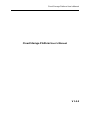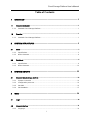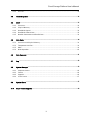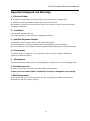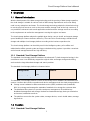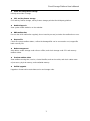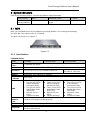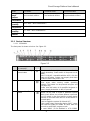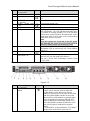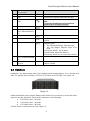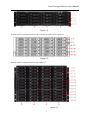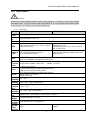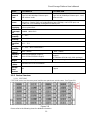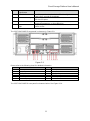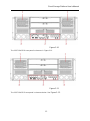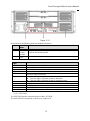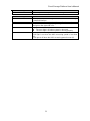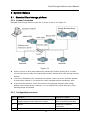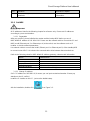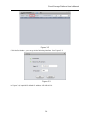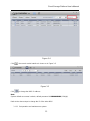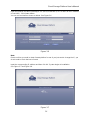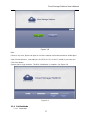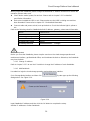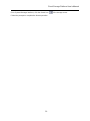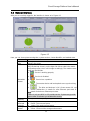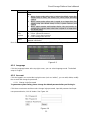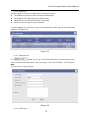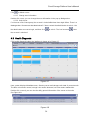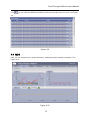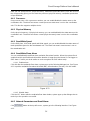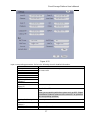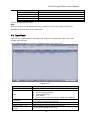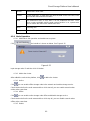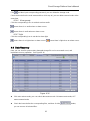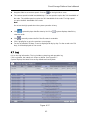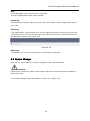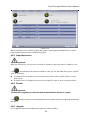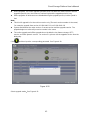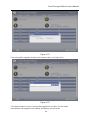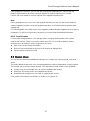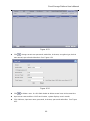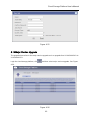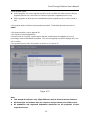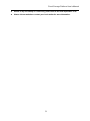Cloud Storage Platform User’s Manual
Cloud Storage Platform User’s Manual
V 1.5.0

Cloud Storage Platform User’s Manual
i
Table of Contents
1 OVERVIEW ......................................................................................................... 1
1.1 General Introduction .............................................................................................................................. 1
1.1.1 Standard Cloud Storage Platform .................................................................................................. 1
1.2 Function .................................................................................................................................................. 1
1.2.1 Standard Cloud Storage Platform .................................................................................................. 1
2 SYSTEM STRUCTURE ...................................................................................... 3
2.1 MDS ......................................................................................................................................................... 3
2.1.1 Specifications .................................................................................................................................... 3
2.1.2 Device Structure ................................................................................................................................ 4
2.2 DataNode ................................................................................................................................................ 6
2.2.1 Specifications .................................................................................................................................... 8
2.2.2 Device Structure .............................................................................................................................. 10
3 SYSTEM SETUPS ............................................................................................ 22
3.1 Standard Cloud storage platform ...................................................................................................... 22
3.1.1 System Connection ........................................................................................................................ 22
3.1.2 Configuration processes ................................................................................................................ 22
3.1.3 Set MDS ........................................................................................................................................... 23
3.1.4 Set DataNode .................................................................................................................................. 27
4 WEB .................................................................................................................. 30
4.1 Login ...................................................................................................................................................... 30
4.2 General Interface ................................................................................................................................. 31
4.2.1 Language ......................................................................................................................................... 32

Cloud Storage Platform User’s Manual
ii
4.2.2 Account ............................................................................................................................................. 32
4.3 Health Diagnosis .................................................................................................................................. 34
4.4 MDS ....................................................................................................................................................... 35
4.4.1 Processor ......................................................................................................................................... 36
4.4.2 Physical Memory ............................................................................................................................. 36
4.4.3 Read/Write Speed .......................................................................................................................... 36
4.4.4 Read/Write Flows Alarm ................................................................................................................ 36
4.4.5 Network Parameters and Email Alarm......................................................................................... 36
4.5 Data Node ............................................................................................................................................. 38
4.5.1 Processor and Physical Memory .................................................................................................. 39
4.5.2 Temperature and Fan..................................................................................................................... 39
4.5.3 HDD .................................................................................................................................................. 39
4.5.4 Node Operation ............................................................................................................................... 40
4.6 Data Recovery ..................................................................................................................................... 41
4.7 Log ......................................................................................................................................................... 42
4.8 System Manager .................................................................................................................................. 43
4.8.1 Stop/start service ............................................................................................................................ 44
4.8.2 Format .............................................................................................................................................. 44
4.8.3 Upgrade ............................................................................................................................................ 44
4.8.4 Load License ................................................................................................................................... 47
4.9 System Users ....................................................................................................................................... 47
4.10 Major Version Upgrade ....................................................................................................................... 49

Cloud Storage Platform User’s Manual
iii
Welcome
Thank you for using our cloud storage platform!
This user’s manual is designed to be a reference tool for the installation and operation of your
system.
Before installation and operation please read the following safeguards and warnings carefully!

Cloud Storage Platform User’s Manual
iv
Important Safeguard and Warnings
1.Electrical Safety
All installation and operation should conform to your local electrical safety codes.
The product must be grounded to reduce the risk of electric shock.
We assume no liability or responsibility for all the fires or electric shock caused by improper
handling or installation.
2.Installation
Keep upward. Handle with care.
Do not apply power to the unit before completing installation.
3.Qualified Engineers Needed
All installation here should be done by the qualified engineers.
All the examination and repair should be done by the qualified service engineers.
We are not liable for any problems caused by unauthorized modifications or attempted repair.
4.Environment
The server shall be installed in a cool, dry place away from direct sunlight, inflammable,
explosive substances and etc.
5. Maintenance
Disconnect all power-supply before opening upper lid or maintenance in case of getting shock.
6. About Accessories
Be sure to use all the accessories recommended by manufacturer.
Contact your local retailer ASAP if something is missing or damaged in your package.
7. HDD Replacement
When replace the HDD, please make sure you are using the same model from the same
manufacturer and of the same capacity!

Cloud Storage Platform User’s Manual
1
1 Overview
1.1 General Introduction
With the development of the data storage technology and the growing of data storage operation,
the cloud storage is suitable for various kinds of data storage requirements and is now widely
used in many enterprises and areas. The cloud storage technology adopts the virtual technology
to use the physical resources such as the server and the storage node as the logic resources; it
can provide the universal service and applications and allocate the storage resources according
to the requirements to realize the management crossing the regions and areas.
The cloud storage platform adopts the multiple-layer design, easy to install, and support storage
space flexibility to enhance business efficiency. There are micro cloud storage, standard cloud
storage and multiple-cloud storage platform according to the business operation size.
The cloud storage platform can be widely used in the intelligent system, police affairs and
administrative affairs general system and large-scale data mining system. It provides convenient
and universal management and has high-efficiency.
1.1.1 Standard Cloud Storage Platform
The standard cloud storage platform introduces the advanced IT cloud storage technology in the
surveillance area. It can effectively support the original video and image storage and sharing,
and resolve the huge video data storage and search problem.
The standard cloud storage platform is shown as below.
Hardware of the
storage server
Meta data server
Cloud storage management
platform
Data storage
node
Distributed file system
The standard cloud storage platform consists of the storage server hardware and distributed file
system. It realizes the business operation and device management via the cloud storage platform.
Storage server hardware includes meta-data service (MDS) and data node (DataNode).
MDS is to storage and manage the metadata, DataNode is to storage the customer data.
The distributed file system is to provide namespace management, file and directory
distributed management and storage, the data and metadata storage, data synchronization
and restore, load balance and etc.
The platform can monitor the system status, manage devices, search health status, manage
logs and etc.
1.2 Function
1.2.1 Standard Cloud Storage Platform

Cloud Storage Platform User’s Manual
2
Video and image direct storage
Directly save video or image
SVC and key frames storage
SVC and key frames storage, set key frames storage period at the third-party platform.
Health diagnosis
View system health statistics on the calendar.
HDD malfunction
Process the HDD malfunction regularly, do not need to process just when the malfunction occurs.
Restore file
Check file system realtime status, confirm the damaged file can be recovered or not, support file
batch recovery file.
Node management
Add, delete, enable storage node online or offline, and check storage node CPU and memory
realtime status.
Preview realtime video
View realtime running time, version, cluster identifier, and each module, and check status wave
of processor, physical memory, and read/write memory.
Unified upgrade
Upgrade or format online meta data service and storage node.

Cloud Storage Platform User’s Manual
3
2 System Structure
Refer to the following sheet for cloud storage platform setup information.
System Name
MDS
DataNode Server
LS server
Standard cloud
storage platform
At least 2 devices
Depending on the storage
scale
-
2.1 MDS
MDS is the metadata server in the standard clod storage platform. It is to storage and manage
the meta data. The popular series is CSS9064X.
The device is shown as in Figure 2-1.
Figure 2-1
2.1.1 Specifications
CSS9064X Series
Model
CSS9064X
CSS9064X-400S
CSS9064X-800S
Standard
Case
1U standard rack server
Dimensions
482.4mm(W)×42.8mm(H)×752.1mm(D)
Processor
Intel Xeon dual processor E5-2609v3 hexa core
Intel Xeon dual processor
E5-2620 v3 hexa core
Chipset
Intel C610
Memory
64GB DDR3, max 768GB, ECC memory
RAID
Controller
PERC H330
HDD
Default:
Two 2.5-inch SATA
500GB enterprise
mechanical HDDs
Two 2.5-inch SATA
200GB data center
level SSDs
Max ten 2.5-inch
HDDs
Support hot swap
Default:
Two 2.5-inch SATA
500GB enterprise
mechanical HDDs
Two 2.5-inch SATA
400GB data center
level SSDs
Max ten 2.5-inch
HDDs
Support hot swap
Default:
Two 2.5-inch SATA
2TB enterprise
mechanical HDDs
Two 2.5-inch SATA
800GB data center
level SSDs
Max ten 2.5-inch
HDDs
Support hot swap
Embedded
Network
Card
Broadcom 5720 4-port 1Gb Ethernet port
Port
2 USB 3.0 ports,2 USB 2.0 ports,1 built-in USB 2.0 port,1 serial port
Display
2 VGA ports
Power/Fan
High performance, hot swaps redundant power.
Hot swap redundant fan

Cloud Storage Platform User’s Manual
4
Model
CSS9064X
CSS9064X-400S
CSS9064X-800S
Storage
Image
Amount
Two hundreds millions
Four hundreds millions
Eight hundreds millions
Working
Temperature
0℃~40℃
Working
Humidity
10%~80%(Non condensation)
Storage
Temperature
-20℃~70℃
Storage
Humidity
5%~90%(Non condensation)
Working
Altitude
-60m~5000m
2.1.2 Device Structure
2.1.2.1 CSS9064X
The front panel is shown as below. See Figure 2-2.
Figure 2-2
SN
Indicator light, button
or connector
Icon
Note
1
Power indicator light,
power button
The power indicator light becomes on after the
system booted up. Power switch is the power on-off
button.
Note: For the OS compatible with the ACPI, click the
power on-off button, system can properly shut down
the device before the power is off.
2
NMI button
Use this button to troubleshoot software and device
driver errors when running certain operating
systems. This button can be pressed using the end
of a paper clip.
Please note this button is for qualified engineer or
there is clearly instruction on the OS manual.
3
System identification
button
The identification buttons on the front and back
panels can be used to locate a particular system
within a rack. When one of these buttons is pressed,
the LCD panel on the front and the system status
indicator on the back flash until one of the buttons is
pressed again.
Press to toggle the system ID ON and OFF.
If the system stops responding during POST, press
and hold the system ID button for more than five
seconds to enter BIOS progress mode.
To reset iDRAC (if not disabled in <F2> iDRAC

Cloud Storage Platform User’s Manual
5
SN
Indicator light, button
or connector
Icon
Note
setup) press and hold for more than 15 seconds.
4
USB connector(2)
Connect USB device to the system. It supports USB
2.0.
5
DVD-ROM driver
(optional)
-
One SATA DVD-ROM driver or DVD+/-RW driver.
6
vFlash media card
slot
Insert vFlash media card
7
LCD menu button
-
Navigate the LCD menu of the control panel.
8
LCD panel
-
Display system, ID, status information and system
error information. The LCD light becomes blue when
the system is running properly. The LCD becomes
amber when system needs to be maintained. At the
same time, there is error code or the corresponding
instructions at the LCD panel.
Note
Once the system has connected to the AC power
and detected the error, the LCD light becomes
amber no matter system has booted up or not.
9
Information tag
-
Removable tag panel. It is for you to record system
information such as service tag, NIC, MAC address
and so on.
10
Video connector
Connect VGA screen to the system.
11
HDD driver(8)
-
Max eight 2.5-inch hot swap HDD drivers.
Max four 2.5-inch hot swap HDD drivers+
Max two 2.5-inch Dell PowerEdge Express Flash
(PCIe SSD)。
The rear panel is shown as below. See Figure 2-3.
Figure 2-3
SN
Indicator light, button
or connector
Icon
Note
1
System identification
button
The identification buttons on the front and back
panels can be used to locate a particular
system within a rack. When one of these
buttons is pressed, the LCD panel on the front
and the system status indicator on the back
flash until one of the buttons is pressed again.
Press to toggle the system ID ON and OFF.
If the system stops responding during POST,
press and hold the system ID button for more
than five seconds to enter BIOS progress
mode.
To reset iDRAC (if not disabled in <F2> iDRAC
setup) press and hold for more than 15

Cloud Storage Platform User’s Manual
6
SN
Indicator light, button
or connector
Icon
Note
seconds.
2
System recognition
port
-
Use cable management arm (optional) to
connect to the system status indicator light.
3
iDRAC7 Enterprise
port
Special management port
Note
The port is only valid when your system has
installed iDRAC7Enterprise license.
4
Serial port
Connect the serial device to the system.
5
PCIe expansion card
slot(Enhanced board
2)
-
Connect to PCIe expansion card.
6
Video Port
Connect to VGA port.
7
USB port(2)
Connect USB device to the system. It supports
USB2.0
8
Ethernet port(4)
Four 10/100/1000 Mbps NIC port or four
integrated ports.
Two 10/100/1000 Mbps Ethernet ports
Two 100 Mbps/1 Gbps/10 Gbps SFP+
ports
1/2 ports are bond1,it is to detect
communication alive of two devices.
3/4 ports are bond0, it is to connect to business.
9
PCIe expansion card
slot (Enhanced board
2)
-
Connect PCIe expansion card.
10
Power device
(PSU1)
-
495W, 750W or 1100W
750W or 1100W
2.2 DataNode
DataNode is the data storage node of the standard cloud storage platform. It is to storage user
data. The popular series includes CSS7124S, CSS7136S and CSS7148S. See Figure 2-4.
Figure 2-4
Different DataNode series supports different HDD amount. Do not remove or insert HDD when
system is running. Otherwise, it may result in data loss or HDD damage.
CSS7124S series:24 HDDs
CSS7136S series:36 HDDs
CSS7148S series:48 HDDs
24-HDD series is shown as below. See Figure 2-5.

Cloud Storage Platform User’s Manual
8
2.2.1 Specifications
Important
Please refer to the following sheet for device specifications. –D means it is the cloud storage
direct data node. For the product model ends without D, it is the storage transfer data node.
Please purchase according to your actual requirements.
2.2.1.1 CSS7124S
Model
CSS7124S-ER
CSS7124S-ERD
Standard
Case
4U standard rack server
Process
or
Intel IvyBridge 4 core CPU
Memory
8GB DDR3 basic frequency 1333MHz
HDD
Max twenty-four 2.5-inch or 3.5-inch SATA
HDD or SAS HDD.
One built-in 2.5-inch SATA 120G SSD
(default accessory)
Max twenty-four 2.5-inch or 3.5-inch SATA
HDD or SAS HDD
Network
Card
Four 10/100/1000Mbps Ethernet
Port: load balance mode
Eight 10/100/1000Mbps Ethernet port: load
balance mode
Port
One USB3.0 port, one eSATA/USB2.0 port, two SAS ports, one RS232 port, one RS485
port, one 1000Mbps management network port.
Power
Consum
ption
Single power: ≤400W(With HDD),≤200W(no HDD)
Case
In-house R&D design
1.2mm extra-thickness hot-dip galvanized steel.
High accuracy aluminum alloy slider.
Self-developed patent removable HDD bracket.
Power
100V~240V,47~63Hz,
Support hot swap
Working
Humidity
0℃~40℃
Working
Humidity
10%~80%(Non condensation)
Storage
Tempera
ture
-20℃~70℃
Storage
Humidity
5%~90%(Non condensation)
Dimensi
ons
494mm×483(with handles)mm×175mm(L×W×H)
Net
Weight
27kg (No package, no HDD)
Installati
on Mode
Standard 19-inch rack installation
Directly
Storage
Video
Streams
N/A
Support

Cloud Storage Platform User’s Manual
9
2.2.1.2 CSS7136S
Model
CSS7136S-ER
CSS7136S-ERD
Standard Case
4U standard rack server
Processor
Intel IvyBridge 4 core CPU
Memory
8GB DDR3 basic frequency 1333MHz
HDD
Max thirty-six 2.5-inch or 3.5-inch SATA
HDD or SAS HDD.
One built-in 2.5-inch SATA 120G
SSD (default accessory)
Max thirty-six 2.5-inch or 3.5-inch
SATA HDD or SAS HDD
Network Card
Four 10/100/1000Mbps Ethernet port;load
balance mode
Eight 10/100/1000Mbps Ethernet
port;load balance mode
Port
One USB3.0 port, one eSATA/USB2.0 port, two SAS ports, one RS232 port, one
RS485 port, one 1000Mbps management network port.
Power
Consumption
2+1 redundant power: ≤700W(With HDD),≤200W(No HDD)
Working
Humidity
0℃~40℃
Working
Humidity
10%~80%(Non condensation)
Storage
Temperature
-20℃~70℃
Storage
Humidity
5%~90%(Non condensation)
Dimensions
﹣60m~2000m
Case
In-house R&D design
1.2mm extra-thickness hot-dip galvanized steel.
High accuracy aluminum alloy slider.
Self-developed patent removable HDD bracket.
Dimensions
With hanging plate:482.6mm×175mm×670.5mm(W×H×D)
Without hanging plate:446mm×175mm×650mm(W×H×D)
Net Weight
35kg (No package, no HDD)
38kg(No package, no HDD)
Installation
Mode
Standard 19-inch rack installation
Directly
Storage Video
Streams
N/A
Support
2.2.1.3 CSS7148S
Model
CSS7148S-ER
CSS7148S-ERD
Standard
Case
8U standard rack server
Processor
Intel IvyBridge 4 core CPU
Memory
8GB DDR3 basic frequency 1333MHz
HDD
Max forty-eight 2.5-inch or 3.5-inch SATA HDD or SAS HDD.
Independent HDD bracket
HDD hot swap

Cloud Storage Platform User’s Manual
10
Model
CSS7148S-ER
CSS7148S-ERD
Network
Card
Eight 10/100/1000Mbps Ethernet port;
load balance mode
Eight 10/100/1000Mbps Ethernet port;load
balance mode
Power
One USB3.0 port, one eSATA/USB2.0 port, two SAS ports, SAS multiple-level cascade
connection, external SAS port bandwidth dual-way 192Gbps, one RS232 port, one
RS485 port, one 1000Mbps management network port.
Power
Supplying
2+2 redundant power mode,
Online replacement.
Power
Consumpt
ion
≤1000W(With HDD)
Working
Humidity
0℃~40℃
Working
Humidity
10%~80%(Non condensation)
Storage
Temperat
ure
-20℃~70℃
Storage
Humidity
5%~90%(Non condensation)
Working
Altitude
-60m~5000m
﹣60m~2000m
Dimensio
ns (MM)
444.4×352.8×494(No hangers),
444.4×352.8×532(With hangers)
482.60×347.80×558.55 (W×H×D.With
hangers)
597×830mm×650 (W×H×D. With package)
Net
Weight
49.92kg(No package, no HDD)
55kg(No package, no HDD)
Installatio
n Mode
Standard 19-inch rack installation
Directly
Storage
Video
Streams
N/A
Support
2.2.2 Device Structure
2.2.2.1 CSS7124S
CSS7124S series has the same panel and the rear panels are not the same. See Figure 2-8.
Figure 2-8
Please refer to the following sheet for detailed information.

Cloud Storage Platform User’s Manual
11
SN
Indicator
Light/Button
Note
1
Power button
Press it once to boot up the device. The blue light is on.
Press it for 5 seconds to shut down.
2
HDD indicator light
The blue light is on when there is no HDD, HDD error or
HDD has no space.
3
Alarm indicator light
The red light is on when there is power malfunction,
abnormal temperature, or fan malfunction.
4
Network indicator
light
The blue light is on when network offline, IP conflict, or MAC
conflict occurs.
The CSS7124S-10GESD rear panel is shown as In Figure 2-9.
Figure 2-9
Please refer to the following sheet for detailed information.
SN
Name
SN
Name
1
Power port
2
HDMI port
3
eSATA port
4
USB port
5
SAS port
6
Video VGA port
7
Network port
8
RS485 port
9
RS232 port
10
Audio input port
11
Audio output port
-
-
The CSS7124S-10GERD rear panel is shown as below. See Figure 2-10.

Cloud Storage Platform User’s Manual
13
Figure 2-12
Please refer to the following sheet for detailed information.
SN
Port
Name
Function
1
Fan
It is for case ventilation.
2
Main
control
module
It is about all kinds of ports and indictor light introduction. Please
refer to the following sheet.
3
Power
Port
Connect to AC power supplying.
Port/Indicator
Light
Function
EX-1~EX-4/1~4
1000Mbps data Ethernet port. It is to transmit data.
USB3.0
USB3.0 port
eSATA/USB2.0
eSATA and USB2.0 port(reuse)
SAS1、SAS2
Connect to the IN port of the disk array enclosure.
WEB
Ethernet Management port. Login Web via this port. It can transmit
business data if necessary.
ERR
System error indictor light.
The error light is on when system is abnormal.
The error light is off when system is running properly.
RUN
The light is on after system booted up and begins running.
RS485
RS485 port
RS232
RS232 port
10G-1, 10G-2
10000Mbps Ethernet port (optional)
Link/ ACT
10000Mbps Ethernet port status indicator light
2.2.2.2 CSS7136S
The CSS7136S has the same front panel of the CSS7124S.
The CSS7136S-ER rear panel is shown as In Figure 2-13.

Cloud Storage Platform User’s Manual
15
Figure 2-15
Please refer to the following sheet for detailed information.
SN
Port Name
Function
1
Power
port&Fan
Power port: Connect to power cable.
Fan: It is for case ventilation.
2
HDD Slot
Install HDD No. 25~36
3
Main control
module
It is about all kinds of ports and indictor light introduction.
Please refer to the following sheet.
Port/Indicator Light
Function
EX-1~EX-4/1~4
1000Mbps data Ethernet port. It is to transmit data.
USB3.0
USB3.0 port
eSATA/USB2.0
eSATA and USB2.0 (reuse)
SAS1, SAS2
Connect to the IN port of the disk array enclosure.
WEB
10000Mbps management Ethernet port. It can work as the
data Ethernet port.
ERR
System error indictor light.
The error light is on when system is abnormal.
The error light is off when system is running properly.
RUN
The light is on after system booted up and begins running.
RS485
RS485 port
RS232
RS232 port
10G-1、10G-2
10000Mbps Ethernet port (optional)
Link/ACT
10000Mbps Ethernet port status indicator light
2.2.2.3 CSS7148S
CSS7148S series has the same panel and the rear panels are not the same. See Figure 2-16.
Page is loading ...
Page is loading ...
Page is loading ...
Page is loading ...
Page is loading ...
Page is loading ...
Page is loading ...
Page is loading ...
Page is loading ...
Page is loading ...
Page is loading ...
Page is loading ...
Page is loading ...
Page is loading ...
Page is loading ...
Page is loading ...
Page is loading ...
Page is loading ...
Page is loading ...
Page is loading ...
Page is loading ...
Page is loading ...
Page is loading ...
Page is loading ...
Page is loading ...
Page is loading ...
Page is loading ...
Page is loading ...
Page is loading ...
Page is loading ...
Page is loading ...
Page is loading ...
Page is loading ...
Page is loading ...
Page is loading ...
Page is loading ...
-
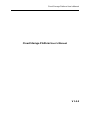 1
1
-
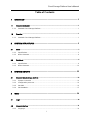 2
2
-
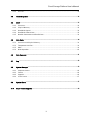 3
3
-
 4
4
-
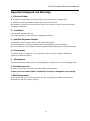 5
5
-
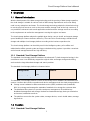 6
6
-
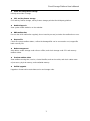 7
7
-
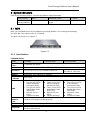 8
8
-
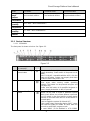 9
9
-
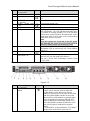 10
10
-
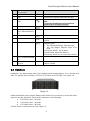 11
11
-
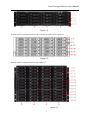 12
12
-
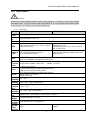 13
13
-
 14
14
-
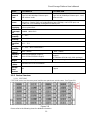 15
15
-
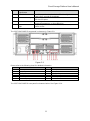 16
16
-
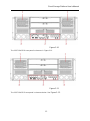 17
17
-
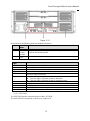 18
18
-
 19
19
-
 20
20
-
 21
21
-
 22
22
-
 23
23
-
 24
24
-
 25
25
-
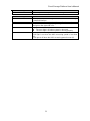 26
26
-
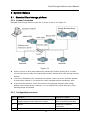 27
27
-
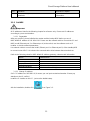 28
28
-
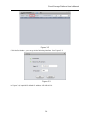 29
29
-
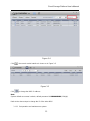 30
30
-
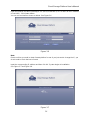 31
31
-
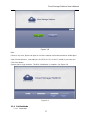 32
32
-
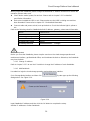 33
33
-
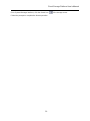 34
34
-
 35
35
-
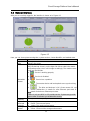 36
36
-
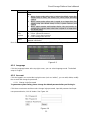 37
37
-
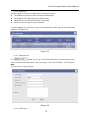 38
38
-
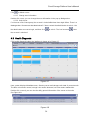 39
39
-
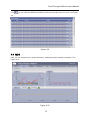 40
40
-
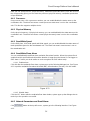 41
41
-
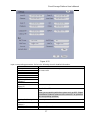 42
42
-
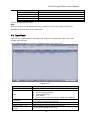 43
43
-
 44
44
-
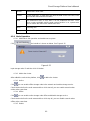 45
45
-
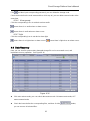 46
46
-
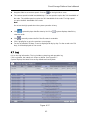 47
47
-
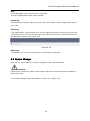 48
48
-
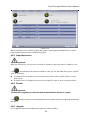 49
49
-
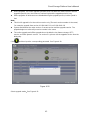 50
50
-
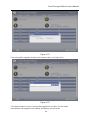 51
51
-
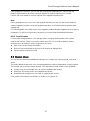 52
52
-
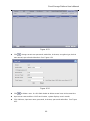 53
53
-
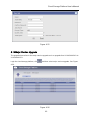 54
54
-
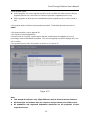 55
55
-
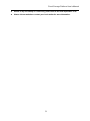 56
56
Dahua CSS7136S-ERD User manual
- Type
- User manual
- This manual is also suitable for
Ask a question and I''ll find the answer in the document
Finding information in a document is now easier with AI
Related papers
Other documents
-
SecurView CVR16ULT User manual
-
Lenovo ThinkSystem SN550 User manual
-
Lenovo ThinkSystem SN850 User manual
-
Lenovo System x3550 M5 User manual
-
Lenovo System x3550 M5 User manual
-
Lenovo E5-2600 User manual
-
Lenovo System x3550 M5 User manual
-
Lenovo System x3550 M5 User manual
-
Lenovo ThinkAgile HX2720-E User manual
-
Lenovo System x3550 M5 User manual