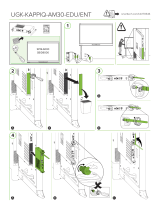King Swift Omnidirectional Wi-Fi Antenna Owner's manual
- Type
- Owner's manual
This manual is also suitable for
King Swift Omnidirectional Wi-Fi Antenna is a device that can increase the range and performance of your KING WiFiMax router and range extender. This 2.4GHz Wi-Fi antenna mounts to your roof, connects to your KING WiFiMax via a single cable, and allows your KING WiFiMax to connect to networks from even farther away and still utilize its 5GHz network for fastest speeds.
King Swift Omnidirectional Wi-Fi Antenna is a device that can increase the range and performance of your KING WiFiMax router and range extender. This 2.4GHz Wi-Fi antenna mounts to your roof, connects to your KING WiFiMax via a single cable, and allows your KING WiFiMax to connect to networks from even farther away and still utilize its 5GHz network for fastest speeds.




















-
 1
1
-
 2
2
-
 3
3
-
 4
4
-
 5
5
-
 6
6
-
 7
7
-
 8
8
-
 9
9
-
 10
10
-
 11
11
-
 12
12
-
 13
13
-
 14
14
-
 15
15
-
 16
16
-
 17
17
-
 18
18
-
 19
19
-
 20
20
King Swift Omnidirectional Wi-Fi Antenna Owner's manual
- Type
- Owner's manual
- This manual is also suitable for
King Swift Omnidirectional Wi-Fi Antenna is a device that can increase the range and performance of your KING WiFiMax router and range extender. This 2.4GHz Wi-Fi antenna mounts to your roof, connects to your KING WiFiMax via a single cable, and allows your KING WiFiMax to connect to networks from even farther away and still utilize its 5GHz network for fastest speeds.
Ask a question and I''ll find the answer in the document
Finding information in a document is now easier with AI
in other languages
Related papers
Other documents
-
atomi 702403 User manual
-
Denso DNNS122 User manual
-
HID iClass SE Owner's manual
-
RUKO Wire Free Video Doorbell and Chime SE User guide
-
Furbo Mini Dog Camera User guide
-
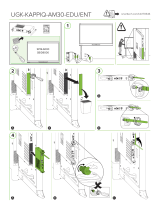 SMARTBOARD UGK-KAPPIQ-AM30-EDU Installation guide
SMARTBOARD UGK-KAPPIQ-AM30-EDU Installation guide
-
DT Research 340Q User guide
-
Assa Abloy IN120 User manual
-
Compal MP10-ARGON2-C User guide
-
Compal MP22-ARGON2-C User guide