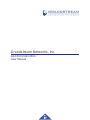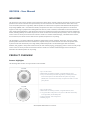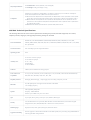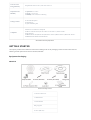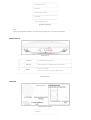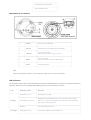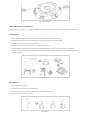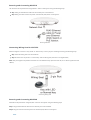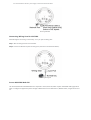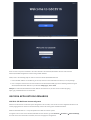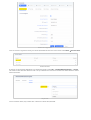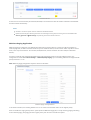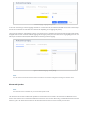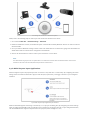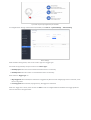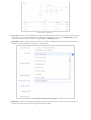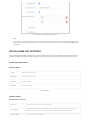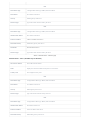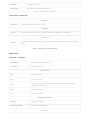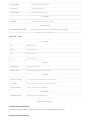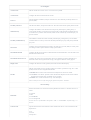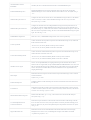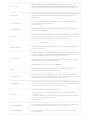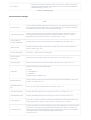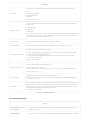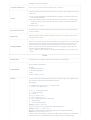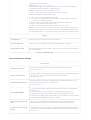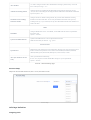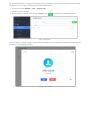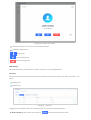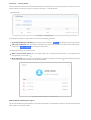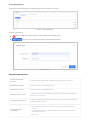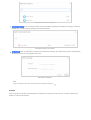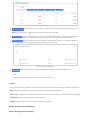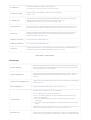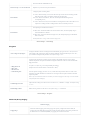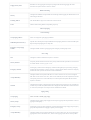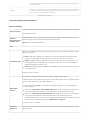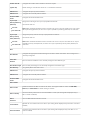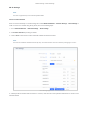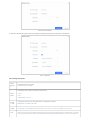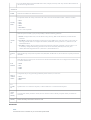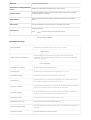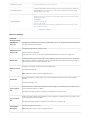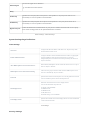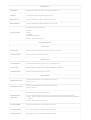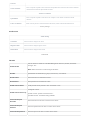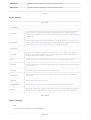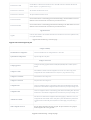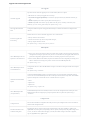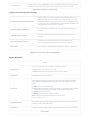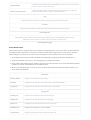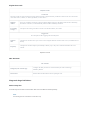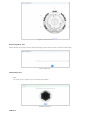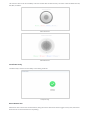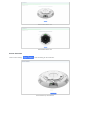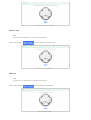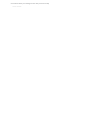Grandstream Networks, Inc.
GSC3516/GSC3506
User Manual

GSC35X6 – User Manual
WELCOME
The GSC3516 is a SIP intercom speaker and microphone that allows offices, schools, hospitals, apartments, and more to build
powerful voice intercom solutions that expand security and communication. This robust SIP intercom device offers 2-way
voice functionality with both a high fidelity 15W HD speaker and 3 directional microphones with Multichannel Microphone
Array Design (MMAD) and 1 omnidirectional auxiliary microphone that offers a 4.2-meter pickup distance. The GSC3516
supports a wide range of peripherals including Bluetooth devices, a built-in whitelist, and blacklists to block unwanted calls
easily, integrated dual-band Wi-Fi, and advanced acoustic echo cancellation. By pairing the GSC3516 with other Grandstream
devices, including desktop and cordless IP phones as well as the GDS series of Facility Access products, users can easily sculpt
a state-of-the-art security and voice intercom solution. Thanks to its modern industrial design, a cleanable exterior surface,
and rich features, the GSC3516 is the ideal intercom speaker/microphone for any setting.
The GSC3506 is a 1-way public address SIP speaker that allows offices, schools, hospitals, apartments, and more to build
powerful public address announcement solutions that expand security and communication. This robust SIP speaker offers
crystal clear HD audio functionality with a high-fidelity 30-Watt HD speaker. The GSC3506 support built-in whitelists,
blacklists, and greylists to easily block unwanted calls, SIP and multicast paging, group paging, and PTT. users can easily sculpt
a state-of-the-art security and PA announcement solution. Thanks to its modern industrial design and rich features, the
GSC3506 is the ideal SIP speaker for any setting.
PRODUCT OVERVIEW
Feature Highlights
The following table contains the major features of the GSC35X6:
GSC3516/GSC3506 Features in a Glance
GSC3516
●Up to 16 SIP accounts.
●Ethernet RJ45 10/100Mbps, PoE/PoE+, Integrated Bluetooth, Wi-Fi.
●2-way voice functionality with both a high-fidelity 15W HD speaker and 3
directional microphones with Multichannel Microphone Array Design
(MMAD) and 1 omnidirectional auxiliary microphone that offer a 4.2 meter
pickup distance
GSC3506
●Up to 16 SIP accounts.
●Ethernet RJ45 10/100Mbps, PoE/PoE+, Integrated Bluetooth, Wi-Fi.
●1-way public address SIP speaker with crystal clear HD audio functionality
with a high-fidelity 30-Watt HD speaker.
●2-Pin port enabling Alarm configuration
●USB Plug support

GSC3516 Technical Specifications
The following table resumes all the technical specifications including the protocols/standards supported, voice codecs,
telephony features, languages, and upgrade/provisioning settings for GSC3516.
Protocols/Standards
SIP RFC3261, TCP/IP/UDP, RTP/RTCP, RTCP-XR,HTTP/HTTPS, ARP, ICMP, DNS (A record, SRV,
NAPTR), DHCP, PPPoE, SSH, TFTP, NTP, STUN, LLDP-MED, SIMPLE, LDAP,TR-069, 802.1x, TLS, SRTP,
IPv6, OpenVPN®
Network Interfaces One 10/100 Mbps port with integrated PoE/PoE+
Operating System Linux
Bluetooth Yes, integrated. Bluetooth 2.1+Enhanced Data Rate (EDR)+ BT4.2
Wi-Fi Yes, dual-band 2.4 & 5GHz with 802.11 a/b/g/n/ac
Auxiliary Port One 2-pin multi-purpose input port, Reset
Voice Codecs and
Capabilities
G.711µ/a, G.722 (wide-band), G.726-32, iLBC, Opus, G.723, G.729A/B, in-band and out-ofband DTMF (In
audio, RFC2833, SIP INFO), VAD, CNG, AEC, PLC, AJB, AGC, ANS
Telephony Features SIP Paging, Multicast Paging,Group Paging, PTT, Call-waiting with priority override, Bluetooth SCO call
HD Audio Yes, HD speakerphone with support for full band audio with 48KHz
voice sampling frequency
Speaker
15W high-fidelity HD speaker
Frequency: 100Hz-20000 Hz
Volume: Up to 90 dBA at 1W power at 0.5 meter
Microphones 3 directional microphones with beam-forming capability and up to 4.2-meter voice pickup distance and 1
omnidirectional auxiliary microphone
QoS Layer 2 QoS (802.1Q, 802.1p) and Layer 3 (ToS, DiffServ, MPLS) QoS
Security User and administrator level passwords, MD5 and MD5-sess based authentication, 256-bit AES encrypted
configuration file, TLS, SRTP, HTTPS, 802.1x media access control,secure boot
Multi-language English, German, French, Spanish, Portuguese, Russian & Chinese
Upgrade/Provisioning Firmware upgrade via TFTP / HTTP / HTTPS or local HTTP upload, mass provisioning using GDMS/TR069 or
AES encrypted XML configuration file
Power & Green
Energy Efficiency Integrated PoE* 802.3af Class 3, PoE+ 802.3at Class 4
Temperature and
Humidity
●Operation: 0°C to 40°C
●Storage: -10°C to 60°C
●Humidity: 10% to 90% Non-condensing
Package Content
●GSC3516 SIP Intercom Speaker/Microphone
●Mounting kits
●Quick installation guide

GSC3506 Technical Specifications
The following table resumes all the technical specifications including the protocols/standards supported, voice codecs,
telephony features, languages, and upgrade/provisioning settings for GSC3506.
Physical Specifications ●Unit Dimensions: 257mm (diameter) x 68.5mm (depth).
●Unit Weight: 0.92kg , Box Weight: 1.75kg.
Compliance
●FCC: FCC 47 CFR Part 15 Subpart B;FCC 47 CFR Part 15 Subpart C;FCC 47 CFR Part 15 Subpart E.
●IC: ICES-003;RSS-247 Issue 2;RSS-Gen Issue 5;RSS-102 Issue 5.
●CE: ETSI EN 300 328;ETSI EN 301 893;ETSI EN 300 440;ETSI EN 301 489-1;ETSI EN 301 489-3;ETSI
EN 301 489-17;EN 55032;EN 55035;EN IEC 61000-3-2;EN 61000-3-3;EN IEC 62311;EN IEC 62368-1.
●UKCA: ETSI EN 300 328;ETSI EN 301 893;ETSI EN 300 440;ETSI EN 301 489-1;ETSI EN 301 489-
3;ETSI EN 301 489-17;BS EN 55032;BS EN 55035;BS EN IEC 61000-3-2;BS EN 61000-3-3;BS EN IEC
62311;BS EN IEC 62368-1.
●RCM: AS/NZS CISPR 32;AS/NZS 62368.1;AS/NZS 4268;AS/NZS 2772.2.
Protocols/Standards
SIP RFC3261, TCP/IP/UDP, RTP/RTCP, RTCP-XR,HTTP/HTTPS, ARP, ICMP, DNS (A record, SRV,
NAPTR), DHCP, PPPoE, SSH, TFTP, NTP, STUN, LLDP-MED, SIMPLE, LDAP,TR-069, 802.1x, TLS, SRTP,
IPv6, OpenVPN®
Network Interfaces One 10/100 Mbps port with integrated PoE/PoE+
Operating System Linux
Auxiliary Port
●One 2-Pin switch-in input port.
●One Alarm-in input port.
●vol +/- Key,
●Reset Button
●Network Button
USB Port USB2.0, External USB used for storage purposes.
Voice Codecs and
Capabilities
G.711µ/a, G.722 (wide-band), G.726-32, iLBC, Opus, G.723, G.729A/B, in-band and out-ofband DTMF (In
audio, RFC2833, SIP INFO), VAD, CNG, PLC, AJB
Telephony Features SIP Paging, Multicast Paging,Group Paging, PTT, Call-waiting with priority override.
HD Audio Yes, HD speakerphone with support for full band audio with 48KHz
voice sampling frequency
Speaker
30W high-fidelity HD speaker
Frequency: 100Hz-20000 Hz
Volume: Up to 90 dBA at 1W power at 0.5 meter
QoS Layer 2 QoS (802.1Q, 802.1p) and Layer 3 (ToS, DiffServ, MPLS) QoS
Security User and administrator level passwords, MD5 and MD5-sess based authentication, 256-bit AES encrypted
configuration file, TLS, SRTP, HTTPS, 802.1x media access control,secure boot
Multi-language English, German, French, Spanish, Portuguese, Russian & Chinese
Upgrade/Provisioning Firmware upgrade via TFTP / HTTP / HTTPS or local HTTP upload, mass provisioning using GDMS/TR069 or
AES encrypted XML configuration file

GSC3506 Technical Specifications
GETTING STARTED
This chapter provides basic installation instructions including the list of the packaging contents and also information for
obtaining the best performance with the GSC3516/GSC3506.
Equipment Packaging
GSC3516
GSC3516 Package Content
Power & Green
Energy Efficiency Integrated PoE* 802.3af Class 3, PoE+ 802.3at Class 4
Temperature and
Humidity
●Operation: 0°C to 40°C
●Storage: -10°C to 60°C
●Humidity: 10% to 90% Non-condensing
Package Content
●GSC3506 SIP Speaker
●Mounting kits
●Quick installation guide
Compliance
●FCC: FCC 47 CFR Part 15 Subpart B.
●CE: EN 55032:EN 55035; EN IEC 61000-3-2: EN 61000-3-3; EN IEC 62368-1.
●IC: ICES-003.
●UKCA: BS EN 55032;BS EN 55035;BS EN IEC 61000-3-2;BS EN 61000-3-3;BS EN IEC 62368-1.
●RCM: AS/NZS CISPR 32:AS/NZS 62368.1
1x GSC3516 Main Case.
1x Metal Bracket
1x Plastic Bracket
Hang rope plate
4x Screw (PM 3x50)

Equipment Packaging
GSC3516 Ports
GSC3516 Ports
Ports Description
GSC3506
GSC3506 Package Content
3x Screw (PA 3.5x20)
Wiring Seat
3x Plastic Expansion Bolt
3x M3 NUT
1x Quick Installation Guide
Note
Check the package before installation. If you find anything missing, contact your system administrator.
1 2-PIN Port 2-PIN Multi-Purpose Input Port.
2 NET/PoE Ethernet RJ45 port (10/100Mbps) supporting PoE/PoE+.
3 RESET Factory reset pinhole.
Press for 10 seconds to reset factory default settings.
1x GSC3506

GSC3506 Ports and buttons
GSC3506 Ports and Buttons
LED Indicators
The GSC35X6 contains 4 types of colored LEDs (Red, Green, White and Blue light) that are used in some specific situations and
operations. Please, refer to the following table describing each one of the LED Indicators’ statuses:
1x Mounting Hole Cut-Out Template
1x Quick Installation Guide
1USB Port USB2.0, External USB Storage.
2 NET/PoE Ethernet RJ45 port (10/100Mbps) supporting PoE/PoE+.
3 2-PIN Port 2-pin switch-in input port
Alarm-in input port (Access voltage 5V to 12V).
4 RESET Factory reset button.
Press for 10 seconds to reset factory default settings.
5Volume Sound Volume buttons.
Note
Check the package before installation. If you find anything missing, contact your system administrator.
Color LED Indicator Status Description
Red Light
Fast Flashing (every 1s) Rebooting/factory resetting
Slow Flashing (On 1s, Off 2s)
Unhandled event: (Included Missed call(s), new voice mails, new SIP messages).
Note: In case it's connected via Bluetooth, Missed Call/Voicemail Red LED will not
light and will remain flashing in blue.
Solid Red The contacts/storage space is full
Green Light Fast Flashing (every 1s) Incoming calls / outgoing call (only for GSC3516)

LED Indicators
Hardware Installation
GSC3516 Hardware installation
GSC3516 can be mounted on the wall or ceiling. Please refer to the following steps for the appropriate installation :
Wall Mount
1. Locate the equipment holder in the desired position with the arrow up. Drill three holes on the wall referring to the
positions of holes on the metal bracket.
2. Fix the metal bracket on the wall with expansion screws.
3. Align the position line on the device’s back cover with the positioning slot.
4. Rotate the device clockwise until it is locked in the right position.
Wall Mount
Ceiling Mount
1. Put the ceiling mounting (metal bracket) in the ceiling’s center and mark the position of the three screw holes.
2. Drill a round hole with a diameter of 18mm for the Ethernet cable. The distance between its center and the highlighted
hole on the plastic bracket should be 35mm.
3. Fix the plastic and metal brackets on the ceiling with flat-head screws and locknuts. Then place an Ethernet cable pass
through the 18mm-round hole.
4. Align the position line on the device’s back cover with the positioning slot.
5. Rotate the device clockwise until it is locked in the right position.
Ceiling Mount
Anti-theft Installation
After the device is assembled with the metal bracket support on the wall or ceiling, use the anti-detachable screw (M3 x 50) in
order to prevent theft.
Slow Flashing (On 1s, Off 2s) Call on hold.
Solid Green During the call.
White Light Fast Flashing (every 1s) Upgrading the firmware.
Blue Light Fast Flashing (every 1s) Bluetooth pairing. ( only for GSC3516)

Anti-theft Installation
GSC3506 Hardware installation
GSC3506 can be mounted on the ceiling or the Boom. Please refer to the following steps for the appropriate installation.
Ceiling Mount
1. Drill a round hole with a diameter of 230mm or use the Mounting Hole Cut-Out Template.
2. To ensure safety, install first the anti-fall ropes, then plug in the Ethernet and 2-pin cables.
3. Open the front cover with a flat-head screwdriver.
4. Align the device with the hole and push it up slowly with two hands.
5. Use a screwdriver and gently rotate clockwise the screws marked as (1), (2), (3), and (4) in the step 5 illustration.
6. Align the notch on the front cover with the notch on the device, and press the whole front cover to ensure that each
buckle is fastened.
Ceiling Mount
Boom Mount
1. Fix the Boom in the ceiling.
2. To ensure safety, install first the anti-fall ropes.
3. Attach the Boom with the GSC3506 ceiling hole and rotate to fix it in place.
4. Plug in the Ethernet and 2-pin cables.
Boom Mount

Powering and Connecting GSC3516
The GSC3516 can be powered on using PoE/PoE+ switch or PoE injector using the following steps:
Step 1: Plug an RJ45 Ethernet cable into the network port of the GSC3516.
Step 2: Plug the other end into the power over Ethernet (PoE) switch or PoE injector.
Powering GSC3516
Connecting Wiring Seat for GSC3516
GSC3516 support to connect a “Key & LED” or “Normal Key” to the 2-pin port via Wiring Seat using the following steps:
Step 1: Take the wiring seat from the install kits.
Step 2: Connect the “Key & LED” or “Normal Key” with the wiring seat (as shown in the figure below)
Note: This port supports the parallel connection of an incandescent lamp (with less than 1W) or an LED lamp (with less than
100mA).
Connecting Wiring Seat
Powering and Connecting GSC3506
GSC3506 can be powered on using PoE/PoE+ switch or PoE injector using the following steps:
Step 1: Plug an RJ45 Ethernet cable into the network port of the GSC3506.
Step 2: Plug the other end into the power over Ethernet (PoE) switch or PoE injector.
Note

Powering GSC3506
Connecting Wiring Seat for GSC3506
GSC3506 support connecting a “Normal Key” to a 2-pin port via Wiring Seat.
Step 1: Take the wiring seat from the install kits.
Step 2: Connect the Normal Key with the wiring seat (as shown in the illustration below).
Connecting Wiring seat
Access GSC35X6 Web GUI
The GSC3516/GSC3506 embedded Web server responds to HTTP/HTTPS GET/POST requests. Embedded HTML pages allow
users to configure the application phone through a Web browser such as Microsoft’s IE, Mozilla Firefox, Google Chrome and
etc.
It is recommended to use PoE+ power supply to achieve the best audio effect.

GSC3516 Web GUI – Login
GSC3506 Web GUI – Login
Users can use a computer connected to the same network as the GSC3516/GSC3506 to discover and access the
GSC3516/GSC3506 Configuration Interface using its MAC Address.
Please, refer to the following steps in order to access the GSC3516/GSC3506 Web GUI:
1. Locate the MAC address on the MAC tag of the unit, which is on the underside of the device, or on the package.
2. From a computer connected to the same network as the GSC3516/GSC3506, type in the fol lowing address using the
GSC3516/GSC3506’s MAC address on your browser: https://gsc_<mac>.local
Example: if a GSC3516/GSC3506 has the MAC address C0:74:AD:xx:xx:xx, this unit can be accessed by typing
https://gsc_c074adxxxxxx.local on the browser.
GSC35X6 APPLICATION SCENARIOS
GSC3516 SIP Multicom Intercom System
GSC3516 can be used as an Intercom System using built-in SIP accounts, once the SIP account is registered the device can
receive paging/intercom calls and it will automatically answer calls coming from whitelisted numbers.
While the GSC3506 works as a 1-way SIP speaker with a built-in Intercom system.
To register a SIP account on the GSC3516/GSC3506 the user needs to go under Account 🡪 Account X 🡪 General Settings,
and enter the account information as below, then save and apply the configuration.

SIP Account Configuration
Once the account is registered correctly, the GSC3516/GSC3506 will show the account status under Status 🡪 Account Status.
SIP Account Status
By default, the GSC3516/GSC3506 Blocks non-whitelisted numbers under Calls → Blacklist/Whitelist/Greylist → Greylist,
user needs to either allow Non-White list calls or set up a Whitelist that contains the number that will be allowed to call the
GSC3516/GSC3516.
Greylist Calls
On the screenshot below, only number 1001 is allowed to call GSC3516/GSC3506:

Whitelisted Devices
As soon as a SIP call is received by the GSC3516/GSC3506, it first checks if the Caller ID number is allowed on the Whitelist
and then answers automatically.
Multicast Paging Application
Multicast paging is an approach to let different SIP users listen for paging calls from a common multicast IP address. In
multicast page calls, an audio connection will be set up from sender to receiver, but the receiver will be only able to receive
audio, a one-way communication. The 2 entities, Sender/Receiver, must be located on the same LAN (same broadcast
domain).
To receive a multicast page, GSC3516/GSC3506 must be well configured to listen to the right address and port. The
configuration is located under Phone Settings → Multicast/Group Paging. Up to 10 listening addresses are supported with
priority levels from 1 to 10.
Note: Multicast paging configuration requires a reboot to take effect.
Multicast Paging Listening Addresses
In the above screenshot, the Listening Address “237.11.10.11:6767” with the label “Sales” has the highest priority.
Users can enable the “Paging Priority Active” option (under the Multicast Paging tab) to accept incoming paging calls during
active multicast paging. The paging call with a higher priority than the active one will be accepted.
Notes
GSC3516 is an intercom system and auto-answers all whitelisted numbers.
By default, GSC3516 plays a Warning tone when auto-answering incoming calls, this warning tone can be disabled under
Account 🡪 Account X 🡪 Call Settings, “Play Warning Tone for Auto Answer Intercom”.

Multicast Paging – Paging Priority Active
In the case of receiving a multicast paging call while on a unicast SIP call, the GSC3516/GSC3506 can choose to either keep
the SIP call or hold this last and allow the multicast call depending on the paging call priority.
This can be set using the “Paging Barge” option. If the option is set to “Disabled” all incoming multicast paging calls will be
dropped while on a SIP call. If the multicast paging call has higher priority than the value set on “Paging Barge”, the SIP call
will be put on hold and GSC3516/GSC3506 will be the incoming multicast paging.
Figure 15: Multicast Paging – Priority Barge
Bluetooth Speaker
The GSC3516 can be used as a Bluetooth speaker for another device and it needs to be connected via Bluetooth to that
device. Users need to turn on GSC3516’s Bluetooth function first. The first time when using a new Bluetooth device with the
GSC3516, “pair” the device with GSC3516 so that both devices know how to connect securely to each other.
Note
The start and end of multicast tones have been removed from the multicast configuration starting from firmware 1.0.3.4
Note
The bluetooth feature is available only on the GSC3516 Speaker model.

Connecting the GSC3516 as a Bluetooth Speaker
Please, refer to the following steps in order to pair and connect the GSC3516 to the device:
1. Go to GSC3516 Web GUI → Network Settings → Bluetooth.
2. Enable the “Bluetooth” function, and enable the option “Discoverable to Nearby Bluetooth Devices” in order to make the
GSC3516 visible.
3. Go to your Device’s Bluetooth settings in order to search for visible devices. The GSC3516 is going to be listed within the
visible devices with the “Device Name” configured on the Web GUI.
4. Click on the GSC3516 device’s name in order to pair and connect it to the device.
2-pin Multi-Purpose Input Applications
GSC3516 supports 2-pin multi-purpose input that can connect a “Key with LED” or “Normal Key”. By configuring the sensor
settings users can enable the GSC3516 to play an audio file (.wav/.mp3 format), and trigger a SIP call to a pre-configured
extension.
2-pin Multi-Purpose Input Applications for GSC3516
While the GSC3506 supports connecting a “Normal Key” to a 2-pin port via Wiring Seat, By configuring the sensor settings
users can enable the GSC3506 to play an audio file (.wav/.mp3 format), and trigger a SIP call to a pre-configured extension,
The GSC3506 Model also supports a separate Alarm-in input port (Access voltage 5V to 12V).
Note
The GSC3516 will only play the role of a speaker when it is connected to another device via Bluetooth. Users cannot use the
GSC3516 to take control of calls made/received by the device connected to it.

2-pin Multi-Purpose Input Applications for GSC3506
To configure sensor settings on Both GSC3516/GSC3506, access web UI → System Settings → Sensor Setting.
Sensor Settings
Under the Basic Setting section, users can set “Sensor Type” and “Trigger Type”.
Two states are supported by the Input circuit for the “Sensor Type”:
1. Normally Open where the contact is disconnected when there is no electricity
2. Normally Close where the contact is connected when there is no electricity.
Users could set “Trigger Type” to:
1. Edge Triggered: When selected, the notification is triggered only when the level changes (high level to a low level, or low
level to a high level.
2. Level Triggered: When selected, only high level (1) will trigger the notification.
Under the “Trigger time” section, users can click on “Add” in order to configure different schedules and a trigger profile for
each one as shown in the figure below:

Sensor Setting – Trigger time
Cycle Time: The alarm can be configured to be triggered all days of the week, in this case, the “All days” option needs to
be checked. Or to some specific days of the week with Start and End times, in this case, the “Period of Time” option
needs to be checked for users to be able to configure Time and Frequency options.
Play Audio: If checked, GSC3516 will play a sound when the switch is triggered during the schedule. Users can select a
“Prompt Tone” from available tones or upload a customized tone.
Sensor Setting – Linkage Function – Play Audio
Make Call: If checked, GSC3516/GSC3506 will dial out configured numbers on the “Dial out extension” fields (up to 2
numbers supported) when the switch is triggered during the schedule.

Sensor Setting – Linkage Function – Make Call
GSC35x6 WEB GUI SETTINGS
The GSC35x6 embedded Web server responds to HTTP/HTTPS GET/POST requests. Embedded HTML pages allow users to
configure the application phone through a Web browser such as Microsoft’s IE, Mozilla, Firefox, Google Chrome and etc.
Status Page Definitions
Account Status
Account Status
Network Status
Network Status → Ethernet
Note
Up to 7 different Alarm Schedule/Linkage function can be configured in the GSC3516, the list of schedules and linkage functions
will be shown in the lower section of the page, users can edit or delete the Alarm schedule by clicking on Edit or Delete buttons
respectively.
Account 16 SIP accounts on the device
SIP User ID SIP User ID for the account
SIP Server SIP Server Address
Operation Edit the account details.
LAN Port Displays LAN Port connected or not and the speed
MAC Address Global unique ID of device, in HEX format. The MAC address will be used for provisioning and can be
found on the label coming with original box and on the label located on the back of the device.
PPPoE Link Up PPPoE status: Enabled or Disabled

Status – Network Status – Ethernet page
Network Status → Wi-Fi ( Available only on GSC3516 )
IPv4
IPv4 Address Type Configured IPv4 address type: DHCP, Static IP or PPPoE
IPv4 Address IPv4 address of the device.
Gateway Default gateway of the device.
IPv4 NAT Type Type of IPv4 NAT connection used by the device.
IPv6
IPv6 Address Type Configured IPv6 address type: DHCP, Static IP or PPPoE
Global Unicast Address IPv6 address of the device.
Link-Local Address Link-Local Address of the device
IPv6 Static Gateway Default IPv6 gateway of the device.
IPv6 DUID IPv6 DUID of the device.
IPv6 NAT Type Type of IPv6 NAT connection used by the device.
WLAN MAC Address Device WLAN MAC Address
SSID Displays the name of the SSID currently the device connected to
Country Code The configured Country Code
IPv4
IPv4 Address Type Configured IPv4 address type: DHCP, Static IP or PPPoE
IPv4 Address IPv4 address of the device.
Gateway Default gateway of the device.
IPv4 NAT Type Type of IPv4 NAT connection used by the device.
IPv6
IPv6 Address Type Configured IPv6 address type: DHCP, Static IP or PPPoE
Global Unicast Address IPv6 address of the device.
Link-Local Address Link-Local Address of the device
IPv6 Static Gateway Default IPv6 gateway of the device.
Page is loading ...
Page is loading ...
Page is loading ...
Page is loading ...
Page is loading ...
Page is loading ...
Page is loading ...
Page is loading ...
Page is loading ...
Page is loading ...
Page is loading ...
Page is loading ...
Page is loading ...
Page is loading ...
Page is loading ...
Page is loading ...
Page is loading ...
Page is loading ...
Page is loading ...
Page is loading ...
Page is loading ...
Page is loading ...
Page is loading ...
Page is loading ...
Page is loading ...
Page is loading ...
Page is loading ...
Page is loading ...
Page is loading ...
Page is loading ...
Page is loading ...
Page is loading ...
Page is loading ...
Page is loading ...
Page is loading ...
Page is loading ...
Page is loading ...
Page is loading ...
Page is loading ...
Page is loading ...
Page is loading ...
Page is loading ...
Page is loading ...
Page is loading ...
Page is loading ...
Page is loading ...
Page is loading ...
-
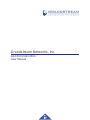 1
1
-
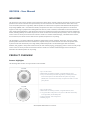 2
2
-
 3
3
-
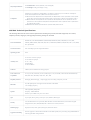 4
4
-
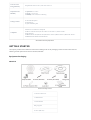 5
5
-
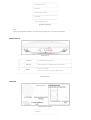 6
6
-
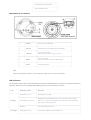 7
7
-
 8
8
-
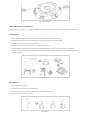 9
9
-
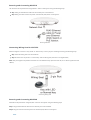 10
10
-
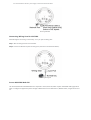 11
11
-
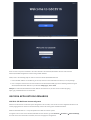 12
12
-
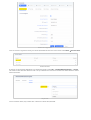 13
13
-
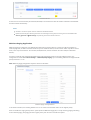 14
14
-
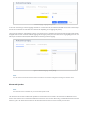 15
15
-
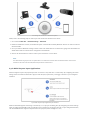 16
16
-
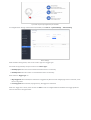 17
17
-
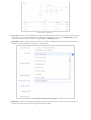 18
18
-
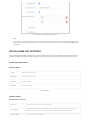 19
19
-
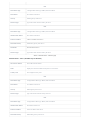 20
20
-
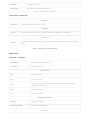 21
21
-
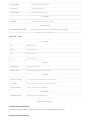 22
22
-
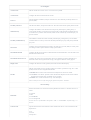 23
23
-
 24
24
-
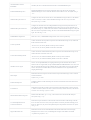 25
25
-
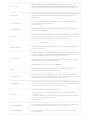 26
26
-
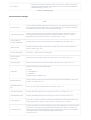 27
27
-
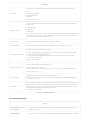 28
28
-
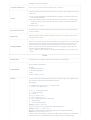 29
29
-
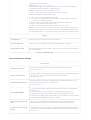 30
30
-
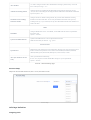 31
31
-
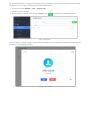 32
32
-
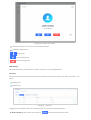 33
33
-
 34
34
-
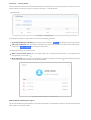 35
35
-
 36
36
-
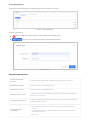 37
37
-
 38
38
-
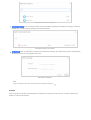 39
39
-
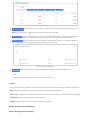 40
40
-
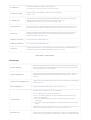 41
41
-
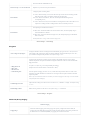 42
42
-
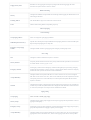 43
43
-
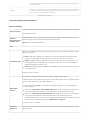 44
44
-
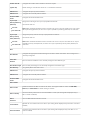 45
45
-
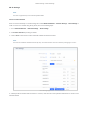 46
46
-
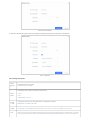 47
47
-
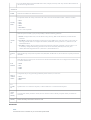 48
48
-
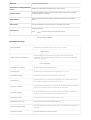 49
49
-
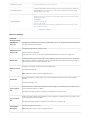 50
50
-
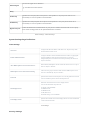 51
51
-
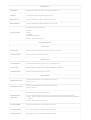 52
52
-
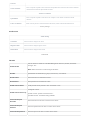 53
53
-
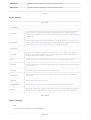 54
54
-
 55
55
-
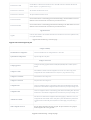 56
56
-
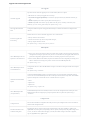 57
57
-
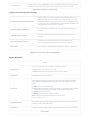 58
58
-
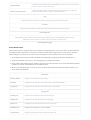 59
59
-
 60
60
-
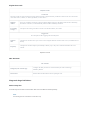 61
61
-
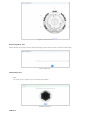 62
62
-
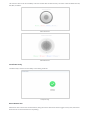 63
63
-
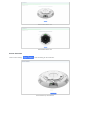 64
64
-
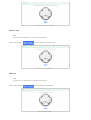 65
65
-
 66
66
-
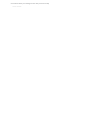 67
67
Ask a question and I''ll find the answer in the document
Finding information in a document is now easier with AI