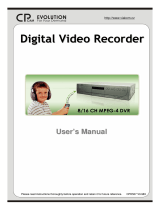Page is loading ...

Thank you for purchasing our product.
Please read instructions before operation.
Change without Notice
8 CH MOBILE DVR
User Manual

2
WARNING: TO PREVENT FIRE OR SHOCK HAZARD, DO NOT EXPOSE UNITS NOT
SPECIFICALLY DESIGNED FOR OUTDOOR USE TO RAIN OR MOISTURE.
CAUTION :
To reduce the risk of electric shock, do not expose this apparatus to rain or moisture.
Only operate this apparatus from the type of power source indicated on the label.
The company shall not be liable for any damages arising out of any improper use,
Even if we have been advised of the possibility of such damages.
Graphic Symbol Explanation
The lightning flash with arrowhead symbol, within an equilateral triangle, is intended to
alert the user of the presence of insulated dangerous voltage within the product’s
enclosure that may be sufficient magnitude to constitute risk of electrical shock to
persons.
This exclamation point within an equilateral triangle is intended to alert the user of the
presence of important operating and maintenance (servicing) instructions in the literature
accompanying the appliance.
All lead-free products offered by the company comply with the requirements of the
European law on the Restriction of Hazardous Substances (RoHS) directive, which
means our manufacture processes and products are strictly “lead-free”
and without the hazardous substances cited in the directive.
The crossed-out wheeled bin mark symbolizes that within the European Union the
product must be collected separately at the product end-of-life. This applies to your
product and any peripherals marked with this symbol. Do not dispose of these products
as unsorted municipal waste. Contact your local dealer for procedures for recycling this
equipment.
Attention: installation should be performed by qualified service personnel only in accordance
with the National Electrical Code or applicable local codes.
Safety Precautions
CAUTION
RISK OF ELECTRIC SHOCK

3
FCC STATEMENT
WARNING
This device complies with Part 15 FCC Rules. Operation is subject to the following two
conditions:
(1) This device may not cause harmful interference.
(2) This device must accept any interference received including interference that may
cause undesired operation."
WARNING
This Equipment has been tested and found to comply with the limits for a Class B digital
device, pursuant to Part 15 of the FCC rules. These limits are designed to provide
reasonable protection against harmful interference in a residential installation. This
equipment generates uses and can radiate radio frequency energy and, if not installed and
used in accordance with the instructions, may cause harmful interference to radio
communications. However, there is no guarantee that interference will not occur in a
particular installation. If this equipment does cause harmful interference to radio or
television reception, which can be determined by turning the equipment off and on, the user
is encouraged to try to correct the interference by one or more of the following measures:
- Reorient or relocate the receiving antenna.
- Increase the separation between the equipment and receiver.
- Connect the equipment into an outlet on a circuit different from that to which the
receiver is connected.
- Consult the dealer or an experienced radio/TV technician for help.
Ó You are cautioned that changes or modifications not expressly approved by the party
responsible for compliance could void your authority to operate the equipment.

4
Table of contents
1 Package contents 5
2 Product Overview 7
3 DVR operation via video out 22
4 DVR operation via browser 40
5 Configuration 52
6 Vehicle Management Software (VMS) 57
7 Register Server Installation instructions 58

5
1. Package Contents
Description Picture MR8000 MR8001
Power cable (6 pin/6m) +
5A fuse X 2
V V
I/O cable
V V
3G antenna
(Female)
V -
G-Mouse
(Male/5m)
V V
Wifi antenna
(Female)
V -
Remote Controller +
battery
V V
Screw x 6
V V

6
Hard disk rack locker key
V V
Cable with 4 video input
and one usb port (2 pieces)
V V
External Indicator Optional Optional
CD Contents
Description
Model
MR8000 MR8001
MRPlayer V V
MRVMS
RegisterServer_Setup
ServerDBInstall
V Optional

7
2. Product Overview
Front Panel
MR8000 / MR8001
(※ Front panel USB port recommended only for USB storage, mouse recommended use the back Cable wire’s
USB port )
Back Panel
MR8000: with 3G (4G) / WIFI function
MR8001: without 3G (4G) function

8
Cable pin definition
I/O cable pin definition
Mini din type
Pin number Description
1 Not used
2 Not used
3 Audio
4 GND
5 +12V
6 Video

9
The function button of this IR remote controller as below
Lock
Lock the DVR system need a password to
unlock it
Panic
Panic record button
Menu
Go to ‘MENU’ mode to setup the system
Search
Search recorded video
Backup
Backup the recorded data to other device
Direction
(▲,▼,◀,▶)
Move cursor or control PTZ camera
ENTER
Select sub item in system setup mode
ESC
Exit the dialog window

10
3. Physical Connection
Hard disk installation
Remove the mobile DVR hard cover and insert the locker key in the front of the device,
To unlock please turn counter clock wise 90°,
To lock it please turns clock wise 90°

11
Then turn counter clock wise the two screw
Pull the rack out in order to install your hard disk, note that only 2.5 inch hard disk can be
installed
Screw the hard disk as shown on the below drawing, notice DO NOT press the hard disk from
the top as it may damaged the anti vibration system

12
Then connect the SATA and power cable on the back of the hard disk it should look like this :
After you installed the hard disk put back the rack into the mobile DVR and tighten the two
front screws and use the key to lock the rack. If the lock is not correctly done, the system
won’t be able to boot and the power led will flash.
※ After installed the HDD, the bottom screen will display this ICON.
And if SD card has installed, the bottom screen will display this
ICON.
Light Description
Green light: When device is booting, the led light will flash.
(When the PWR light is keeping lit indicates the system to normal)
Red light: When device can’t record、Vloss or HDD Initial fail, the led light will
flash. (When the REC light is keeping lit indicated the record to normal)
※ When system is booting, Un-Lock the hard disk cover action will not directly turn off the
device, and the green light will flashing till the device turn off, the green light will stop lighting.
※ When the hard disk cover is on” Un-Lock “ status, although ACC is on, but system won’t
booting.

13
Sim card installation (MR8000)
When you purchase your sim card to your telecom provider, please make sure that it meets
one of the following standards in order to work:
GSM 850 900 1800 1900
WCDMA 850 1900 2100
Pull the sim card socket
Insert the sim card with its gold contact facing down and the notched corner oriented to the
upper right of the slot as shown

14
Then put back the lid to the slot and push to lock it
At final your mobile DVR should look like this

15
Power Setup
Cable type Meaning
Ground -
Power +
ACC power
For your information ground and power + cable are protected with a 5A fuse.
Note that, do not pull the power connector when the DVR is recording to avoid the hard drive
be damaged. First unplug all cameras, wait that yellow led turn off then unplug the power.
Event Box description
Icon Description Color
Always ON Always OFF Flashing
Record Red
recording
(Normal/Event)
No recording
Warning:
device can’t record、Vloss or
HDD Initial fail
Power Green System ready Power off System booting
+
-
CAR BATTERY
DVR
Connect to acc
of
y
our ca
r

16
4. Setup
In order to access to the 8CH mobile DVR with a notebook, you need to have RJ45 cross
cable
Link the notebook to the DVR with the LAN cable
Under windows 7
On the desktop bottom right, right click mouse on network icon then select open network
and sharing center
Then on the left select Change adapter settings
Choose your lan wired connection then mouse right click and select properties

17
Then click on Internet Protocol IPV4 and click properties
Assign an IP address to your notebook as the DVR default IP is 192.168.1.99
Valid by pressing ok

18
Internet Explorer setting
Our device supports Internet Explorer 7, 8, 9(32bits) and 10(64bit) only
The default IP address of the mobile DVR is 192.168.1.99
In order to install the active X you need to change your Internet Explorer settings
Open Internet Explorer, Click the Tools button, and then click Internet Options.
Click the Security tab, and then click a security zone Trusted sites. Click Sites.
The DVR IP should be shown in the Add this website to the zone field. Please make sure that
the below option require server verification’ is disabled Click Add and close.
Then turn the Security level to Low and press apply
Return to Internet Explorer main page

19
Press Install
The icon must be in blue color then please login in the DVR
Default administrator username/password is “admin”/ “1111”
Default guest username/password is “guest”/ “1111”
If you don’t operate the car dvr after a period of time (30 minutes) you will be automatically
logged out, then you need to loggin again with your account and password
You will have a pop up message
A pop up message will display, press Yes to continue

20
5. DVR operation via video out
Mouse right click Æ Quick
/