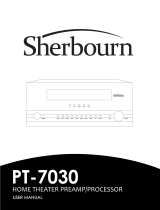Page is loading ...

P1050170-001
Zebra
®
TTP 7030™
Kiosk Receipt Printer
Operator Guide

2
P1050170-001 TTP 7030™ Operator Guide 02/01/2012
© 2012 ZIH Corp. The copyrights in this manual and the software and/or firmware in the TTP 7030 described
therein are owned by ZIH Corp. and Zebra’s licensors. Unauthorized reproduction of this manual or the software
and/or firmware in the TTP 7030 may result in imprisonment of up to one year and fines of up to $10,000
(17 U.S.C.506). Copyright violators may be subject to civil liability.
This product may contain ZPL
®
, ZPL II
®
, and ZebraLink™ programs; Element Energy Equalizer
™
Circuit; E
3™
;
and Monotype Imaging fonts. Software © ZIH Corp. All rights reserved worldwide.
ZebraLink, Element Energy Equalizer, E
3
and all product names and numbers are trademarks, and Zebra, the Zebra
head graphic, ZPL and ZPL II are registered trademarks of ZIH Corp. All rights reserved worldwide.
All other brand names, product names, or trademarks belong to their respective holders. For additional trademark
information, please see “Trademarks” on the product CD.
Proprietary Statement This manual contains proprietary information of Zebra Technologies Corporation and its
subsidiaries (“Zebra Technologies”). It is intended solely for the information and use of parties operating and
maintaining the equipment described herein. Such proprietary information may not be used, reproduced, or disclosed
to any other parties for any other purpose without the express, written permission of Zebra Technologies.
Product Improvements Continuous improvement of products is a policy of Zebra Technologies. All
specifications and designs are subject to change without notice.
Liability Disclaimer Zebra Technologies takes steps to ensure that its published Engineering specifications and
manuals are correct; however, errors do occur. Zebra Technologies reserves the right to correct any such errors and
disclaims liability resulting therefrom.
Limitation of Liability In no event shall Zebra Technologies or anyone else involved in the creation, production,
or delivery of the accompanying product (including hardware and software) be liable for any damages whatsoever
(including, without limitation, consequential damages including loss of business profits, business interruption, or loss
of business information) arising out of the use of, the results of use of, or inability to use such product, even if Zebra
Technologies has been advised of the possibility of such damages. Some jurisdictions do not allow the exclusion or
limitation of incidental or consequential damages, so the above limitation or exclusion may not apply to you.
FCC Radiation Exposure Statement (for printers with radios or RFID encoders) This equipment
complies with FCC radiation exposure limits set forth for an uncontrolled environment. This equipment should be
installed and operated with minimum distance 20cm between the radiator and your body.
This transmitter must not be co-located or operating in conjunction with any other antenna or transmitter.

02/01/2012 TTP 7030 Operator Guide P1050170-001
Contents
1 • Introduction . . . . . . . . . . . . . . . . . . . . . . . . . . . . . . . . . . . . . . . . . . . . . . . . . . . . 5
About This Manual . . . . . . . . . . . . . . . . . . . . . . . . . . . . . . . . . . . . . . . . . . . . . . . . . . . . . . . 5
Contacts . . . . . . . . . . . . . . . . . . . . . . . . . . . . . . . . . . . . . . . . . . . . . . . . . . . . . . . . . . . . . . . 6
2 • Product Presentation . . . . . . . . . . . . . . . . . . . . . . . . . . . . . . . . . . . . . . . . . . . . 7
Indicators . . . . . . . . . . . . . . . . . . . . . . . . . . . . . . . . . . . . . . . . . . . . . . . . . . . . . . . . . . . . . . 9
Status Indicator . . . . . . . . . . . . . . . . . . . . . . . . . . . . . . . . . . . . . . . . . . . . . . . . . . . . . . 9
Control Board Indicators . . . . . . . . . . . . . . . . . . . . . . . . . . . . . . . . . . . . . . . . . . . . . . . 9
Feed Button . . . . . . . . . . . . . . . . . . . . . . . . . . . . . . . . . . . . . . . . . . . . . . . . . . . . . . . . . . . 10
3 • Installation . . . . . . . . . . . . . . . . . . . . . . . . . . . . . . . . . . . . . . . . . . . . . . . . . . . . 11
Installation Considerations . . . . . . . . . . . . . . . . . . . . . . . . . . . . . . . . . . . . . . . . . . . . . . . . 12
Electrostatic Discharges, and Earth Currents . . . . . . . . . . . . . . . . . . . . . . . . . . . . . . 13
Ambient Light . . . . . . . . . . . . . . . . . . . . . . . . . . . . . . . . . . . . . . . . . . . . . . . . . . . . . . . 13
Connecting To The Computer . . . . . . . . . . . . . . . . . . . . . . . . . . . . . . . . . . . . . . . . . . . . . 14
Connect the TTP 7030 . . . . . . . . . . . . . . . . . . . . . . . . . . . . . . . . . . . . . . . . . . . . . . . . 14
Using a Serial Adapter . . . . . . . . . . . . . . . . . . . . . . . . . . . . . . . . . . . . . . . . . . . . . . . . 14
Connecting the Power . . . . . . . . . . . . . . . . . . . . . . . . . . . . . . . . . . . . . . . . . . . . . . . . . . . 16
Making A Test Printout . . . . . . . . . . . . . . . . . . . . . . . . . . . . . . . . . . . . . . . . . . . . . . . . . . . 17
Installing A Printer Driver . . . . . . . . . . . . . . . . . . . . . . . . . . . . . . . . . . . . . . . . . . . . . . . . . 18
Paper Level Sensors . . . . . . . . . . . . . . . . . . . . . . . . . . . . . . . . . . . . . . . . . . . . . . . . . . . . 19
4 • Operation . . . . . . . . . . . . . . . . . . . . . . . . . . . . . . . . . . . . . . . . . . . . . . . . . . . . . 21
Installing a Paper Roll . . . . . . . . . . . . . . . . . . . . . . . . . . . . . . . . . . . . . . . . . . . . . . . . . . . 22
Clearing Paper Jams . . . . . . . . . . . . . . . . . . . . . . . . . . . . . . . . . . . . . . . . . . . . . . . . . . . . 24

4
P1050170-001 TTP 7030 Operator Guide 02/01/2012

02/01/2012 TTP 7030™ Operator Guide P1050170-001
1
Introduction
About This Manual
This manual contains the information required to install and operate the TTP7030 printer and
to run it from a host computer such as a PC.
Updating
This manual will be updated as, from time to time, printer functions and features may be added
or amended. You will always find the latest edition on our web site (
http://www.zebra.com).
If you require functions not found in this manual edition, please contact Technical Support for
your region or the Zebra partner the printer was purchased from.

About This Document
Contacts
6
P1050170-001 TTP 7030™ Operator Guide 02/01/2012
Contacts
Technical Support via the Internet is available 24 hours per day, 365 days per year.
Web Site: www.zebra.com
E-mail Back Technical Library:
E-mail address: [email protected]
Subject line: Emaillist
Self Service Knowledge Base: www.zebra.com/knowledgebase
Online Case Registration: www.zebra.com/techrequest
Which Department
Do You Need?
The Americas
Europe, Middle East,
and Africa
Asia Pacific
and India
Regional Headquarters
Zebra Technologies Corporation
475 Half Day Road, Suite 500
Lincolnshire, IL 60069 USA
T: +1 847 634 6700
Toll-free +1 866 230 9494
F: +1 847 913 8766
Zebra Technologies Europe Limited
Dukes Meadow
Millboard Road
Bourne End
Buckinghamshire, SL8 5XF
United Kingdom
T: +44 (0) 1628 556000
F: +44 (0) 1628 556001
Zebra Technologies Asia
Pacific Pte. Ltd.
120 Robinson Road
#06-01 Parakou Building
Singapore 068913
T: + 65 6858 0722
F: +65 6885 0838
Technical Support
For questions on the operation
of Zebra equipment and
software, please call your
distributor. For additional
assistance, contact us.
Please have your model and
serial numbers available.
T: +1 877 ASK ZEBRA (275 9327)
F: +1 847 913 2578
Hardware: [email protected]
Software: [email protected]
Kiosk printers:
T: +1 866 322 5202
T: +44 (0) 1628 556039
F: +44 (0) 1628 556003
T: +65 6858 0722
F: +65 6885 0838
E: China: [email protected]
All other areas:
Repair Service
Department
For back-to-base service and
repair.
T: +1 877 ASK ZEBRA (275 9327)
F: +1 847 821 1797
To request a repair in the U.S.,
go to www.zebra.com/repair.
T: +44 (0) 1772 693069
F: +44 (0) 1772 693046
New requests: [email protected]
Status updates:
T: +65 6858 0722
F: +65 6885 0838
E: China: [email protected]
All other areas:
Technical Training
Department
For Zebra product training
courses.
T: +1 847 793 6868
T: +1 847 793 6864
F: +1 847 913 2578
T: +44 (0) 1628 556000
F: +44 (0) 1628 556001
T: + 65 6858 0722
F: +65 6885 0838
E: China: [email protected]
All other areas:
Inquiry Department
For product literature and
distributor and dealer
information.
T: +1 877 ASK ZEBRA (275 9327)
T: +44 (0) 1628 556037
F: +44 (0) 1628 556005
E: China: [email protected]
All other areas:
Customer Service
Department (US)
Internal Sales Department
(UK)
For printers, parts, media, and
ribbon, please call your
distributor or contact us.
T: +1 877 ASK ZEBRA (275 9327)
T: +44 (0) 1628 556032
F: +44 (0) 1628 556001
T: +65 6858 0722
F: +65 6885 0836
E: China: [email protected]
All other areas:
Key:
T: Telephone
F: Facsimile
E: E-mail

02/01/2012 TTP 7030™ Operator Guide P1050170-001
2
Product Presentation
The TTP 7030 kiosk printer uses direct thermal printing. The print speed is up to 75 mm per
second.
The printer has an integrated control board. The TTP 7030 communicates with the host
computer through the USB interface and can be equipped with an optional serial port.
Figure 1 • Printer Exterior, Rear View
Printer drivers for Microsoft Windows™ are available, and the printer is compatible with the
Plug and Play standard. It is also possible to address the printer directly from the kiosk
software without using drivers.
The loop generating presenter mechanism handles documents of various lengths. It holds the
printout until printed, then cuts and presents the complete printout to the customer. The retract-
and-retain version of the printer can retract uncollected printouts into a wastebasket inside the
kiosk.
A flip-up print module gives the operator access to the paper path, and print head, for
maintenance purposes.
Roll holder paper level sensors
J1
Paper entry
Indicators for 24 and 5V
Serial adapter (option)
Power
J8
IEEE-1284C
J10
SW98051B
USB
J13

Product Presentation
8
P1050170-001 TTP 7030™ Operator Guide 02/01/2012
Figure 2 • Printer Exterior, Side View

9
Product Presentation
Indicators
02/01/2012 TTP 7030™ Operator Guide P1050170-001
Indicators
Status Indicator
The status indicator (see Figure 1, Printer Exterior, Rear View, on page 7) has several
functions:
Error-codes are reset:
• When the conditions causing them are removed.
• When the printer is turned off/on.
• When the blue printhead release arm is lifted and then lowered.
Control Board Indicators
The control board has two power indicators behind the power connector:
• Green indicator constantly ON: 24 V present
• Red indicator constantly ON: 5 V OK (generated on control board)
ON constantly Indicates that the printer is operational.
Flashes, pauses, flashes Indicates warnings of non-severe error. The number of flashes
reflects the warning-code:
• 2 flashes: Paper low
Note • This signaling is disabled by default. It can be
disabled/enabled by setting parameter P52.
• 3 flashes: Weekend low
Warning-codes are reset automatically when the condition
causing them are removed.
Flashes rapidly Indicates severe error. Hold down the Feed button and the
number of flashes will reflect the error-code.
• 1 — Presenter jam, paper cannot be ejected / retracted
• 2 — Cutter cannot return to home position
• 3 — Out of paper
• 4 — Printhead lifted
• 5 — Paper wrapped around platen (under head)
• 6 — Temp error >60°C
• 7 — Presenter jam, motor cannot rotate
• Fast flashes — Checksum error, firmware
• Steady light — Wrong firmware type

Product Presentation
Feed Button
10
P1050170-001 TTP 7030™ Operator Guide 02/01/2012
Feed Button
The Feed button will feed, cut, and present a complete page.
Any data in the print buffer will be printed. If the buffer is empty the page will be blank.
In black mark mode, the page will be synchronized with the black mark.
Press and hold the Feed button while turning on the power, or while opening and closing the
printhead to print a self-test printout. See Making a test printout on page 14.

02/01/2012 TTP 7030™ Operator Guide P1050170-001
3
Installation

Installation
Installation Considerations
12
P1050170-001 TTP 7030™ Operator Guide 02/01/2012
Installation Considerations
The TTP 7030 printer is designed to be installed in an enclosure such as a self-service kiosk.
The illustration below gives an example of a printer-mounting shelf.
Figure 3 • Example of a Simple Shelf for Fastening a Standard Printer
Additional space is required for paper loading and paper jam removal. Consider mounting the
printer on a movable platform so that the printer can be maintained outside the kiosk
enclosure.

13
Installation
Installation Considerations
02/01/2012 TTP 7030™ Operator Guide P1050170-001
Electrostatic Discharges, and Earth Currents
Preventing ESD and earth currents from affecting the printer operation requires proper
connection of the printer chassis to protective earth through a mounting platform or through a
separate earth conductor.
Ambient Light
There is an optical sensor just inside the paper exit at the front of the printer.
To ensure proper printer operation, design the printer enclosure so that it prevents direct
sunlight or light from indoor lamps from reaching the sensor through the paper exit.

Installation
Connecting To The Computer
14
P1050170-001 TTP 7030™ Operator Guide 02/01/2012
Connecting To The Computer
Connect the TTP 7030
1. Connect J13 of the printer to the USB port of the computer or the USB hub to be used.
USB connectors can be recognized by the following symbol:
.
Figure 4 • USB Cable with Type A and Type B Connectors
Using a Serial Adapter
1. Loosen the control board module.
2. Connect the serial adapter to J4 on the control board.
3. Fasten the control board module.
4. Fasten the serial adapter with the two screws on the right hand side of the printer.
5. Connect a serial cable between the printer and the computer to be used.
Caution • Using a non-Zebra power supply may cause excessive EMC interferences and
void the EMC certifications of the printer.
Note • Connector J13 is a 4-pin USB type B connector.
Note • A suitable cable is available from Zebra.
Important • We strongly recommend using the Zebra cable because many incompatible
cables are available.

15
Installation
Connecting To The Computer
02/01/2012 TTP 7030™ Operator Guide P1050170-001
Figure 5 • Fitting a serial adapter to the printer.

Installation
Connecting the Power
16
P1050170-001 TTP 7030™ Operator Guide 02/01/2012
Connecting the Power
Using the Zebra power supply.
1. Make sure the line voltage selector on the power supply is set to your local line voltage
(only PSU 01035-014).
2. Connect the cable from the power supply to J8.
3. Connect the power cable to the line outlet.
4. Apply power to the printer.
If you use another type of power supply unit, connect the voltages as shown in Figure 6.
At the printer end of the cable, use an Tyco Mate-N-Lok connector housing and two contact-
sockets:
Figure 6 • Power Connection
Table 1 • Current Consumption
Important • The protective ground and the 24V ground must be separated in the power
supply to avoid ground loops!
Tyco No. 350777-1 Tyco No. 350689-1
Idle 150 mA 150 mA
Standard text printing 2.5 A average 3.5 A average
All black printing 8.5 A11 A

17
Installation
Making A Test Printout
02/01/2012 TTP 7030™ Operator Guide P1050170-001
Making A Test Printout
1. Is a power button available for the printer?
If… Then…
Yes a. Remove power from the printer.
b. Hold the feed-forward button depressed while powering ON the printer.
c. Keep the button depressed until printing starts.
This produces a printout showing the firmware program version and date,
control board revision number and serial number, name of loaded fonts and
logotypes, and the parameter settings.
d. Each successive press of the button will produce a test printout.
e. Switch the printer OFF and ON again to exit self-test mode.
No
a. Lift the printhead.
b. Press and hold the Feed button while lowering the printhead, and keep it
pressed until after the auto-load is completed.
c. Release the button.
A self-test printout will be printed.
Note • this feature was introduced in firmware version 2.44b.

Installation
Installing A Printer Driver
18
P1050170-001 TTP 7030™ Operator Guide 02/01/2012
Installing A Printer Driver
Printer drivers for most versions of Microsoft Windows™, are available on the Zebra web site
http://www.zebra.com. Please follow the installation instructions that accompany the drivers
and refer to the Kiosk Driver Reference Guide, Part Number P1006873-001, available on
www.zebra.com for detailed driver information.

19
Installation
Paper Level Sensors
02/01/2012 TTP 7030™ Operator Guide P1050170-001
Paper Level Sensors
The printer has inputs for one paper-near-end sensor, and one weekend sensor.
Figure 7 • Paper Level Sensor Indicators on Roll Holder
The paper-near-end sensor alerts the system when a couple of meters of paper remain on the
roll. The purpose of this sensor is to get an early alert so that you can replace the paper roll in
time in remotely located kiosks.
The weekend sensor should alert when the remaining paper does not last over a weekend. A
reason to use this sensor is that it is more expensive to get a service technician out on a
weekend or holiday than it is to replace the roll before it is totally empty.
The Zebra 150 mm paper roll holders are equipped with paper-near-end sensor only, while the
250 mm roll holders have both paper-near-end and weekend sensors.
When installing the Zebra roll holder just connect the cable from the roll holder to connector
J1 at the back of the printer. See Figure 1, Printer Exterior, Rear View, on page 7.
If you use custom designed roll holders, connect the sensors according to Figure 8, Paper-
near-end Sensor Connection, on page 20.

Installation
Paper Level Sensors
20
P1050170-001 TTP 7030™ Operator Guide 02/01/2012
Figure 8 • Paper-near-end Sensor Connection
/