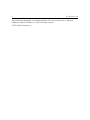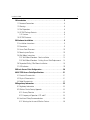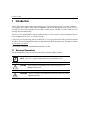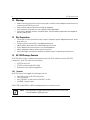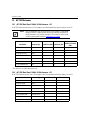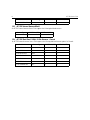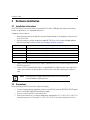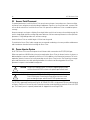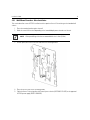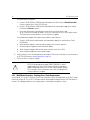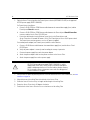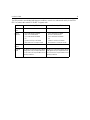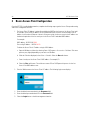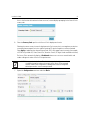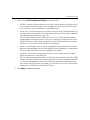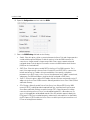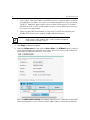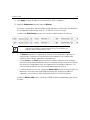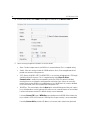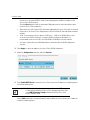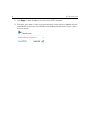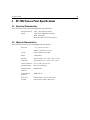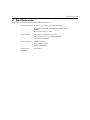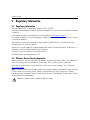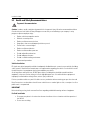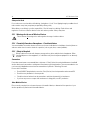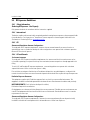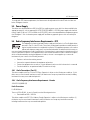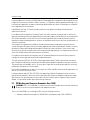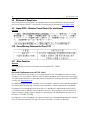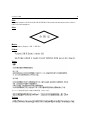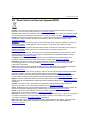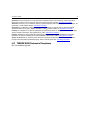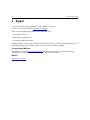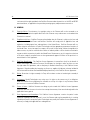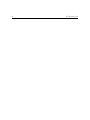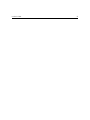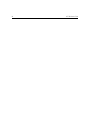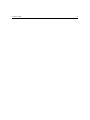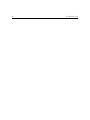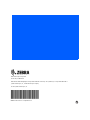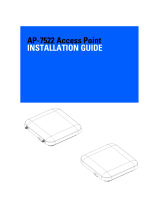Zebra Technologies UZ7AP7532 User manual
- Category
- Routers
- Type
- User manual
This manual is also suitable for

AP-7532 Access Point
INSTALLATION GUIDE

2 AP-7532 Access Point
Zebra and the Zebra head graphic are registered trademarks of ZIH Corp. The Symbol logo is a registered
trademark of Symbol Technologies, Inc., a Zebra Technologies company.
© 2015 Symbol Technologies, Inc.

Installation Guide 3
1.0 Introduction . . . . . . . . . . . . . . . . . . . . . . . . . . . . . . . . . . . . . . . . . . . . . . . 5
1.1 Document Conventions . . . . . . . . . . . . . . . . . . . . . . . . . . . . . . . . . . . . . 5
1.2 Warnings . . . . . . . . . . . . . . . . . . . . . . . . . . . . . . . . . . . . . . . . . . . . . . . . 6
1.3 Site Preparation . . . . . . . . . . . . . . . . . . . . . . . . . . . . . . . . . . . . . . . . . . . 6
1.4 AP-7532 Package Contents . . . . . . . . . . . . . . . . . . . . . . . . . . . . . . . . . . 6
1.4.1 Features . . . . . . . . . . . . . . . . . . . . . . . . . . . . . . . . . . . . . . . . . . . . . 6
1.5 AP-7532 Antennas . . . . . . . . . . . . . . . . . . . . . . . . . . . . . . . . . . . . . . . . . 7
2.0 Hardware Installation . . . . . . . . . . . . . . . . . . . . . . . . . . . . . . . . . . . . . . . 9
2.1 Installation Instructions . . . . . . . . . . . . . . . . . . . . . . . . . . . . . . . . . . . . . 9
2.2 Precautions . . . . . . . . . . . . . . . . . . . . . . . . . . . . . . . . . . . . . . . . . . . . . . . 9
2.3 Access Point Placement . . . . . . . . . . . . . . . . . . . . . . . . . . . . . . . . . . . . 10
2.4 Power Injector System . . . . . . . . . . . . . . . . . . . . . . . . . . . . . . . . . . . . . 10
2.5 Wall Mount Instructions . . . . . . . . . . . . . . . . . . . . . . . . . . . . . . . . . . . 12
2.5.1 Wall Mount Procedure - New Installation . . . . . . . . . . . . . . . . . 13
2.5.2 Wall Mount Procedure - Existing Access Point Replacement . . 14
2.6 Suspended Ceiling T-Bar Mount Installation . . . . . . . . . . . . . . . . . . . 15
2.7 LED Indicators . . . . . . . . . . . . . . . . . . . . . . . . . . . . . . . . . . . . . . . . . . . 18
3.0 Basic Access Point Configuration . . . . . . . . . . . . . . . . . . . . . . . . . . . 20
4.0 AP-7532 Access Point Specifications . . . . . . . . . . . . . . . . . . . . . . . . 31
4.1 Electrical Characteristics . . . . . . . . . . . . . . . . . . . . . . . . . . . . . . . . . . . 31
4.2 Physical Characteristics . . . . . . . . . . . . . . . . . . . . . . . . . . . . . . . . . . . . 31
4.3 Radio Characteristics . . . . . . . . . . . . . . . . . . . . . . . . . . . . . . . . . . . . . . 32
5.0 Regulatory Information . . . . . . . . . . . . . . . . . . . . . . . . . . . . . . . . . . . . . 33
5.1 Regulatory Information . . . . . . . . . . . . . . . . . . . . . . . . . . . . . . . . . . . . 33
5.2 Wireless Device Country Approvals . . . . . . . . . . . . . . . . . . . . . . . . . . 33
5.2.1 Country Selection . . . . . . . . . . . . . . . . . . . . . . . . . . . . . . . . . . . . 34
5.2.2 Frequency of Operation - FCC and IC . . . . . . . . . . . . . . . . . . . . . 34
5.3 Health and Safety Recommendations . . . . . . . . . . . . . . . . . . . . . . . . . 35
5.3.1 Warnings for the use of Wireless Devices . . . . . . . . . . . . . . . . . 36

4 AP-7532 Access Point
5.3.2 Potentially Hazardous Atmospheres - Fixed Installations . . . . . . 36
5.3.3 Safety in Hospitals . . . . . . . . . . . . . . . . . . . . . . . . . . . . . . . . . . . 36
5.4 RF Exposure Guidelines . . . . . . . . . . . . . . . . . . . . . . . . . . . . . . . . . . . . 37
5.4.1 Safety Information . . . . . . . . . . . . . . . . . . . . . . . . . . . . . . . . . . . . 37
5.4.2 International . . . . . . . . . . . . . . . . . . . . . . . . . . . . . . . . . . . . . . . . 37
5.4.3 EU . . . . . . . . . . . . . . . . . . . . . . . . . . . . . . . . . . . . . . . . . . . . . . . . . 37
5.4.4 US and Canada . . . . . . . . . . . . . . . . . . . . . . . . . . . . . . . . . . . . . . 37
5.5 Power Supply . . . . . . . . . . . . . . . . . . . . . . . . . . . . . . . . . . . . . . . . . . . . 38
5.6 Radio Frequency Interference Requirements - FCC . . . . . . . . . . . . . . . 38
5.6.1 Radio Transmitters - Part 15 . . . . . . . . . . . . . . . . . . . . . . . . . . . . 38
5.6.2 Radio Frequency Interference Requirements - Canada . . . . . . . . 38
5.7 CE Marking and European Economic Area (EEA) . . . . . . . . . . . . . . . . . 39
5.8 Statement of Compliance . . . . . . . . . . . . . . . . . . . . . . . . . . . . . . . . . . . 40
5.9 Japan (VCCI) - Voluntary Control Council for Interference . . . . . . . . . 40
5.10 Korea Warning Statement for Class B ITE . . . . . . . . . . . . . . . . . . . . . 40
5.11 Other Countries. . . . . . . . . . . . . . . . . . . . . . . . . . . . . . . . . . . . . . . . . . 40
5.12 Waste Electrical and Electronic Equipment (WEEE) . . . . . . . . . . . . . 41
5.13 Turkish WEEE Statement of Compliance . . . . . . . . . . . . . . . . . . . . . . 42
6.0 Support . . . . . . . . . . . . . . . . . . . . . . . . . . . . . . . . . . . . . . . . . . . . . . . . . . 43
7.0 Symbol Technologies End-User Software License Agreement . . 44
8.0 AP-7532 Access Point China ROHS Compliance . . . . . . . . . . . . . . . 51

Installation Guide 5
1 Introduction
The AP-7532 external antenna and internal antenna Access Point’s are mid-tier Access Point’s with a relatively
small footprint which supports functionality for dependable and efficient network performance.The AP-7532 is a
3x3:3 802.11ac Access Point utilizing one 2.4 GHz 802.11n radio and one 5 GHz 802.11ac radio. The Access Point
housing is Plenum-rated (UL2043).
The Access Point’s unique WiNG 5 software enables the Access Point to function as either a Standalone Access
Point, an Adaptive Access Point, or a Virtual Controller.
If new to Access Point technology, refer to the WiNG Access Point System Reference Guide to familiarize yourself
with Access Point technology and the feature set supported by the WiNG operating system. The guide is available
at www.zebra.com/support
.
This document is written for the qualified network device installer.
1.1 Document Conventions
The following graphical alerts are used in this document to indicate notable situations:
NOTE Tips, hints, or special requirements that you should take note of.
CAUTION Care is required. Disregarding a caution can result in data loss or
equipment malfunction.
WARNING! Indicates a condition or procedure that could result in personal injury or
equipment damage.
!

6 AP-7532 Access Point
1.2 Warnings
• Read all installation instructions and site survey reports, and verify correct equipment installation before
connecting the AP-7532 Access Point.
• Remove jewelry and watches before installing this equipment.
• Verify any device connected to this unit is properly wired and grounded.
• Verify there is adequate ventilation around the device, and that ambient temperatures meet equipment
operation specifications.
1.3 Site Preparation
• Consult your site survey and network analysis reports to determine specific equipment placement, power
drops, and so on.
• Assign installation responsibility to the appropriate personnel.
• Identify and document where all installed components are located.
• Ensure adequate, dust-free ventilation to all installed equipment.
• Identify and prepare Ethernet and console port connections.
• Verify cable lengths are within the maximum allowable distances for optimal signal transmission.
1.4 AP-7532 Package Contents
An AP-7532 Access Point is available in both external antenna (AP-7532) and internal antenna (AP-7532I)
configurations. An AP-7532 ships with the following:
• AP-7532 Access Point
• AP-7532 Installation Guide (This Guide)
• Wall mount screws and mounting bracket
1.4.1 Features
An AP-7532 Access Point supports the following feature set:
• Two RJ-45 connectors (GE1/POE and Console)
• Two LED indicators
• One 2.4 GHz 802.11n radio and one 5 GHz 802.11ac radio
• 3x3 MIMO, 3 spatial streams
The GE1/POE accepts 802.3at or 802.3af compliant power from an external source
.
NOTE When operating in a Gigabit Ethernet environment, CAT-5e or CAT-6 cable
is recommended for Gigabit operation.

Installation Guide 7
1.5 AP-7532 Antennas
1.5.1 AP-7532 Dual Band 2.4 GHz / 5 GHz Antennas - US
An AP-7532 external antenna Access Point supports the following dual band antenna options for the US:
*
* This antenna is for indoor placement only.
1.5.2 AP-7532 Dual Band 2.4 GHz / 5 GHz Antennas - EU
*An AP-7532 external antenna Access Point supports the following dual band antenna options for the EU:
NOTE Per FCC requirement, the use of the Access Point on UNII-1 of 5GHz band
requires installers to input antenna elevation gain during configuration if
the AP placement is for outdoor coverage. This information can be found
in Zebra antenna guide located at www.zebra.com/support
.
Part Number Antenna Type 2.4 GHZ Gain (dBi) 5 GHZ Gain (dBi)
Elevation Gain for
outdoor placement
(dBi
)
ML-2452-APA2-01 Dipole 3.17 4.85 na*
ML-2452-HPA5-036 Dipole 3 5 na*
ML-2452-APAG2A1-01 Dipole 2.7 1.7 na*
ML-2452-PNL9M3-N36 Polarized -Panel 11 10.7 7.3
ML-2452-PNA5-01R Panel 5.5 6 5.2
ML-2452-PTA3M3-036 Patch 5 4 na*
ML-2452-VMM5M3-N72 Patch 4.5 5.4 2.9
Part Number Antenna Type 2.4 GHZ Gain (dBi) 5 GHZ Gain (dBi)
ML-2452-APA2-01 Dipole 3.17 4.85
ML-2452-HPA5-036 Dipole 3 5
ML-2452-APAG2A1-01 Dipole 2.7 1.7
ML-2452-HPAG4A6-01 Dipole 4 7.3
ML-2452-HPA6-01 Dipole 5.3 6.1
ML-2452-PNL6M3-N36 Polarized -Panel 6 6
ML-2452-PNA5-01R Panel 5.5 6
ML-2452-PTA3M3-036 Patch 5 4

8 AP-7532 Access Point
1.5.3 AP-7532 Internal Antenna Model
An AP-7532 internal antenna Access Point supports the following dual band antenna:
1.5.4 AP-7532 Dual Band 2.4 GHz / 5 GHz Antennas - Canada
*An AP-7532 external antenna Access Point supports the following dual band antenna options for Canada:
ML-2452-VMM5M3-N72 Patch 4.5 5.4
Antenna Type 2.4 GHZ Gain (dBi) 5 GHZ Gain (dBi)
PIFA 4.13 5.92
Part Number Antenna Type 2.4 GHZ Gain (dBi) 5 GHZ Gain (dBi)
ML-2452-APA2-01 Dipole 3.17 4.85
ML-2452-HPA5-036 Dipole 3 5
ML-2452-APAG2A1-01 Dipole 2.7 1.7
ML-2452-PNL9M3-N36 Polarized -Panel 11 10,7
ML-2452-PNA5-01R Panel 5.5 6
ML-2452-PTA3M3-036 Patch 5 4
ML-2452-VMM5M3-N72 Patch 4.5 5.4
Part Number Antenna Type 2.4 GHZ Gain (dBi) 5 GHZ Gain (dBi)

Installation Guide 9
2 Hardware Installation
2.1 Installation Instructions
An AP-7532 Access Point mounts either on a wall (with M 3.5 x 0.6 x 23 MM pan head screws and mounting
bracket- or equivalent) or on a suspended ceiling T-bar.
To prepare for the installation:
1. Match the part number on the purchase order with the part numbers in the packing list and on the case
of the Access Point.
2. Verify the contents of the box include the intended AP-7532 Access Point, and the included hardware
matches the package contents (see
AP-7532 Package Contents on page 6).
3. Review site survey and network analysis reports to determine the location and mounting position for the
AP-7532 Access Point.
4. Connect a CAT-5 or better Ethernet cable to a compatible 802.3at or 802.3af power source and run the
cable to the installation site. Ensure there is sufficient slack on the cable to perform the installation
steps.
2.2 Precautions
Before installing an AP-7532 Access Point, verify the following:
• Your are using the correctly rated power solution for the AP-7532 (either the AP-PSBIAS-2P3-ATR power
injector or the PWRS-14000-54R external power supply)
• Do not to install the AP-7532 in wet or dusty areas.
• Verify the environment has a continuous temperature range between -4° F to 104° F/-20° C to 40° C for
external antenna Access Points and 32° F to 104° F/0° C to 40° C for internal antenna Access Points.
Part Number Description
AP-7532-67040-US AP-7532 dual radio 802.11ac 3x3:3 MIMO Access Point external antenna US version
AP-7532-67040-WR AP-7532 dual radio 802.11ac 3x3:3 MIMO Access Point external antenna International version
AP-7532-67040-EU AP-7532 dual radio 802.11ac 3x3:3 MIMO Access Point external antenna EU version
AP-7532-67030-US AP-7532 dual radio 802.11ac 3x3:3 MIMO Access Point internal antenna US version
AP-7532-67030-WR AP-7532 dual radio 802.11ac 3x3:3 MIMO Access Point internal antenna International version
AP-7532-67030-EU AP-7532 dual radio 802.11ac 3x3:3 MIMO Access Point internal antenna EU version
NOTE
When operating in a Gigabit Ethernet environment, CAT-5e or CAT-6 cable
is recommended for Gigabit operation.

10 AP-7532 Access Point
2.3 Access Point Placement
For optimal performance, install the Access Point away from transformers, heavy-duty motors, fluorescent lights,
microwave ovens, refrigerators and other industrial equipment. Signal loss can occur when metal, concrete, walls
or floors block transmission. Install the Access Point in an open area or add Access Points as needed to improve
coverage.
Antenna coverage is analogous to lighting. Users might find an area lit from far away to be not bright enough. An
area lit sharply might minimize coverage and create dark areas. Uniform antenna placement in an area (like even
placement of a light bulb) provides even, efficient coverage.
Install the Access Point at an ideal height of 10 feet from the ground.
To maximize the Access Point’s radio coverage area, recommends conducting a site survey to define and document
radio interference obstacles before installing the Access Point.
2.4 Power Injector System
An AP-7532 Access Point can receive power via an Ethernet cable connected to the GE1/POE (LAN) port.
When users purchase a WLAN solution, they often need to place Access Points in obscure locations. In the past, a
dedicated power source was required for each Access Point in addition to the Ethernet infrastructure. This often
required an electrical contractor to install power drops at each Access Point location. The Power Injector merges
power and Ethernet into one cable, reducing the burden of installation and allowing optimal Access Point
placement in respect to the intended coverage area.
The AP-7532’s supported Power Injector (Part No. AP-PSBIAS-2P3-ATR) is a high power POE Injector delivering up
to 30 watts. The Access Point can only use a Power Injector when connecting the unit to the Access Point’s GE1/POE
port. The Power Injector is separately ordered and not shipped with an existing AP SKU.
CAUTION Using a non-compliant injector, or an injector supporting legacy modes
will not allow the AP-7532 to function at optimum performance levels.
CAUTION Do not plug the AP-PSBIAS-2P3-ATR Power Injector into the Access
Point’s Console port. Connecting the Power Injector into the console
port can damage the port and void the AP-7532’s product warranty.
!
!

Installation Guide 11
The Access Point Power Supply (Part No. PWRS-14000-54R) is not included with the Access Point and is orderable
separately as an accessory. If the Access Point is provided both POE power and PWRS-14000-54R power
concurrently, the Access Point will source power from the PWRS-14000-54R supply only. Disconnecting the AC
power from the PWRS-14000-54R causes the Access Point to re-boot before sourcing power from the POE power
injector. If the AP is operating using injector supplied power, the AP will not automatically reboot if an AC adapter
is connected. The Access Point continues to operate with power supplied from the AC adapter without change to
the Access Point operating configuration. If using AC adapter supplied power and a change to the AP’s operating
configuration is warranted, the Access Point needs to be manually rebooted by the customer.
A separate Power Injector is required for each AP-7532 Access Point comprising the network.
CAUTION The Access Point supports any standards-based compliant power
source. However, using the wrong solution (including a POE system
used on a legacy Access Point) could either limit functionality or
severely damage the Access Point and void the product warranty.
!

12 AP-7532 Access Point
The Power Injector can be installed free standing, on an even horizontal surface or wall mounted using the power
injector’s wall mounting key holes. The following guidelines should be adhered to before cabling the Power Injector
to an Ethernet source and an Access Point:
• Do not block or cover airflow to the Power Injector.
• Keep the Power Injector away from excessive heat, humidity, vibration and dust.
• The Power Injector isn’t a repeater, and does not amplify the Ethernet signal. For optimal performance,
ensure the Power Injector is placed as close as possible to the data port.
To install the Power Injector to an Ethernet data source and an Access Point:
1. Connect the Power Injector to an AC outlet (110VAC to 220VAC).
2. Connect an RJ-45 Ethernet cable between the Power Injector Data & Power Out connector and the
Access Point’s GE1/POE port.
3. Connect an RJ-45 Ethernet cable between the network data supply (host) and the Power Injector Data In
connector.
Ensure the cable length from the Ethernet source (host) to the Power Injector and Access Point does not
exceed 100 meters (333 ft).
The Power Injector has no On/Off power switch. The Injector receives power and is ready for device
connection and operation as soon as AC power is applied. Refer to the Installation Guide shipped with the
Power Injector for a description of the device’s LEDs.
2.5 Wall Mount Instructions
A wall mount deployment requires hanging the AP-7532 Access Point with the provided mounting bracket and two
screws. The AP-7532 can be mounted on to any plaster, wood or cement wall surface using the provided mounting
bracket.
The hardware required to install the AP-7532 on a wall consists of:
• Two wide-shoulder Phillips pan head self-tapping screws (M3.5 x 0.6 x 23 mm)
• Mounting bracket
Optional customer provided installation tools include:
• Phillips head screw driver, or drill and drill bit
CAUTION To avoid problematic performance and restarts, disable POE from a
wired switch port connected to an Access Point if mid-span power
sourcing equipment (PSE) is used between the two, regardless of the
manufacturer of the switch.
CAUTION Ensure AC power is supplied to the Power Injector using an AC cable
with an appropriate ground connection approved for the country of
operation.
!
!

Installation Guide 13
2.5.1 Wall Mount Procedure - New Installation
This section describes a new AP-7532 installation with no previous Access Point existing on the intended wall
surface.
1. Place the mounting bracket against the wall.
2. Mark the screw hole locations depending on the intended deployment orientation of the unit.
3. At each point, drill a hole in the wall and attach the mounting bracket.
4. Place the Access Point on the mounting bracket.
5. Cable the Access Point using either the Power Injector solution (AP-PSBIAS-2P3-ATR) or the approved
AP-7532 power supply (PWRS-14000-54R).
NOTE When pre-drilling a hole the recommended hole size is 4mm (0.16in.).

14 AP-7532 Access Point
For Power Injector installations:
a. Connect a RJ-45 CAT5e (or CAT6) Ethernet cable between the Power Injector Data & Power Out
connector and the Access Point’s GE1/POE port.
b. Connect a RJ-45 CAT5e (or CAT6) Ethernet cable between the network data supply (host) and the
Power Injector Data In connector.
c. Ensure the cable length from the Ethernet source (host) to the Power Injector and
Access Point does not exceed 100 meters (333 ft). The Power Injector has no On/Off power switch.
The Power Injector receives power as soon as AC power is applied.
For standard power adapter (non Power Injector) and line cord installations:
a. Connect a RJ-45 Ethernet cable between the network data supply (host) and the Access Point’s
GE1/POE port.
b. Verify the power adapter is correctly rated according to the country of operation.
c. Connect the power supply line cord to the power adapter.
d. Attach the power adapter cable into the power connector on the Access Point.
e. Attach the power supply line cord to a power supply.
6. Verify the Access Point is receiving power by observing the LEDs are lit or flashing. For more information
on AP-7532 LED behavior, see
LED Indicators on page 18.
7. The Access Point is ready to configure.
2.5.2 Wall Mount Procedure - Existing Access Point Replacement
An existing AP-7131 or AP-7131N Series Access Point installed on a wall can be replaced by an AP-7532. Simply
remove the existing AP-7131 or AP-7131N and install the new provided mounting bracket for AP-7532 directly to
the wall. The cabling procedure for such a replacement is as described in the previous section.
CAUTION If not using an AP-PSBIAS-2P3-ATR power injector, ensure only the
AP-7532’s designated power supply (PWRS-14000-54R) is used to
supply power to the Access Point. Using an incorrectly rated power
supply could damage the Access Point and void the product warranty.
Do not actually connect to the power source until the cabling portion
of the installation is complete.
!

Installation Guide 15
2.6 Suspended Ceiling T-Bar Mount Instructions
Ceiling mount requires holding the AP-7532 up against a T-bar of a suspended ceiling grid and twisting the unit on
to the T-bar. If deploying the AP-7532 on a sculpted ceiling T-Bar, the Access Point mounting kit (Part No.
KT-135628-01) can optionally be used as well.
1. First install the mounting bracket on the T-bar then attach the mounting bracket using the mounting slots
on the Access Point.

16 AP-7532 Access Point
2. Cable the Access Point using either the Power Injector solution (AP-PSBIAS-2P3-ATR) or the approved
AP-7532 power supply (PWRS-14000-54R).
For Power Injector installations:
a. Connect a RJ-45 CAT5e (or CAT6) Ethernet cable between the network data supply (host) and the
Power Injector Data In connector.
b. Connect a RJ-45 CAT5e (or CAT6) Ethernet cable between the Power Injector Data & Power Out
connector and the Access Point’s GE1/POE port.
c. Ensure the cable length from the Ethernet source (host) to the Power Injector and
Access Point does not exceed 100 meters (333 ft). The Power Injector has no On/Off power switch.
The Power Injector receives power as soon as AC power is applied.
For standard power adapter (non Power Injector) and line cord installations:
a. Connect a RJ-45 Ethernet cable between the network data supply (host) and the Access Point’s
GE1/POE port.
b. Verify the power adapter is correctly rated according the country of operation.
c. Connect the power supply line cord to the power adapter.
d. Attach the power adapter cable into the power connector on the Access Point.
e. Attach the power supply line cord to a power supply.
3. Verify the unit has power by observing the LEDs. For more information on AP-7532 LED behavior, see LED
Indicators on page 18
.
4. Align the bottom of the ceiling T-bar with the back of the Access Point.
5. Orient the Access Point chassis by its length and the length of the ceiling T-bar.
6. Rotate the Access Point chassis 45 degrees clockwise.
7. Push the back of the Access Point chassis on to the bottom of the ceiling T-bar.
CAUTION If not using an AP-PSBIAS-2P3-ATR power injector, ensure only the
AP-7532’s designated power supply (PWRS-14000-54R) is used to
supply power to the Access Point. Using an incorrectly rated power
supply could damage the Access Point and void the product warranty.
Do not actually connect to the power source until the cabling portion
of the installation is complete.
!

Installation Guide 17
8. Rotate the Access Point chassis 45 degrees counter-clockwise. The clips click as they fasten to the T-bar.
9. The Access Point is ready to configure.

18 AP-7532 Access Point
2.7 LED Indicators
The AP-7532 LED activity indicators are located on the front of the housing and are visible through the enclosure.

Installation Guide 19
The LEDs provide a status display indicating error conditions, transmission, and network activity for the 5 GHz
802.11ac (amber) radio and the 2.4 GHz 802.11n (green) radio.
Task 5 GHz Activity LED (Amber) 2.4 GHz Activity LED (Green)
Unconfigured
Radio
On On
Normal
Operation
• If this radio band is enabled:
Blink at 5 second interval
• If this radio band is disabled:
Off
• If there is activity on this band:
Blink interval at 1 time per second
• If this radio band is enabled:
Blink at 5 second interval
• If this radio band is disabled:
Off
• If there is activity on this band:
Blink interval at 1 time per second
Firmware
Update
On Off
Locate AP
Mode
LEDs blink in an alternating green, red and
amber pattern using an irregular blink rate.
This LED state in no way resembles normal
operating conditions.
LEDs blink in an alternating green, red and
amber pattern using an irregular blink rate.
This LED state in no way resembles normal
operating conditions

20 AP-7532 Access Point
3 Basic Access Point Configuration
Once the AP-7532 is installed and powered on, complete the following steps to get the Access Point up and running
and access management functions:
1. The Access Point’s IP address is optimally provided using DHCP or from bottom of the Access Point itself
(if available). A zero config IP address can also be derived if DHCP resources are unavailable or the IP
address is not listed on the bottom of the unit. Using zero config, the last two octets in the IP address are
the decimal equivalent of the last two bytes in the Access Point’s hardcoded MAC address.
For example:
MAC address - 00:C0:23:00:F0:0A
Zero-config IP address - 169.254.240.10
To derive the Access Point’s IP address using its MAC address:
a. Open the Windows calculator by selecting Start > All Programs > Accessories > Calculator. This menu
path may vary slightly depending on your version of Windows.
b. With the Calculator displayed, select View > Scientific. Select the Hex radio button.
c. Enter a hex byte of the Access Point’s MAC address. For example, F0.
d. Select the Dec radio button. The calculator converts F0 into 240. Repeat this process for the last
Access Point MAC address octet.
2. Point the Web browser to the Access Point’s IP address. The following login screen displays:
3. Enter the default username admin in the Username field.
4. Enter the default password admin123 in the Password field.
5. Select the Login button to load the management interface.
Page is loading ...
Page is loading ...
Page is loading ...
Page is loading ...
Page is loading ...
Page is loading ...
Page is loading ...
Page is loading ...
Page is loading ...
Page is loading ...
Page is loading ...
Page is loading ...
Page is loading ...
Page is loading ...
Page is loading ...
Page is loading ...
Page is loading ...
Page is loading ...
Page is loading ...
Page is loading ...
Page is loading ...
Page is loading ...
Page is loading ...
Page is loading ...
Page is loading ...
Page is loading ...
Page is loading ...
Page is loading ...
Page is loading ...
Page is loading ...
Page is loading ...
Page is loading ...
Page is loading ...
Page is loading ...
Page is loading ...
Page is loading ...
Page is loading ...
-
 1
1
-
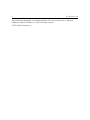 2
2
-
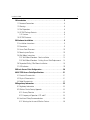 3
3
-
 4
4
-
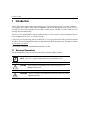 5
5
-
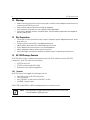 6
6
-
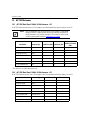 7
7
-
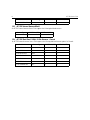 8
8
-
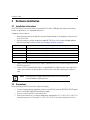 9
9
-
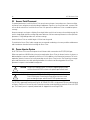 10
10
-
 11
11
-
 12
12
-
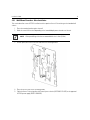 13
13
-
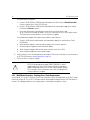 14
14
-
 15
15
-
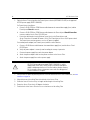 16
16
-
 17
17
-
 18
18
-
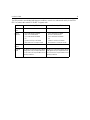 19
19
-
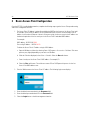 20
20
-
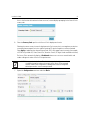 21
21
-
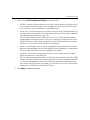 22
22
-
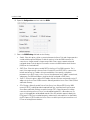 23
23
-
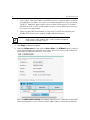 24
24
-
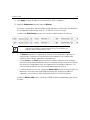 25
25
-
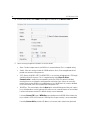 26
26
-
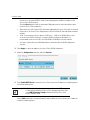 27
27
-
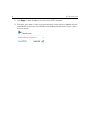 28
28
-
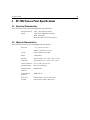 29
29
-
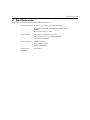 30
30
-
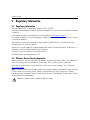 31
31
-
 32
32
-
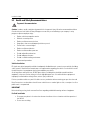 33
33
-
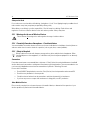 34
34
-
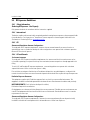 35
35
-
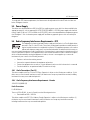 36
36
-
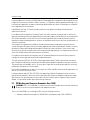 37
37
-
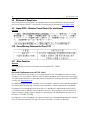 38
38
-
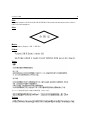 39
39
-
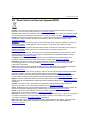 40
40
-
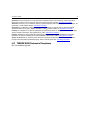 41
41
-
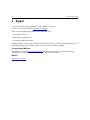 42
42
-
 43
43
-
 44
44
-
 45
45
-
 46
46
-
 47
47
-
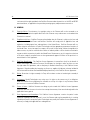 48
48
-
 49
49
-
 50
50
-
 51
51
-
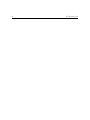 52
52
-
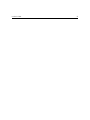 53
53
-
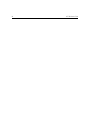 54
54
-
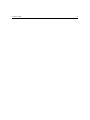 55
55
-
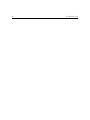 56
56
-
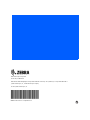 57
57
Zebra Technologies UZ7AP7532 User manual
- Category
- Routers
- Type
- User manual
- This manual is also suitable for
Ask a question and I''ll find the answer in the document
Finding information in a document is now easier with AI
Other documents
-
Extreme Networks AP7532 Installation guide
-
Rayvenlighting RF01 User manual
-
Motorola AP-7532 Installation guide
-
Zebra AP-7532 Installation guide
-
Zebra 9160 Owner's manual
-
Ubiquiti POE-24-12W-G User guide
-
Ubiquiti U-POE-AF User guide
-
Zebra MC9190-G Owner's manual
-
Zebra NX-7510E Installation guide
-
Zebra AP-7502 Installation guide