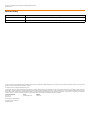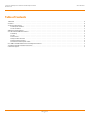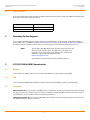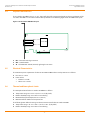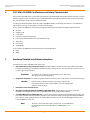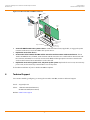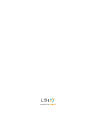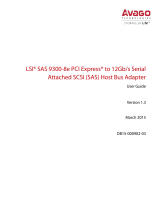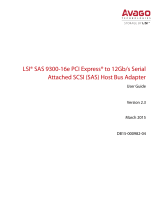Broadcom SAS 9300-8e PCI Express to 12Gb/s SAS User guide
- Category
- Interface cards/adapters
- Type
- User guide
This manual is also suitable for

LSI® SAS 9300-8e PCI Express® to 12Gb/s Serial
Attached SCSI (SAS) Host Bus Adapter
User Guide
Version 1.1
December 2013
DB15-000902-01

LSI, the LSI & Design logo, Storage.Networking.Accelerated., and Fusion-MPT are trademarks or registered trademarks of LSI Corporation in the United States and/or other countries. All other brand and
product names may be trademarks of their respective companies.
PCI Express and PCIe are registered trademarks of PCI-SIG.
LSI Corporation reserves the right to make changes to the product(s) or information disclosed herein at any time without notice. LSI Corporation does not assume any responsibility or liability arising out of
the application or use of any product or service described herein, except as expressly agreed to in writing by LSI Corporation; nor does the purchase, lease, or use of a product or service from LSI Corporation
convey a license under any patent rights, copyrights, trademark rights, or any other of the intellectual property rights of LSI Corporation or of third parties. LSI products are not intended for use in life-support
appliances, devices, or systems. Use of any LSI product in such applications without written consent of the appropriate LSI officer is prohibited.
Corporate Headquarters Email Website
800-372-2447
Document Number: DB15-000902-01
Copyright © 2013 LSI Corporation
All Rights Reserved
LSI SAS 9300-8e PCI Express to 12Gb/s SAS Host Bus Adapter User Guide
December 2013
Revision History
Version and Date Description of Changes
Version 1.1, December 2013 Removed RAID support phrases.
Version 1.0, March 2013 Initial release of this document.

Table of Contents
LSI SAS 9300-8e PCI Express to 12Gb/s SAS Host Bus Adapter User Guide
December 2013
Table of Contents
LSI Corporation
- 3 -
1 Overview . . . . . . . . . . . . . . . . . . . . . . . . . . . . . . . . . . . . . . . . . . . . . . . . . . . . . . . . . . . . . . . . . . . . . . . . . . . . . . . . . . . . . . . . . . . . . . . . . . . . . . . . . . . . . . . . . . . . . . . . . . . . 4
2 Features . . . . . . . . . . . . . . . . . . . . . . . . . . . . . . . . . . . . . . . . . . . . . . . . . . . . . . . . . . . . . . . . . . . . . . . . . . . . . . . . . . . . . . . . . . . . . . . . . . . . . . . . . . . . . . . . . . . . . . . . . . . . . 4
3 Functional Descriptions . . . . . . . . . . . . . . . . . . . . . . . . . . . . . . . . . . . . . . . . . . . . . . . . . . . . . . . . . . . . . . . . . . . . . . . . . . . . . . . . . . . . . . . . . . . . . . . . . . . . . . . . . . . . . . 4
3.1 PCI Express Interface . . . . . . . . . . . . . . . . . . . . . . . . . . . . . . . . . . . . . . . . . . . . . . . . . . . . . . . . . . . . . . . . . . . . . . . . . . . . . . . . . . . . . . . . . . . . . . . . . . . . . . . . . . . 4
3.2 SAS-3 Interface . . . . . . . . . . . . . . . . . . . . . . . . . . . . . . . . . . . . . . . . . . . . . . . . . . . . . . . . . . . . . . . . . . . . . . . . . . . . . . . . . . . . . . . . . . . . . . . . . . . . . . . . . . . . . . . . 5
4 Operating System Support . . . . . . . . . . . . . . . . . . . . . . . . . . . . . . . . . . . . . . . . . . . . . . . . . . . . . . . . . . . . . . . . . . . . . . . . . . . . . . . . . . . . . . . . . . . . . . . . . . . . . . . . . . . 5
5 LSI SAS 9300-8e HBA Characteristics . . . . . . . . . . . . . . . . . . . . . . . . . . . . . . . . . . . . . . . . . . . . . . . . . . . . . . . . . . . . . . . . . . . . . . . . . . . . . . . . . . . . . . . . . . . . . . . . . . 5
5.1 Memory . . . . . . . . . . . . . . . . . . . . . . . . . . . . . . . . . . . . . . . . . . . . . . . . . . . . . . . . . . . . . . . . . . . . . . . . . . . . . . . . . . . . . . . . . . . . . . . . . . . . . . . . . . . . . . . . . . . . . . . 5
5.2 LED . . . . . . . . . . . . . . . . . . . . . . . . . . . . . . . . . . . . . . . . . . . . . . . . . . . . . . . . . . . . . . . . . . . . . . . . . . . . . . . . . . . . . . . . . . . . . . . . . . . . . . . . . . . . . . . . . . . . . . . . . . . . 5
5.3 Connectors . . . . . . . . . . . . . . . . . . . . . . . . . . . . . . . . . . . . . . . . . . . . . . . . . . . . . . . . . . . . . . . . . . . . . . . . . . . . . . . . . . . . . . . . . . . . . . . . . . . . . . . . . . . . . . . . . . . . 5
5.4 Physical Characteristics . . . . . . . . . . . . . . . . . . . . . . . . . . . . . . . . . . . . . . . . . . . . . . . . . . . . . . . . . . . . . . . . . . . . . . . . . . . . . . . . . . . . . . . . . . . . . . . . . . . . . . . . 6
5.5 Electrical Characteristics . . . . . . . . . . . . . . . . . . . . . . . . . . . . . . . . . . . . . . . . . . . . . . . . . . . . . . . . . . . . . . . . . . . . . . . . . . . . . . . . . . . . . . . . . . . . . . . . . . . . . . . . 6
5.6 Thermal and Atmospheric Limits . . . . . . . . . . . . . . . . . . . . . . . . . . . . . . . . . . . . . . . . . . . . . . . . . . . . . . . . . . . . . . . . . . . . . . . . . . . . . . . . . . . . . . . . . . . . . . . 6
6 LSI 12Gb/s SAS HBA Certifications and Safety Characteristics . . . . . . . . . . . . . . . . . . . . . . . . . . . . . . . . . . . . . . . . . . . . . . . . . . . . . . . . . . . . . . . . . . . . . . . . . . . 7
7 Hardware Detailed Installation Instructions . . . . . . . . . . . . . . . . . . . . . . . . . . . . . . . . . . . . . . . . . . . . . . . . . . . . . . . . . . . . . . . . . . . . . . . . . . . . . . . . . . . . . . . . . . . . 7
8 Technical Support . . . . . . . . . . . . . . . . . . . . . . . . . . . . . . . . . . . . . . . . . . . . . . . . . . . . . . . . . . . . . . . . . . . . . . . . . . . . . . . . . . . . . . . . . . . . . . . . . . . . . . . . . . . . . . . . . . . . 8

LSI Corporation
- 4 -
LSI SAS 9300-8e PCI Express to 12Gb/s SAS Host Bus Adapter User Guide
December 2013
Overview
PCI Express Interface
LSI® SAS 9300-8e PCI Express® to 12Gb/s Serial Attached SCSI (SAS)
Host Bus Adapter User Guide
1Overview
The LSI
®
PCI Express
®
(PCIe
®
)-to-Serial Attached SCSI (SAS) host bus adapter (HBA), referred to as the LSI 12Gb/s SAS
HBA, provides high-performance external storage connectivity for servers and workstations. The LSI 12Gb/s SAS HBA
provides eight lanes of 12Gb/s SAS connectivity and is matched with eight lanes of PCIe 3.0 8Gb/s performance. The
low-profile design of the SAS HBA includes a full-height bracket and low-profile mounting bracket that create a
universal fit for any server. The LSI 12Gb/s SAS HBA is based on the Fusion-MPT™-architected LSI SAS 3008 controller
that integrates the latest enhancements in PCIe 3.0 technology and 12Gb/s SAS technology.
The LSI 12Gb/s SAS HBA has onboard Flash memory for the firmware.
2Features
This section lists the LSI 12Gb/s SAS HBA features.
Implements one LSI SAS 3008 eight-port 12Gb/s SAS to PCIe 3.0 controller
Supports eight-lane, full-duplex PCIe 3.0 performance
Supports eight external 12Gb/s SATA+SAS ports
Supports SATA link rates of 3Gb/s and 6Gb/s
Supports SAS link rates of 3Gb/s, 6Gb/s, and 12Gb/s
Provides two x4 external mini-SAS HD connectors (SFF-8644)
Supports passive copper cable, active copper cable, and optical cable
Supports up to 1024 SATA or SAS end devices
Offered with a full-height bracket and a low-profile vented bracket
Provides one heartbeat LED
3Functional Descriptions
3.1 PCI Express Interface
PCIe is a high-speed standard local bus for point-to-point interfacing of I/O components to the processor and the
memory subsystems in high-end computers and servers. The LSI SAS 3008 controller chip contains the PCIe
functionality for the LSI 12Gb/s SAS HBA. The LSI SAS 3008 controller chip connects to the PCIe bus and generates
timing and protocol in compliance with the PCIe specifications.
The LSI 12Gb/s SAS HBA supports eight-lane PCIe performance up to 64Gb/s single direction and 128Gb/s
dual direction.

LSI Corporation
- 5 -
LSI SAS 9300-8e PCI Express to 12Gb/s SAS Host Bus Adapter User Guide
December 2013
Operating System Support
SAS-3 Interface
3.2 SAS-3 Interface
The LSI SAS 3008 controller chip contains the SATA+SAS functionality for the LSI 12Gb/s SAS HBA. The following table
shows the LSI SAS 12Gb/s SAS performance.
4 Operating System Support
The LSI 12Gb/s SAS HBA supports all major operating systems: Windows
®
, Linux
®
Red Hat
®
, Linux SUSE
®
Enterprise
Server (SLES), Solaris
®
, and VMware
®
. Refer to http://www.lsi.com/support/products/Pages/default.aspx for details on
the software versions and device driver support. For Solaris support, contact the LSI Technical Support team.
NOTE The LSI 12Gb/s SAS HBA supports the Solaris 10 operating system, and
Oracle
®
provides a built-in driver; installation of an LSI driver is not
required. For more information on the Oracle Solaris 10 driver and
installation, sign in at the following Oracle link.
https://support.oracle.com/
Contact Oracle support for Oracle driver or software support.
5 LSI SAS 9300-8e HBA Characteristics
5.1 Memory
The LSI 12Gb/s SAS HBA provides one 4-M × 16-bit Flash ROM to store the firmware and the BIOS.
5.2 LED
The LSI 12Gb/s SAS HBA Heartbeat LED, CR1, blinks green to indicate the HBA is capable of general activity.
5.3 Connectors
PCIe Connector (EC1). The LSI 12Gb/s SAS HBA supports a x8 interface. The PCIe host interface connection is through
the edge connector, EC1, which provides connections on both the top (EC1 B) and bottom (EC1 A) of the board. The
signal definitions and pin numbers conform to the PCIe specification.
SATA+SAS Connector (J6). The LSI 12Gb/s SAS HBA supports SATA and SAS connectors through connectors that are
SFF-8644 mini-SAS HD, external connectors.
Half Duplex Full Duplex
Narrow port (one lane), 1200 MB/s Narrow port (one lane), 2400 MB/s
Wide port (four lanes), 4800 MB/s Wide port (four lanes), 9600 MB/s

LSI Corporation
- 6 -
LSI SAS 9300-8e PCI Express to 12Gb/s SAS Host Bus Adapter User Guide
December 2013
LSI SAS 9300-8e HBA Characteristics
Physical Characteristics
5.4 Physical Characteristics
The LSI 12Gb/s SAS HBA is a 6.6-in. × 2.7-in., low-profile board. The component height on the top and bottom of the
LSI 12Gb/s SAS HBA is in accordance with the PCIe specification. The following figure shows the HBA board layout.
Figure 1 LSI SAS 9300-8e HBA Board Layout
EC1 – PCIe x8 board edge connector
CR1 – Heartbeat LED
J6 – SFF-8644 mini-SAS HD, external, right-angle connectors
5.5 Electrical Characteristics
The maximum power requirements for the LSI SAS 9300-8e HBA under normal operation are as follows:
PCIe 12.0 V = 1.07 A
Power values:
— Nominal = 14.5 W
— Worst case = 22.5 W
5.6 Thermal and Atmospheric Limits
The atmospheric limits for the LSI 12Gb/s SAS HBA are as follows:
Temperature range: 0 °C to 55 °C (32 °F to 131 °F) (dry bulb)
Relative humidity range: 5% to 90% noncondensing
Maximum dew point temperature: 32 °C (89.6 °F)
Minimum airflow: 200 linear feet per minute
The following limits define the storage and transit environment for the LSI 12Gb/s SAS HBA:
Temperature range: –45 °C to +105 °C (–49 °F to +221 °F) (dry bulb)
Relative humidity range: 5% to 90% noncondensing
,3)3!3
%#
?
#2
0ORTS
*
0ORTS

LSI Corporation
- 7 -
LSI SAS 9300-8e PCI Express to 12Gb/s SAS Host Bus Adapter User Guide
December 2013
LSI 12Gb/s SAS HBA Certifications and Safety Characteristics
Thermal and Atmospheric Limits
6 LSI 12Gb/s SAS HBA Certifications and Safety Characteristics
All LSI 12Gb/s SAS HBAs meet or exceed the requirements of UL flammability rating 94V-0. Each bare board is marked
with the supplier’s name or trademark, type, and UL flammability rating. Because these boards are installed in a PCIe
bus slot, all voltages are less than the SELV 42.4-V limit.
The design and implementation of the LSI 12Gb/s SAS HBA minimizes electromagnetic emissions, susceptibility to
radio frequency energy, and the effects of electrostatic discharge.
The LSI 12Gb/s SAS HBA meets the following integrated electromagnetic interference (EMI) compliance labels:
CE mark
CISPR Class B
C-Tick mark
Canadian Compliance Statement
FCC Class B, marked with the FCC Self-Certification logo
Japan VCCI
Korean KCC
Taiwan BSMI
The LSI 12Gb/s SAS HBA meets the following environmental directives:
RoHS
WEEE
7 Hardware Detailed Installation Instructions
To install the LSI 12Gb/s SAS HBA, follow these steps:
1. Unpack the HBA, and inspect it for damage. Unpack the HBA in a static-free environment. Remove the HBA
from the antistatic bag, and carefully inspect the device for damage. If you notice any damage, contact LSI or your
reseller support representative.
ATT ENTION To avoid the risk of data loss, make a backup of your data before
changing your system configuration.
2. Prepare the computer. Turn off the computer, and disconnect the power cord from the rear of the power supply.
CAUTION Disconnect the computer from the power supply and from any
networks to which you will install the HBA, or you risk damaging the
system or electrical shock.
3. Remove the cover from the chassis.
4. Check the mounting bracket on the HBA (system dependent). If required for your system, replace the
full-height mounting bracket that ships on the HBA with the low-profile bracket supplied. .
5. Insert the HBA into an available PCIe slot. Locate an empty x8 PCIe slot. Remove the blank bracket panel on the
rear of the computer that aligns with the empty PCIe slot. Save this bracket screw, if applicable. Align the HBA to a
PCIe slot. Press down gently, but firmly, to seat the HBA correctly in the slot. The following figure shows how to
insert the HBA into a PCIe slot.
NOTE The shape, size, and locations of the components on your HBA and its
bracket might vary from this illustration. The HBA requires a x8
PCIe slot.

LSI Corporation
- 8 -
LSI SAS 9300-8e PCI Express to 12Gb/s SAS Host Bus Adapter User Guide
December 2013
Technical Support
Thermal and Atmospheric Limits
Figure 2 Install an LSI 12Gb/s x8 HBA in a PCIe Slot
6. Secure the HBA bracket to the system’s chassis. Install the bracket screw, if applicable, or engage the system
retention mechanism to secure the HBA to the system’s chassis.
7. Replace the cover of the chassis.
8. Connect SAS cables between the HBA and the SAS enclosure that contains SATA or SAS devices. The LSI
12Gb/s SAS HBA has two, SFF-8644, external x4 mini-SAS HD connectors. Use a cable with an external mini-SAS
HD connector (SFF-8644) on one end (to connect to the HBA) and the appropriate connector to attach to the
enclosure that contains SAS or SATA devices on the other end.
9. Replace the cover and any power cords, and power up the system. Replace the chassis’s cover, reconnect any
power cords, and reconnect any network cables. Turn on the power.
The hardware installation of your LSI 12Gb/s SAS HBA is complete.
8 Technical Support
For assistance installing, configuring, or running the LSI 12Gb/s SAS HBA, contact LSI Technical Support:
E-mail: support@lsi.com
Phone: 1-800-633-4545 (North America)
00-800-5745-6442 (International)
Website: www.lsi.com/support
?
%DGEOF(OST"OARD
"IT3LOTS
6/NLY
0#)%XPRESS
X3LOT
"IT3LOT
6/NLY
"RACKET
3CREW
0RESS
(ERE
0RESS
(ERE
4O$RIVE
%NCLOSURES
-INI3!3($
%XTERNAL
#ONNECTORS

-
 1
1
-
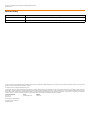 2
2
-
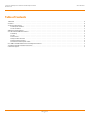 3
3
-
 4
4
-
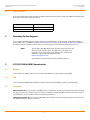 5
5
-
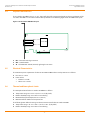 6
6
-
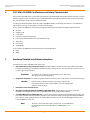 7
7
-
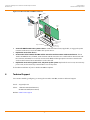 8
8
-
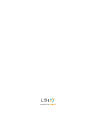 9
9
Broadcom SAS 9300-8e PCI Express to 12Gb/s SAS User guide
- Category
- Interface cards/adapters
- Type
- User guide
- This manual is also suitable for
Ask a question and I''ll find the answer in the document
Finding information in a document is now easier with AI
Related papers
-
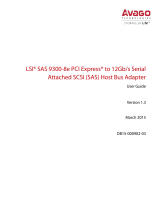 Avago LSI SAS 9300-8e User manual
Avago LSI SAS 9300-8e User manual
-
LSI LSI SAS 9300-16e Quick User guide
-
LSI LSI SAS 9300-8i PCI Express to 12Gb/s Serial Attached SCSI (SAS) Host Bus Adapter User guide
-
LSI SAS31601E User guide
-
LSI LSI SAS 9300-8i Quick Install User guide
-
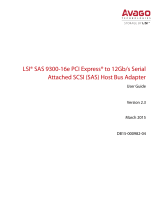 Avago LSI SAS 9300-8e User manual
Avago LSI SAS 9300-8e User manual
-
LSI SAS 9311-8i PCI Express to 12Gb/s SAS Host Bus Adapter User guide
-
LSI LSI SAS 9300-4i4e Quick Install User guide
-
SilverStone SAS 9311-8i PCI Express to 12Gb/s Serial Attached SCSI (SAS) Host Bus Adapter Owner's manual
-
LSI LSI SAS 9311-4i4e PCI Express to 12Gb/s SAS User guide
Other documents
-
LSI SAS 9300-8i KIT User guide
-
LSI SAS 9300-4i SGL User guide
-
LSI SAS 9300-8e PCI-Express to 12Gb/s SAS Host Bus Adapter User guide
-
LSI SAS 9300-4i PCI Express to 12Gb/s SAS Host Bus Adapter User guide
-
LSI SAS 9300-8e Quick Installation Guide
-
LSI SAS 9300-4i4e PCI Express to 12Gb/s SAS User guide
-
LSI SAS 9300-4i Quick Installation Guide
-
LSI SAS 9300-16e Quick Installation Guide
-
LSI SAS 9300-16e User guide
-
Lenovo N2225 User manual