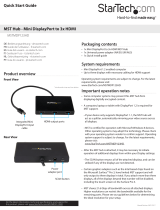Page is loading ...

© LINDY ELECTRONICS LIMITED & LINDY-ELEKTRONIK GMBH - SECOND EDITION (SEP 2015)
2 Port DP Splitter with Expander-view
User Manual English
Benutzerhandbuch Deutsch
Manuel Utilisateur Français
Manuale Italiano
No. 38409
www.lindy.com
Tested to Comply with
FCC Standards
For Home and Office Use!

User Manual English
Introduction
Thank you for purchasing the LINDY 2 Port DisplayPort Splitter with Expander-view. This device is a
high performance DisplayPort splitter which allows one DisplayPort source to be shown simultaneously
on 2 different HDMI or DVI displays. The signal can also be extended across 2 or 4* displays to show
one picture if your source device has more than one output port. The Expander-view function detects
how many displays are connected and generates a combined resolution EDID that allows the picture to
be extended across 2 or 4* displays.
To use this features the graphics card should be DP 1.2 version or have MST (DP Multi Stream
Transport) support or support AMD Eyefinity, Nvidia Surround or Intel Collage.
Package Contents
2 Port DP Splitter with Expander-view
USB Charging Cable
This manual
Features
Supports DisplayPort 1.2 signals up to 3840x2160@60Hz
We recommended you use identical monitors for the best performance
Supports cable lengths of 5m in and 5m out
Maximum resolution depending on the monitors:
Clone Mode:
Max. 3840x2160@30Hz or 1920x1080@60Hz or 1920x1200@60Hz up to 2 displays
Expander Mode:
3840x1080@60Hz with 2 displays (2 x 1920x1080) or 3840x1200@60Hz with 2 displays (2 x
1920x1200)
3840x2160@60Hz with 4 displays (4 x 1920x1080) using 2 products No.38409 *
Operation
The LINDY 2 port DisplayPort splitter is a plug and play device that does not need to be configured with
software or driver support. The splitter automatically switches between “clone” mode and “extended”
mode by controlling the output resolution on the computers graphics card.
Before you install the splitter, make sure all your devices are switched off.
1. Connect a DP cable from your PC to the DP “in” port of the splitter.
2. Connect the DP splitter to the HDMI or DVI “in” port of your displays.
NOTE: We strongly suggest using monitors of the same resolution and size. If using monitors
with different native resolutions, connect the monitor with the lowest resolution to port 1.
Otherwise the screen may remain blank and not work at all.
3. Power on the computer and then the displays. The splitter may be powered from the DP port. If
the DP port cannot provide enough power connect the supplied USB DC cable to an available
USB port or to a USB power supply.
4. If you don’t get a picture, reboot again. Please make sure that your graphics card supports MST
(DP Multi Stream Transport) or AMD Eyefinity, Nvidia Surround or Intel Collage.
5. If this does not help, attach one monitor. If this does not work the monitor model may be
incompatible and would need changing.
6. When you have a picture on your displays, adjust the resolution on your PC to the maximum
supported for clone mode or the required resolution for multiple displays.
* 4 displays can be achieved using 2 products

CE/FCC Statement
CE Certification
This equipment complies with the requirements relating to Electromagnetic Compatibility Standards
EN55022/EN55024 and the further standards cited therein. It must be used with shielded cables only.
It has been manufactured under the scope of RoHS compliance.
CE Konformitätserklärung
Dieses Produkt entspricht den einschlägigen EMV Richtlinien der EU für IT-Equipment und darf nur
zusammen mit abgeschirmten Kabeln verwendet werden.
Diese Geräte wurden unter Berücksichtigung der RoHS Vorgaben hergestellt.
Die formelle Konformitätserklärung können wir Ihnen auf Anforderung zur Verfügung stellen
FCC Certification
This equipment has been tested and found to comply with the limits for a Class B digital device, pursuant
to part 15 of the FCC Rules. These limits are designed to provide reasonable protection against harmful
interference in a residential installation.
You are cautioned that changes or modification not expressly approved by the party responsible for
compliance could void your authority to operate the equipment.
This device complies with part 15 of the FCC Rules.
Operation is subject to the following two conditions:
1. This device may not cause harmful interference, and
2. This device must accept any interference received, including interference that may cause undesired
operation.
LINDY Herstellergarantie – Hinweis für Kunden in Deutschland
LINDY gewährt für dieses Produkt über die gesetzliche Regelung in Deutschland hinaus eine
zweijährige Herstellergarantie ab Kaufdatum. Die detaillierten Bedingungen dieser Garantie finden Sie
auf der LINDY Website aufgelistet bei den AGBs.
LINDY Kontaktadressen / LINDY Contact Address
LINDY-Elektronik GmbH
Markircher Str. 20
DE-68229 Mannheim
GERMANY
T:. +49 (0)621 47005 0
LINDY Electronics Ltd.
Sadler Forster Way
Teesside Industrial Estate, Thornaby
Stockton-on-Tees, TS17 9JY
United Kingdom
T: +44 (0) 1642 754000
postmaster@lindy.co.uk

Recycling Information
WEEE (Waste of Electrical and Electronic Equipment),
Recycling of Electronic Products
Europe, United Kingdom
In 2006 the European Union introduced regulations (WEEE) for the collection and recycling of all waste
electrical and electronic equipment. It is no longer allowable to simply throw away electrical and
electronic equipment. Instead, these products must enter the recycling process.
Each individual EU member state has implemented the WEEE regulations into national law in slightly
different ways. Please follow your national law when you want to dispose of any electrical or electronic
products. More details can be obtained from your national WEEE recycling agency.
Germany / Deutschland
Die Europäische Union hat mit der WEEE Direktive Regelungen für die Verschrottung und das Recycling
von Elektro- und Elektronikprodukten geschaffen. Diese wurden im Elektro- und Elektronikgerätegesetz
– ElektroG in deutsches Recht umgesetzt. Dieses Gesetz verbietet das Entsorgen von entsprechenden,
auch alten, Elektro- und Elektronikgeräten über die Hausmülltonne! Diese Geräte müssen den lokalen
Sammelsystemen bzw. örtlichen Sammelstellen zugeführt werden! Dort werden sie kostenlos entgegen
genommen. Die Kosten für den weiteren Recyclingprozess übernimmt die Gesamtheit der
Gerätehersteller.
France
En 2006, l'union Européenne a introduit la nouvelle réglementation (DEEE) pour le recyclage de tout
équipement électrique et électronique.
Chaque Etat membre de l’ Union Européenne a mis en application la nouvelle réglementation DEEE de
manières légèrement différentes. Veuillez suivre le décret d’application correspondant à l’élimination des
déchets électriques ou électroniques de votre pays.
Italy
Nel 2006 l’unione europea ha introdotto regolamentazioni (WEEE) per la raccolta e il riciclo di
apparecchi elettrici ed elettronici. Non è più consentito semplicemente gettare queste apparecchiature,
devono essere riciclate. Ogni stato membro dell’ EU ha tramutato le direttive WEEE in leggi statali in
varie misure. Fare riferimento alle leggi del proprio Stato quando si dispone di un apparecchio elettrico o
elettronico.
Per ulteriori dettagli fare riferimento alla direttiva WEEE sul riciclaggio del proprio Stato.
LINDY No 38409
2nd Edition, September 2015
www.lindy.com
Tested to Comply with
FCC Standards
For Home and Office Use!
/