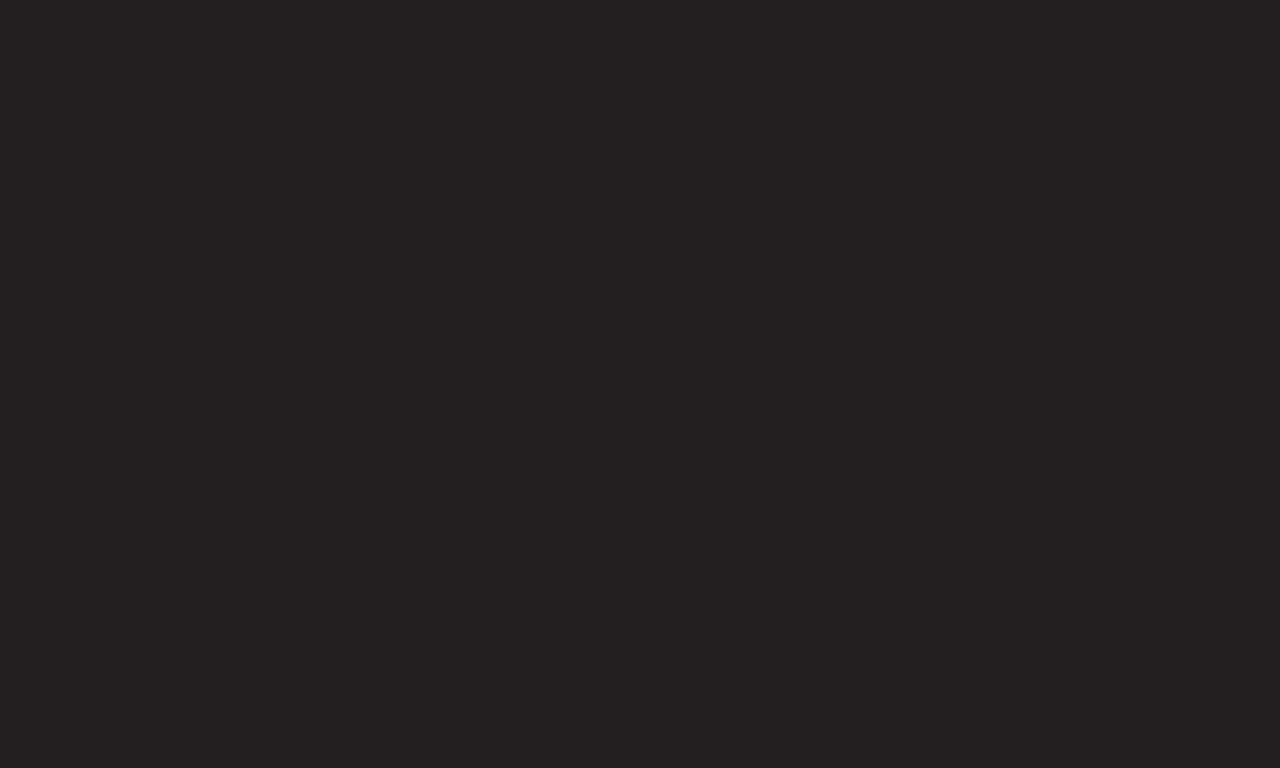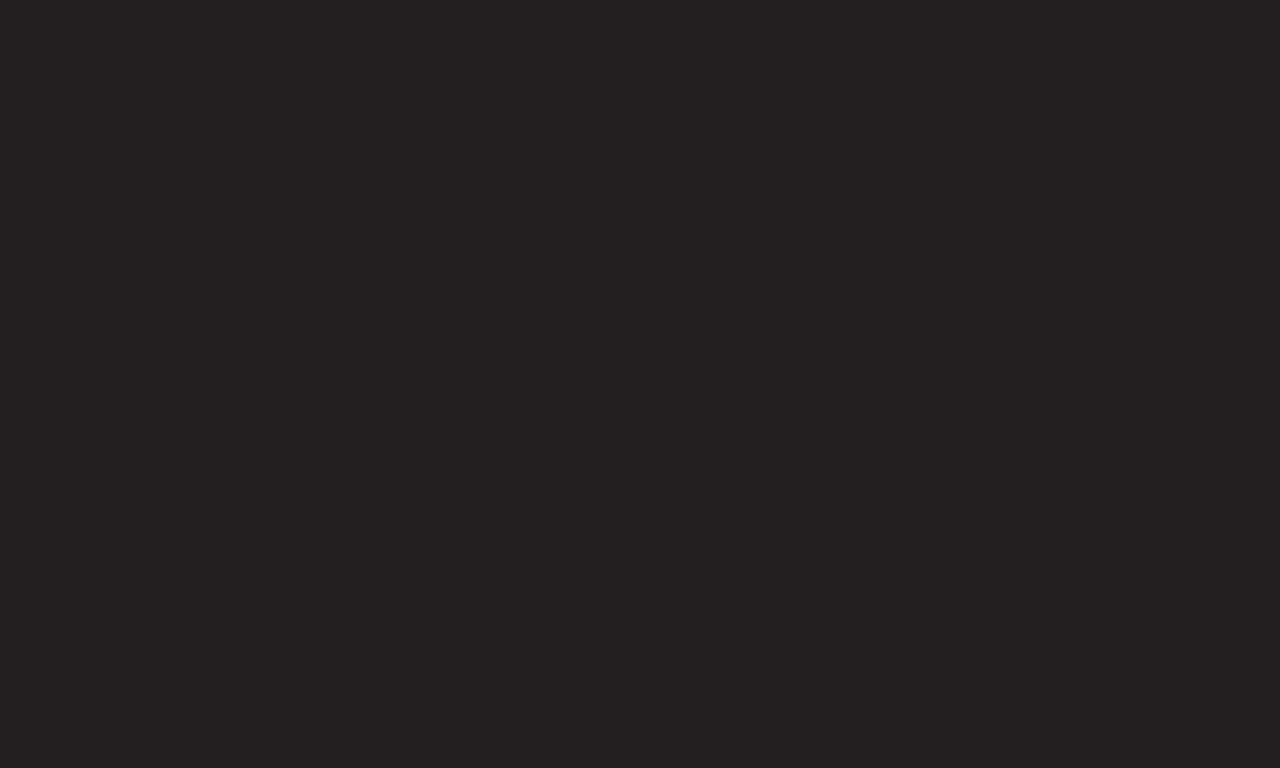
GP2
enga
SETTINGS ➾ PICTURE ➙ Aspect Ratio
Selects the screen aspect ratio.
• 16:9: Resizes the image ratio to fit 16:9 screen.
• Just Scan: Displays high-quality image without loss.
✎ Select the Just Scan at the input of DTV/Component/HDMI/DVI (720P or
higher).
• Set by Program: Depending on the input signal, screen aspect ratio changes
to 4:3 or 16:9
• 4:3: Resizes the image ratio to fit 4:3 screen.
• Zoom: Resizes the image to fit the screen width. The top and bottom parts of
the image may be cut off.
• Cinema Zoom: Formats an image to the cinemascope ratio (2.35:1) and zooms
in on the ratio.