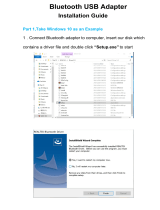Page is loading ...

Preface
1
Tornado F5 User's Manual
Tornado F5 Series

1-2
Tornado F5 User's Manual
Content
1. Preface .....................................................................1-1
Trademarks ........................................................................................................ 1-4
Revision History ................................................................................................. 1-4
FCC-B Radio Frequency Interference Statement ............................................. 1-5
FCC Conditions .................................................................................................. 1-5
CE Conformity .................................................................................................... 1-5
Battery Regulations ............................................................................................ 1-6
WEEE Statement ............................................................................................... 1-6
Upgrade and Warranty ..................................................................................... 1-7
Safety Instructions ............................................................................................. 1-8
2. Introductions .............................................................2-1
Unpacking .......................................................................................................... 2-2
Product Overview ............................................................................................... 2-3
Top-open View ............................................................................................... 2-3
Front Side View .............................................................................................. 2-6
Right Side View .............................................................................................. 2-7
Left Side View ................................................................................................ 2-8
Rear Side View ............................................................................................... 2-9
Bottom Side View ......................................................................................... 2-10
How to Use the Keyboard .................................................................................2-11
Windows Key .................................................................................................2-11
Quick Launch Keys........................................................................................2-12
Disable or Enable Touchpad ........................................................................2-12
Enter Sleep Mode ..........................................................................................2-13
Switch Display ...............................................................................................2-13
Use Multiple Monitors ....................................................................................2-13
Adjust the Brightness Level of the Display ....................................................2-13
Adjust the Sound Level of the Speaker .........................................................2-14
Adjust the Brightness Level of the Keyboard Backlight LED ........................2-14
Specifications ....................................................................................................2-15
3. How To Get Started ....................................................3-1
Begin to Use the Notebook ................................................................................ 3-2
How to Use the Notebook Comfortably ............................................................. 3-3
How to Manage Power Supply ........................................................................... 3-4
AC/DC Adapter ............................................................................................... 3-4

1-3
Preface
Battery ............................................................................................................3-4
How to Set Up a Power Plan in Windows 10 .....................................................3-6
Choose or Customize a Power Plan ..............................................................3-6
Create Your Own Power Plan ........................................................................3-8
How to Use the Touchpad ............................................................................... 3-10
About HDD and SSD ........................................................................................ 3 -11
About M.2 SSD Slot ......................................................................................... 3 -11
How to Connect the Internet ............................................................................ 3-12
Wireless LAN................................................................................................ 3-12
Wired LAN .................................................................................................... 3-14
How to Set Up Bluetooth Connection .............................................................. 3-19
Activating Bluetooth Connection .................................................................. 3-19
How to Connect External Devices ................................................................... 3-23
How to Select Boot Mode in BIOS ................................................................... 3-24

1-4
Tornado F5 User's Manual
Trademarks
All trademarks are the properties of their respective owners.
Revision History
▶ Version: 4.1
▶ Date: 01, 2017

1-5
Preface
FCC-B Radio Frequency Interference
Statement
This equipment has been tested and found to comply with the limits for a Class
B digital device, pursuant to part 15 of the FCC rules. These limits are designed
to provide reasonable protection against harmful interference in a residential
installation. This equipment generates, uses and radiates radio frequency energy,
and, if not installed and used in accordance with the instructions, may cause
harmful interference to radio communications. However, there is no guarantee that
interference will not occur in a particular installation. If this equipment does cause
harmful interference to radio or television reception, which can be determined
by turning the equipment off and on, the user is encouraged to try to correct the
interference by one or more of the following measures:
▶ Reorient or relocate the receiving antenna.
▶ Increase the separation between the equipment and receiver.
▶ Connect the equipment into an outlet on a circuit different from that to which
the receiver is connected.
NOTE
▶ The changes or modifications not expressly approved by the party responsible
for compliance could void the user’s authority to operate the equipment.
▶ Shield interface cables and AC power cord, if any, must be used in order to
comply with the emission limits.
FCC Conditions
This device complies with part 15 of the FCC Rules. Operation is subject to the
following two conditions:
▶ This device may not cause harmful interference.
▶ This device must accept any interference received, including interference that
may cause undesired operation.
CE Conformity
This device is in compliance with the essential safety
requirements and other relevant provisions set out in the
European Directive.

1-6
Tornado F5 User's Manual
Battery Regulations
European Union: Batteries, battery packs, and accumulators
should not be disposed of as unsorted household waste. Please
use the public collection system to return, recycle, or treat them
in compliance with the local regulations.
廢電池請回收
Taiwan: For better environmental protection, waste batteries
should be collected separately for recycling or special disposal.
California, USA: The button cell battery may contain perchlorate material and
requires special handling when recycled or disposed of in California.
For further information please visit: http://www.dtsc.ca.gov/hazardouswaste/
perchlorate/
Safety Guideline for Using Lithium Battery
Danger of explosion if battery is incorrectly replaced. Replace only with the same
or equivalent type recommended by the equipment manufacturer. Discard used
batteries according to manufacturer’s instructions.
WEEE Statement
European Union: Under the European Union ("EU") Direc-
tive on Waste Electrical and Electronic Equipment, Directive
2002/96/EC, which takes effect on August 13, 2005, products
of "electrical and electronic equipment" cannot be discarded as
municipal waste anymore and manufacturers of covered elec-
tronic equipment will be obligated to take back such products at
the end of their useful life.

1-7
Preface
Upgrade and Warranty
Please note that certain components, such as memory modules, HDD, SSD, ODD,
and Bluetooth/WiFi combo card, etc., preinstalled in the product may be upgradable
or replaceable by user’s request depending on the models users purchased.
For any further information on the product users purchased, please contact the
local dealer. Do not attempt to upgrade or replace any component of the product if
users do not understand the component location or how to assembly/disassembly,
since it may cause the product damaged. It is recommended that user contact the
authorized dealer or service center for product service.

1-8
Tornado F5 User's Manual
Safety Instructions
Read the safety instructions carefully and thoroughly. All cautions
and warnings on the equipment or user’s manual should be noted.
Keep the notebook away from humidity and high temperature.
Lay the notebook on a stable surface before setting it up.
Do not cover the ventilators of the notebook to prevent the
notebook from overheating.
• Do not leave the notebook in an unconditioned environment
with a storage temperature above 60ºC (140ºF) or below 0ºC
(32ºF), which may damage the notebook.
• This notebook should be operated under maximum ambient
temperature of 35ºC (95ºF).
Place the power cord in a way that people are unlikely to step on
it. Do not place anything on top of the power cord.
Always keep the strong magnetic or electrical objects away from
the notebook.
• Never pour liquid into the opening that could damage the
equipment or cause an electrical shock.
• Never use any chemical substance to wipe the surface of this
equipment, such as keyboard, touchpad, and notebook case.
Place the power cord in a way that people are unlikely to step on
it. Do not place anything on top of the power cord.

1-9
Preface
• Make sure the power voltage is within safety range and has
been adjusted properly to the value of 100~240V before
connecting the equipment to the power outlet.
• Always unplug the AC power cord before installing any add-on
card or module to the equipment.
• Always disconnect the AC power cord or uninstall the battery
pack or switch off the wall socket if the equipment would be left
unused for a certain time to achieve zero energy consumption.
If any of the following situations arises, get the equipment checked
by a service personnel:
• The power cord or plug is damaged.
• Liquid has penetrated into the equipment.
• The equipment has been exposed to moisture.
• The equipment has not worked well or you can not get it work
according to User’s Manual.
• The equipment was dropped and damaged.
• The equipment has obvious signs of breakage.
Green Product Features
• Reduced energy consumption during use and stand-by
• Limited use of substances harmful to the environment and
health
• Easily dismantled and recycled
• Reduced use of natural resources by encouraging recycling
• Extended product lifetime through easy upgrades
• Reduced solid waste production through take-back policy
Environmental Policy
• The product has been designed to enable proper reuse of parts
and recycling and should not be thrown away at its end of life.
• Users should contact the local authorized point of collection for
recycling and disposing of their end-of-life products.

Tornado F5 User's Manual
1-10

Introductions
2
Tornado F5 User's Manual
Tornado F5 Series

2-2
Tornado F5 User's Manual
Congratulations on becoming an user of this notebook, the finely designed
notebook. You will have a delightful and professional experience in using this
exquisite notebook. We are proud to tell users that this notebook is thoroughly
tested and certified by our reputation for unsurpassed dependability and customer
satisfaction.
Unpacking
First, unpack the shipping carton and check all items carefully. If any item contained
is damaged or missing, please contact your local dealer immediately. Also, keep
the box and packing materials in case you need to ship the unit in the future. The
package should contain the following items:
▶ Notebook
▶ Quick Start Guide
▶ AC/DC adapter and AC power cord
▶ Optional carry bag
▶ Optional all-in-one application disk, containing the full version of user’s manual,
drivers, utilities, and so on.

Introductions
2-3
Product Overview
This section provides the description of basic aspects of the notebook. It will help
you to know more about the appearance of this notebook before using it. Please be
aware that the figures shown here are for reference only.
Top-open View
The figure of top-open view and description shown below will lead you to browse
the main operating area of your notebook.

2-4
Tornado F5 User's Manual
1. Webcam/ Webcam LED/ Internal Microphone
• This built-in webcam can be used for picture taking, video recording or
conferencing, and so on.
• Webcam LED indicator, next to the webcam, glows when webcam function is
activated; LED goes out when this function is turned off.
• The built-in microphone and its function is the same with microphone.
2. Quick Launch Buttons
Use the quick launch buttons to activate the specific applications or tools. The
following quick launch buttons will only be functional in the operating system with
the SCM application installed.
Cooler Boost
• Use this button to maximize the fan speed to cool down
the overall temperature of the notebook.
• Button LED glows when the fan speed is set to
maximum level; LED goes off when AUTO mode is
selected.
Display Off
• Press this button to switch the display off instantly to
economize the power consumption.
Keyboard
Backlight
Switch
• This keyboard is equipped with flash keyboard LEDs
which are mounted beneath the keyboard.
• Press this button to switch the keyboard backlight on
or off.
Power
Power Button
• Use this button to turn the notebook power ON and
OFF.
• Use this button to awake the notebook from the sleep
state.
Power LED
• LED glows when the notebook power is turned on.
• LED goes off when the notebook is turned off.
• LED blinks when the notebook is in sleep state.
3. Touchpad
This is the pointing device of the notebook.

Introductions
2-5
4. Keyboard
The built-in keyboard provides all the functions of a full-sized keyboard. Refer to
How to Use the Keyboard for details.
5. Stereo Speakers
This notebook may be equipped with built-in stereo speakers which deliver the
high quality sound, and supports the HD audio technology.

2-6
Tornado F5 User's Manual
Front Side View
1. Status LED
Drive Activity Indicator
LED blinks when the system is accessing the internal
storage drives.
WLAN(WiFi)
Wireless LAN (WiFi)
• LED glows when Wireless LAN (WiFi) function is
enabled.
• LED goes out when this function is disabled.
Battery Status
• LED glows when the battery is being charged.
• Continuously blinking if the battery fails.
• Always consult an authorized retailer or service center
for purchasing or replacing an equivalent type of
battery recommended by the manufacturer.
• Battery LED goes out when it is fully charged or when
the AC/DC adapter is disconnected.
Caps Lock
Glows when the Caps Lock function is activated.
Num Lock
Glows when the Num Lock function is activated.

Introductions
2-7
Right Side View
1. Card Reader
The built-in card reader supports various types of memory cards. Check the
Specifications for details.
2. USB 3.0 Port/ Super Charger USB Port
USB 3.0, the SuperSpeed USB, delivers the higher interface speeds for
connecting various devices, such as storage devices, hard drives, or video
cameras, and offers more advantages over high-speed data transferring.
Super Charger USB port provides faster power charging function for Apple
devices when the notebook is in power off mode.
3. USB 3.0 Ports
USB 3.0, the SuperSpeed USB, delivers the higher interface speeds for
connecting various devices, such as storage devices, hard drives, or video
cameras, and offers more advantages over high-speed data transferring.

2-8
Tornado F5 User's Manual
Left Side View
1. Kensington Lock
This notebook provides a Kensington lock hole, which allows users to secure the
notebook in place.
2. Audio Port Connectors
Line In
Used for an external audio device.
Line Out
A connector for speakers.
Microphone
Used for an external microphone.
Headphone out/ S/PDIF-out
• A connector for speakers or headphones.
• The S/PDIF connector is also provided for digital audio
transmission to external speakers through an optical
fiber cable.

Introductions
2-9
Rear Side View
1. RJ-45 Connector
The Ethernet connector, with bandwidths 10/100/1000 Mbps, is used to connect
a LAN cable for network connection.
2. HDMI Connector
HDMI (High-Definition Multimedia Interface) technology is the industry-leading
interface and de-facto standard connecting high-definition (HD) and ultra high-
definition (UHD) equipment.
3. Power Connector
This connector is to connect the AC/DC adapter and supply power for the
notebook.
4. USB 3.1 Port (Type C)
USB 3.1, the SuperSpeed+ USB, delivers the higher interface speeds for
connecting various devices, such as storage devices, hard drives, or video
cameras, and offers more advantages over high-speed data transferring.
The slim and sleek USB Type C connector features reversible plug orientation
and cable direction, and supports scalable performance to future-proof solution,
including USB 3.x, DisplayPort, PCIe, Audio, and Thunderbolt 3 (Optional).
5. Mini-DisplayPort
The Mini-DisplayPort is a miniaturized version of the DisplayPort, with a suitable
adapter, the Mini-DisplayPort may be used to drive displays with a VGA, DVI or
HDMI interface.

2-10
Tornado F5 User's Manual
Bottom Side View
1. Woofer Speaker
The woofer speaker is to reproduce low-pitched audio frequency.
2. Battery Reset Hole
Whenever the system firmware (EC) is upgraded or the system hangs, please
1) power off the notebook; 2) remove the AC power; 3) use a straightened
paperclip to insert this hole for 10 sec; 4) connect the AC power; 5) power on the
notebook.
3. Ventilator
The ventilator is designed to cool the system. DO NOT block the ventilator for air
circulation.
/