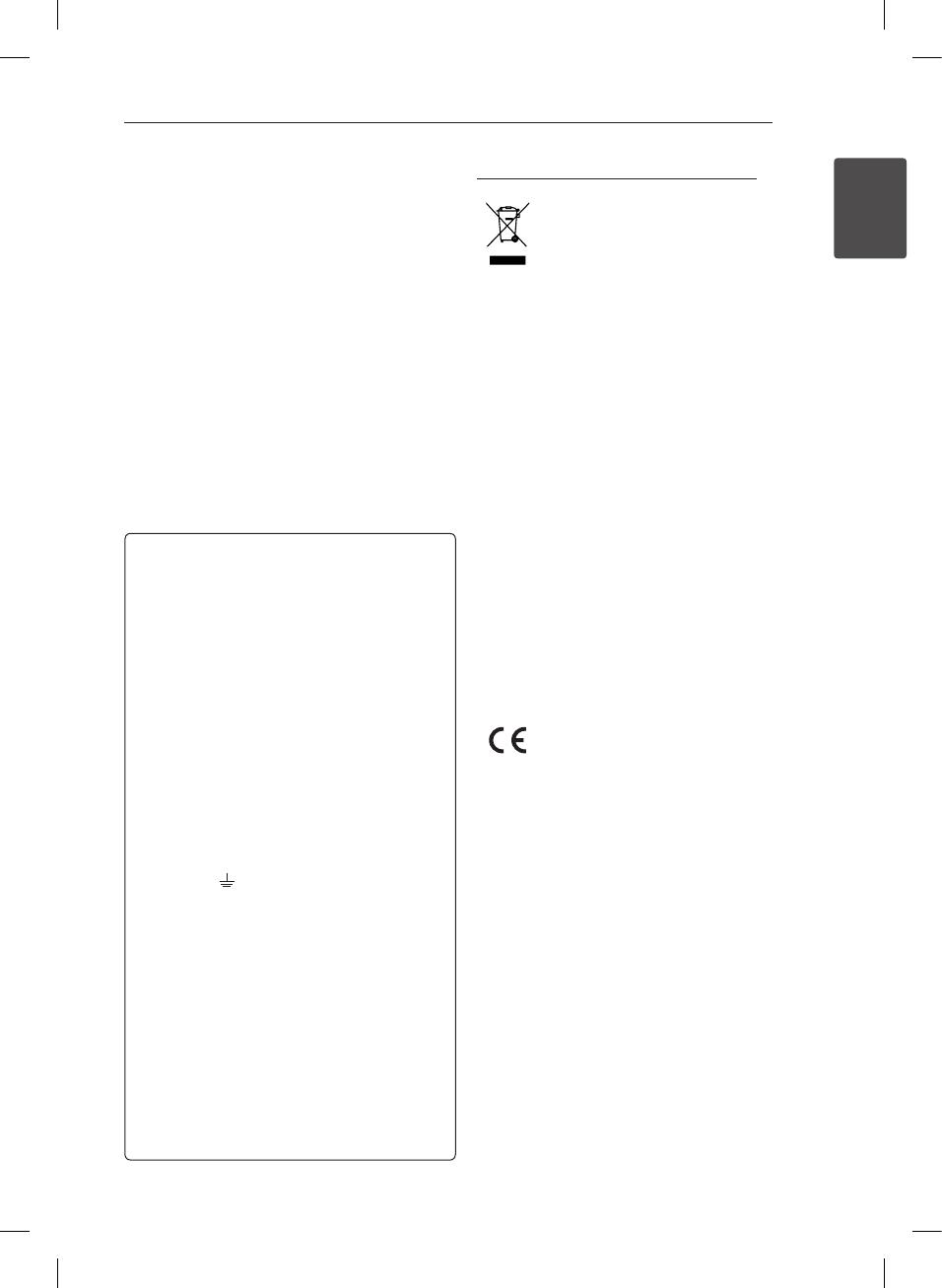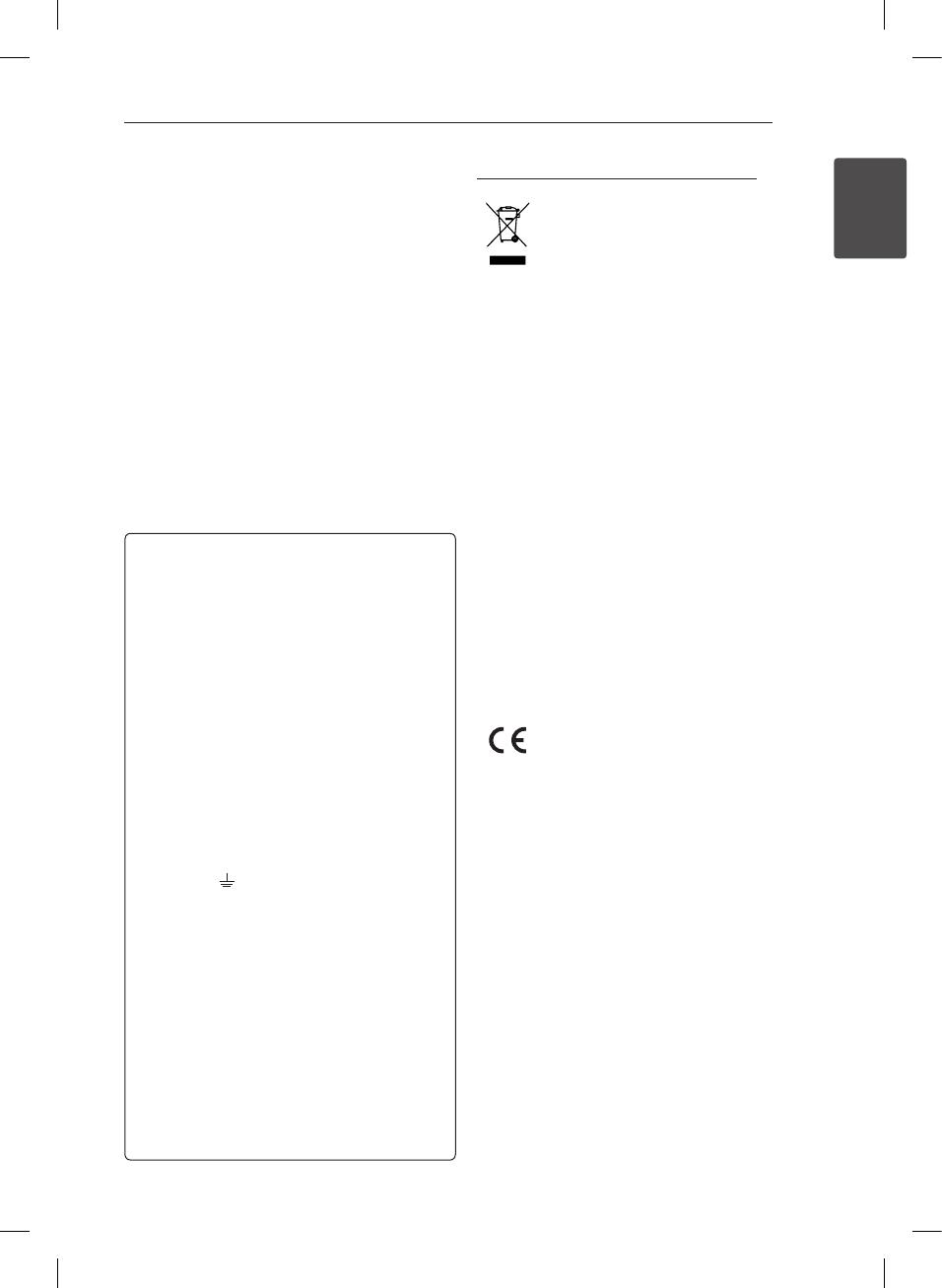
Getting Started 3
Getting Started
1
This device is equipped with a portable battery or
accumulator.
Safety way to remove the battery or the battery
from the equipment: Remove the old battery
or battery pack, follow the steps in reverse order
than the assembly. To prevent contamination of
the environment and bring on possible threat
to human and animal health, the old battery or
the battery put it in the appropriate container at
designated collection points. Do not dispose of
batteries or battery together with other waste.
It is recommended that you use local, free
reimbursement systems batteries and accumulators.
The battery shall not be exposed to excessive heat
such as sunshine, re or the like.
CAUTION: The apparatus shall not be exposed to
water (dripping or splashing) and no objects lled
with liquids, such as vases, shall be placed on the
apparatus.
POWER: This unit operates on a mains supply of
200-240V~, 50/60Hz.
WIRING: This unit is supplied with a BSI 1363
approved 13 amp mains plug, fused at 5 amp.
When replacing the fuse always use a 5 amp BS
1362, BSI or ASTA approved type. Never use this
plug with the fuse cover omitted. To obtain a
replacement fuse cover contact your dealer. If the
type of plug supplied is not suitable for the mains
sockets in your home, then the plug should be
removed and a suitable type tted. Please refer to
the wiring instructions below:
WIRING: A mains plug removed from the mains
lead of this unit must be destroyed. A mains plug
with bared wires is hazardous if inserted in a
mains socket. Do not connect either wire to the
earth pin, marked with the letter E or with the
earth symbol
or coloured green or green and
yellow. If any other plug is tted, use a 5 amp fuse,
either in the plug, or at the distribution board.
IMPORTANT: The wires in this mains lead are
coloured in accordance with the following codes:
- BLUE: NEUTRAL, BROWN: LIVE - As the colours
of the wires in the mains lead of this unit may not
correspond with the coloured marking identifying
the terminals in your plug, proceed as follows: The
wire which is coloured blue must be connected
to the terminal which is marked with the letter
N or coloured black. The wire which is coloured
brown must be connected to the terminal which
is marked with the letter L or coloured red.
Disposal of waste batteries/accumulators
1. When this crossed-out wheeled
bin symbol is attached to batteries/
accumulators of Your product
it means they are covered by
European Directive 2006/66/EC.
2. This symbol may be combined with
chemical symbols for mercury(Hg),
cadmium(Cd) or lead(Pb) if the
battery Contains more that 0.0005%
of mercury,0.002% of cadmium or
0.004% of lead.
3. All batteries/accumulators should
be disposed separately from
the municipal waste stream via
designated collection facilities
appointed by the government or
the local authorities.
4. The correct disposal of Your old
batteries/accumulators will help
to prevent potential negative
consequences for the environment,
animal and human health.
5. For more detailed information
about disposal of Your old batteries/
accumulators, please contact Your
city oce, waste disposal service or
the shop where You purchased the
product.
LG Electronics hereby declares that this/
these product(s) is/are in compliance
with the essential requirements and
other relevant provisions of Directive
2004/108/EC, 2006/95/EC, and
2009/125/EC.
European Standards Centre:
Krijgsman 1, 1186 DM Amstelveen
The Netherlands
y
Please note that this is NOT a
Customer Service contact point. For
Customer Service Information, see
Warranty Card or contact the dealer
that you purchased this product.
You have to set the disc format option to [Mastered]
in order to make the discs compatible with the LG
players when formatting rewritable discs. When
setting the option to Live File System, you cannot
use it on LG players.
(Mastered/ Live File System : Disc format system for
Windows Vista)
XA146-D0P-AGBRLLK-ENG.indd 3 12. 02. 09 �� 12:18