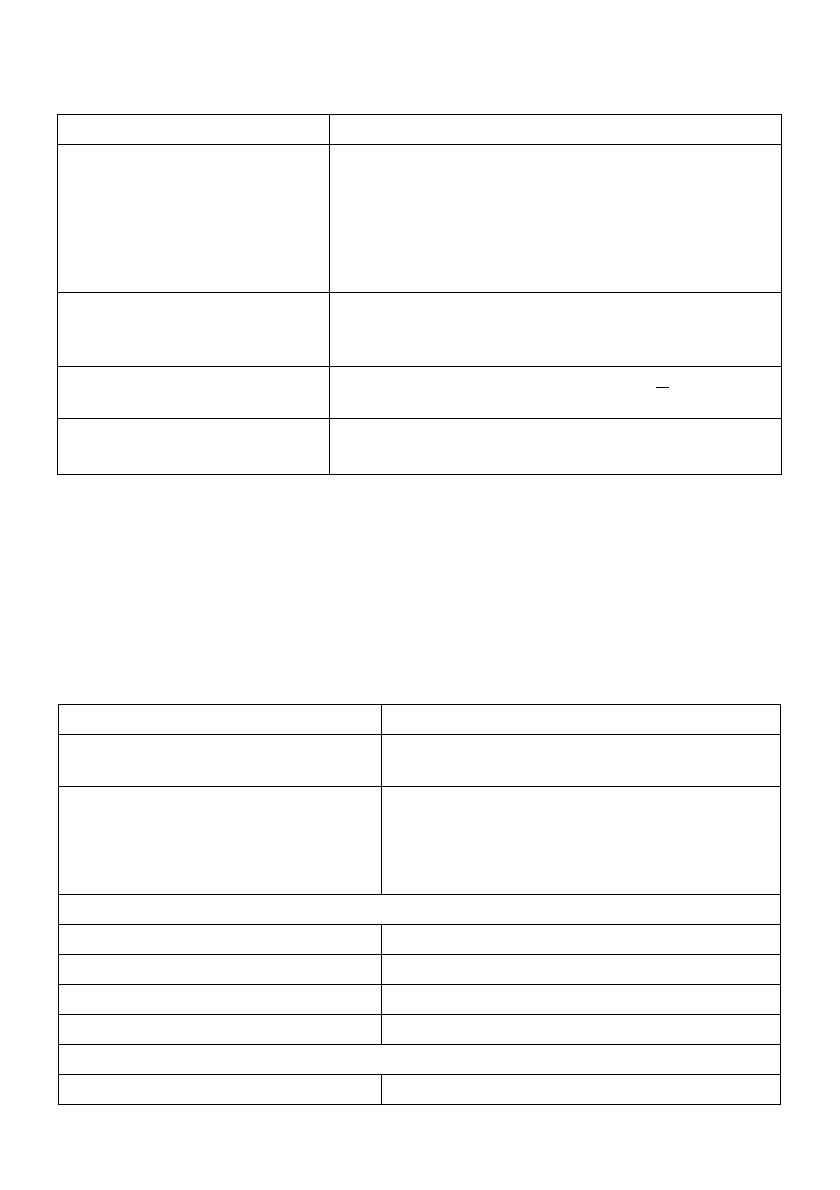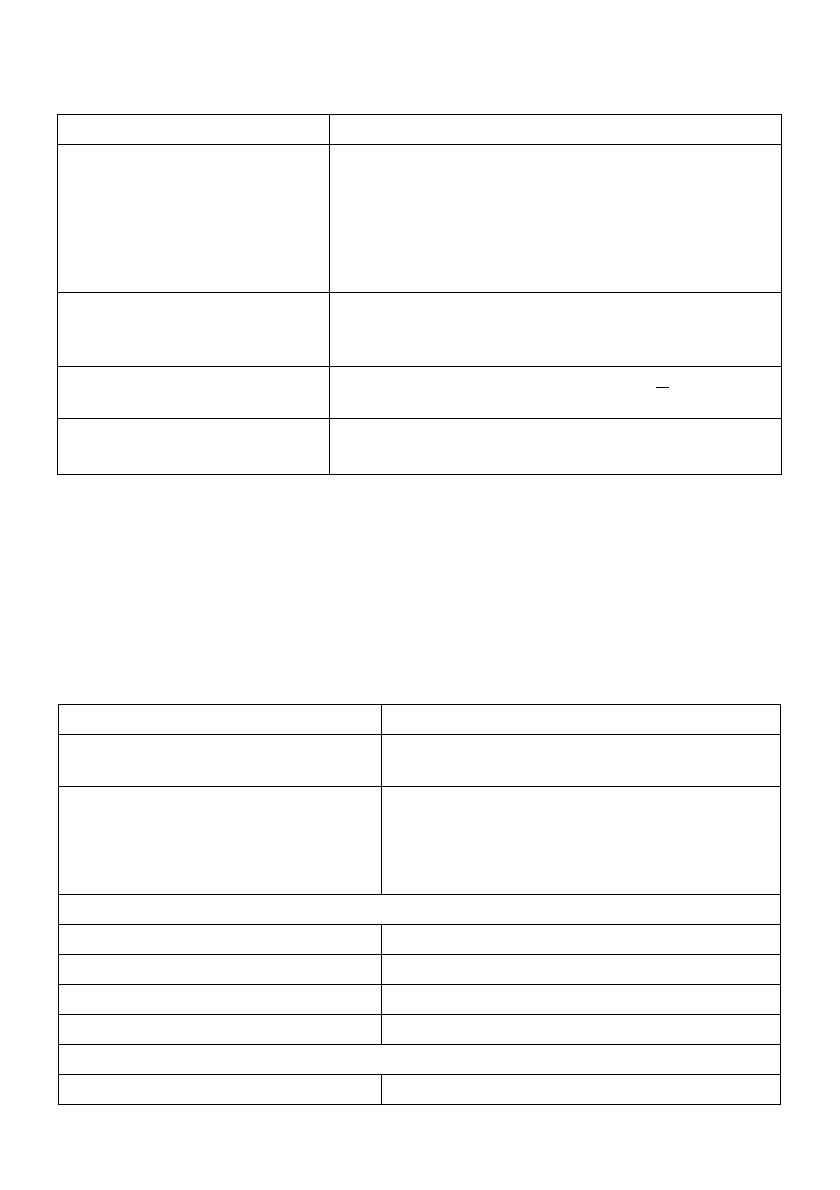
14 | About Your Monitor
Electrical Specifications
* Support HDMI 1.4 specification, Excludes HDMI Ethernet Channel (HEC), Audio Return
Channel (ARC), standard for 3D format and resolutions, standard for 4K x 2K resolution.
** Support DP1.2 (CORE) specification, Excludes High Bit Rate 2 (HBR2), Fast AUX
transaction, Multi-stream transport (MST), 3D stereo transport, HBR Audio (or high data
rate audio).
Physical Characteristics
Model P2416D
Video input signals • Analog RGB, 0.7 Volts +/- 5%, positive polarity at
75 ohm input impedance
• HDMI 1.4*, 600mV for each differential line, 100
ohm input impedance per differential pair
• DisplayPort 1.2**, 600mV for each differential line,
100 ohm input impedance per differential pair
Synchronization input signals Separate horizontal and vertical synchronizations,
polarity-free TTL level, SOG (Composite SYNC on
green)
AC input voltage/frequency/
current
100 VAC to 240 VAC / 50 Hz or 60 Hz + 3 Hz / 1.5 A
(typical)
Inrush current • 120 V: 30 A (Max.) at 0 °C (cold start)
• 220 V: 60 A (Max.) at 0 °C (cold start)
Model P2416D
Connector type
15-pin D-subminiature, blue connector; DP,
black connector; HDMI; USB 2.0
Signal cable type • Digital: DisplayPort, 20 pins
• Digital: HDMI, 19 pins (cable not included)
• Analog: D-Sub, 15 pins (cable not included)
• Universal Serial Bus: USB, 4 pins
Dimensions (with stand)
Height (extended) 499.0 mm (19.65 inches)
Height (compressed) 369.0 mm (14.53 inches)
Width 565.6 mm (22.27 inches)
Depth 205.0 mm (8.07 inches)
Dimensions (without stand)
Height 335.1 mm (13.19 inches)