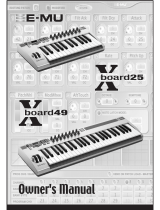4
MIDI IMPLEMENTATION CHART
Manufacturer: Akai Professional Model: LPD8 Version: 1.0 Date: 2009.05.15
Transmit/Export Recognize/Import Remarks
1. Basic Information
MIDI channels 16 n/a Editor only
Note numbers 000-127 n/a
Program change 000-127 n/a Editor only
Bank Select response? (Yes/No)
If yes, list banks utilized in remarks column
N
Modes supported: Mode 1: Omni-On, Poly (Yes/No)
Mode 2: Omni-On, Mono (Yes/No)
Mode 3: Omni-Off, Poly (Yes/No)
Mode 4: Omni-Off, Mono (Yes/No)
Multi Mode (Yes/No)
n/a n/a
Note-On Velocity (Yes/No) Y n/a
Note-Off Velocity (Yes/No) N n/a
Channel Aftertouch (Yes/No) N n/a
Poly (Key) Aftertouch (Yes/No) N n/a
Pitch Bend (Yes/No) N n/a
Active Sensing (Yes/No) N n/a
System Reset (Yes/No) N n/a
Tune Request (Yes/No) N n/a
Universal System Exclusive:
Sample Dump Standard (Yes/No)
Device Inquiry (Yes/No)
File Dump (Yes/No)
MIDI Tuning (Yes/No)
Master Volume (Yes/No)
Master Balance (Yes/No)
Notation Information (Yes/No)
Turn GM1 System On (Yes/No)
Turn GM2 System On (Yes/No)
Turn GM System Off (Yes/No)
DLS-1 (Yes/No)
File Reference (Yes/No)
Controller Destination (Yes/No)
Key-based Instrument Ctrl (Yes/No)
Master Fine/Coarse Tune (Yes/No)
Other Universal System Exclusive
N N
Manufacturer or Non-Commercial System Exclusive Y Y Editor Only
NRPNs (Yes/No) N N
RPN 00 (Pitch Bend Sensitivity) (Yes/No)
RPN 01 (Channel Fine Tune) (Yes/No)
RPN 02 (Channel Coarse Tune) (Yes/No)
RPN 03 (Tuning Program Select) (Yes/No)
RPN 04 (Tuning Bank Select) (Yes/No)
RPN 05 (Modulation Depth Range) (Yes/No)
N N
2. MIDI Timing and Synchronization
MIDI Clock (Yes/No) N N
Song Position Pointer (Yes/No) N N
Song Select (Yes/No) N N
Start (Yes/No)
Continue (Yes/No)
Stop (Yes/No)
N N
MIDI Time Code (Yes/No) N N
MIDI Machine Control (Yes/No) N N
MIDI Show Control (Yes/No)
If yes, MSC Level supported
N N
3. Extensions Compatibility
General MIDI compatible? (Level(s)/No)
Is GM default power-up mode? (Level/No)
N N
DLS compatible? (Levels(s)/No)
(DLS File Type(s)/No)
N N
Standard MIDI Files (Type(s)/No) N N
XMF Files (Type(s)/No) N N
SP-MIDI compatible? (Yes/No) Y Y