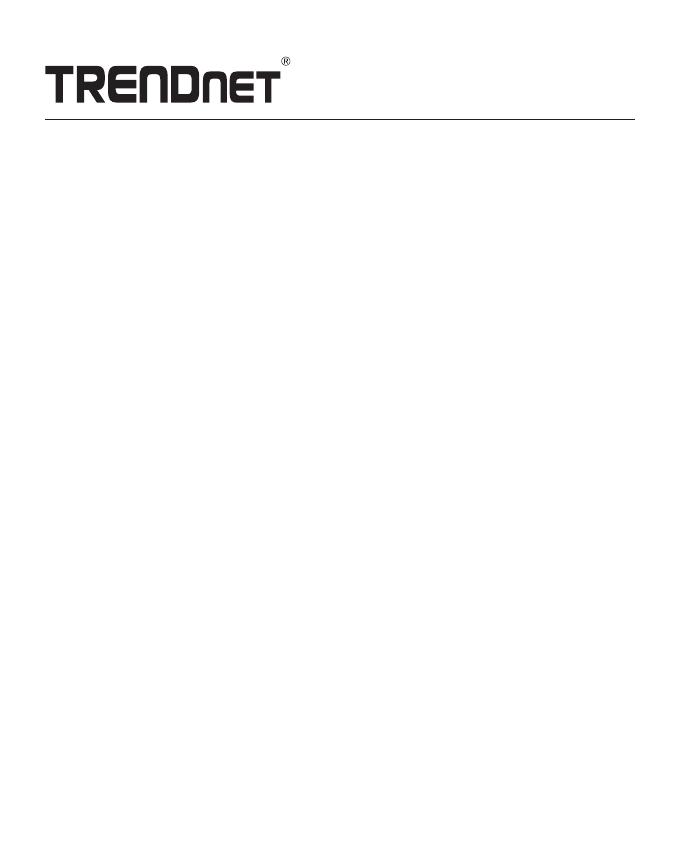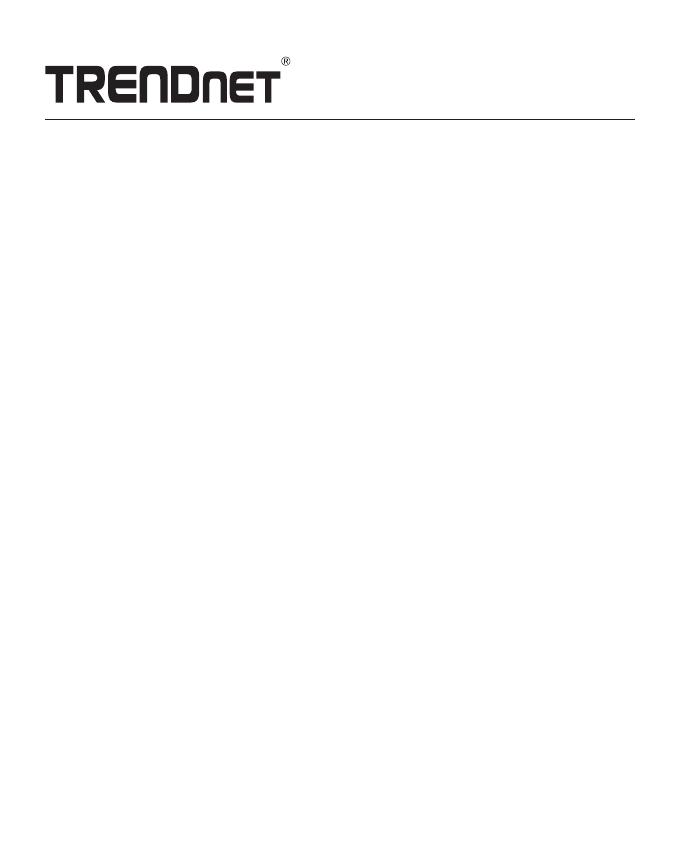
Safety notes
Before using your TRENDnet device for the first time, it is essential to read and understand all safety and operating instructions.
Keep instructions in a safe place for future reference.
Some TRENDnet products are rated for outdoor applications and can sustain certain weather conditions.
Please refer to the product's Ingress Protection (IP) rating and the operating humanity and temperature range.
DANGER due to electricity
Warning: Never open TRENDnet devices. Doing so poses the risk of electric shock!
The device is voltage free only when unplugging from the mains power supply.
No physical maintenance of TRENDnet devices is required.
If damage occurs, disconnect the TRENDnet device from the power outlet and contact a qualified technician ONLY.
Damage is defined as:
Ÿ If the power cable/plug is damaged
Ÿ If the device has been submerged in liquid (e.g. rain or water; except products that are rated for outdoor applications)
Ÿ If the device is inoperable
Ÿ If there is damage to the housing of the device
Only operate TRENDnet devices using a mains power supply.
To disconnect devices from the mains supply, remove the device itself or its mains plug from the power outlet. The power outlet
and all connected network devices should be easily accessible so that you can pull the mains plug quickly if needed.
TRENDnet devices are designed for indoor use only and in a dry location (except those that are rated for outdoor applications)
To clean a TRENDnet device, disconnect it from the mains supply first and only use a dry towel.
DANGER due to overheating
Never expose TRENDnet devices to extreme heat (e.g. direct sunlight, fire, or other heat sources). For outdoor rated products,
please install the product in an environment that is within the product's operating temperature and humidity range.
Do not interlock multiple TRENDnet devices.
Only install TRENDnet devices in locations with adequate ventilation (slots and openings on the housing are used for
ventilation).
Ÿ Do not cover TRENDnet devices when operating.
Ÿ Do not place any objects on TRENDnet devices.
Ÿ Do not insert any foreign objects into the openings of TRENDnet devices.
Ÿ Do not place TRENDnet devices next to an open flame (e.g. fire or candles).
Ÿ Do not expose TRENDnet devices to direct heat (e.g. radiator or direct sunlight).