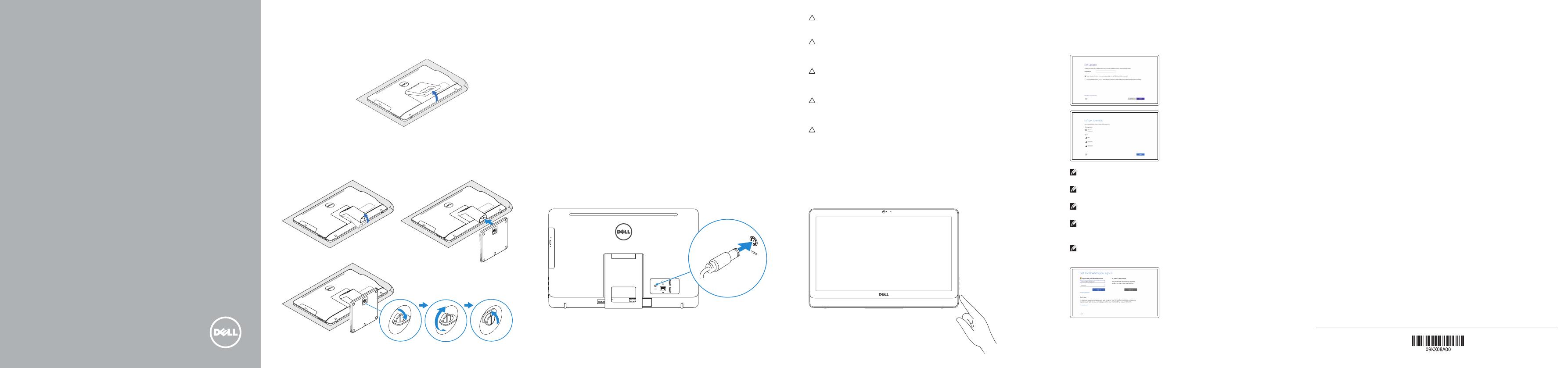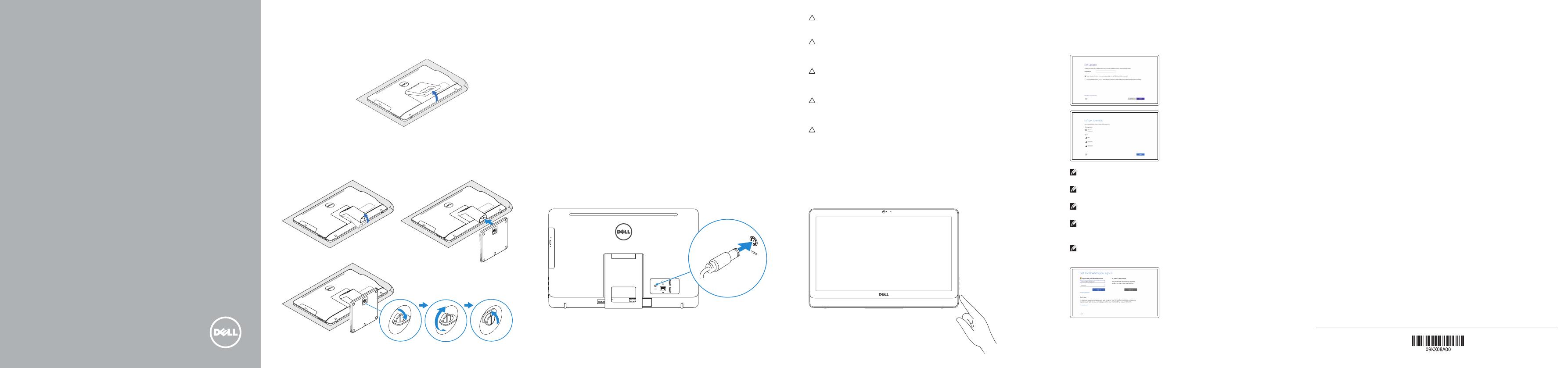
Snelstartgids
Guide d’information rapide
Schnellstart-Handbuch
Guida introduttiva rapida
2015-12
Printed in China.
1 Set up the stand
Zet de standaard in elkaar | Installez le socle
Standrahmen einrichten | Installare il piedistallo
Easel stand
Ezelstandaard
Socle chevalet
Staffelei-Standrahmen
Piedistallo a cavalletto
Pedestal stand (optional)
Voetstandaard (optioneel) | Socle piédestal (en option)
Podest-Standrahmen (optional) | Piedistallo a colonna (opzionale)
Set up the keyboard and mouse
Stel het toetsenbord en de muis in
Installez le clavier et la souris
Tastatur und Maus einrichten
Configurare la tastiera e il mouse
Connect the power adapter
Sluit de netadapter aan | Branchez l’adaptateur secteur
Netzadapter anschließen | Collegare l’adattatore di alimentazione
3
See the documentation that shipped with the keyboard and mouse.
Raadpleeg de documentatie die bij het toetsenbord en de muis is meegeleverd.
Reportez-vous à la documentation fournie avec le clavier et la souris.
Weitere Informationen finden Sie in der Dokumentation Ihrer Tastatur und Maus.
Consultare la documentazione fornita con la tastiera e il mouse.
2
Press the power button
Druk op de aan-uitknop | Appuyez sur le bouton d’alimentation
Betriebsschalter drücken | Premere il pulsante Accensione
4
CAUTION: Your computer may have a built-in battery depending on the
configuration you ordered. For optimal battery performance and life span,
keep the power adapter connected to your computer when it is not in use.
WAARSCHUWING: Uw computer heeft mogelijk een ingebouwde batterij;
dit is afhankelijk van de configuratie die u hebt besteld. Voor de beste
prestaties en levensduur van de batterij houdt u de netadapter aangesloten
op uw computer wanneer deze niet in gebruik is.
PRÉCAUTION : selon la configuration commandée, votre ordinateur peut
disposer d’une batterie intégrée. Pour des performances et une durée de vie
optimales de la batterie, laissez l’adaptateur d’alimentation branché à votre
ordinateur lorsque vous ne l’utilisez pas.
VORSICHTSHINWEIS: Je nach bestellter Konfiguration kann Ihr Computer
mit einem integrierten Akku ausgestattet sein. Um die Akkuleistung
und -lebensdauer zu optimieren, empfehlen wird, den Netzadapter
angeschlossen zu lassen, wenn der Computer nicht verwendet wird.
ATTENZIONE: il computer può disporre di una batteria integrata a seconda
della configurazione ordinata. Per prestazioni della batteria e durata
ottimali, mantenere l’adattatore di alimentazione collegato al computer
quando non è in uso.
Quick Start Guide
Inspiron 20
3000 Series
5 Finish Windows setup
Voltooi de Windows-setup | Terminez l’installation de Windows
Windows-Setup abschließen | Terminare l’installazione di Windows
Enable Dell updates
Schakel de updates van Dell in
Activer les mises à jour Dell
Dell Aktualisierungen aktivieren
Abilitare gli aggiornamenti Dell
Connect to your network
Maak verbinding met uw netwerk
Connectez-vous à votre réseau
Mit dem Netzwerk verbinden
Connettere alla rete
NOTE: If you are connecting to a secured wireless network, enter the
password for the wireless network access when prompted.
N.B.: Als u verbinding maakt met een beveiligd draadloos netwerk, vul dan
het wachtwoord voor het netwerk in wanneer daar om gevraagd wordt.
REMARQUE : si vous vous connectez à un réseau sans fil sécurisé, saisissez
le mot de passe d’accès au réseau sans fil lorsque vous y êtes invité.
ANMERKUNG: Wenn Sie sich mit einem geschützten Wireless-Netzwerk
verbinden, geben Sie das Kennwort für das Wireless-Netzwerk ein, wenn Sie
dazu aufgefordert werden.
N.B.: se ci si sta connettendo a una rete wireless protetta, inserire la
password di accesso alla rete wireless quando richiesto.
Sign in to your Microsoft account orcreate
alocal account
Meld u aan bij uw Microsoft-account of
maak een lokale account aan
Connectez-vous à votre compte Microsoft
ou créez un compte local
Bei Ihrem Microsoft-Konto anmelden oder
lokales Konto erstellen
Effettuare l’accesso al proprio account
Microsoft oppure creare un account locale
© 2015 Dell Inc.
© 2015 Microsoft Corporation.
Product support and manuals
Productondersteuning en handleidingen
Support produits et manuels
Produktsupport und Handbücher
Supporto prodotto e manuali
Dell.com/support
Dell.com/support/manuals
Dell.com/support/windows
Contact Dell
Neem contact op met Dell | Contacter Dell
Kontaktaufnahme mit Dell | Contattare Dell
Dell.com/contactdell
Regulatory and safety
Regelgeving en veiligheid
Réglementations et sécurité
Sicherheitshinweise und Zulassungsinformationen
Normative e sicurezza
Dell.com/regulatory_compliance
Regulatory model
Wettelijk model
Modèle réglementaire
Muster-Modellnummer
Modello di conformità alle normative
W15B
Regulatory type
Wettelijk type | Type réglementaire
Muster-Typnummer | Tipo di conformità
W15B002
Computer model
Computermodel | Modèle de l’ordinateur
Computermodell | Modello computer
Inspiron 20-3052