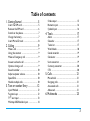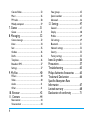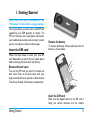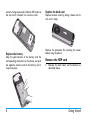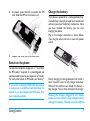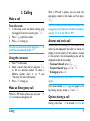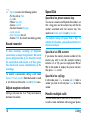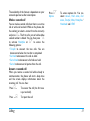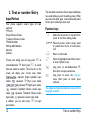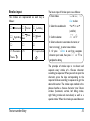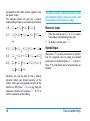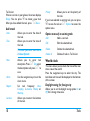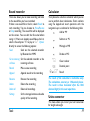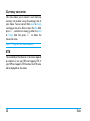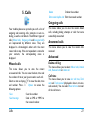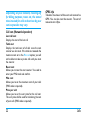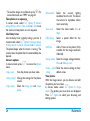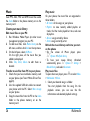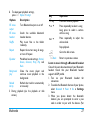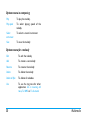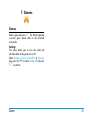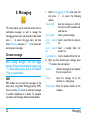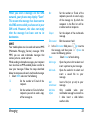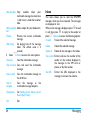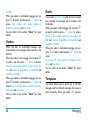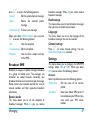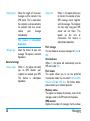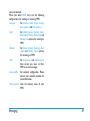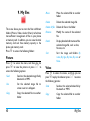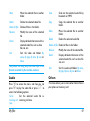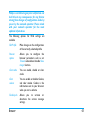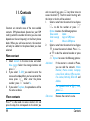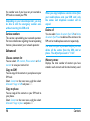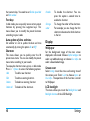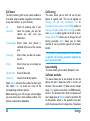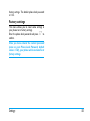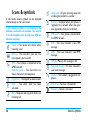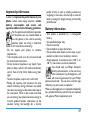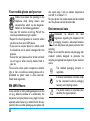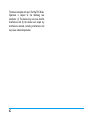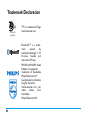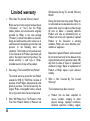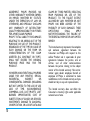Philips CTE210GRY/40 User manual
- Category
- IP phones
- Type
- User manual
This manual is also suitable for

Discover Your Phone
Philips continuously strives to improve its
products. Therefore, Philips reserves the rights to
revise this user guide or withdraw it at any time
without prior notice. Philips provides this user
guide “as is” and does not accept, except as
required by applicable law, liability for any error,
omission or discrepancy between this user guide
and the product described. The device is meant
to be connected to GSM/GPRS networks.
How to ...
Alphanumeric
keypad
Headset/
Charger
connector
Main screen
Navigation
keys
Hang up and
on/off key
Left soft key
Pick up key
Right soft key
Microphone
OK key
Back of the
phone: camera
Switch the
phone On/Off
Long press
)
.
Store numbers
in Contacts
Enter the phone number
and press
,
to select To
SIM or To Phone.
Make a call Enter the phone number
using the keypad and press
(
to dial.
Answer a call Press
(
when your
phone rings.
End a call Press
)
.
Reject a call Press
)
or R when
your phone rings.
Adjust earpiece
volume
Press
+ or - during a call.
Access FM radio In idle mode, press
R.
Access main
menu
Press
L
or
,
in idle
mode.

1
Soft keys
Press the left and right soft keys
L
and
R
located at the top of the keypad to perform the
function displayed at the bottom of the screen.
Main Menu
The following table summarizes the structure of the
main menu, what the icons represent and the page
number on which you can obtain more information
regarding the menu functions.
Access Music
player
Press
+ in idle mode.
Access View
contacts
Press
- in idle mode.
This function is subject to
change based on the
modifications you have
made on the preset
functions. (see "Fast
keys" on page 48)
Access My files Press
<
in idle mode.
Access Create
message
Press
>
in idle mode.
Activate/
Deactivate Silent
mode
Long press
# key in idle
mode.
Lock the keypad Long press
*
in idle
mode.
Unlock the
keypad
Press
R
and
*
in idle
mode.
Return to
previous menu
Press
R
.
Quickly return
to idle mode
Press
)
.

3
Table of contents
1. Getting Started ................................. 5
Insert the SIM card .......................................... 5
Remove the SIM card ...................................... 6
Switch on the phone ....................................... 7
Charge the battery .......................................... 7
Insert Micro-SD card ...................................... 8
2. Calling ................................................. 9
Make a call ......................................................... 9
Using the contacts ........................................... 9
Make an Emergency call ................................. 9
Answer and end a call ..................................... 9
Options during a call ....................................... 9
Sound recorder .............................................. 10
Adjust earpiece volume ................................ 10
Speed Dial ........................................................ 10
Handle multiple calls ..................................... 10
3. Text or number Entry ................... 12
Input Method .................................................. 12
Function keys .................................................. 12
T9
®
text input ................................................ 13
Multitap ABC/Abc/abc Input ....................... 14
Stroke input .................................................... 15
Numeric input ................................................ 16
Symbol Input ................................................... 16
4. Tools ................................................. 17
Alarm ................................................................ 17
Calendar ........................................................... 17
To do list ......................................................... 17
World clock .................................................... 18
Sound recorder .............................................. 19
Calculator ........................................................ 19
Units converter .............................................. 19
Currency converter ...................................... 20
STK ................................................................... 20
5. Calls ................................................... 21
Missed calls ...................................................... 21
Outgoing calls ................................................. 21
Answered calls ............................................... 21
Advanced ......................................................... 21
6. Multimedia ....................................... 23

4
Camera/Video ................................................. 23
Music ................................................................. 26
FM radio ........................................................... 28
Melody composer .......................................... 29
7. Games ...............................................31
Games ............................................................... 31
8. Messaging ..........................................32
Create message .............................................. 32
Inbox ................................................................. 34
Sent ................................................................... 35
Outbox ............................................................. 36
Drafts ................................................................ 36
Templates ........................................................ 36
Broadcast SMS ................................................ 37
Settings ............................................................. 37
9. My files ..............................................40
Picture .............................................................. 40
Video ................................................................. 40
Audio ................................................................ 41
Other ................................................................ 41
10. Browser ..........................................42
11. Contacts .........................................44
New contact ................................................... 44
View contacts ................................................. 44
View groups .................................................... 45
Special numbers ............................................. 45
Advanced ......................................................... 46
12. Settings ...........................................47
General.............................................................. 47
Display .............................................................. 48
Profiles .............................................................. 49
Call settings ..................................................... 49
Bluetooth ......................................................... 51
Network settings ........................................... 52
Security ............................................................ 53
Factory settings .............................................. 55
Icons & symbols ...................................56
Precautions ...........................................57
Troubleshooting ..................................63
Philips Authentic Accessories ..........65
Trademark Declaration .....................66
Specific Absorption Rate
Information ...........................................67
Limited warranty .................................68
Declaration of conformity ................71

Getting Started 5
1. Getting Started
Please read the safety instructions in the
"Precautions" section before using your phone.
To use your phone, you must insert a valid SIM card
supplied by your GSM operator or retailer. The
SIM card contains your subscription information,
your mobile phone number and a memory in which
you can store phone numbers and messages.
Insert the SIM card
Follow the steps below to insert your new SIM
card. Remember to switch off your mobile phone
before removing the back cover and battery.
Remove the back cover
To insert the SIM card, you must first remove the
back cover. Press on the back cover with your
finger and slide the cover upwards as shown below.
Then lift up the door of the battery compartment.
Remove the battery
To remove the battery, lift up the battery from the
bottom as shown below.
Insert the SIM card
Make sure the clipped corner of the SIM card is
facing the correct direction and the metallic

6 Getting Started
contacts facing downwards. Slide the SIM card into
the slot until it is locked. You can hear a click.
Replace the battery
Align the gold contacts of the battery with the
corresponding connectors on the phone, and push
the opposite contacts end of the battery until it
snaps into place.
Replace the back cover
Replace the back cover by sliding it down into its
slot, until it stops.
Remove the protective film covering the screen
before using the phone.
Remove the SIM card
1.
Remove the back cover and the battery as
described above.

Getting Started 7
2.
As shown, press the bolt to unlock the SIM
card. Slide the SIM card and take it out.
3.
Replace the battery and the back cover.
Switch on the phone
To switch on the phone, long press
)
key. Enter
the PIN code if required. It is preconfigured and
communicated to you by your operator or retailer.
For more information on PIN code, see "Security".
If you enter an incorrect PIN code three times
in succession, your SIM card will be locked. To
unlock it, you must obtain the PUK code from
your network operator.
Charge the battery
Your phone is powered by a rechargeable battery.
A new battery is partially charged and a sound alert
will warn you when the battery reaches low. Once
you have installed the battery, you can start
charging the phone.
Plug in the charger connector as shown below.
Then plug the other end into a mains AC power
socket.
During charging, the charge indicators will scroll. It
takes around 3 hours to fully charge the battery.
When all the scroll bars are steady, the battery is
fully charged. You can then disconnect the charger.
Keeping the charger plugged to the mobile
phone when the battery is fully charged will not
damage the battery. The only way to turn off the

8 Getting Started
charger is to unplug it, so use an easily accessible
AC power socket.
Insert Micro-SD card
1.
Open the micro -SD card slot as shown below.
2.
Insert the micro-SD card into the micro-SD
card slot, with golden contacts facing
downwards.

Calling 9
2. Calling
Make a call
From idle screen
1. In idle mode, enter the phone number using
the keypad. To correct an error, press
R
.
2. Press
(
to dial the number.
3. Press
)
to hang up.
To make an international call, long press
0
to
insert the international prefix “+”.
Using the contacts
1. Press - in idle mode.
2. Select a contact from the list and press
(
to dial the selected number. To select a
different number, press
+ or -
(see
"Contacts" for more information).
3. Press
)
to hang up.
Make an Emergency call
Without a SIM card in phone, you can press
R
(SOS) to make an emergency call.
With a SIM card in phone, you can enter the
emergency number in idle mode, and then press
(
.
Different countries have different numbers for
emergency. In Europe the standard emergency
number is 112, in the UK it is 999.
Answer and end a call
When there is an incoming call, the number of the
caller may be displayed if the caller has chosen to
display his or her identity. If the number is stored
in the contacts, the corresponding name will be
displayed instead of the number.
• To answer the call: press
(
.
•
To reject the call:
press
)
or
R
.
• To hang up: press
)
.
The phone will not ring when it is in silent
mode.
If you have selected Any Key, you can answer a call
by pressing any key, except
)
and
R
.
Options during a call
During a call, press
R
to activate Handsfree or

10 Calling
L
Options to access the following options:
- Put the call on Hold
- End call
- Make a New Call
-Access Contacts
- Send and receive Messages
- Sound recorder
- Mute / Unmute the call
-Enable DTMF (the touch tone dialing system)
Sound recorder
In most countries, recording of telephone
conversation is subject to legislation. We advise
you to notify the caller if you intend to record
the conversation and only do so if they agree.
You should also ensure confidentiality of the
recordings.
To record a conversation during a call, select
Options > Sound recorder. Recorded sound is saved
in .amr format and stored in Audio of My files menu.
Adjust earpiece volume
During a call, press the + or - key to increase or
decrease the volume.
Speed Dial
Speed dial via preset numeric keys
You can set a maximum of 8 speed dial numbers, so
that a long press on the numeric key will dial the
number associated with that numeric key. You
need to set Enable speed dial and Set number.
The default setting of Speed Dial is Off. To
activate this function, you need to activate it in
the General menu.
Speed dial via SIM contacts
If you know the memory location number of the
contact you wish to call (for example: memory
location is 5 or 10), you can simply enter 05# or
10# in idle mode to display the pre-set contact,
then press
(
to call.
Speed dial via call logs
In idle mode, press
(
to access
Call list
. Select a
number you wish to call and press
(
to dial the
number.
Handle multiple calls
You can handle two or more calls at the same time,
as well as make conference calls using your phone.

Calling 11
The availability of this feature is dependent on your
network operator and/or subscription.
Make a second call
You can make a second call when there is an active
call or with a call on hold. While on the phone, dial
the number (or select a contact from the contacts)
and press
(
. The first call is put on hold and the
second number is dialed. You can then press
R
to activate Handsfree or
L
to access the
following options:
• Transfer to connect the two calls. You are
disconnected when the transfer in completed.
• End held to disconnect the call on hold.
• End all held to disconnect all of calls on hold.
• End all to disconnect all parties from the call.
Answer a second call
When you receive a second call while already in
communication, the phone will emit a beep tone
and the screen displays information about the
incoming call. You can then:
Press
(
To answer the call (the first one
is put on hold).
Press
)
To reject the call.
Press
L
Options
To access options list. You can
select Answer, Hold active, End
active, Transfer, Mute, Handsfree /
Handsheld and DTMF.

12 Text or number Entry
3. Text or number Entry
Input Method
Your phone supports several types of input
methods:
T9 PinYin
Simple Chinese Stroke
Traditional Chinese stroke
T9 ABC/abc/Abc
Multitap ABC/Abc/abc
Numeric
Symbols
*During text editing, you can long press
* to
activate/deactivate T9. Short press
# to switch
from one mode to another. The status bar on the
screen will display your current input mode.
represent English alphabets input
modes; represents T9 Pinyin input mode;
represent T9 English input modes;
represents Simplified Chinese stroke input
mode; represents Traditional Chinese stroke
input mode; represents numeric input mode.
In addition, you can short press
* to input
punctuations.
The text editor remembers the last input method you
have used before you exit the editing screen. When
you access the editor again, it will automatically select
the last input method you have used.
Function keys
The supported input methods will vary with the
language selected.
R
Delete the characters on the left of the
cursor or exit from editing mode.
+
/
-
/
<
/
>
Move the cursor, select a letter, word
or symbol from the list, or scroll down
a list.
)
Return to idle mode.
L
Select the highlighted word from the list
or enter Options menu.
*
Long press to activate/deactivate T9;
Short press to input punctuations.
#
Long press to access the Languages
menu; Short press to switch input
methods.

Text or number Entry 13
T9
®
text input
T9
®
Predictive Text Input is an
intelligent editing mode for entering
text on a mobile phone. It allows you
to enter text more quickly by
anticipating the word you want to
enter based on the keys you have pressed. You
press once on the key corresponding to each letter
needed to spell a word and T9
®
suggests a word
based on your keystrokes. If several words are
available, the first word in the list is displayed and
highlighted. Press
+/- to browse the list and press
L
to insert the word.
T9 ABC/Abc/abc Input
Smart English input method offers a faster way for
you to enter English words.
1. You only need to press once on the numeric
key (
2
to
9
) corresponding to each letter
needed to spell a word. As you enter the
letters, the words displayed on the screen will
be updated accordingly.
2. Press
R
to delete the entries on the left of
the cursor.
3. Use the
+
/
-
navigation keys to select the
desired word and press
L
to enter it.
Examples: how to enter the word “home”:
1. Press
4
,
6
,
6
,
3
. The screen displays
the first word of a list: Good.
2. Press
-
to scroll and select Home.
3. Press
L
to confirm.
T9 PinYin Input
This is an intelligent editing mode that not only
allows you to press only once on a key
corresponding to each letter needed to form a
character, but is also equipped with association
input feature. Keystrokes are analyzed and all the
possible pinyin combinations will be displayed at
the bottom of the screen.
Using T9 PinYin input method
1. Enter the pinyin letters accordingly. Press once
on the key corresponding to the pinyin letter
without having to consider its position on the
key. As you enter the letters using your
keypad, the pinyin combinations on the screen
will be updated accordingly.
2. Use the navigation keys to select your desired
pinyin combination and press
L to select
the candidate line. Press
< or > to select the
Tegic Euro. Pat.
App. 0842463

14 Text or number Entry
character (the selected pinyin character will
be highlighted) and press
L to enter the
character. If the desired character is not on
the current list, press
+ or - to check from
the list.
3. Enter the association character: As soon as
you have selected and entered a character, the
candidate list will be updated and a list of
association characters will be displayed. Use
the navigation key to select the desired
association character and press
L to
confirm entry. If you do not need to enter the
association character, simply press
R to
exit, or enter the new pinyin letters directly.
Multitap ABC/Abc/abc Input
1. Press once on the numeric key (
2
to
9
)
to enter the first letter on the key, press twice
to enter the second letter on the key, so on
and so forth. If the letter you wish to enter
and the one you have just entered are on the
same key, just wait for a few seconds for the
cursor to re-appear.
2. Press
R
to delete the characters on the left
of the cursor.
Example: how to enter the word “home”:
Press
4
,
4
(GHI)
6
,
6
,
6
(MNO),
6
(MNO),
3
,
3
(DEF). Press
L
when the
message is completed.
You can press key
0
to insert a space in ABC/
Abc/abc Multitap input mode.
The letters located on each key are as follows:
Key
Characters in the order displayed
1
. , - ? ! ’@ : # $ / _ ( ) 1
2
a b c 2
3
d e f 3
4
g h i 4
5
j k l 5
6
m n o 6
7
p q r s 7
8
t u v 8
9
w x y z 9
0
0

Text or number Entry 15
Stroke input
The strokes are represented on each key as
follows:
The basic steps of Stroke input are as follows:
The principle of stroke input is to dissect and
separate every stroke of a Chinese character
according to sequence. When you wish to input the
character, press the keys corresponding to the
required strokes according to sequence to get the
desired character. The stroke input method in this
phone classifies a chinese character into 5 basic
strokes: (horizontal, vertical, left falling stroke,
right falling stroke and over-down) as well as a
special stroke. When the stroke you need does not
1
Horizontal
2
Ver tic al
3
Left-falling
4
Right-falling
5
Over-
down
6
Special
7
8
9
* Punctuation
T9mode
0 # Input method
1. Enter strokes
1
to
6
,
R
Clear
to clear.
2. Select from candidate list
<
or
>
/
+
or
-
(scroll list)
3. Confirm selection
L
or
,
4.
Select and enter association character, or
return to step 1 to enter new strokes.
5. Or press
R
Back
to exit from association
character input mode, then press
L
or
,
to
complete the editing.

16 Text or number Entry
correspond to the 5 basic strokes, replace it with
the special stroke.
The examples below will give you a clearer
understanding of how to use stroke input method:
1.
木∶
1
+
2
+
3
+
4
2.
田∶
2
+
5
+
1
+
2
+
1
+
>
3.
加∶
6
+
3
+
2
+
5
+
1
4.
凉∶
4
+
6
+
4
+
1
+
2
5.
陈∶
6
+
2
+
1
+
6
+
6
3
+
4
+
>
Generally, you will be able to find a desired
character before you finished entering all the
strokes. After you have entered the name of the
contacts or SMS, press
R
Back
to exit from the
association character list and press
L
or
,
to
confirm completion of text editing.
The input mode for Traditional Chinese stroke
and Simplified Chinese stroke are similar, with
the exception of the character coding.
Numeric input
1. Press the numeric keys (
0
to
9
) to enter
the numbers corresponding to the keys.
2. To delete a number, press
R
.
Symbol Input
Short press
*
to enter punctuation or symbols.
Use the navigation keys to select the desired
punctuation or symbol and press
L
to enter it.
Press
-
to scroll down the list of punctuation or
symbols.

Tools 17
4. Tools
This menu contains features and options that are
designed to help you get organized and informed at
all times.
Alarm
You can set a maximum of 5 alarms on your mobile
phone.
To set an alarm, follow the steps below:
1. Select an alarm and press
L
Edit.
2. Set the status to On.
3. Enter the time.
4. Select Repeat: Once, Everyday or Customize.
When you have finished the settings, press
R
Done.
5. Select the ring tone for the alarm.
6. Set the Snooze mode: Default or from 1 to 10
minutes.
7. Select the Alert type: Ring only, Vibrate only or
Ring & vibrate.
If you select “Customize” mode, you can select
the week line, and then set the alarm clock for
each day of the week individually. You can
switch between On and Off by pressing
L
.
Calendar
This menu allows you to view the calendar, and add
tasks in the To do list.
You can press the navigation keys to view the
calendar.
Select a date that you wish to view and press
L
Options to access the following options:
When there is a scheduled task for a particular
day, the date will be highlighted in green.
To do list
This menu helps you manage the different types of
task in your daily work or life. You can add task
description, a specific timing and an alarm for your
Add task Allows you to create a new event
in the calendar.
Go to date Allows you to view a specific day
quickly. Enter the date and press
L.
Go to weekly
view
Display the calendar in week view.

18 Tools
To Do List.
If there is no task in your phone, the screen displays
Empty. You can press
,
to create a new task.
After you have edited the task, press
R
Done.
Add a task
If you have selected an existing task, you can press
, to view the task or
L
Options to access the
option menu.
Option menu of an existing task
World clock
This menu allows you to check the time of the main
cities around the world.
Press the navigation keys to select the city. The
local date and time will be displayed at the bottom
of the screen.
Daylight saving for foreign city
Allows you to set the daylight saving option On or
Off for a foreign time zone.
Date Allows you to enter the date of
the task.
Time Allows you to enter the time of
the task.
The time you enter must be in
24-hour format.
Note Allows you to enter task
description. Press
L
Edit, enter
the description and press
L
to
save.
Alarm Use the navigation keys to set the
alarm status.
Repeat Set task frequency: Once,
Everyday, Customize, Weekly or
Monthly.
Location Allows you to enter the location
of the task.
Priority Allows you to set the priority of
the task.
Add Add a new task.
Edit Edit the selected task.
Delete Delete the selected task.
Delete all Delete all tasks in To Do List.

Tools 19
Sound recorder
This menu allows you to make recording and listen
to the sound files you have recorded.
If there is no sound file in the list, select Record to
start recording. You can choose to Pause/Resume
or Stop recording. The sound file will be displayed
on the screen. You can edit the file name before
saving it. If there are already sound files in the list,
select a file and press
, to play or L Options
directly to access the following options:
Calculator
Your phone has a built-in calculator which you can
use to perform basic calculations. Enter numbers
using the keypad and insert operators with the
navigation keys as indicated in the following table:
The result of the calculator is indicative only.
The calculation accuracy is 10 decimal places.
The result is then truncated after the 10th
decimal digit for the next operation.
Units converter
This menu allows you to carry out unit conversion
for length and weight.
Send Send out the selected recorder
by Bluetooth or MMS.
Set as incoming
call tone
Set the selected recorder as the
incoming call tone.
Record Make a new recording.
Append Append sound to the recording.
Rename Rename the recording.
Delete Delete the recording.
Delete all Delete all recordings.
Settings Set the storage location and audio
quality of the recording.
+
Add or M+
-
Subtract or M-
>
Multiply or MR
<
Divide or MC
R
Clear number
*
Decimal point
,
or L Result
Page is loading ...
Page is loading ...
Page is loading ...
Page is loading ...
Page is loading ...
Page is loading ...
Page is loading ...
Page is loading ...
Page is loading ...
Page is loading ...
Page is loading ...
Page is loading ...
Page is loading ...
Page is loading ...
Page is loading ...
Page is loading ...
Page is loading ...
Page is loading ...
Page is loading ...
Page is loading ...
Page is loading ...
Page is loading ...
Page is loading ...
Page is loading ...
Page is loading ...
Page is loading ...
Page is loading ...
Page is loading ...
Page is loading ...
Page is loading ...
Page is loading ...
Page is loading ...
Page is loading ...
Page is loading ...
Page is loading ...
Page is loading ...
Page is loading ...
Page is loading ...
Page is loading ...
Page is loading ...
Page is loading ...
Page is loading ...
Page is loading ...
Page is loading ...
Page is loading ...
Page is loading ...
Page is loading ...
Page is loading ...
Page is loading ...
Page is loading ...
Page is loading ...
Page is loading ...
-
 1
1
-
 2
2
-
 3
3
-
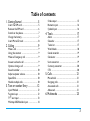 4
4
-
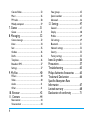 5
5
-
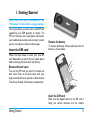 6
6
-
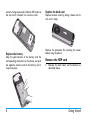 7
7
-
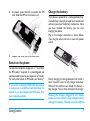 8
8
-
 9
9
-
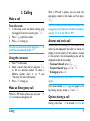 10
10
-
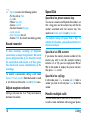 11
11
-
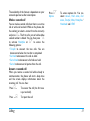 12
12
-
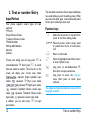 13
13
-
 14
14
-
 15
15
-
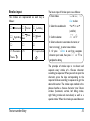 16
16
-
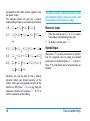 17
17
-
 18
18
-
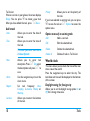 19
19
-
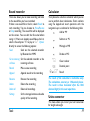 20
20
-
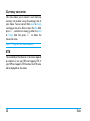 21
21
-
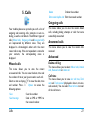 22
22
-
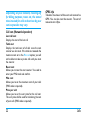 23
23
-
 24
24
-
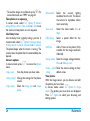 25
25
-
 26
26
-
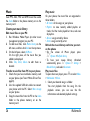 27
27
-
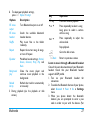 28
28
-
 29
29
-
 30
30
-
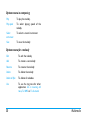 31
31
-
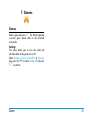 32
32
-
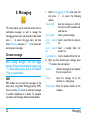 33
33
-
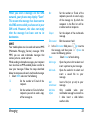 34
34
-
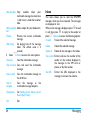 35
35
-
 36
36
-
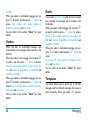 37
37
-
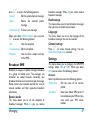 38
38
-
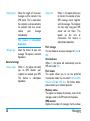 39
39
-
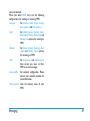 40
40
-
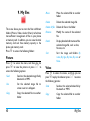 41
41
-
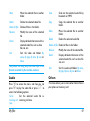 42
42
-
 43
43
-
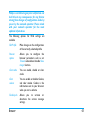 44
44
-
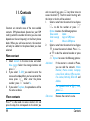 45
45
-
 46
46
-
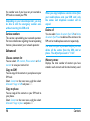 47
47
-
 48
48
-
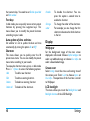 49
49
-
 50
50
-
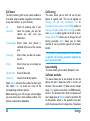 51
51
-
 52
52
-
 53
53
-
 54
54
-
 55
55
-
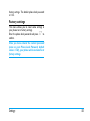 56
56
-
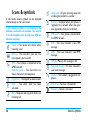 57
57
-
 58
58
-
 59
59
-
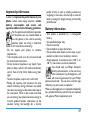 60
60
-
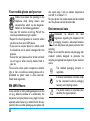 61
61
-
 62
62
-
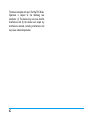 63
63
-
 64
64
-
 65
65
-
 66
66
-
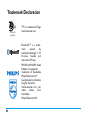 67
67
-
 68
68
-
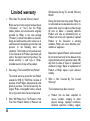 69
69
-
 70
70
-
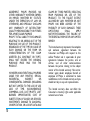 71
71
-
 72
72
Philips CTE210GRY/40 User manual
- Category
- IP phones
- Type
- User manual
- This manual is also suitable for
Ask a question and I''ll find the answer in the document
Finding information in a document is now easier with AI
Related papers
-
Philips CTX600BLK/40 User manual
-
Philips CTM600BLU/40 User manual
-
Philips CT9A9WSLV/00 User manual
-
Philips CTX500BLK/40 User manual
-
Philips CTE1300BK/94 User manual
-
Philips CT9A9KBRN User manual
-
Philips CT9A9QPNX/40 User manual
-
Philips CT9A9ZBLK/40 User manual
-
Philips CT9A9UBLK User manual
-
Philips CTX710BLK/00 User manual