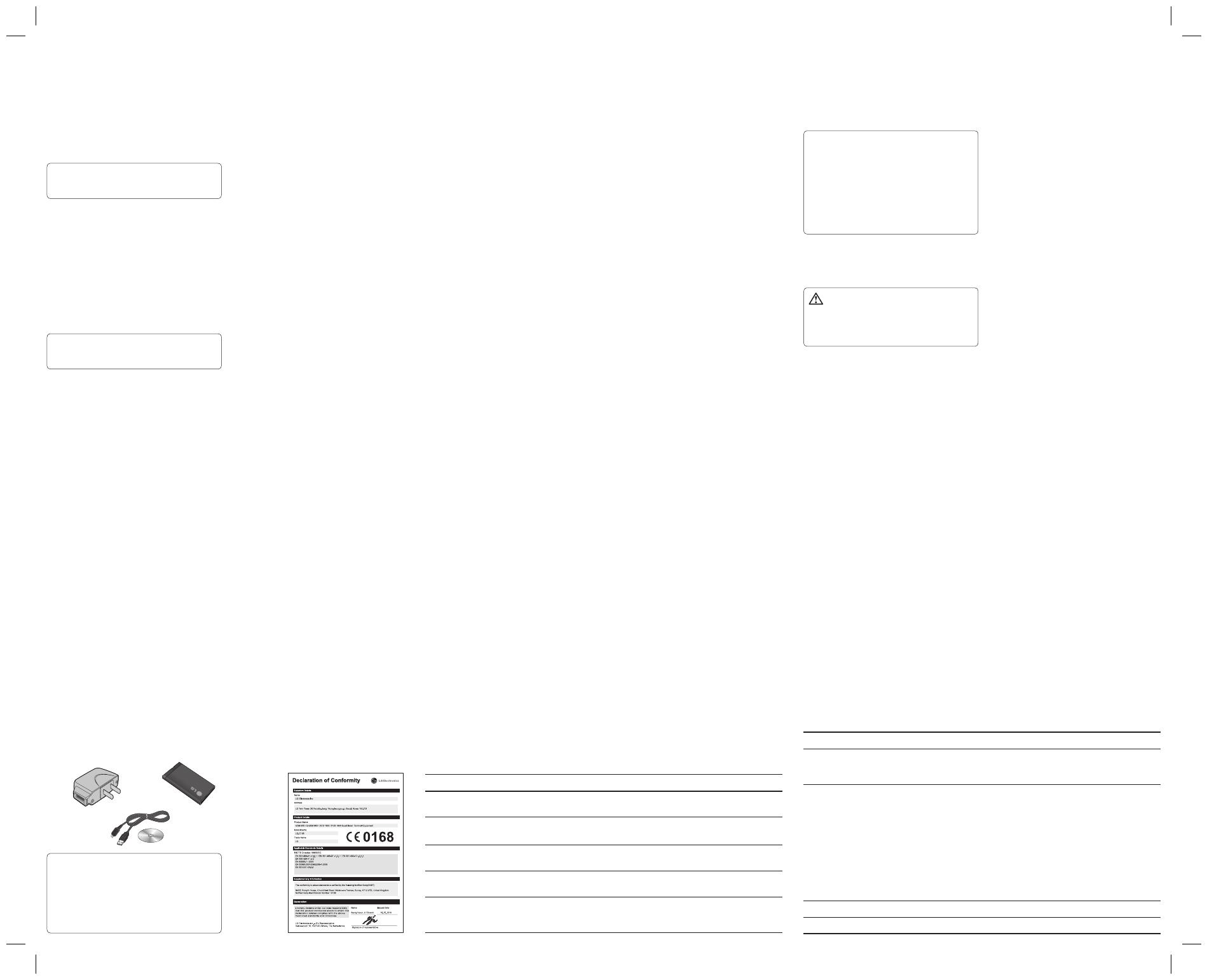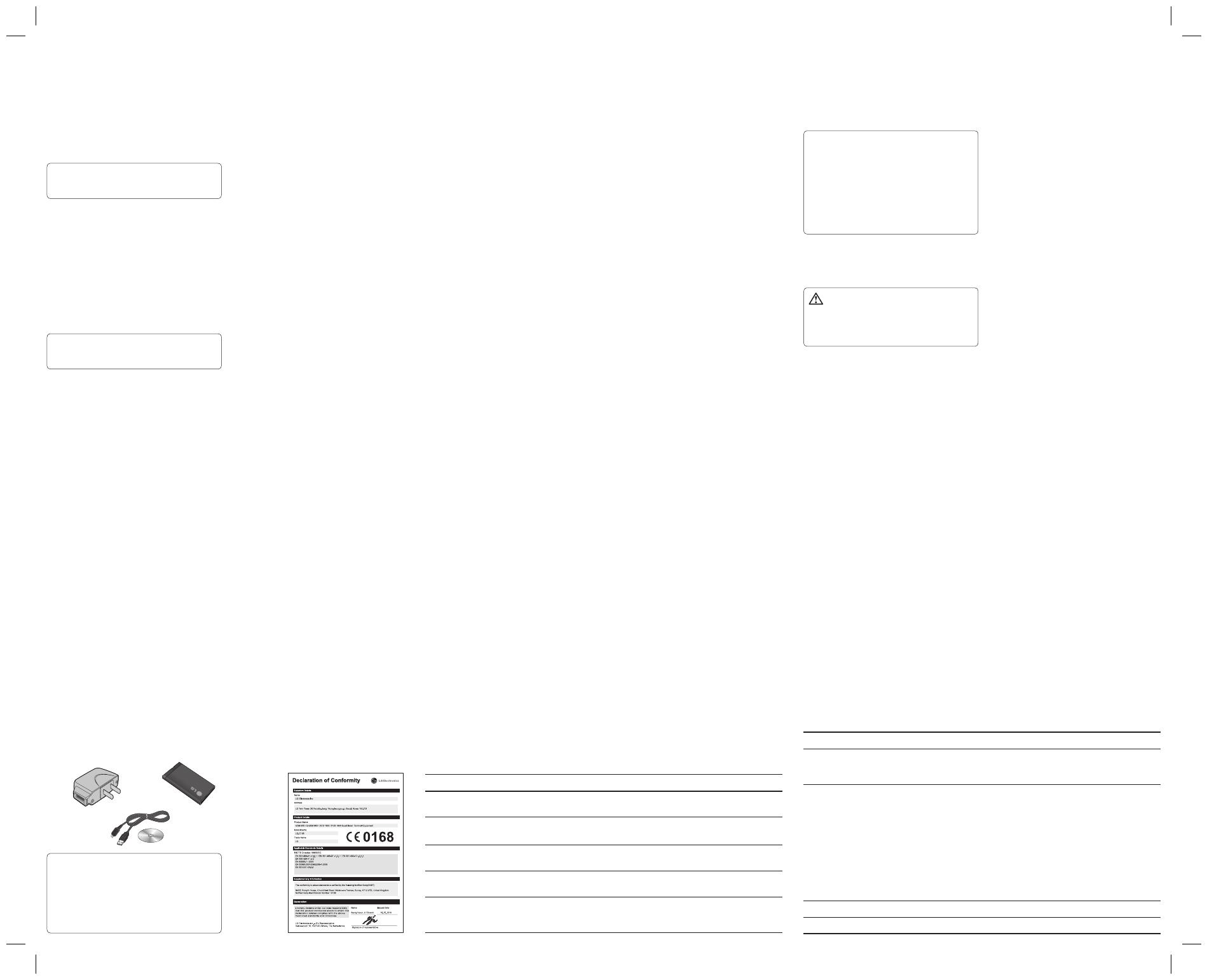
Viewing memory status
(Menu > Settings > Memory info)
You can use the memory manager to determine how
each memory is used and see how much space is
available in the Handset common memory, Handset
reserved memory, SIM memory or Primary storage
setting. You can also set the External memory when the
memory card is inserted.
Note: Security code
The security code protects the unauthorized use
of your phone. The default security code is set to
‘0000’ and the security code is required to delete
all phone entries and to activate the Reset settings
menu. Also, the security code is required to enable
or disable the phone lock function to prevent
unauthorized use of the phone. The security code
default setting can be modi ed from the Security >
Change codes.
Synchronise your phone with your PC
You can synchronise your phone
with your PC to make sure all your
important details and dates match, but also to backup
your files to put your mind at ease.
PC Suite
Backing up and restoring your phone’s
information
Connect the USB cable to your phone and your PC.
Select the PC suite from the popup menu in your
phone.
After searching to phone, it will be connected
automatically.
Click on the Backup icon, and select Backup or
Restore.
Mark the contents you would like to back up or
restore. Select the location you would like to backup
information to, or restore information from. Click OK.
Your information will be backed up.
1
2
3
4
5
6
Guidelines for Safe and E cient
Use
Exposure to Radio Frequency Energy
Radio Wave Exposure and Specific Absorption
Rate (SAR) Information
This LG-C105 mobile phone model has been designed
to comply with the applicable safety requirements for
exposure to radio waves. These requirements are based
on scientific guidelines that include safety margins
designed to ensure the safety of all users, regardless of
age and health.
• The radio wave exposure guidelines employ a unit of
measurement known as the Specific Absorption Rate,
or SAR. SAR tests are conducted using standardized
methods with the phone transmitting at its highest
certified power level in all used frequency bands.
• While there may be differences between the SAR levels
for various LG phone models, they are all designed
to meet the relevant guidelines for exposure to radio
waves.
• The SAR limit recommended by the International
Commission on Non-Ionizing Radiation Protection
(ICNIRP) is 2 W/kg averaged over 10 g of tissue.
• The highest SAR value for this phone model tested by
DASY4 for use close to the ear is 0.908 W/kg (10 g), and
when worn on the body is 0.599 W/kg (10 g).
• SAR data information for residents in countries/regions
that have adopted the SAR limit recommended by the
Institute of Electrical and Electronics Engineers (IEEE),
which is 1.6 W/kg averaged over 1 g of tissue.
• Do not expose the phone to liquid or moisture.
• Use accessories like earphones cautiously. Do not
touch the antenna unnecessarily.
Efficient Phone Operation
Electronic Devices
• Do not use your mobile phone near medical
equipment without requesting permission. Avoid
placing the phone over pacemakers, i.e. in your breast
pocket.
• Some hearing aids might experience disturbance due
to mobile phones.
• Minor interference may affect TVs, radios, PCs etc.
Road Safety
Check the laws and regulations on the use of mobile
phones in the areas where you drive.
• Do not use a hand-held phone while driving.
• Give your full attention to driving.
• Use a hands-free kit, if available.
• Pull off the road and park before making or answering
a call if driving conditions so require.
• RF energy may affect some electronic systems in your
vehicle, such as car stereos and safety equipment.
• If your vehicle is equipped with an airbag, do
not obstruct it with installed or portable wireless
equipment. This may cause the airbag to fail or cause
serious injury due to improper performance.
• If you are listening to music while out and about,
please ensure that the volume is at a reasonable level
so that you are aware of your surroundings. This is
particularly imperative when near roads.
Avoid Damage to Your Hearing
Damage to your hearing can occur if you are exposed
to loud sounds for long periods of time. We therefore
recommend that you do not turn the handset on or off
when it is close to your ear. We also recommend that
music and call volumes are set to a reasonable level.
Blasting Area
Do not use the phone where blasting is in progress.
Observe restrictions, and follow the rules and regulations.
Potentially Explosive Atmospheres
• Do not use the phone at a refueling point.
• Do not use near fuel or chemicals.
• Do not transport or store flammable gas, liquid, or
explosives in the same compartment of your vehicle as
your mobile phone and accessories.
In Aircraft
Wireless devices can cause interference to aircraft.
• Turn your mobile phone off before boarding any
aircraft.
• Do not use it on the aircraft without permission from
the crew.
Children
Keep the phone in a safe place out of the reach of small
children. It includes small parts which may cause a
choking hazard if detached.
Emergency Calls
Emergency calls may not be available under all mobile
networks. You should therefore never depend solely on
the phone for emergency calls. Check with your local
service provider.
Battery Information and Care
• You do not need to completely discharge the battery
before recharging. Unlike other battery systems,
there is no memory effect that could compromise the
battery’s performance.
• Use only LG batteries and chargers. LG chargers are
designed to maximize the battery life.
• Do not disassemble or short-circuit the battery pack.
Connectivity
Changing your Connectivity Settings
USB connection mode
Mass storage: Select Mass storage and connect the handset
to your computer. You can then drag and drop files to the
LG-C105 removable device folder.
PC Suite: Select PC Suite and connect the handset to your
computer in PCSync mode.
Always ask: Selecting this option will allow you to choose
which method to use every time you connect your handset
to your computer.
Note: To use the USB mass storage function, you
will need to insert an external memory card in your
phone.
Changing Your Bluetooth Settings
Press Menu and select Settings - Connectivity. Choose
Bluetooth.
Choose Settings for the following options:
1
2
3
1
2
• My device visibility - Choose whether to show or hide
your device to others.
• My device name - Enter a name for your LG-C105.
• Supported services - Shows what services are
supported.
• My address - View your Bluetooth address.
Pairing with Another Bluetooth Device
By pairing your LG-C105 and another device, your
handset will create a password by default every time you
connect to another handset via Bluetooth.
Check your Bluetooth is On and Visible. You can
change your visibility in the Settings menu by selecting
My device visibility and then Visible.
Select Paired devices from the Bluetooth menu.
Your LG-C105 will search for devices. When the search
is complete, Add and Refresh will appear on the
screen.
Choose the device you want to pair with, select Add,
enter the passcode and then press the Center key.
When you have chosen a device you want to pair with,
1
2
3
4
the handset will then create a password by default
every time you connect.
Your phone will then connect to the other device. The
same passcode will need to be entered on this device.
Your passcode-protected Bluetooth connection is
now ready.
Settings
Changing Your Profiles
You can personalize each profile setting.
Choose the Profiles you want and select Edit from
Options.
If you activate Silent mode, the phone will vibrate only.
Using Flight Mode
(Menu > Settings > Profiles > Flight mode)
Use this function to switch the flight mode on. You will
not be able to make calls, connect to the Internet, send
messages when flight mode is switched on.
5
6
1
2
Changing Your Security Settings
Change your security settings to keep your LG-C105 and
the important information it holds protected.
• PIN code request - Choose a PIN code to be requested
when you turn your phone on.
• Handset lock - Choose
On
to lock your phone with a
security code.
• Lock If SIM is changed - Choose On to enter a security
code when SIM changed.
• Anti-theft mobile tracker - When the handset is stolen,
handset sends the SMS to the numbers configured by
real owner. To activate the ATMT feature, you will need
to set ATMT on, and configure the ATMT settings with
name, primary number and secondary number. Default
ATMT code is “0000.” ATMT SMS will contain information
about the stolen phone IMEI, current location (captured
as per Cell Broadcast message) & number of the person
who is using that handset.
• Change codes - Change your PIN code, PIN2 code,
Security code or Anti-theft code.
Product Care and Maintenance
WARNING: Only use batteries, chargers and
accessories approved for use with this particular
phone model. The use of any other types may
invalidate any approval or warranty applying to the
phone, and may be dangerous.
• Do not disassemble this unit. Take it to a qualified
service technician when repair work is required.
• Keep away from electrical appliances such as TVs,
radios and personal computers.
• The unit should be kept away from heat sources such
as radiators or cookers.
• Do not drop.
• Do not subject this unit to mechanical vibration or
shock.
• Switch off the phone in any area where you are
required by special regulations. For example, do not
use your phone in hospitals as it may affect sensitive
medical equipment.
• Do not handle the phone with wet hands while it is
being charged. It may cause an electric shock and can
seriously damage your phone.
• Do not charge a handset near flammable material as
the handset can become hot and create a fire hazard.
• Use a dry cloth to clean the exterior of the unit (do not
use solvents such as benzene, thinner or alcohol).
• Do not charge the phone when it is on soft furnishings.
• The phone should be charged in a well-ventilated area.
• Do not subject this unit to excessive smoke or dust.
• Do not keep the phone next to credit cards or
transport tickets; it can affect the information on the
magnetic strips.
• Do not tap the screen with a sharp object as it may
damage the phone.
Accessories
Various accessories are available for your mobile phone.
These are detailed below.
Technical Data
Ambient Temperatures
Max: +55°C (discharging) +45°C (charging)
Min: -10°C
For more
information,
please visit
www.lg.com
›
›
• Keep the metal contacts of the battery pack clean.
• Replace the battery when it no longer provides
acceptable performance. The battery pack maybe
recharged hundreds of times until it needs replacing.
• Recharge the battery if it has not been used for a long
time to maximize usability.
• Do not expose the battery charger to direct sunlight
or use it in places with high humidity, such as in the
bathroom.
• Do not leave the battery in hot or cold places, as this
may deteriorate the battery performance.
• There is a risk of explosion if the battery is replaced by
an incorrect type.
• Dispose of used batteries according to the
manufacturer’s instructions. Please recycle when
possible. Do not dispose of batteries in the household
waste.
• If you need to replace the battery, take it to the nearest
authorized LG Electronics service point or dealer for
assistance.
• Always unplug the charger from the wall socket after
the phone is fully charged to save unnecessary power
consumption of the charger.
• Actual battery life will depend on network
configuration, product settings, usage patterns, battery
and environmental conditions.
Troubleshooting
This chapter lists some problems you might encounter while using your phone. Some problems require you to call
your service provider, but most are easy for you to correct yourself.
Message Possible causes Possible Solutions
SIM error
There is no SIM card in the phone or it is
inserted incorrectly.
Make sure the SIM card is correctly inserted.
No network
connection
Signal weak
Outside GSM network area
Move towards a window or into an open area. Check
the service provider coverage map.
Codes do not match
To change a security code, you will need to
confirm the new code by entering it again.
Contact your Service Provider.
Function cannot be set
Not supported by Service Provider, or
registration required
Contact your Service Provider.
Calls not available
Dialling error
New SIM card inserted
Charge limit reached
New network not authorised.
Check for new restrictions.
Contact Service Provider or reset limit with PIN 2.
Message Possible causes Possible Solutions
Phone cannot be
switched on
On/Off key not pressed long enough
Battery empty
Battery contacts dirty
Press the On/Off key for at least two seconds.
Keep charger attached for a longer time.
Clean the contacts.
Charging error
Battery totally empty
Temperature out of range
Contact problem
No mains voltage
Charger defective
Wrong charger
Battery defective
Charge battery.
Make sure the ambient temperature is right, wait for a
while, and then charge again.
Check the power supply and connection to the
phone. Check the battery contacts and clean them
if necessary.
Plug in to a different socket or check the voltage.
If the charger does not warm up, replace it.
Only use original LG accessories.
Replace battery.
Phone loses network Signal too weak Reconnection to another service provider is automatic.
Number not permitted The Fixed dial number function is on. Check settings.
Viewing your phone files on your PC
Connect the USB cable to your phone and your PC.
Select the PC suite from the popup menu in your
phone.
After searching the phone it will be connected
automatically.
TIP! Viewing the contents of your phone on your PC
helps you to arrange les, organise documents and
remove contents you no longer need.
Phone Software update
LG Mobile Phone Software update from internet
For more information on using this function, please visit
the http://update.lgmobile.com or http://www.lg.com/
common/index.jsp
¤
select country
¤
Support
This Feature allows you to update the firmware of
your phone to the latest version conveniently from the
internet without the need to visit a service center.
1
2
3
As the mobile phone firmware update requires the user’s
full attention for the duration of the update process,
please make sure to check all instructions and notes
that appear at each step before proceeding. Please note
that removing the USB data cable or battery during the
upgrade may seriously damage you mobile phone.
NOTE
• Always use genuine LG accessories. Failure to
do so may invalidate your warranty.
• Accessories may be di erent in di erent
regions. Please check with our regional
service company or agent for further inquiries.
Charger Battery
Data cable
and CD